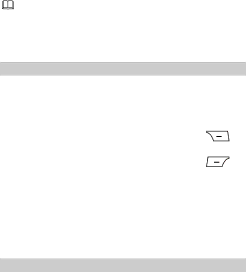
You can also make calls from call logs, contacts, and messages.
During a call, you can press ![]() or
or ![]() to adjust the
to adjust the
Answering a Call
When there is an incoming call:
Press ![]() or
or ![]() (Answer) to answer the call.
(Answer) to answer the call.
Press ![]() to reject the call.
to reject the call.
Press ![]() (Silent) to mute the ringtone, and press (Reject) to reject the call.
(Silent) to mute the ringtone, and press (Reject) to reject the call.
Press ![]() (Silent) to mute the ringtone, and press (Answer) to answer the call.
(Silent) to mute the ringtone, and press (Answer) to answer the call.
If the Any key answer function is enabled, you can press any key
except ![]() and
and ![]() to answer a call.
to answer a call.
4 Text Input
Changing the Text Input Mode
The current text input mode indicator is displayed in the upper left
corner of the screen. Press ![]() to switch between text input modes.
to switch between text input modes.
Indicator | Text Input Mode |
abc | Traditional input mode |
|
|
11