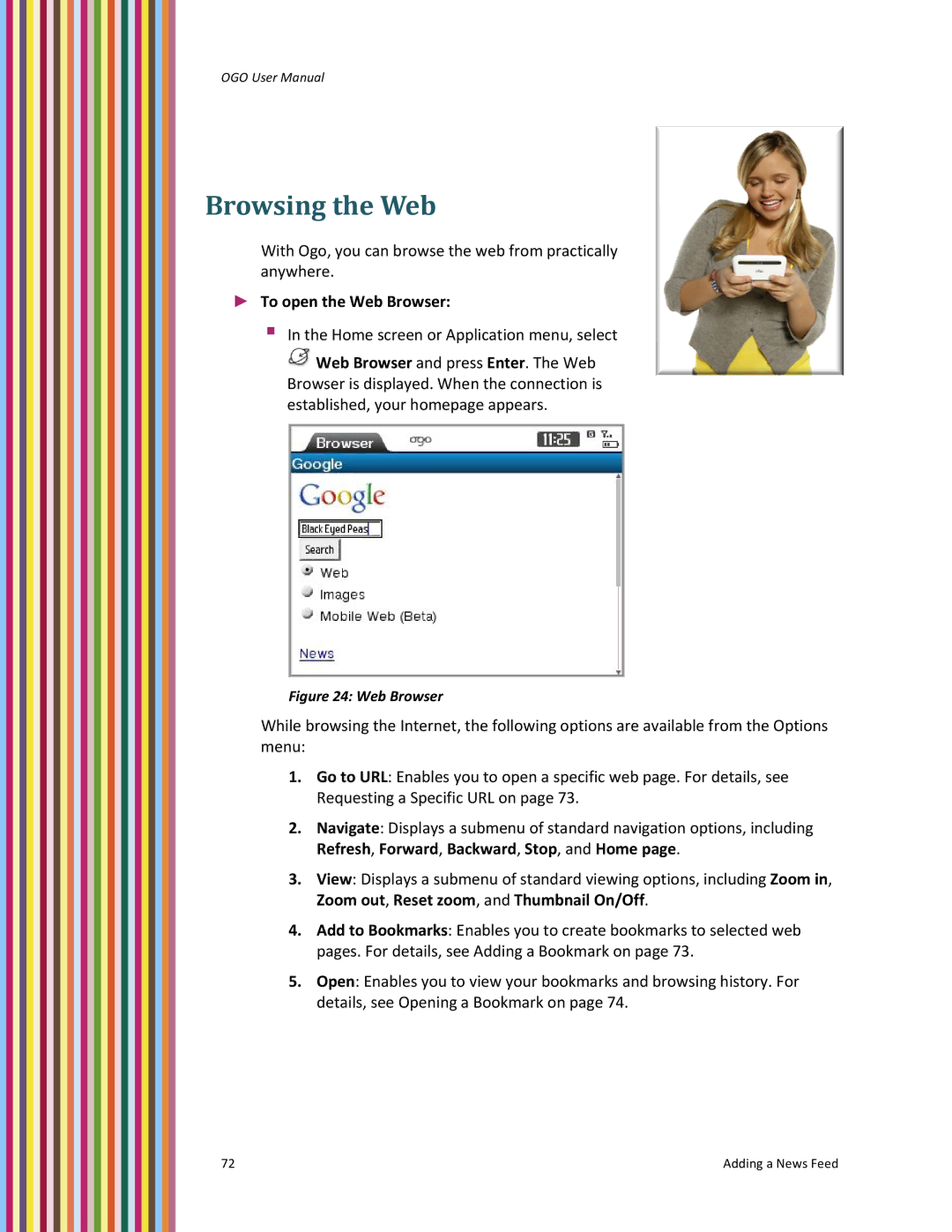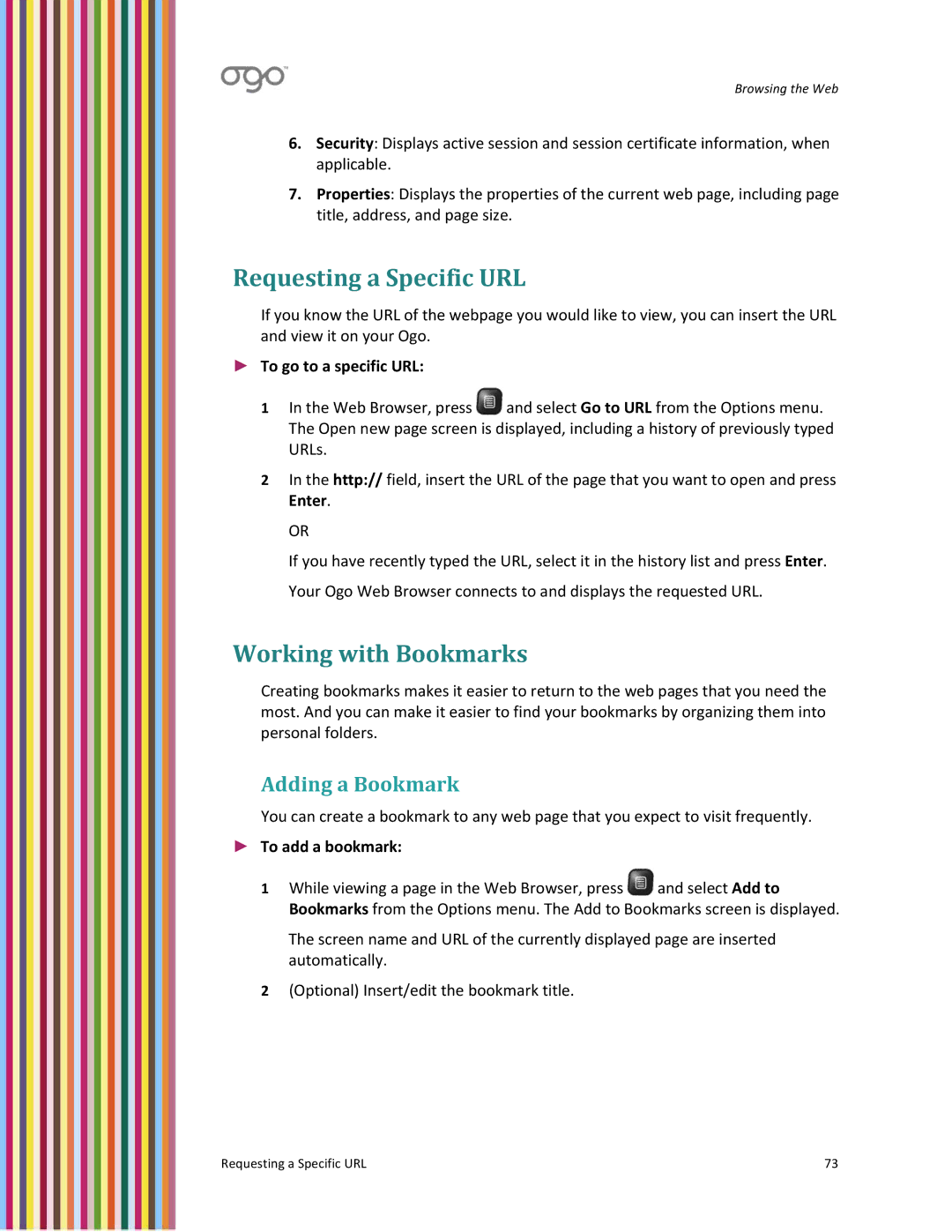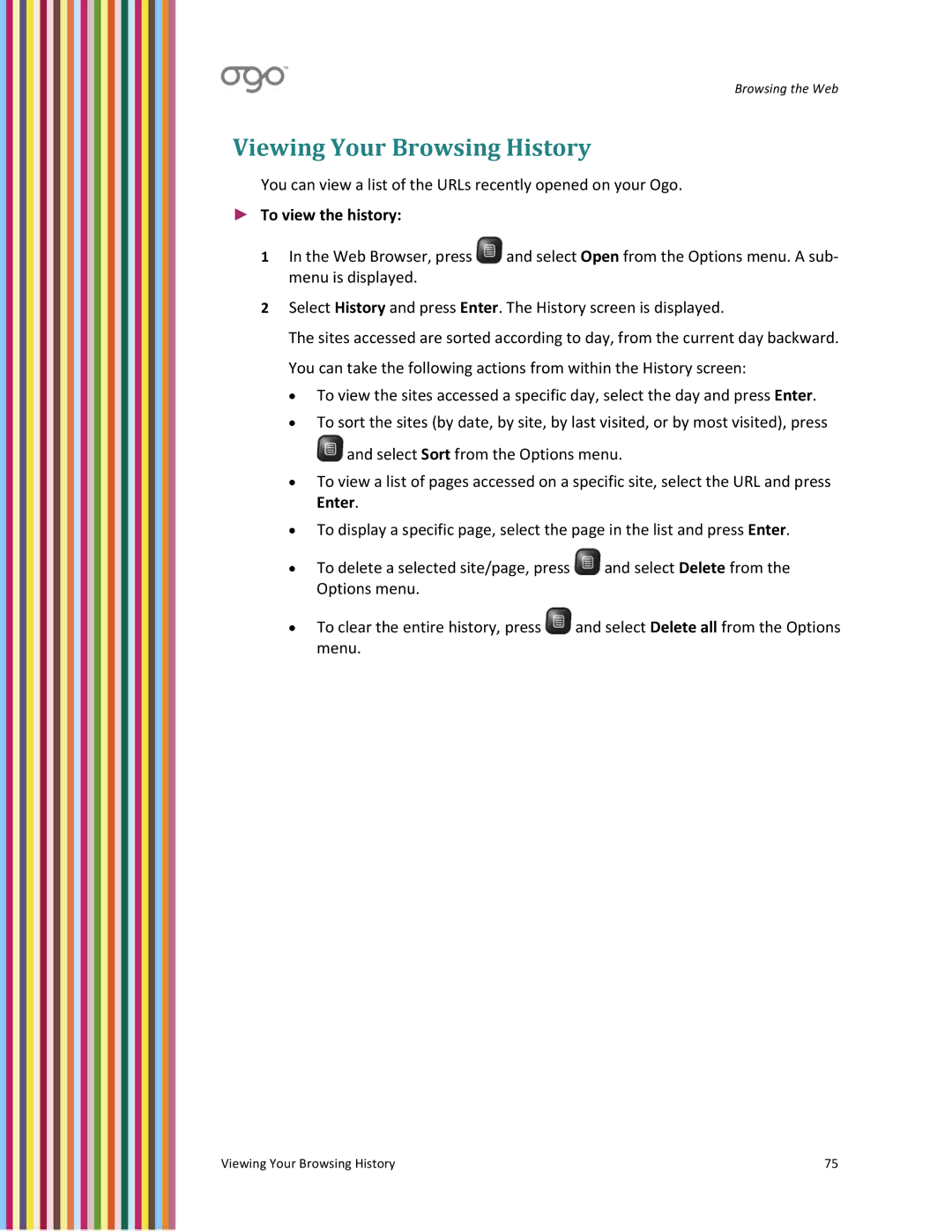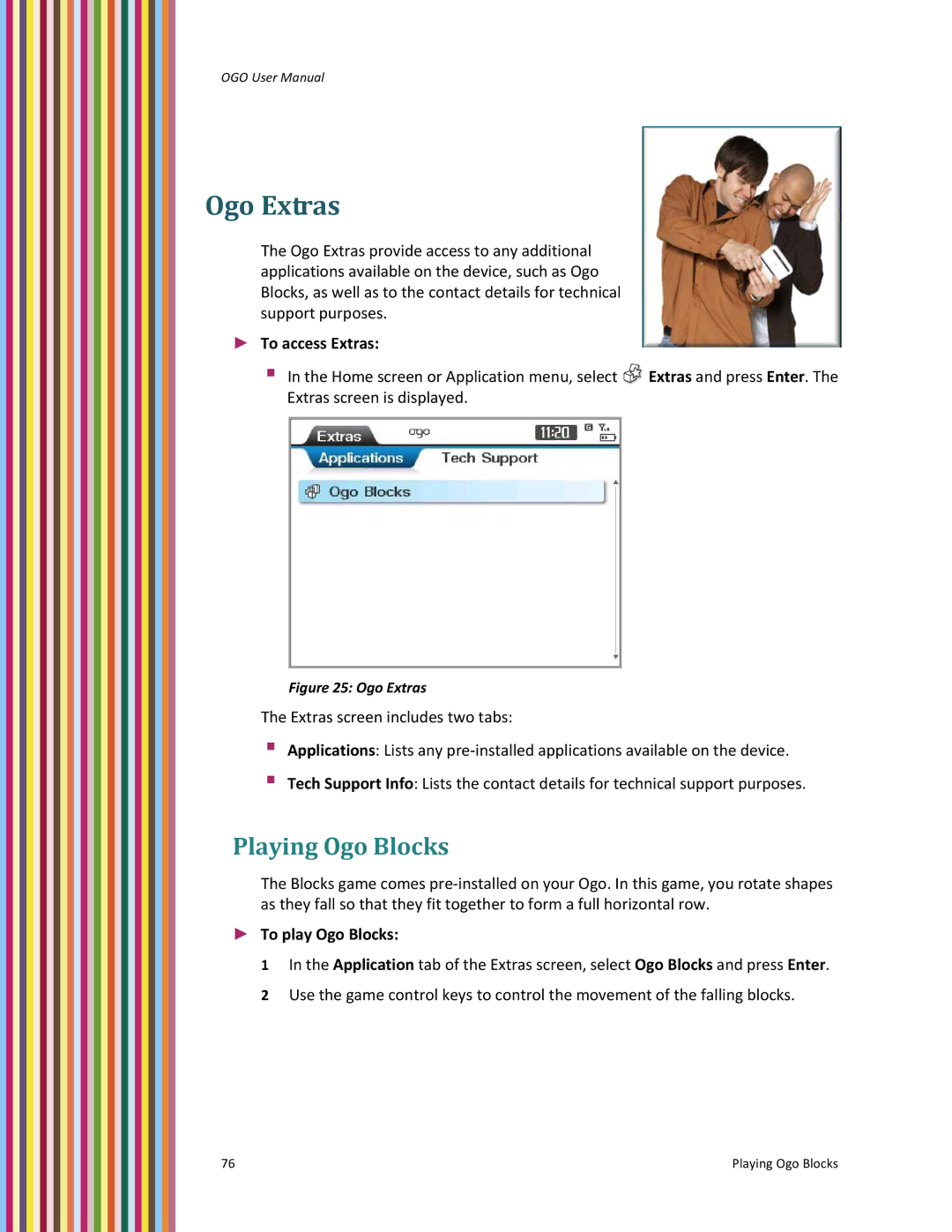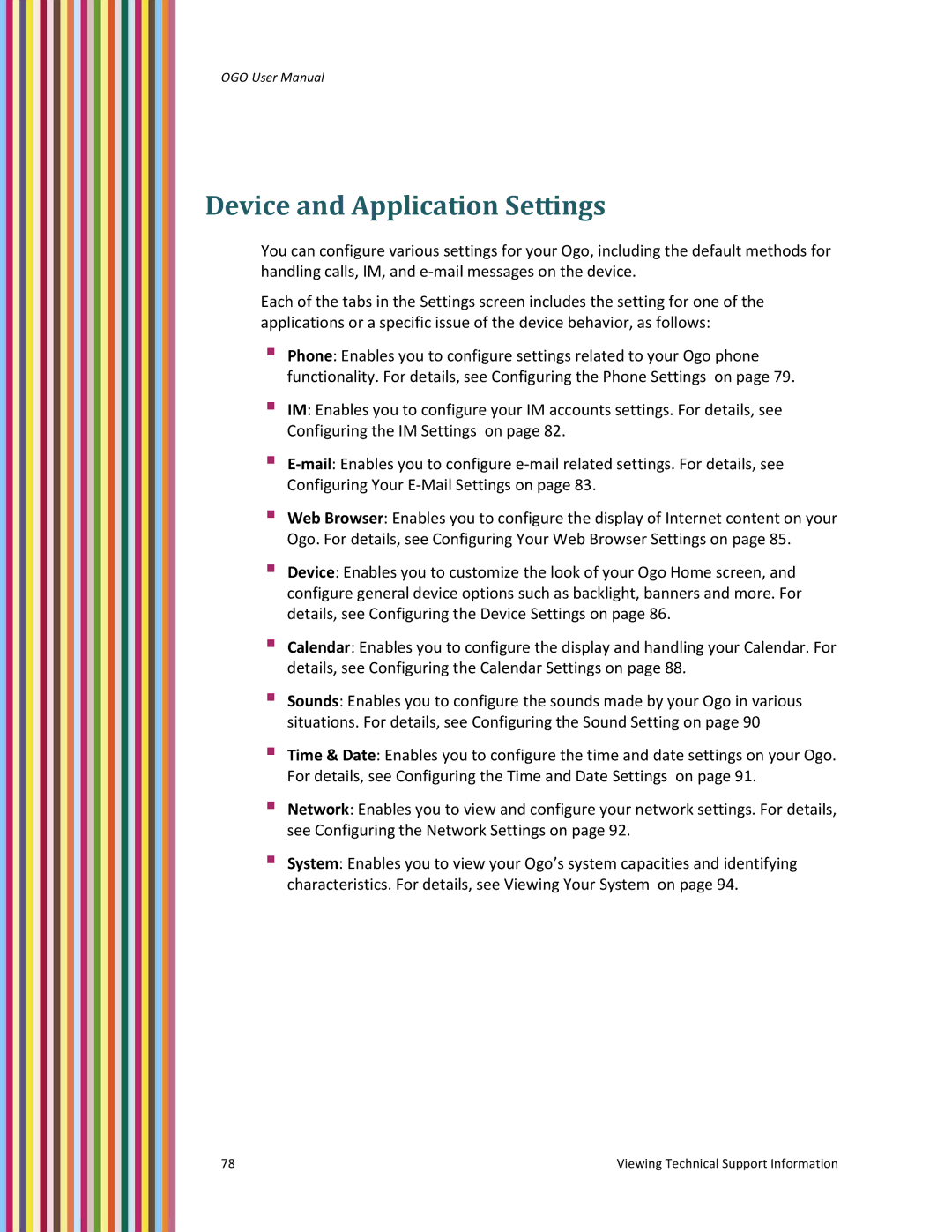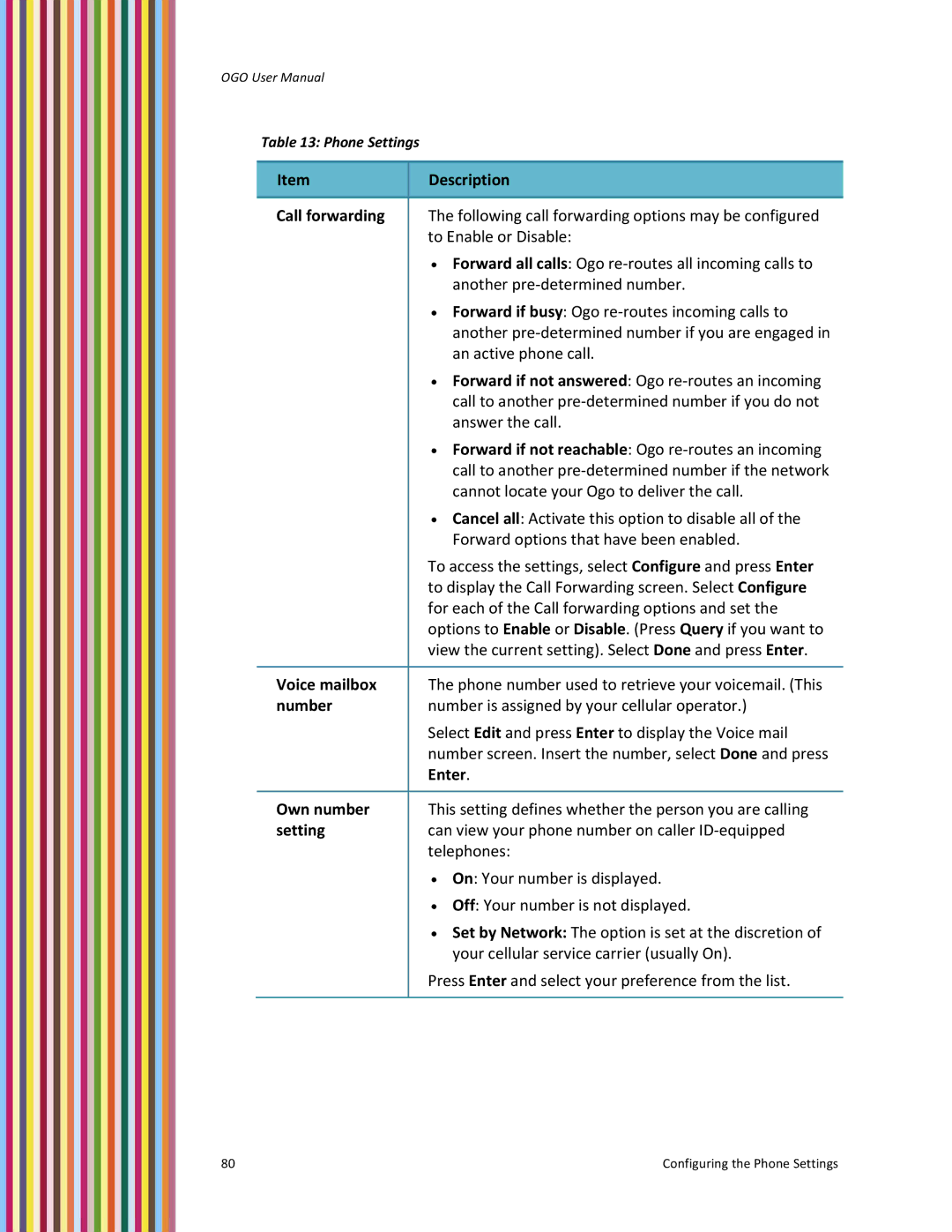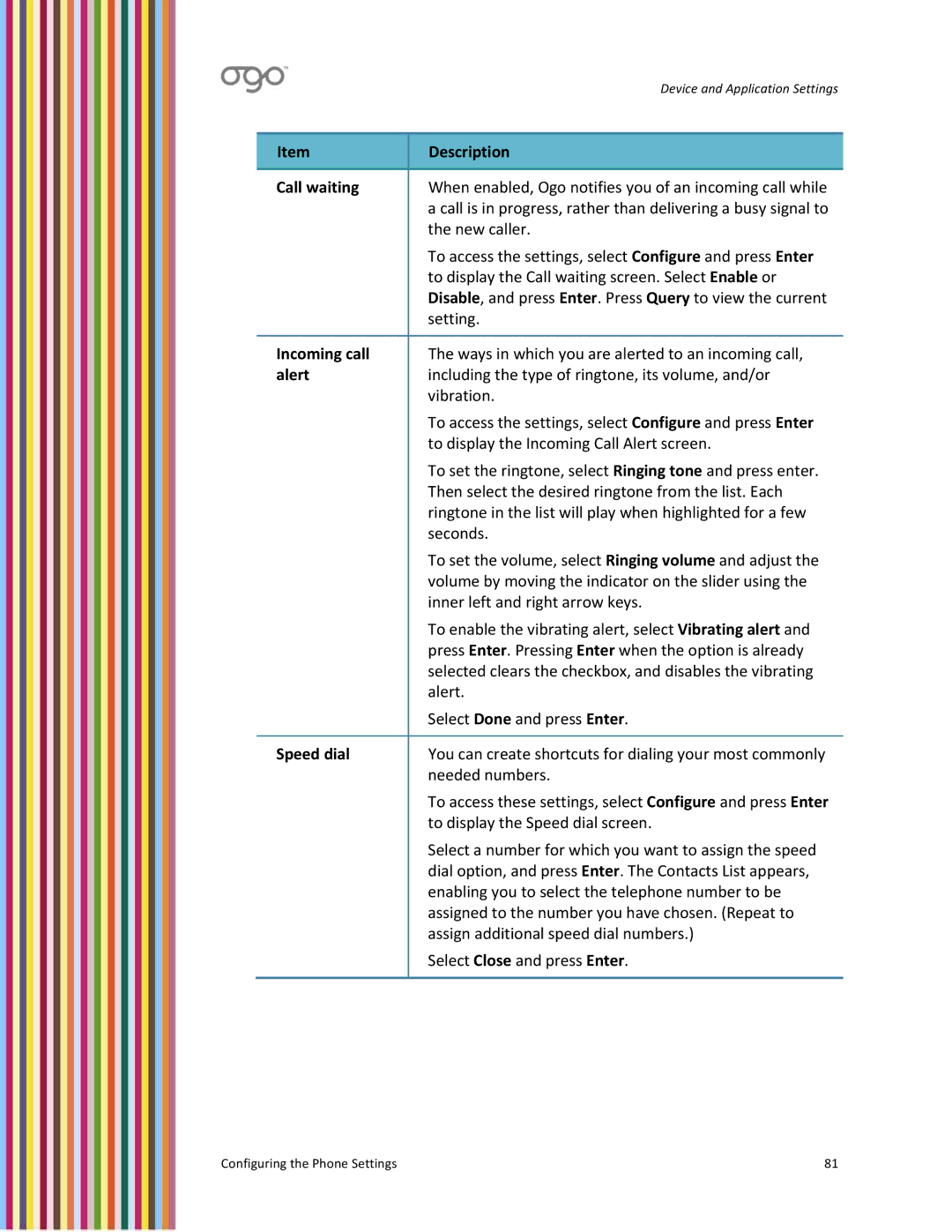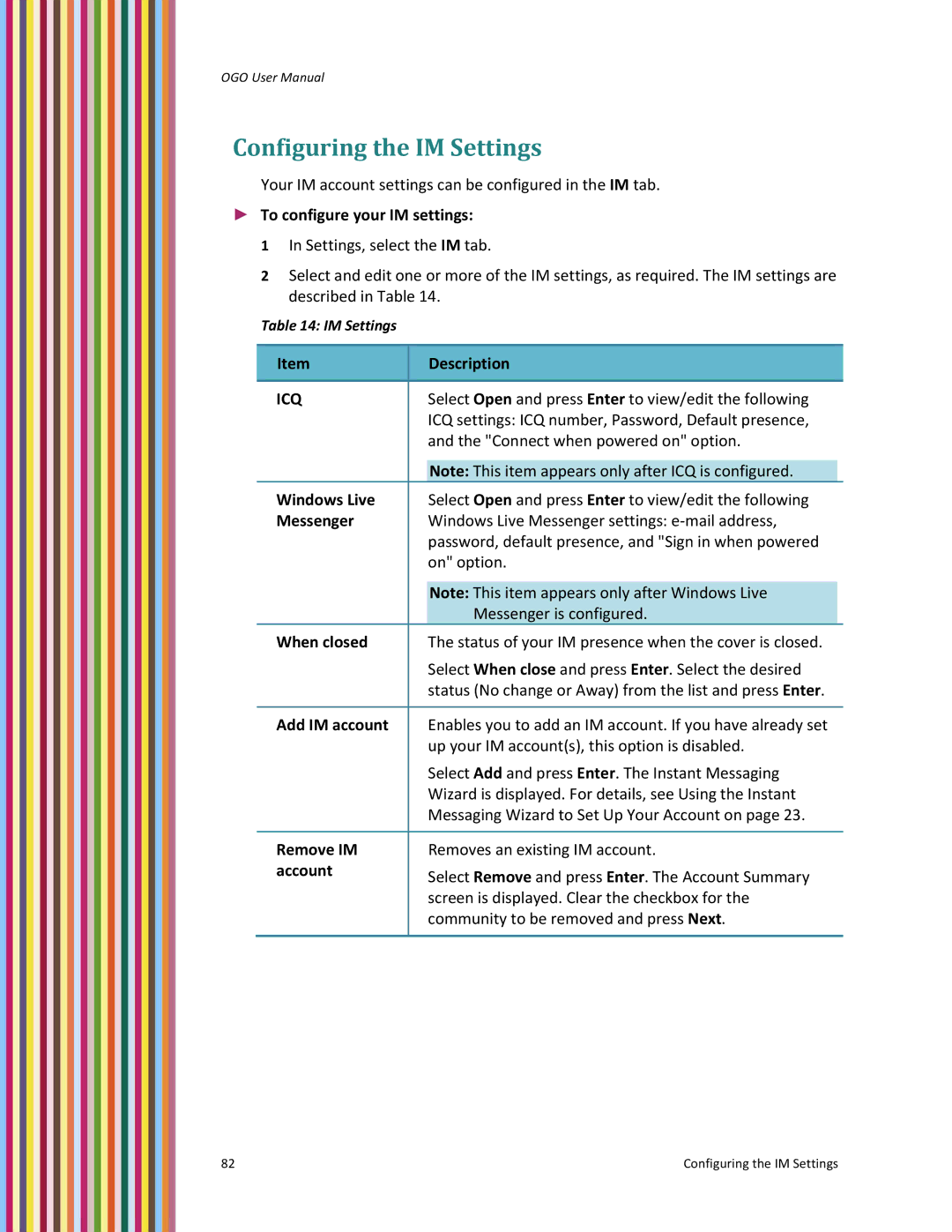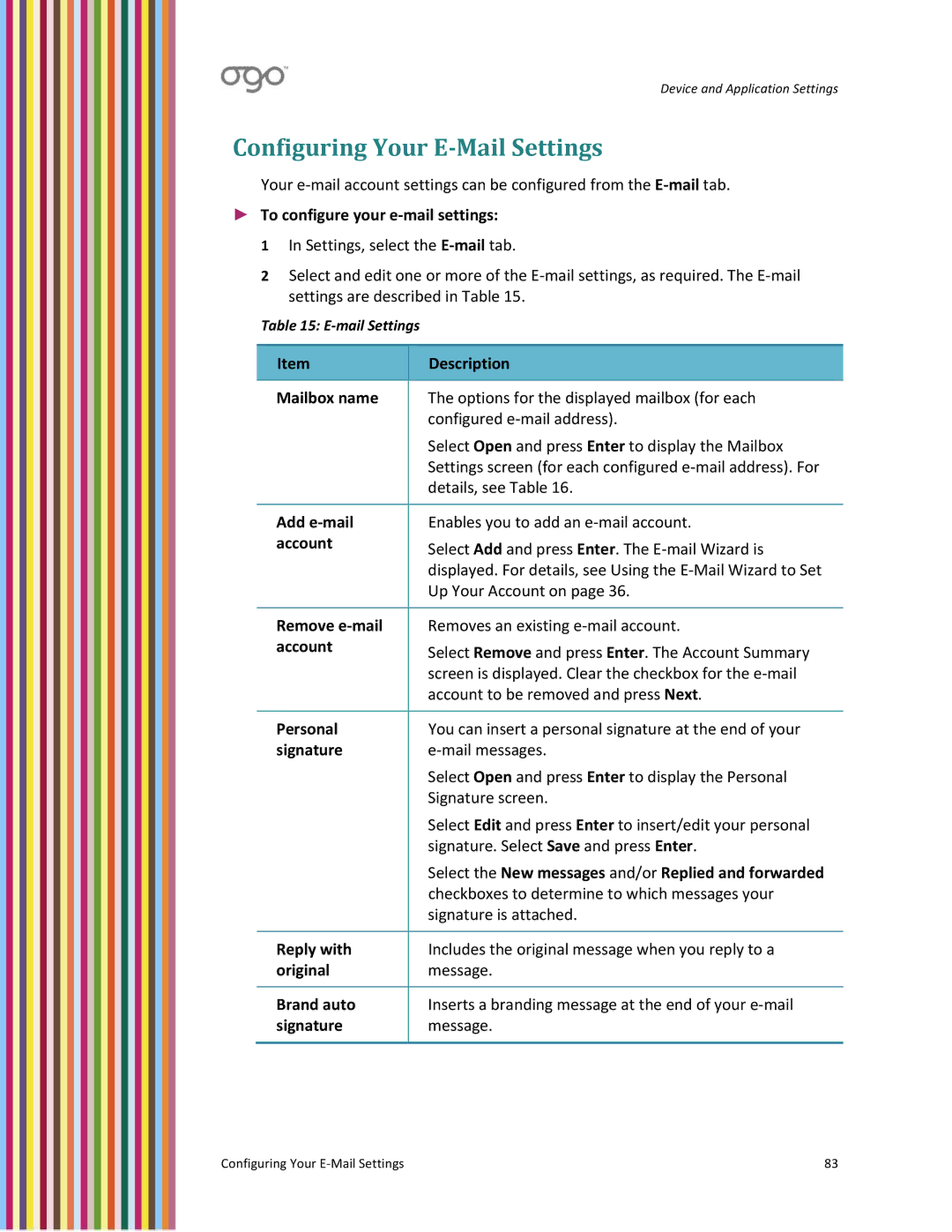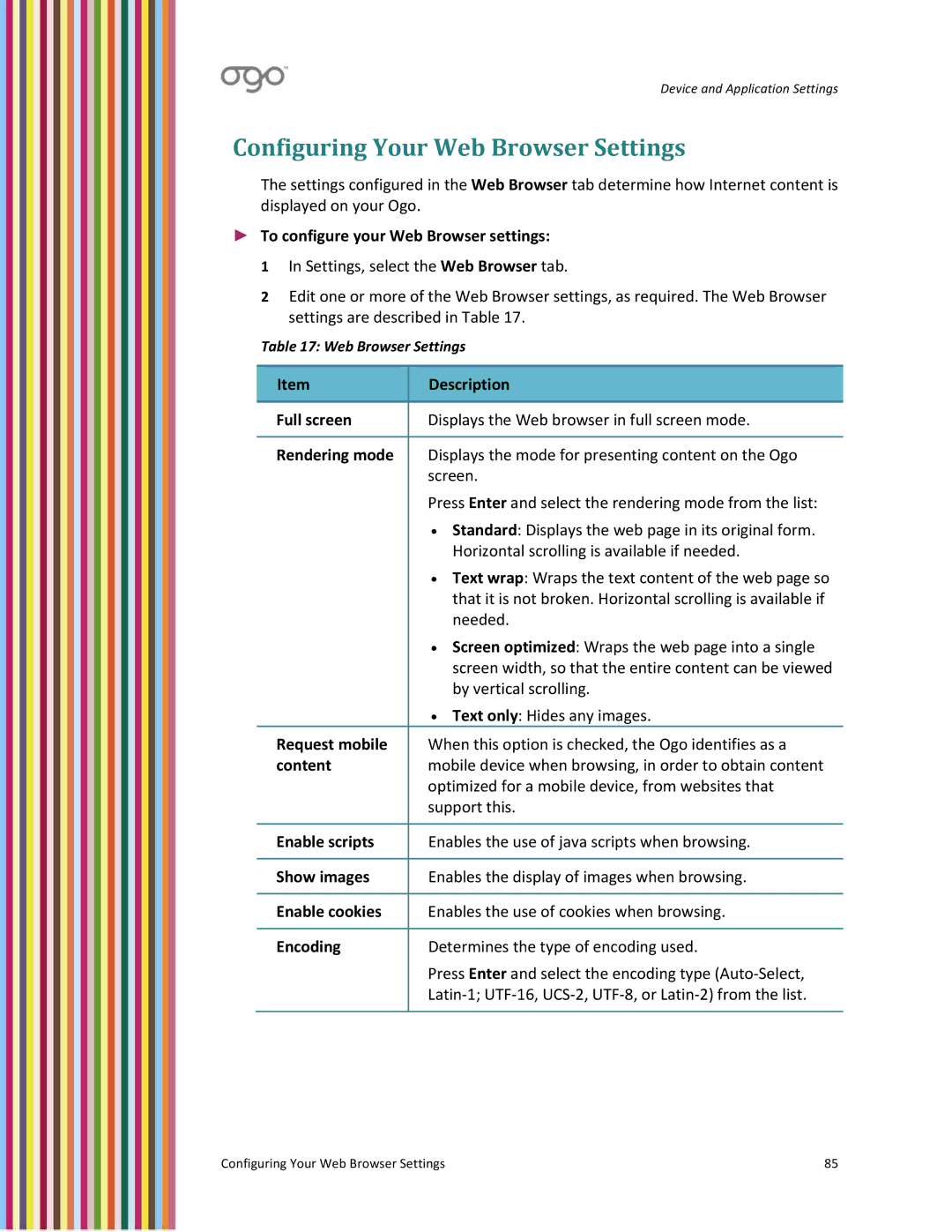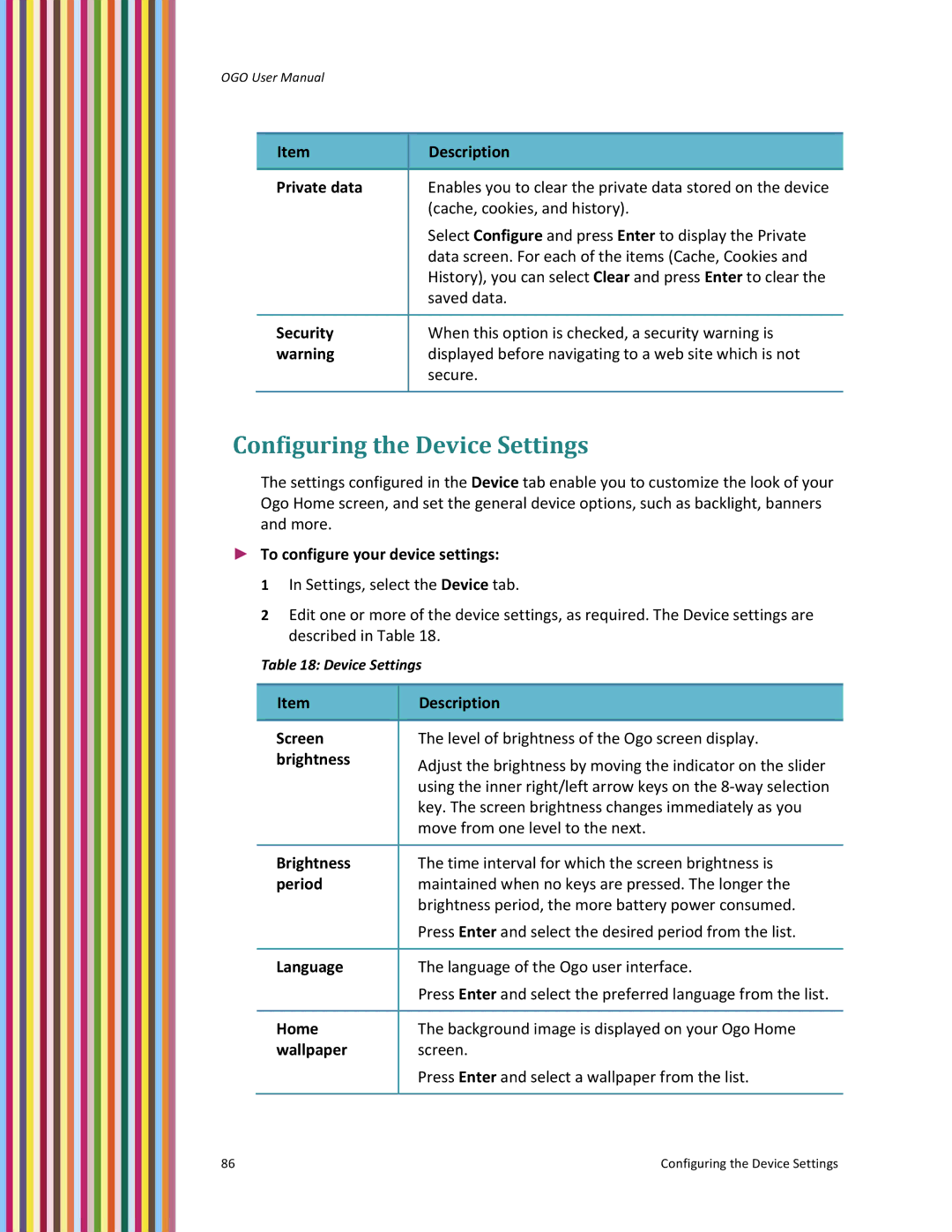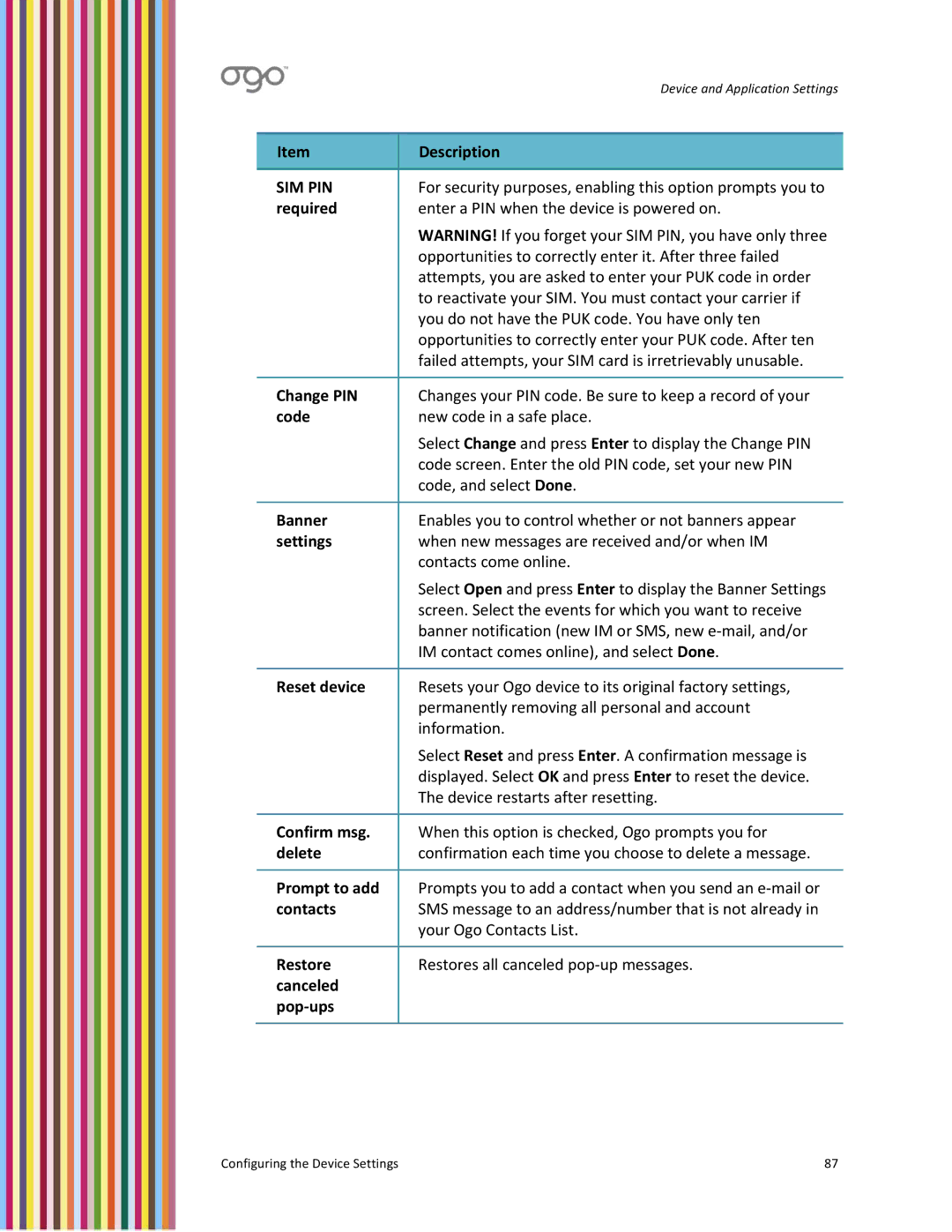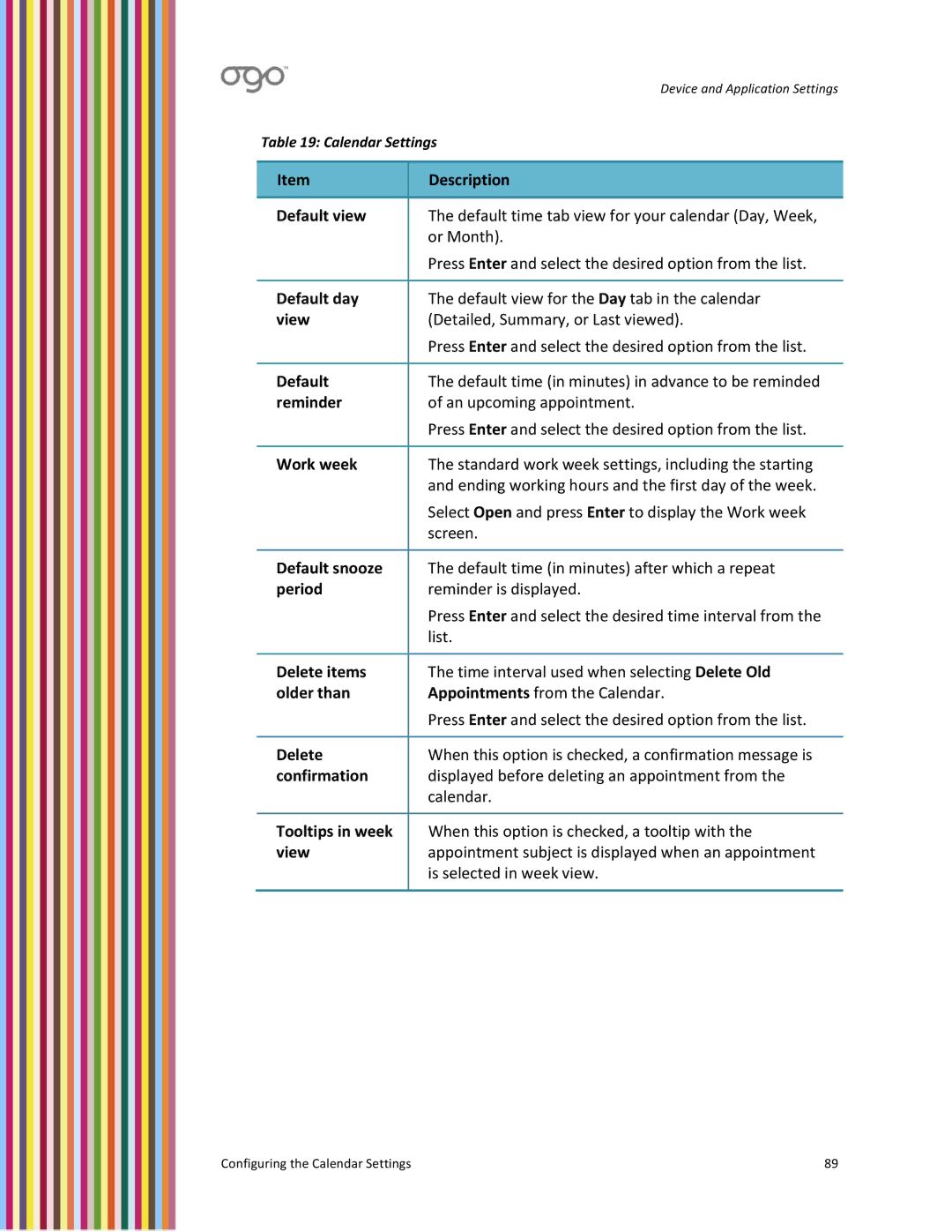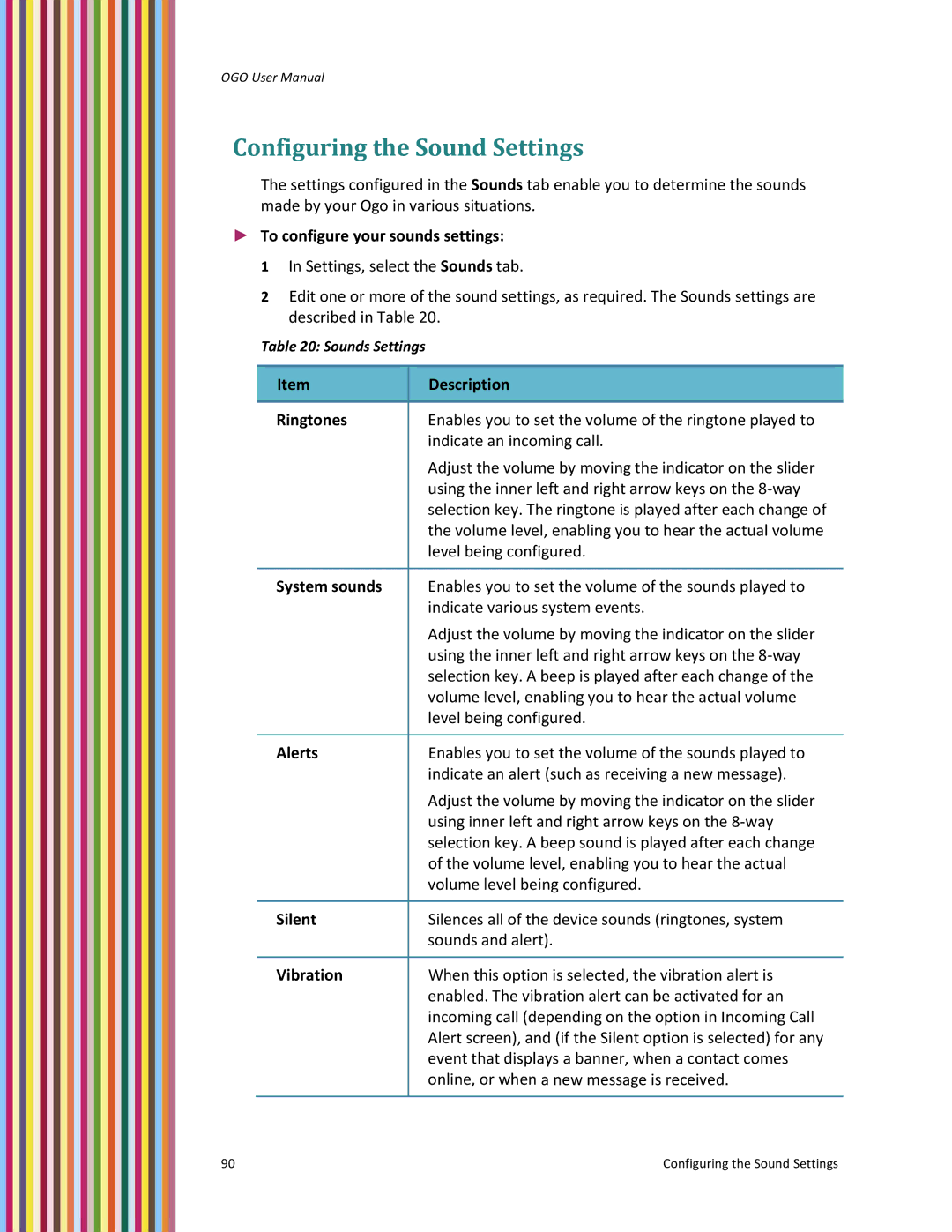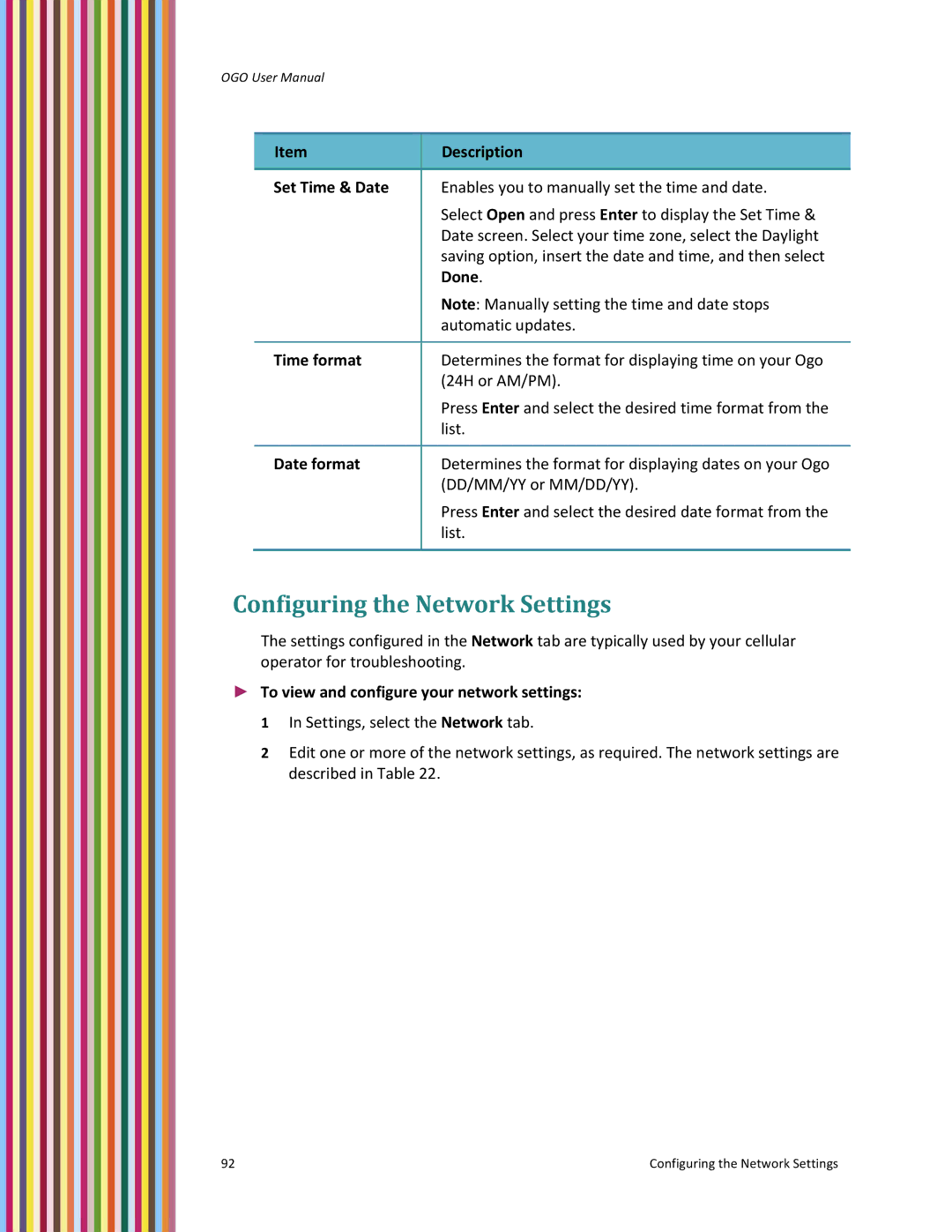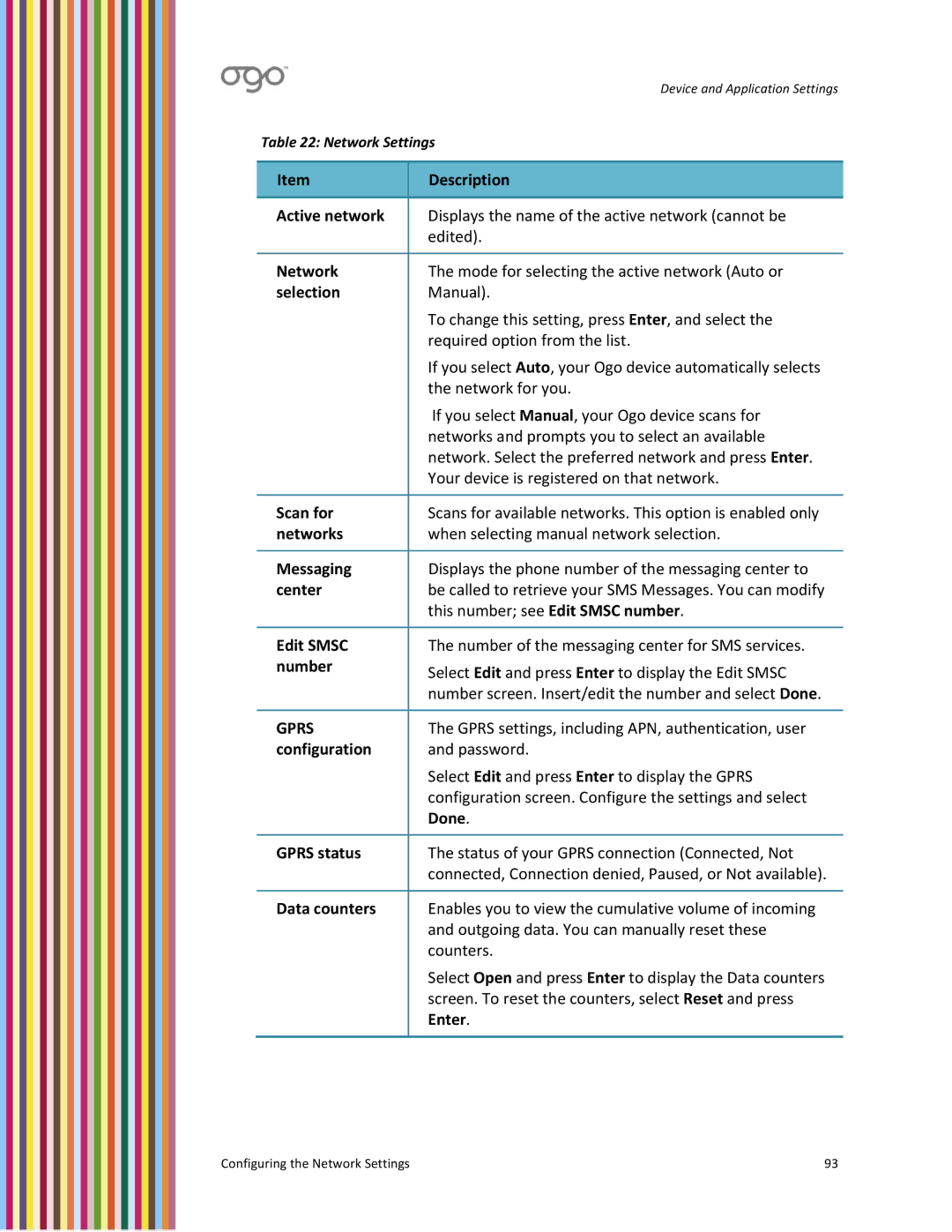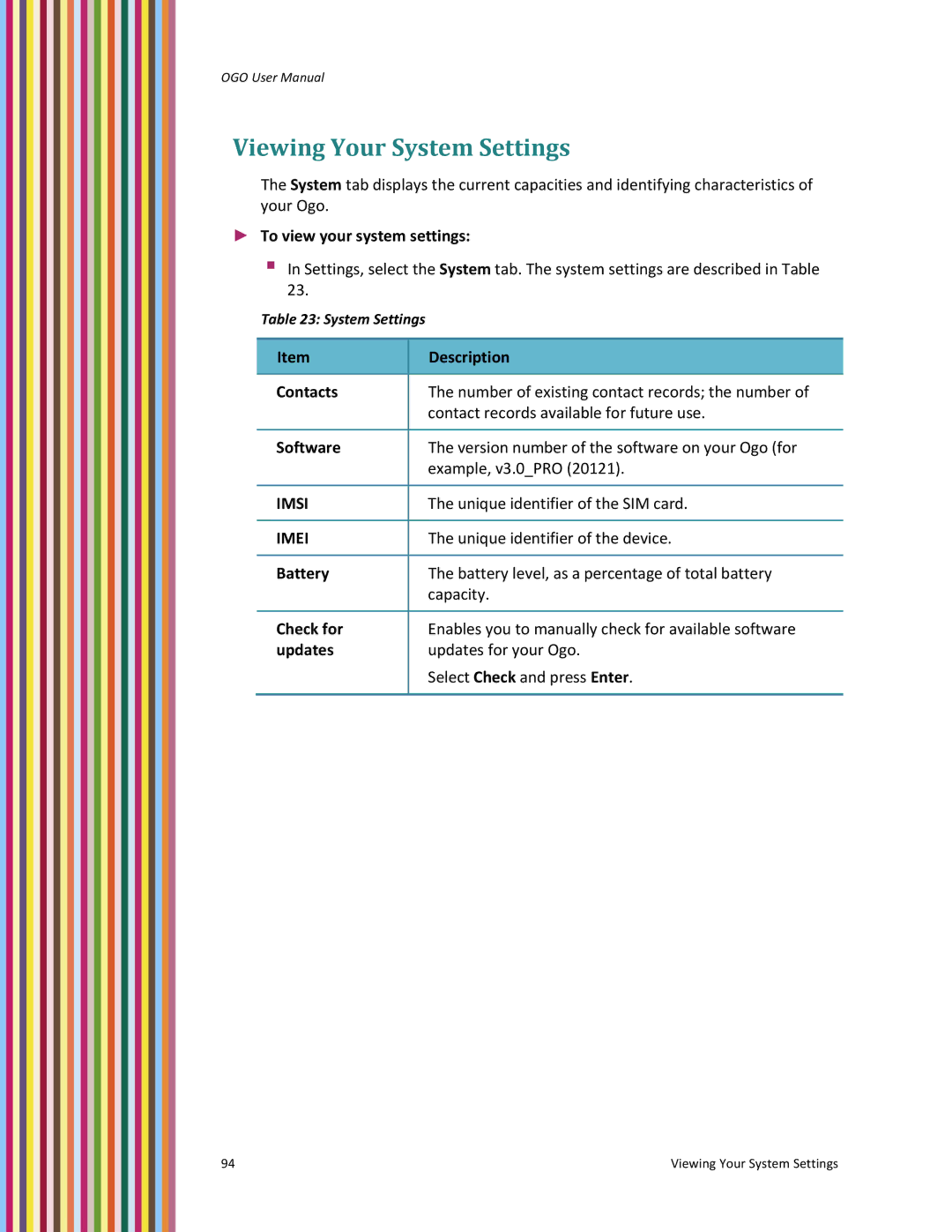OGO User Manual
Configuring the Sound Settings
The settings configured in the Sounds tab enable you to determine the sounds made by your Ogo in various situations.
►To configure your sounds settings:
1 In Settings, select the Sounds tab.
2 Edit one or more of the sound settings, as required. The Sounds settings are described in Table 20.
Table 20: Sounds Settings
Item | Description |
|
|
Ringtones | Enables you to set the volume of the ringtone played to |
| indicate an incoming call. |
| Adjust the volume by moving the indicator on the slider |
| using the inner left and right arrow keys on the 8‐way |
| selection key. The ringtone is played after each change of |
| the volume level, enabling you to hear the actual volume |
| level being configured. |
|
|
System sounds | Enables you to set the volume of the sounds played to |
| indicate various system events. |
| Adjust the volume by moving the indicator on the slider |
| using the inner left and right arrow keys on the 8‐way |
| selection key. A beep is played after each change of the |
| volume level, enabling you to hear the actual volume |
| level being configured. |
|
|
Alerts | Enables you to set the volume of the sounds played to |
| indicate an alert (such as receiving a new message). |
| Adjust the volume by moving the indicator on the slider |
| using inner left and right arrow keys on the 8‐way |
| selection key. A beep sound is played after each change |
| of the volume level, enabling you to hear the actual |
| volume level being configured. |
|
|
Silent | Silences all of the device sounds (ringtones, system |
| sounds and alert). |
|
|
Vibration | When this option is selected, the vibration alert is |
| enabled. The vibration alert can be activated for an |
| incoming call (depending on the option in Incoming Call |
| Alert screen), and (if the Silent option is selected) for any |
| event that displays a banner, when a contact comes |
| online, or when a new message is received. |
|
|
90 | Configuring the Sound Settings |