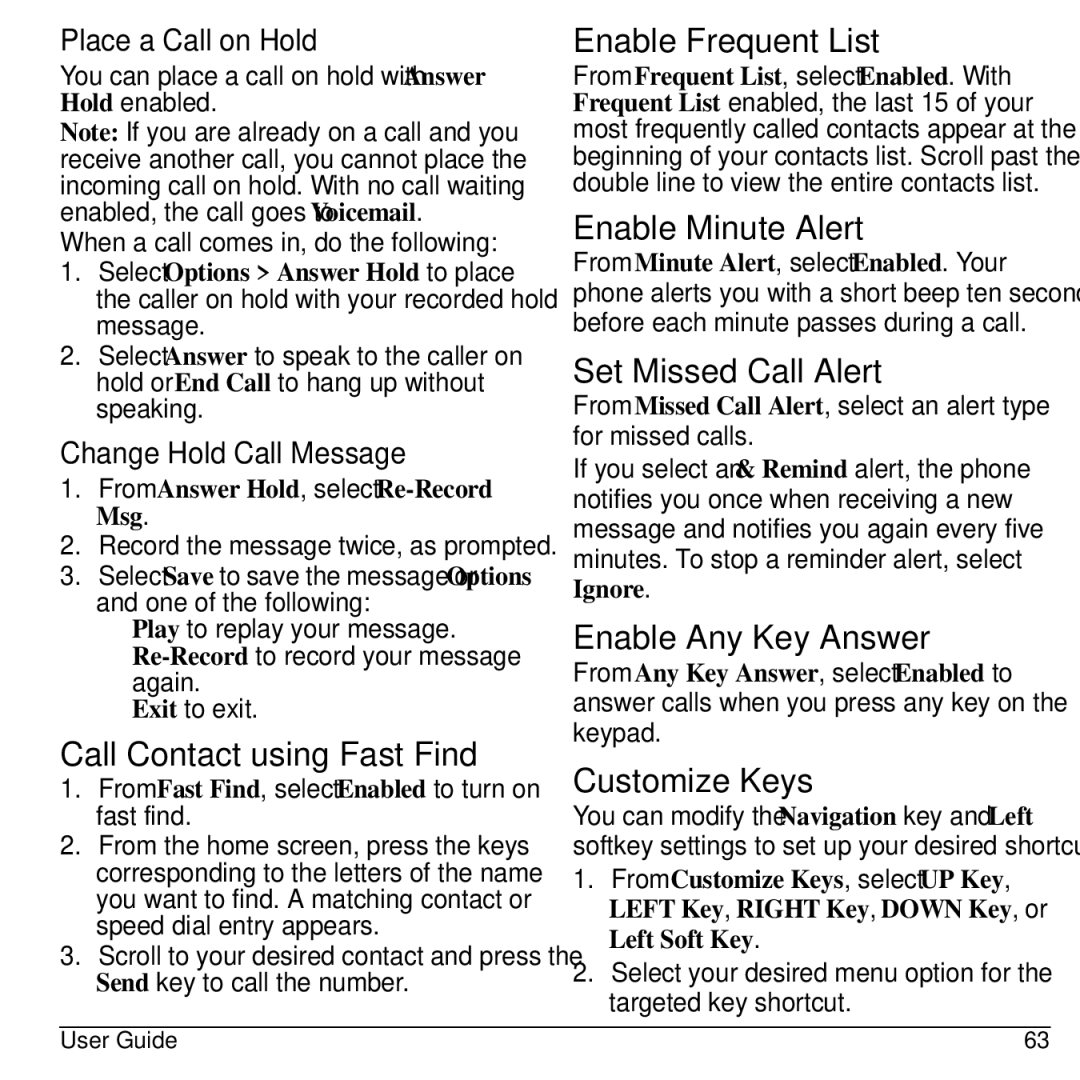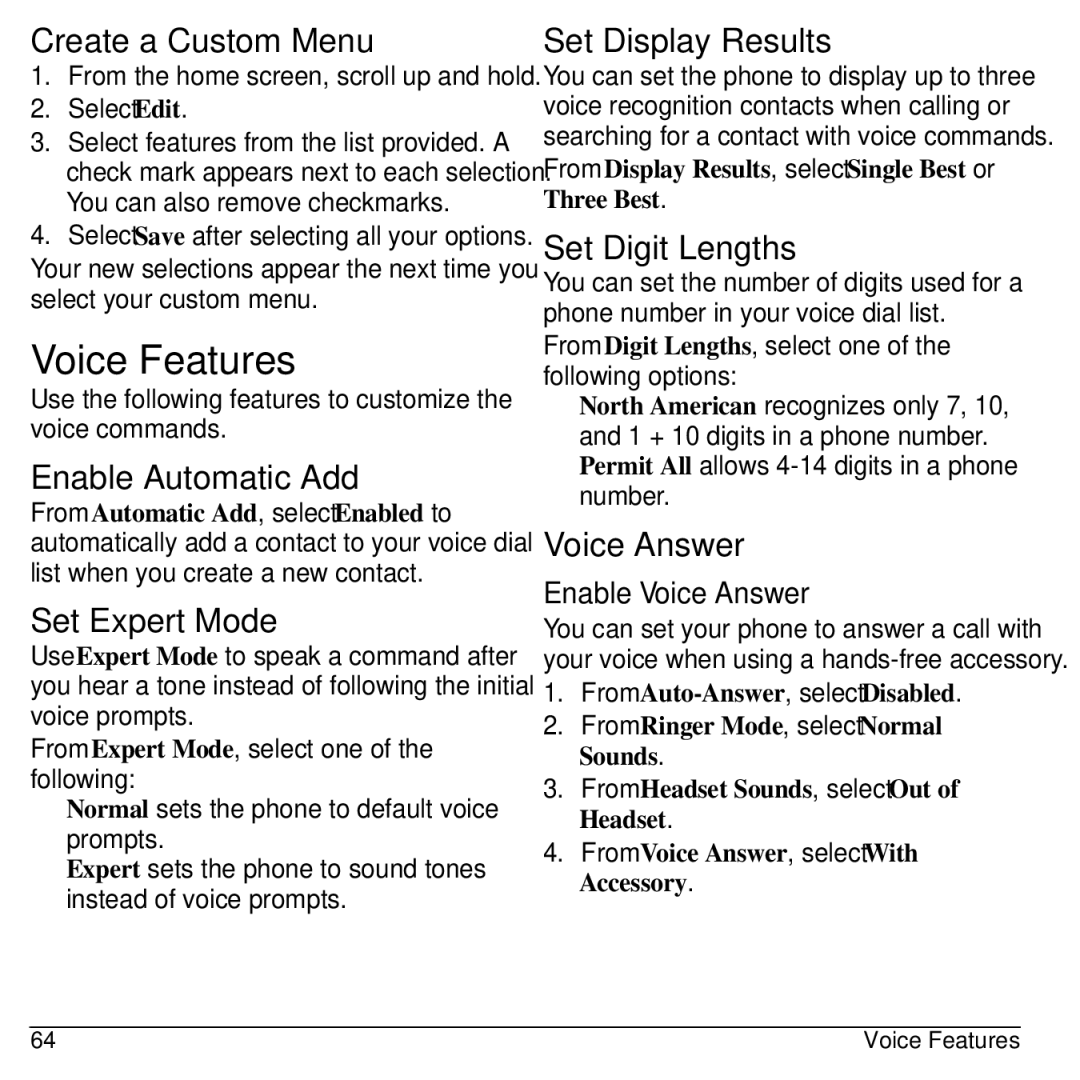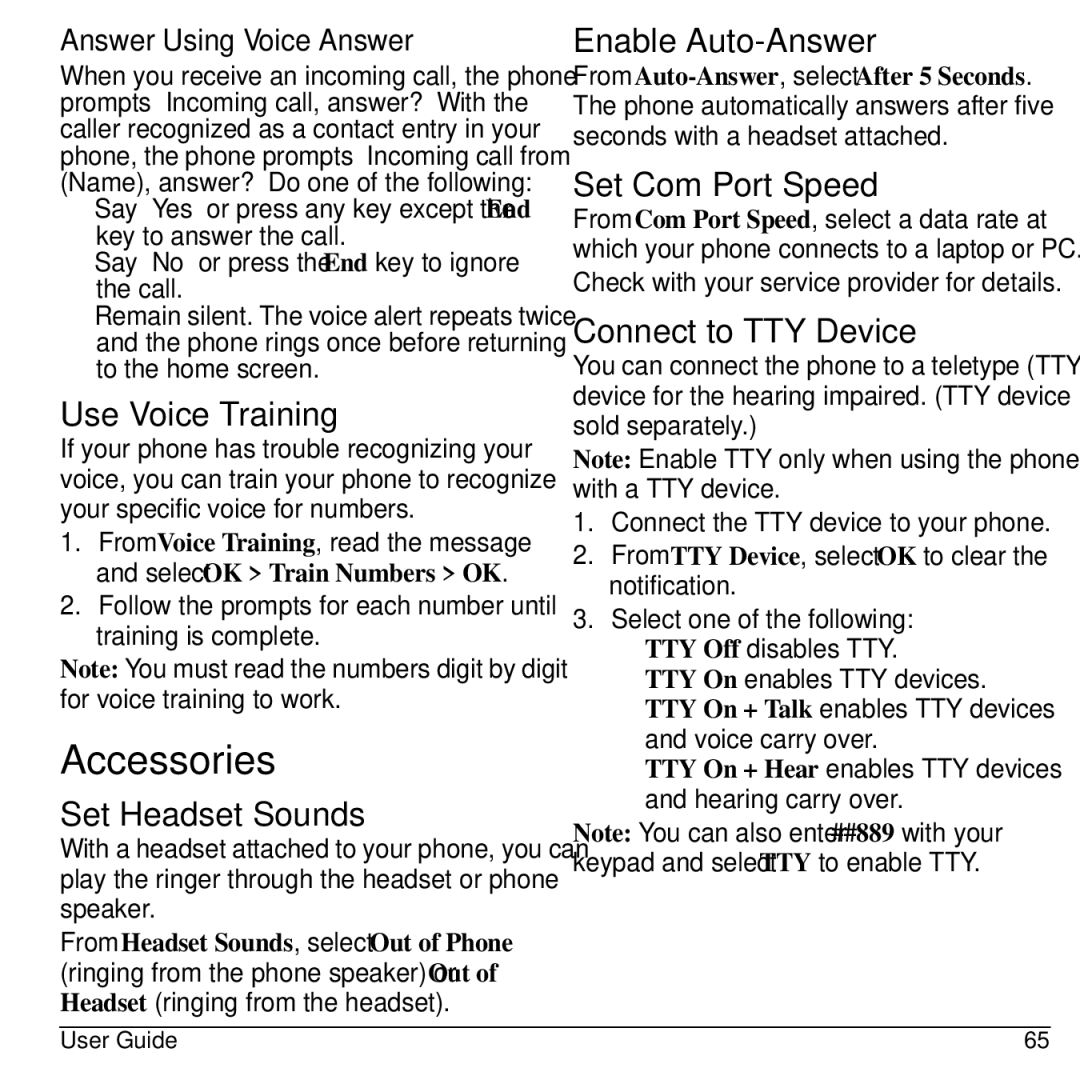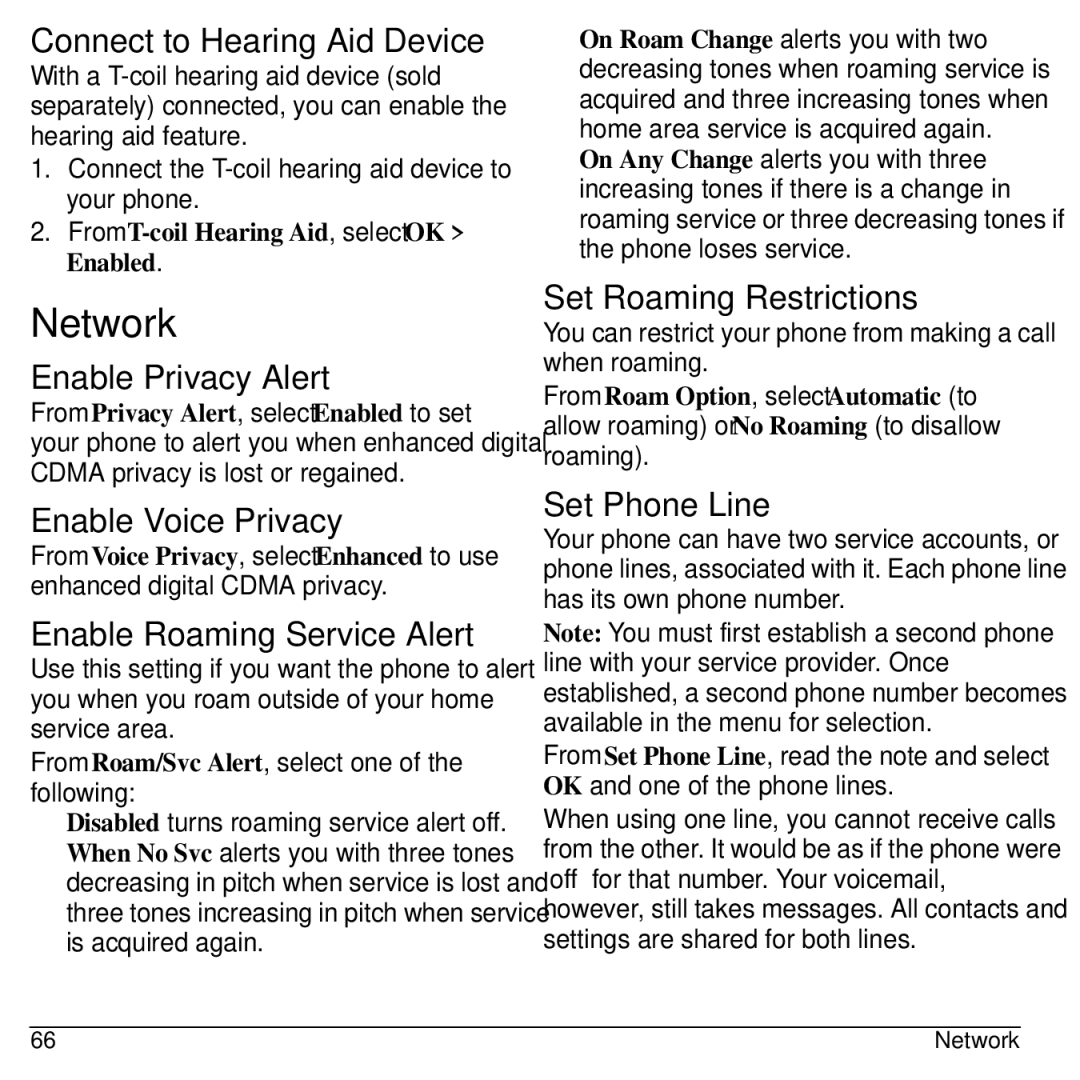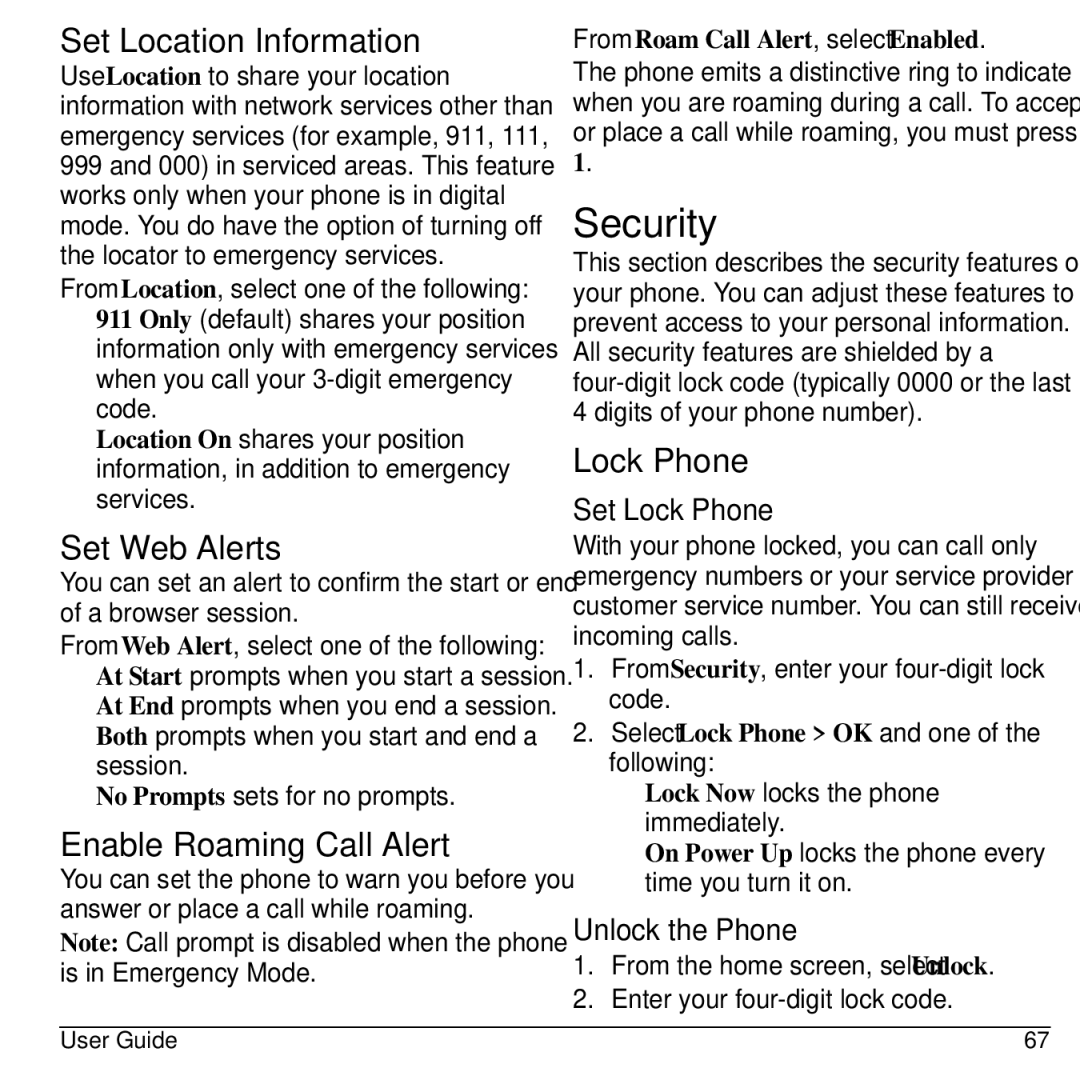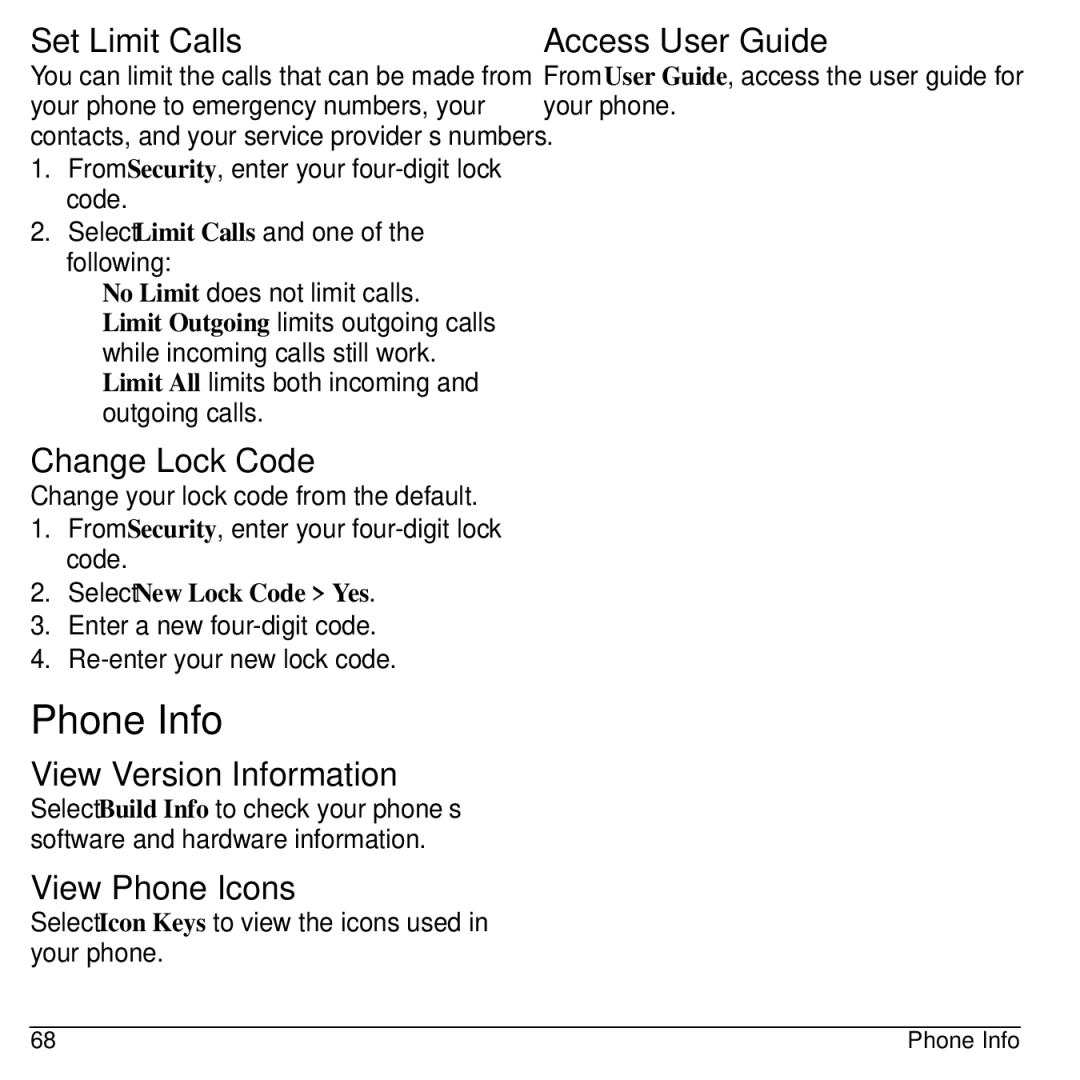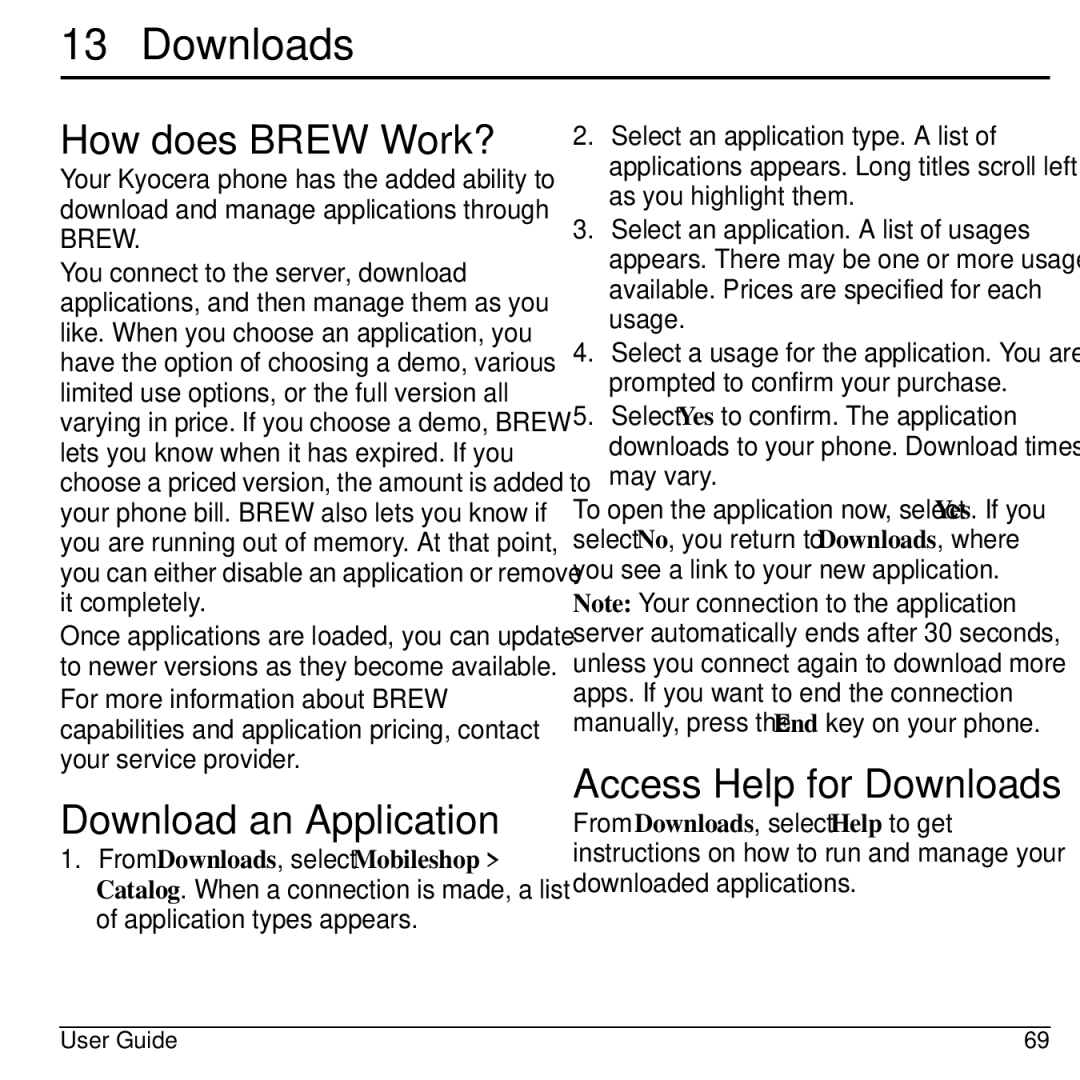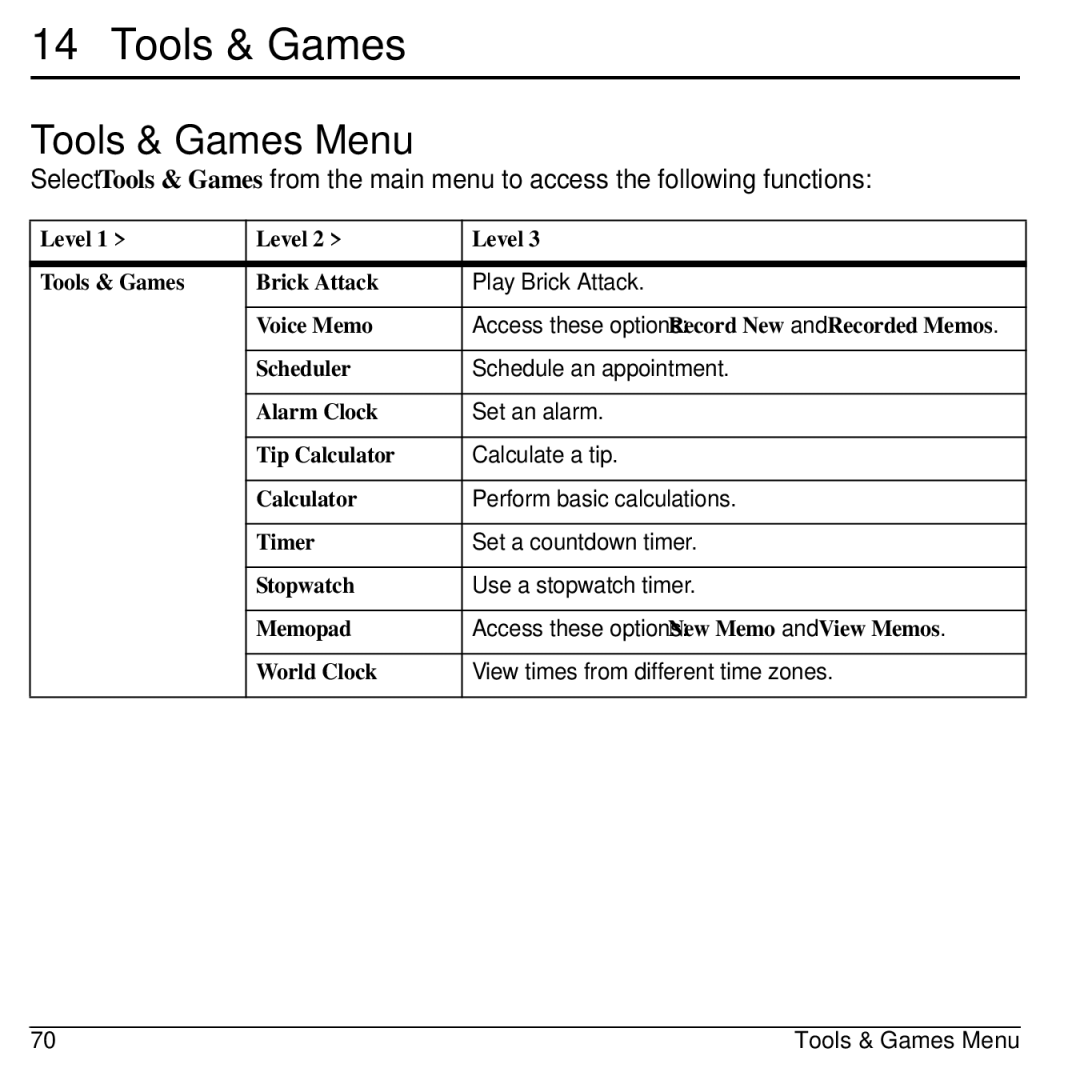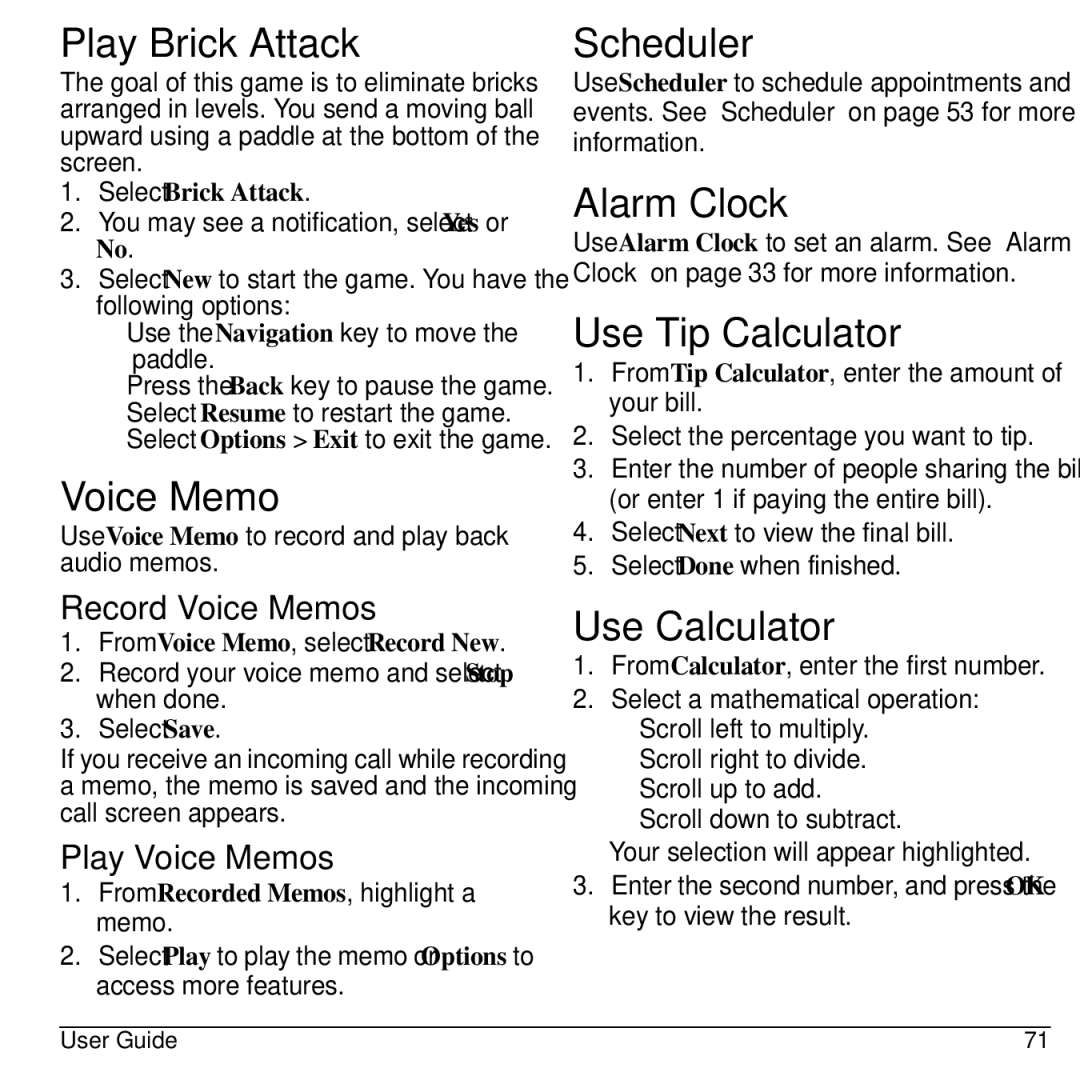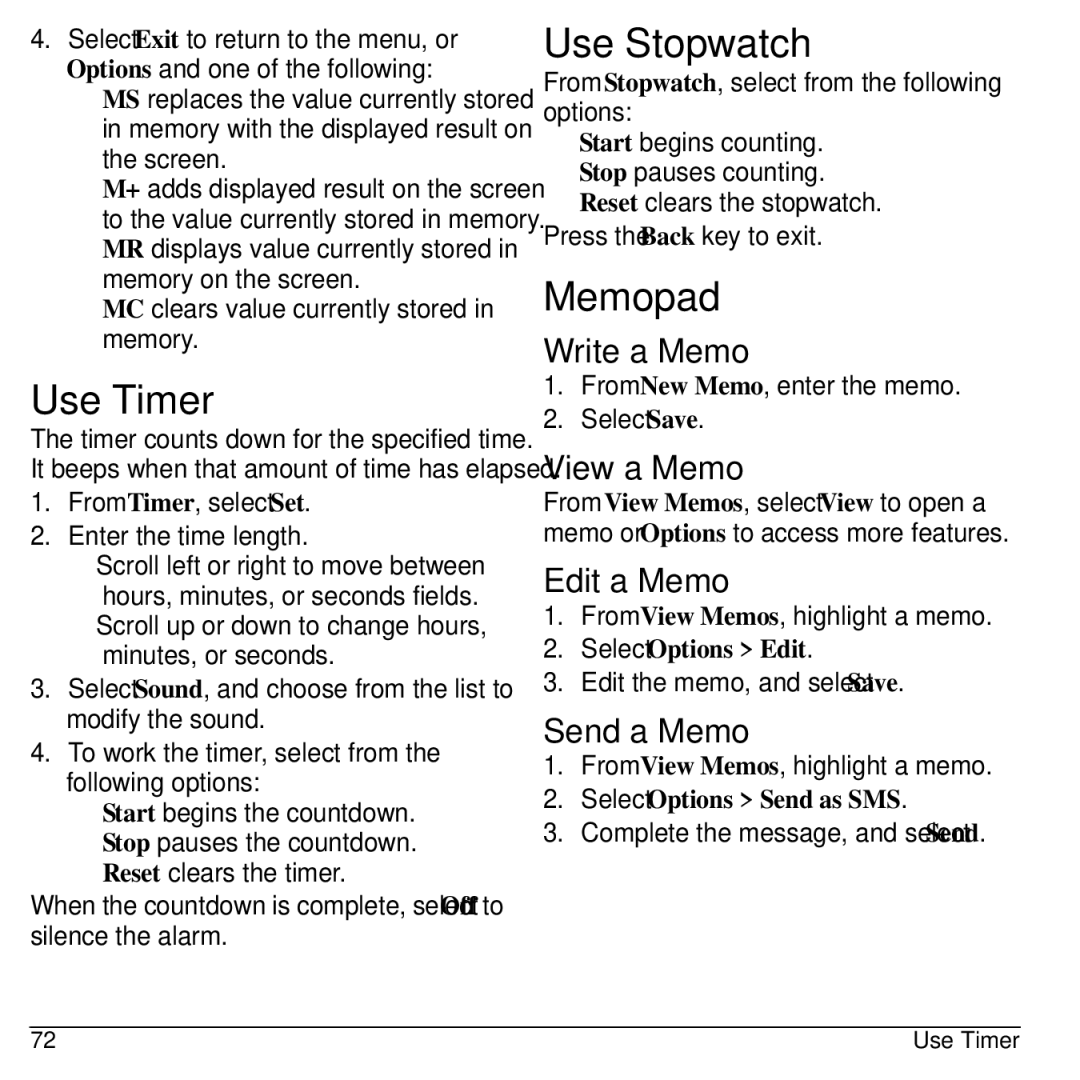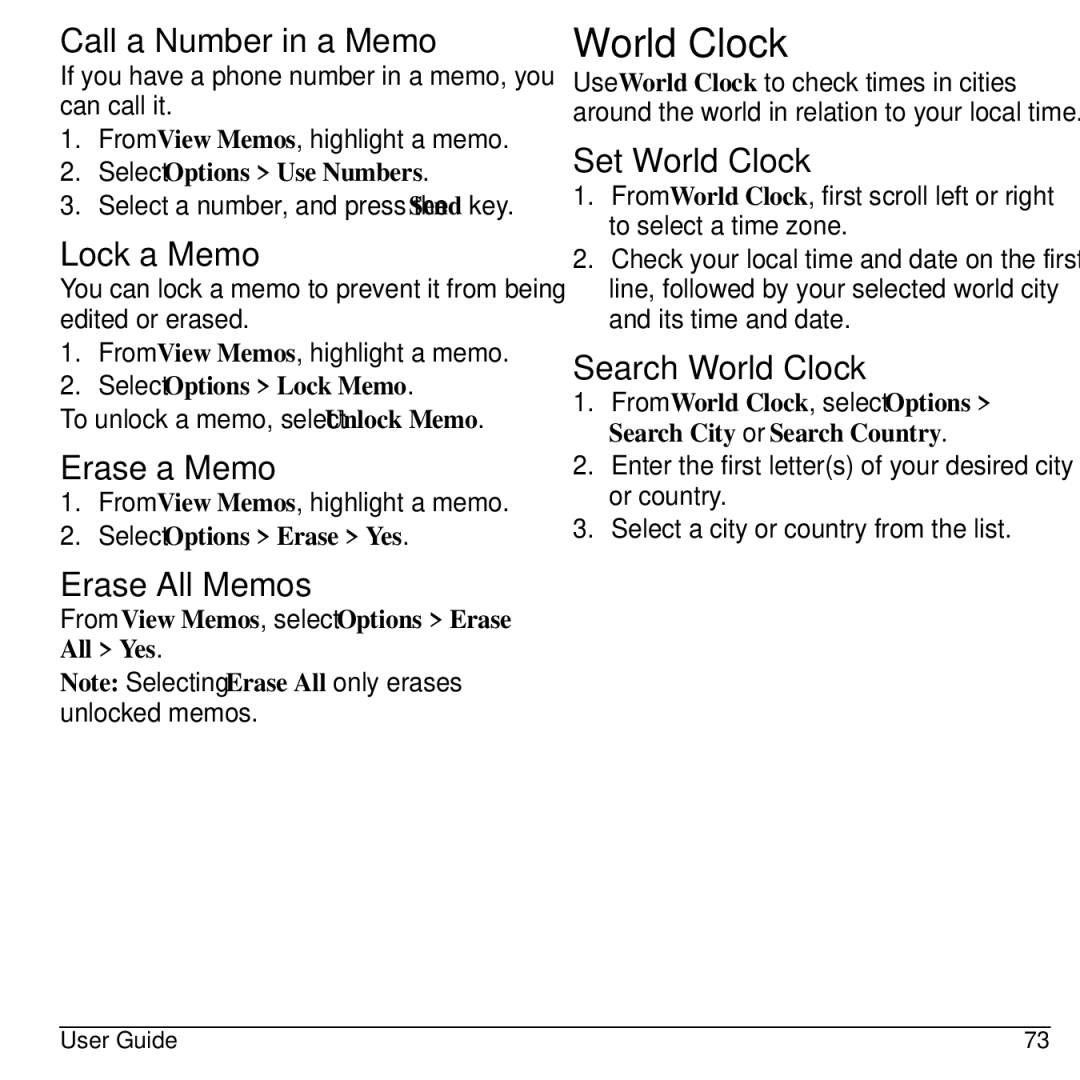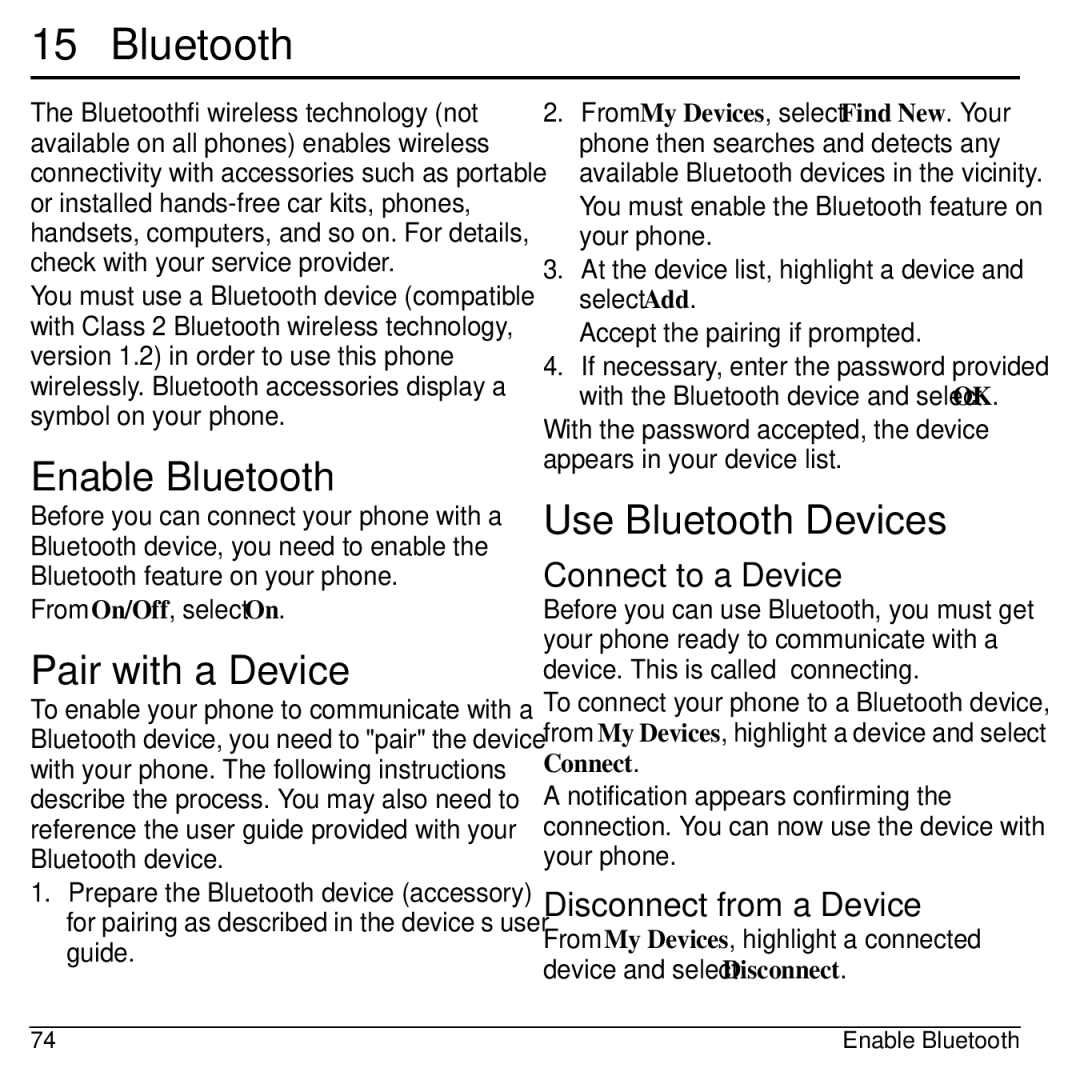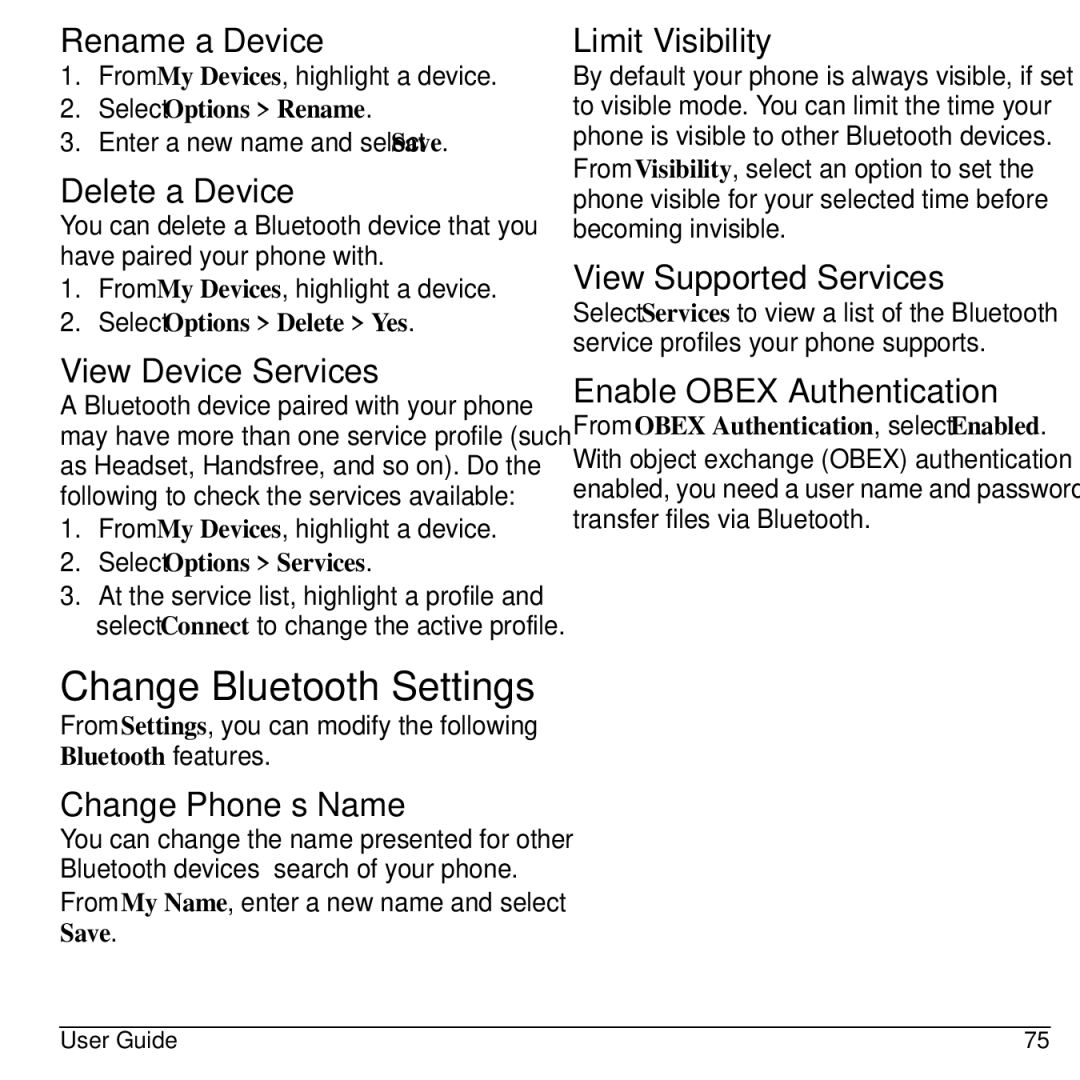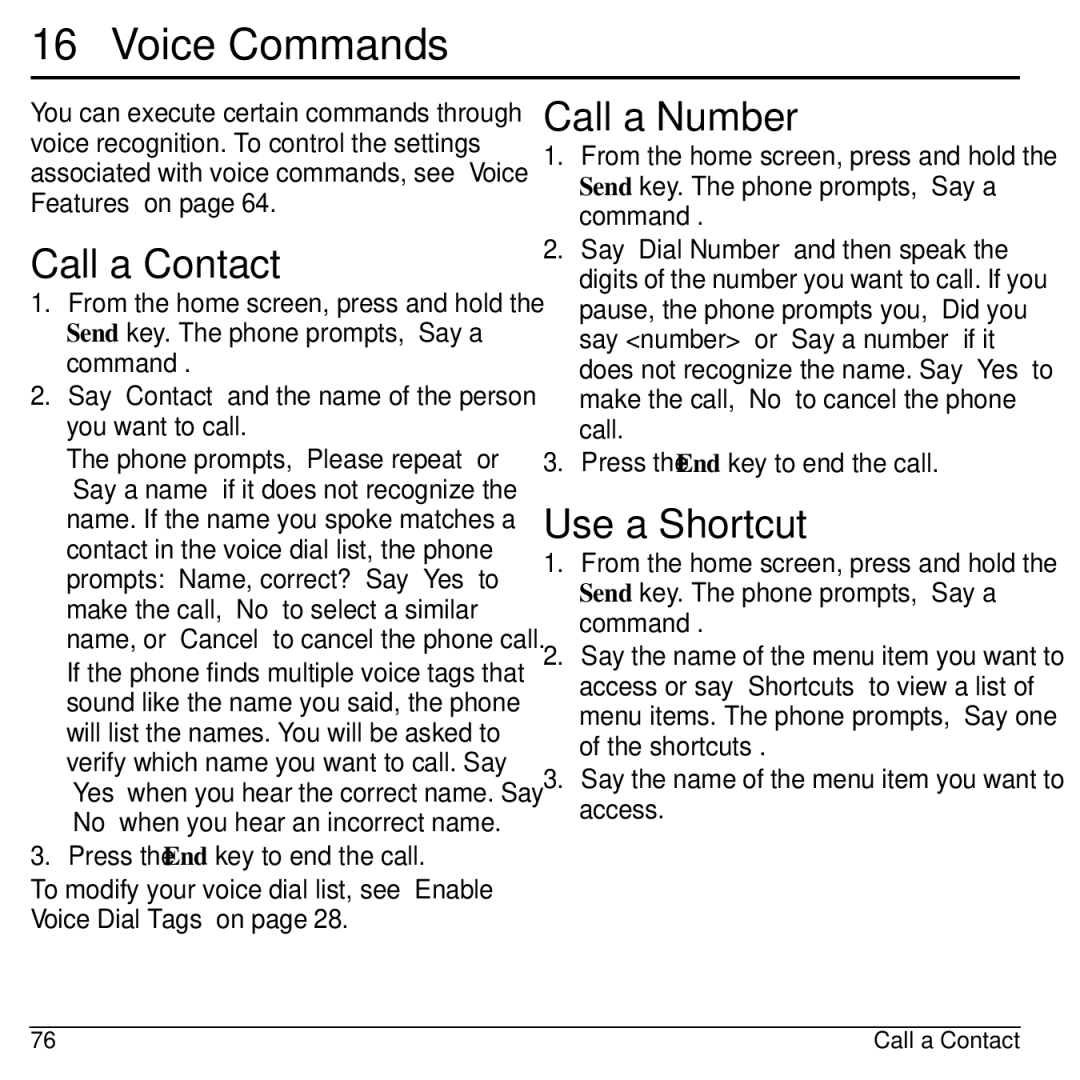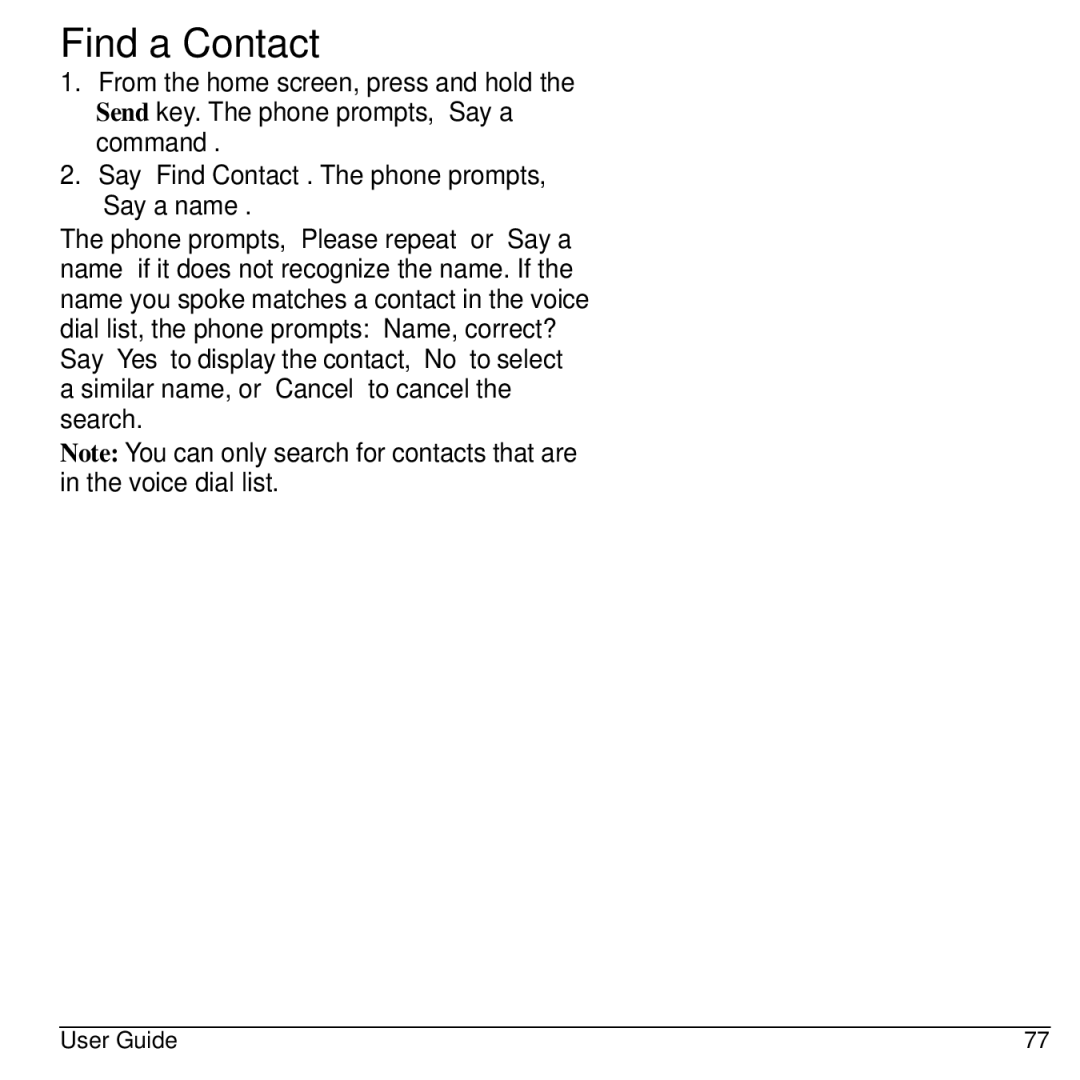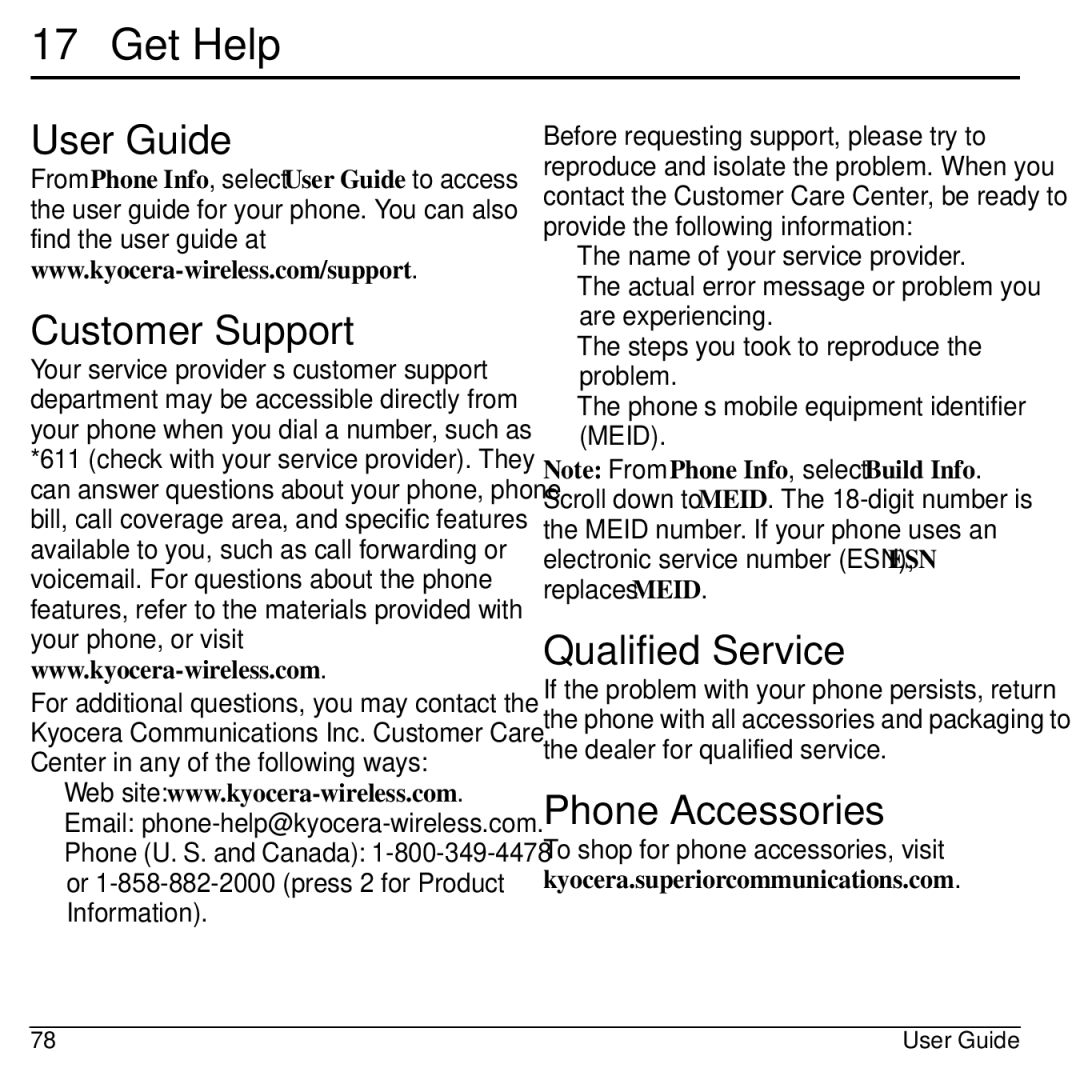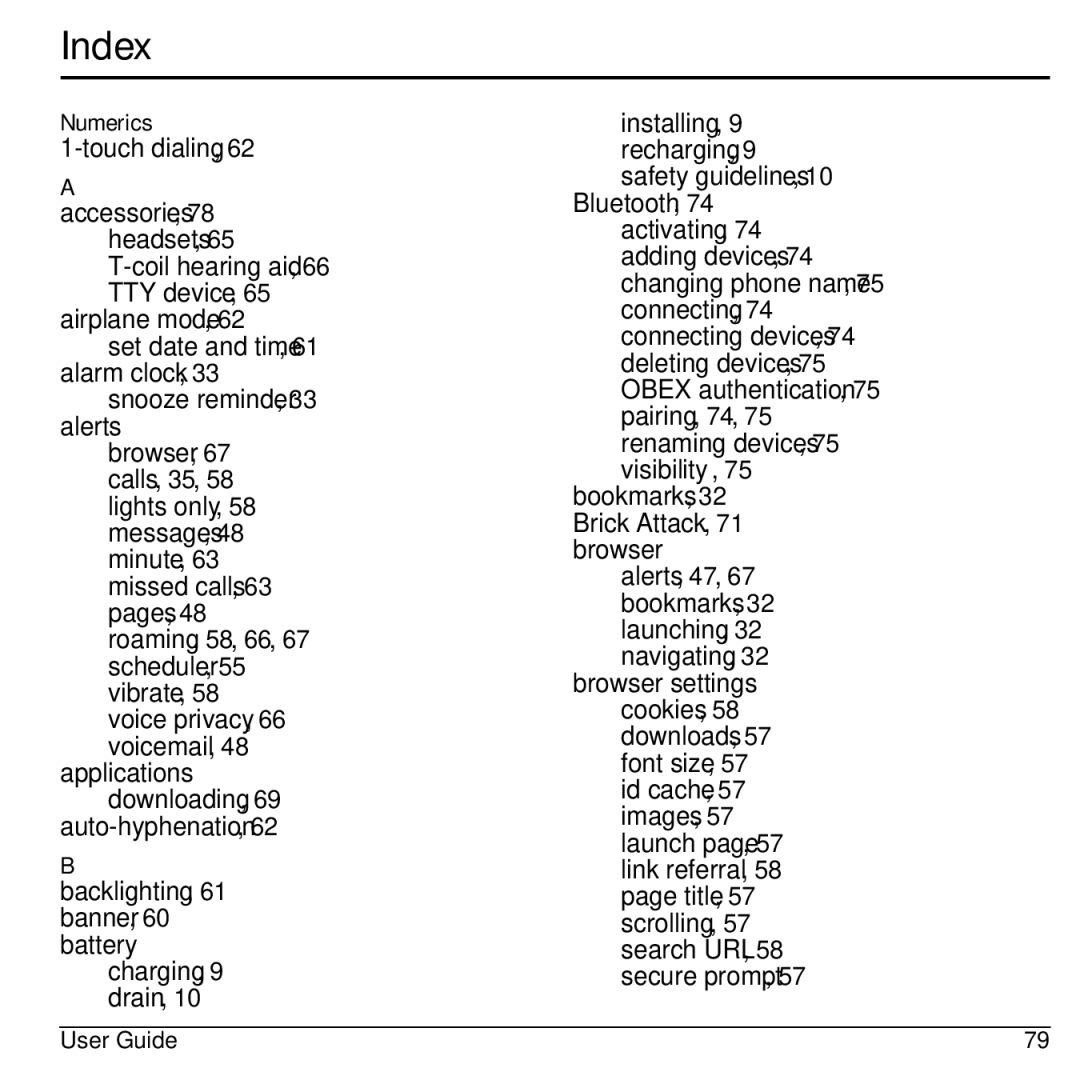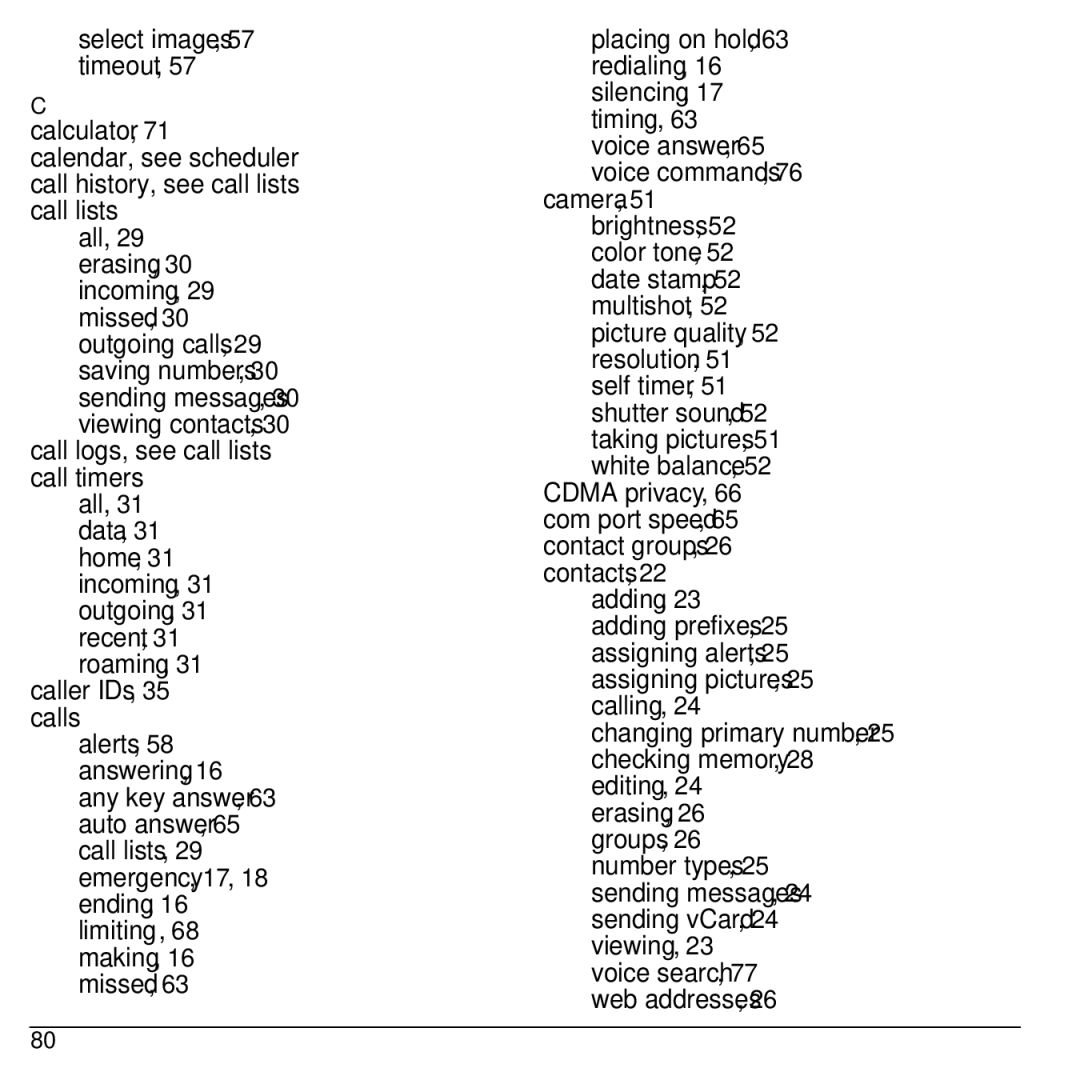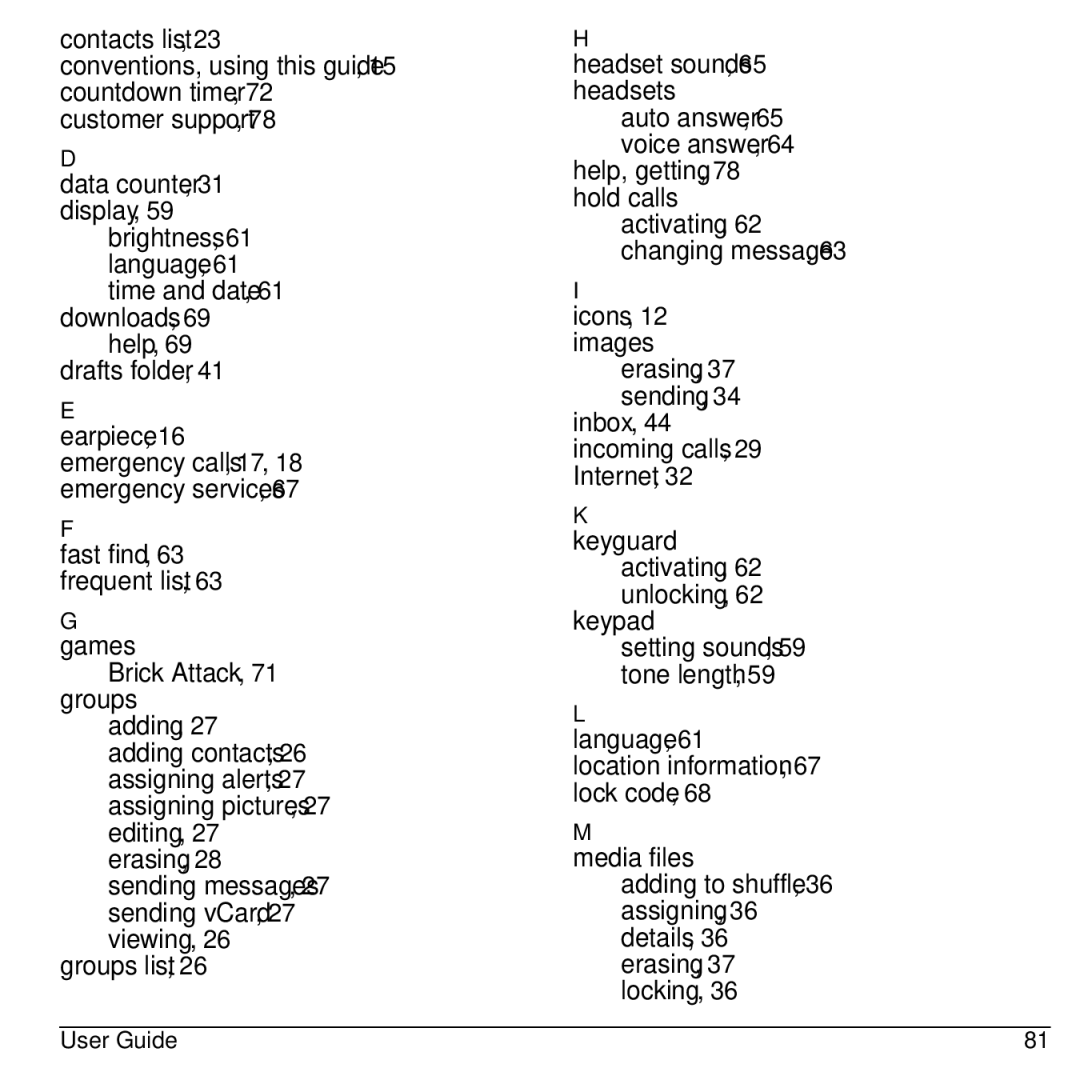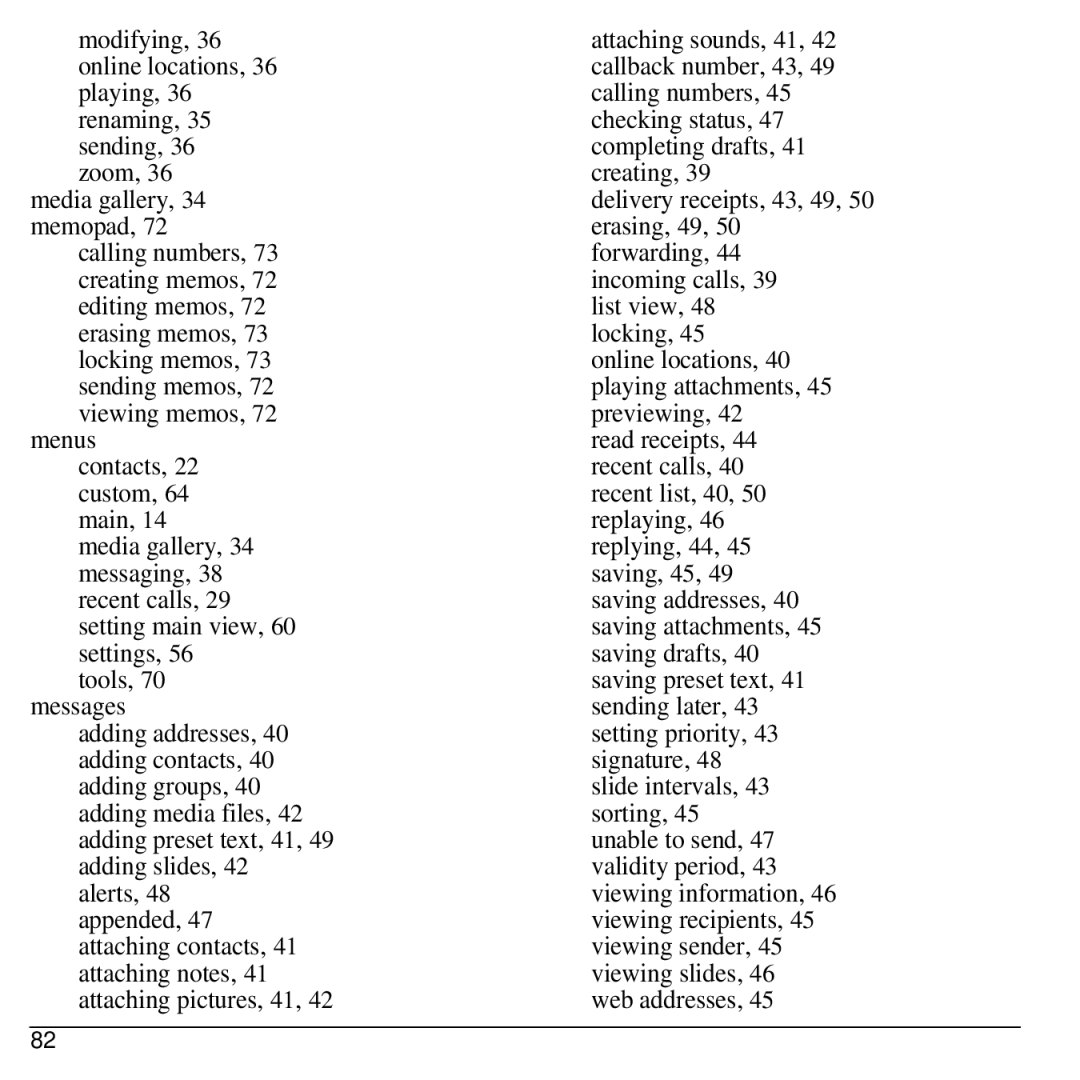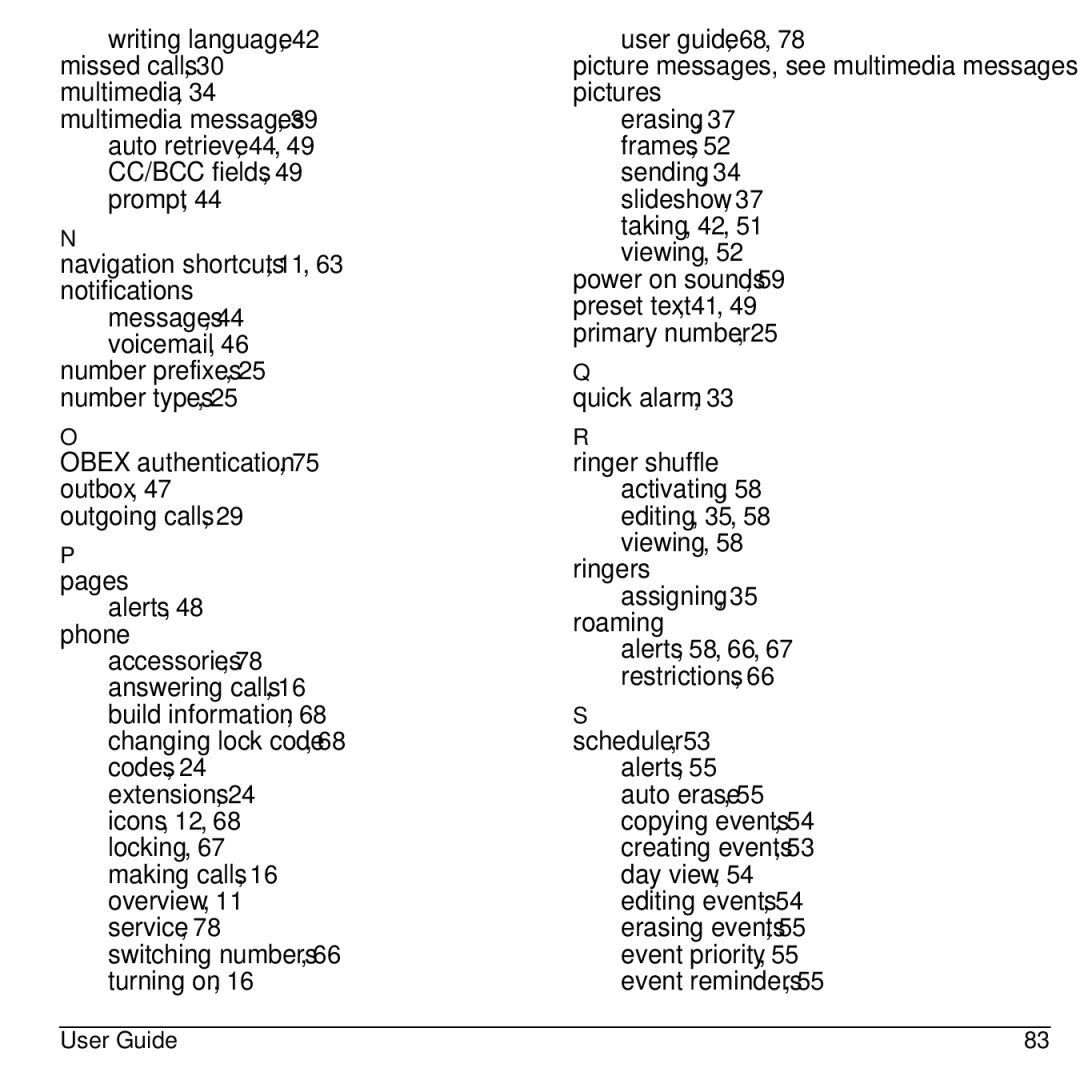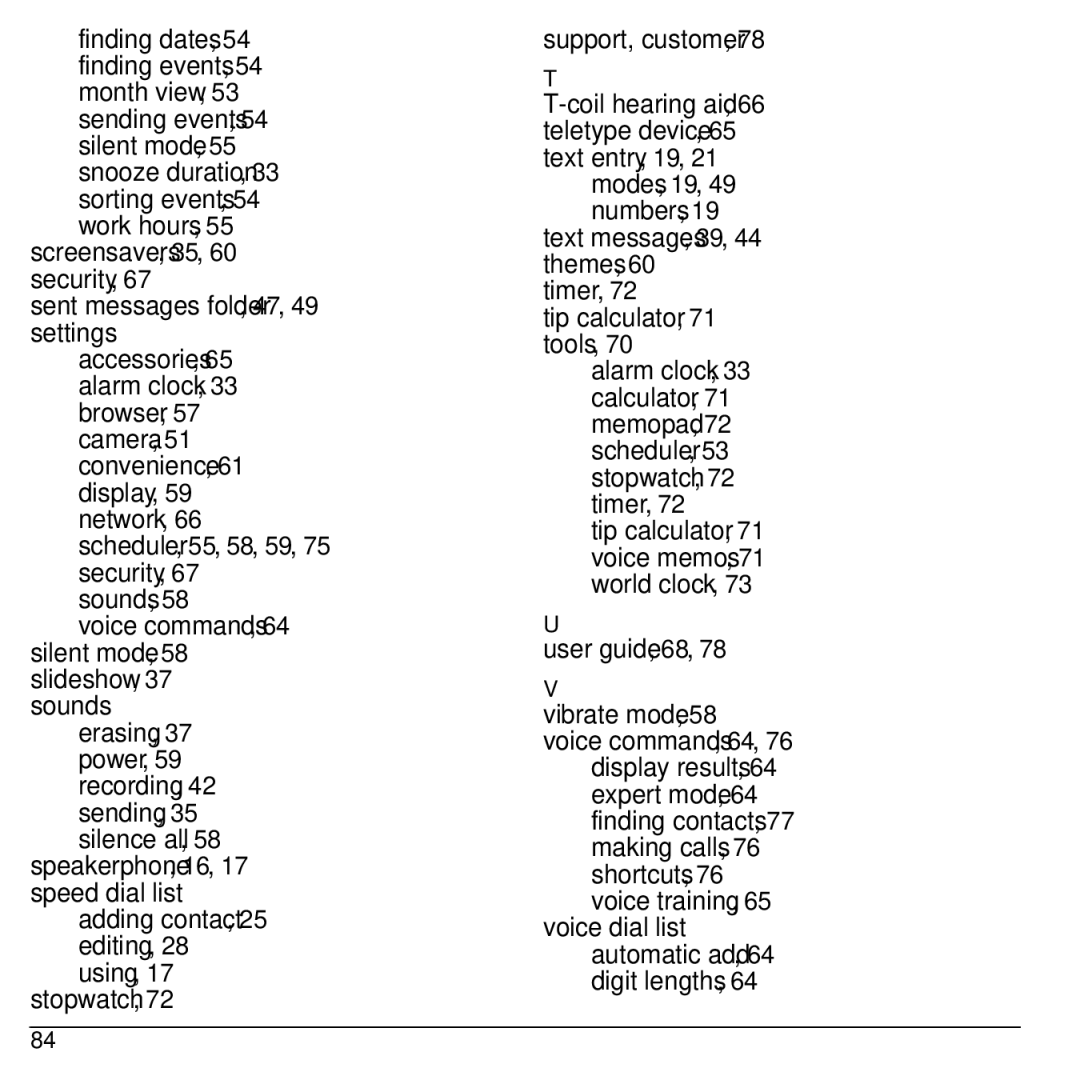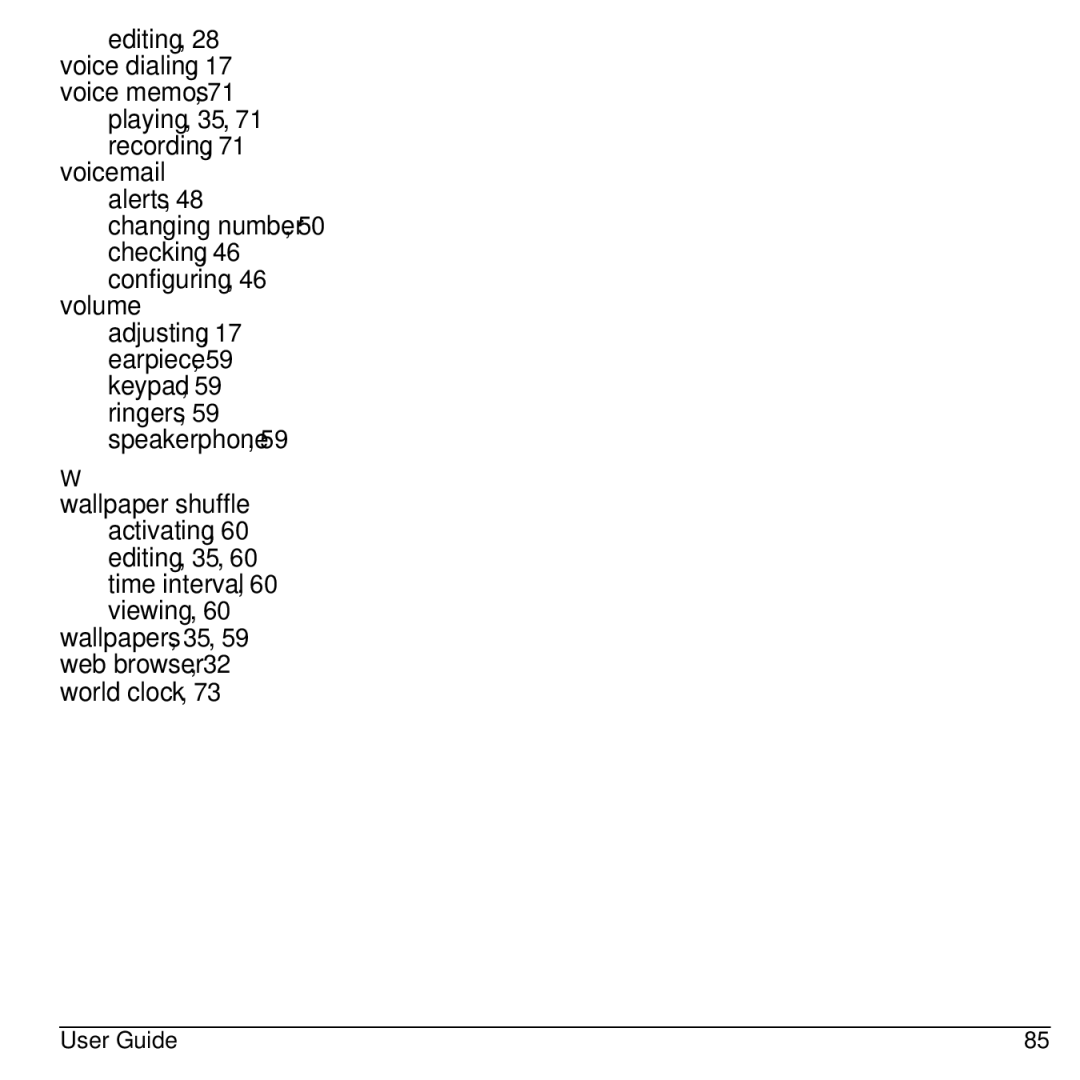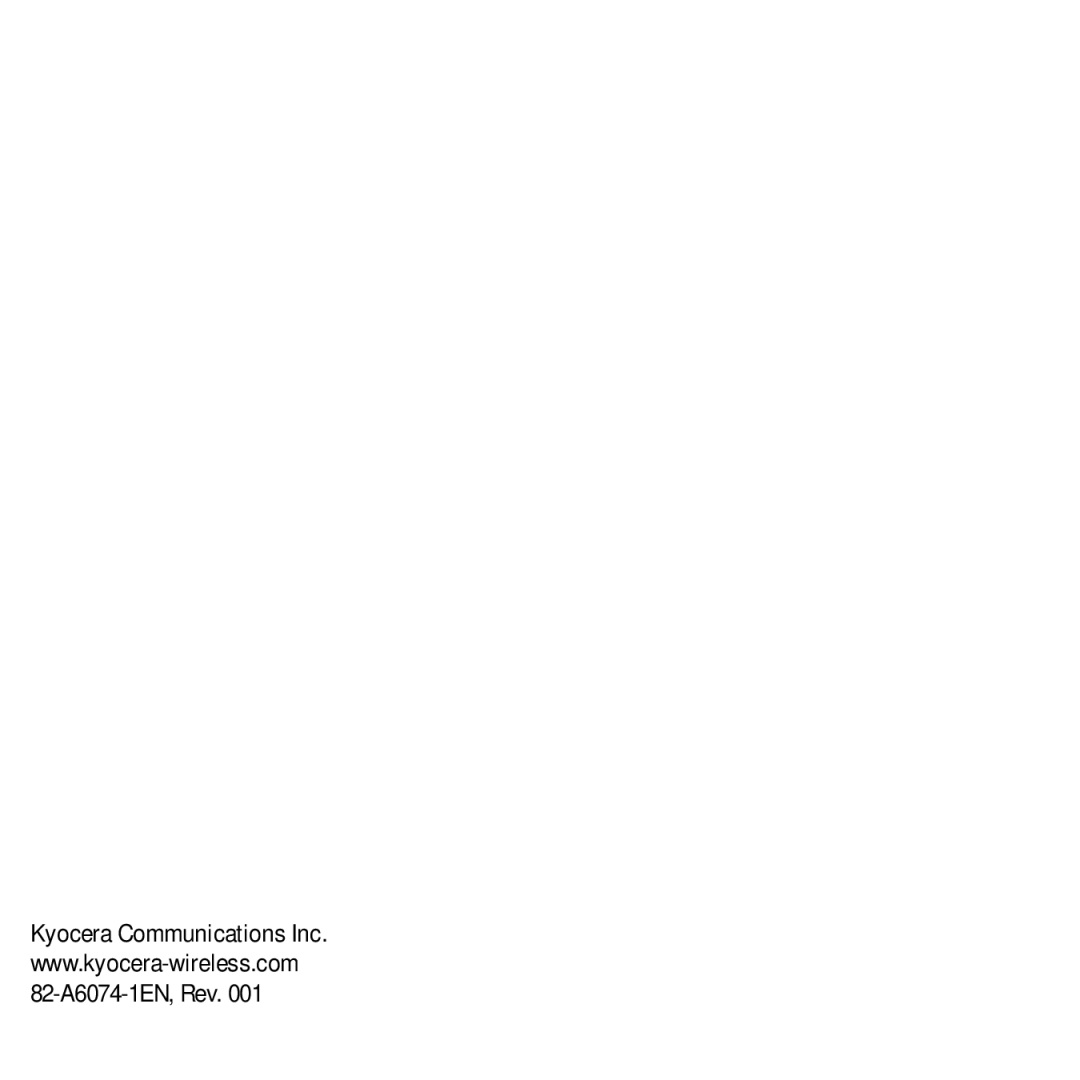17 Get Help
User Guide
From Phone Info, select User Guide to access the user guide for your phone. You can also find the user guide at
Customer Support
Your service provider’s customer support department may be accessible directly from your phone when you dial a number, such as *611 (check with your service provider). They can answer questions about your phone, phone bill, call coverage area, and specific features available to you, such as call forwarding or voicemail. For questions about the phone features, refer to the materials provided with your phone, or visit
For additional questions, you may contact the Kyocera Communications Inc. Customer Care Center in any of the following ways:
•Web site:
•Email:
•Phone (U. S. and Canada):
Before requesting support, please try to reproduce and isolate the problem. When you contact the Customer Care Center, be ready to provide the following information:
•The name of your service provider.
•The actual error message or problem you are experiencing.
•The steps you took to reproduce the problem.
•The phone’s mobile equipment identifier (MEID).
Note: From Phone Info, select Build Info. Scroll down to MEID. The
Qualified Service
If the problem with your phone persists, return the phone with all accessories and packaging to the dealer for qualified service.
Phone Accessories
To shop for phone accessories, visit kyocera.superiorcommunications.com.
78 | User Guide |