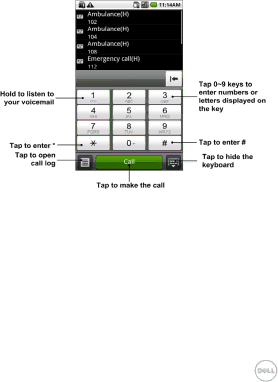
Tips:
•During a call, you can tap Home Key or Back Key to hide the active call display and use other apps. To reopen it, tap Dialer from Home Screen and select Return to call in progress.
•Please see the Phone Calls chapter for detailed information.
1.9Contacts
Select ![]() > Contacts from Home Screen, you can view, search, or use contacts as you like.
> Contacts from Home Screen, you can view, search, or use contacts as you like.
29