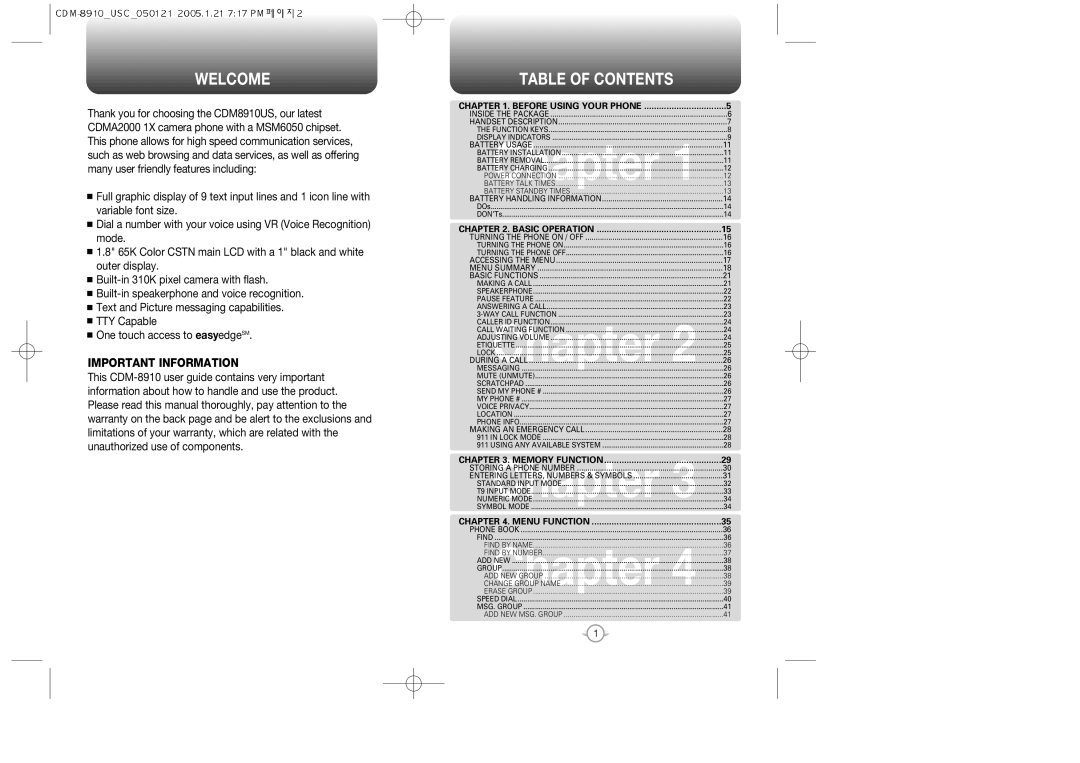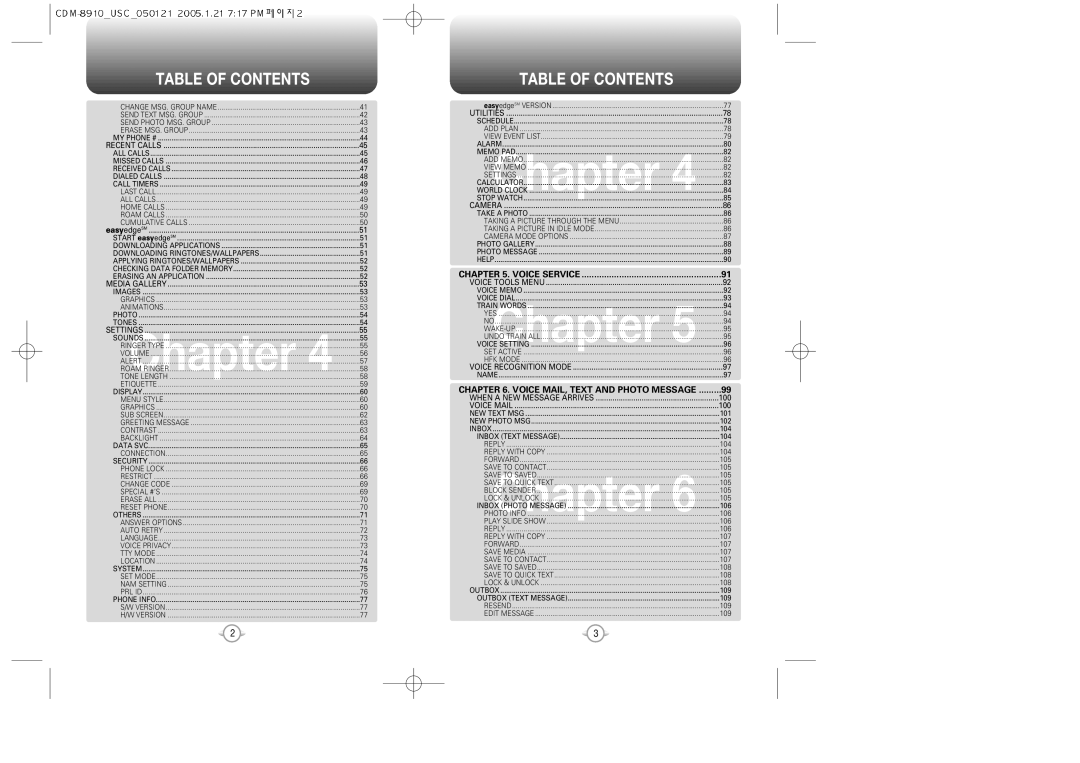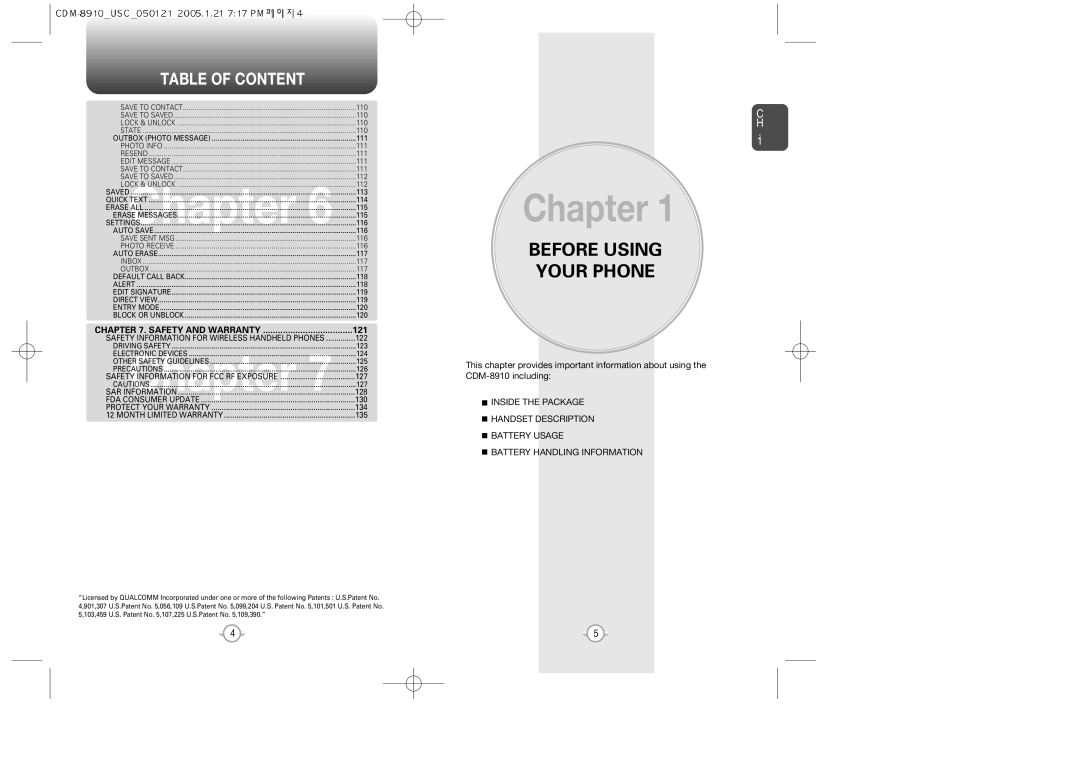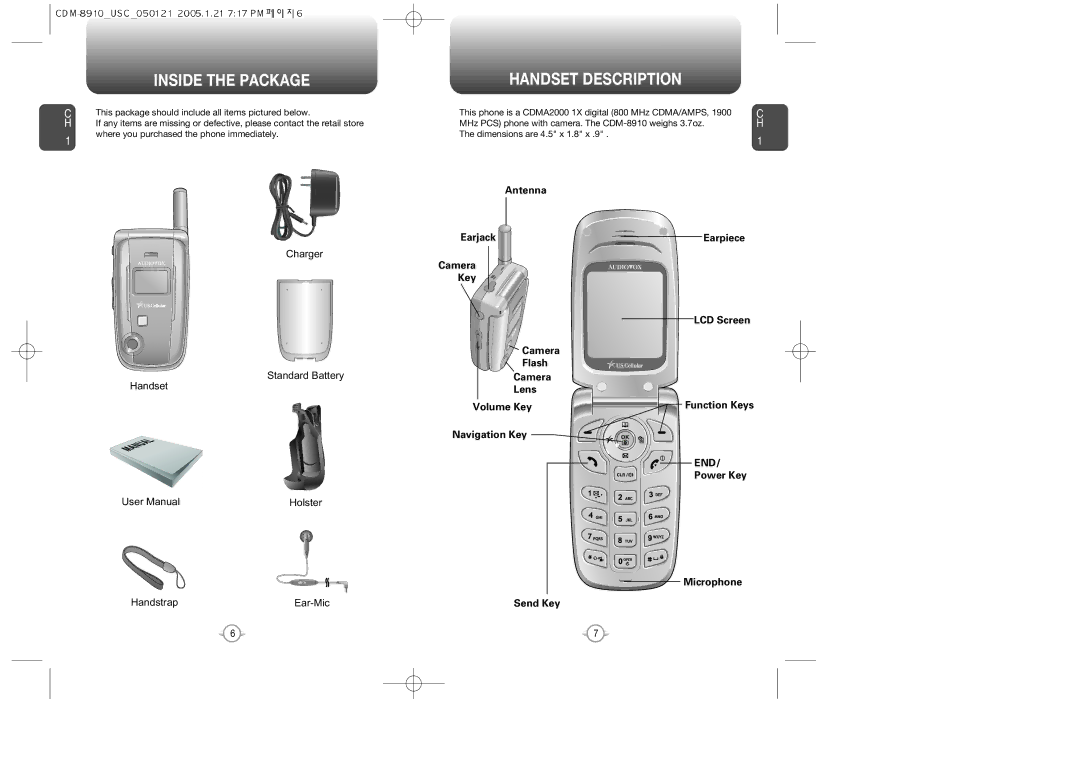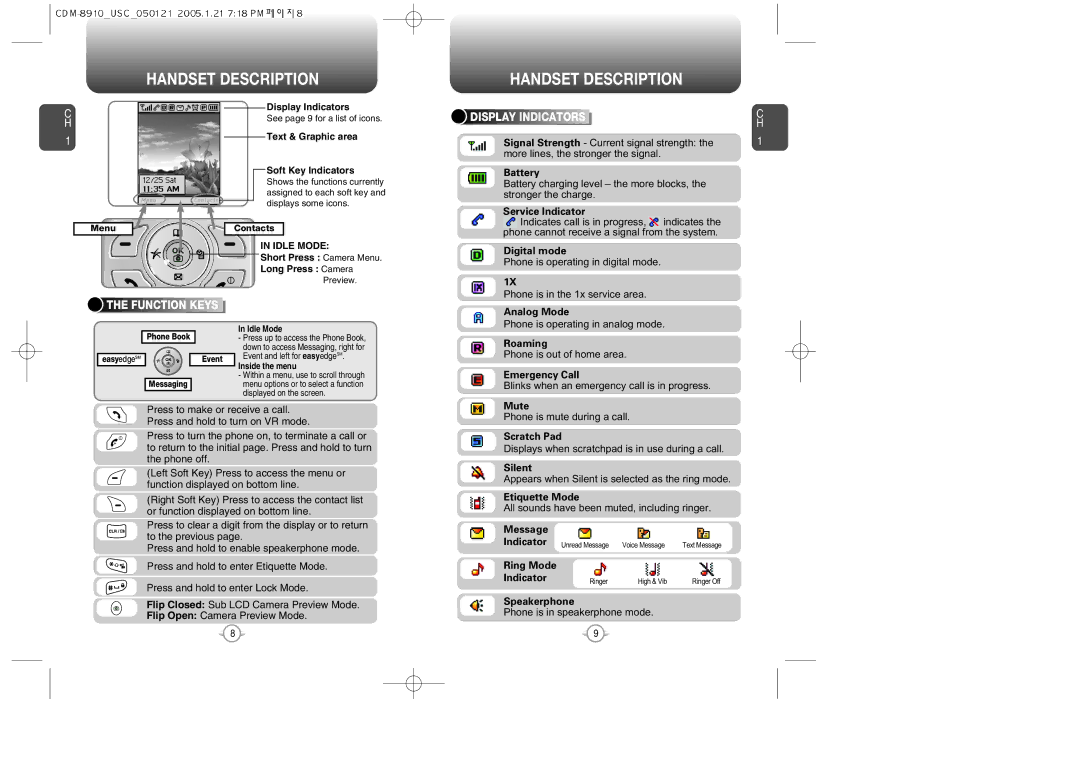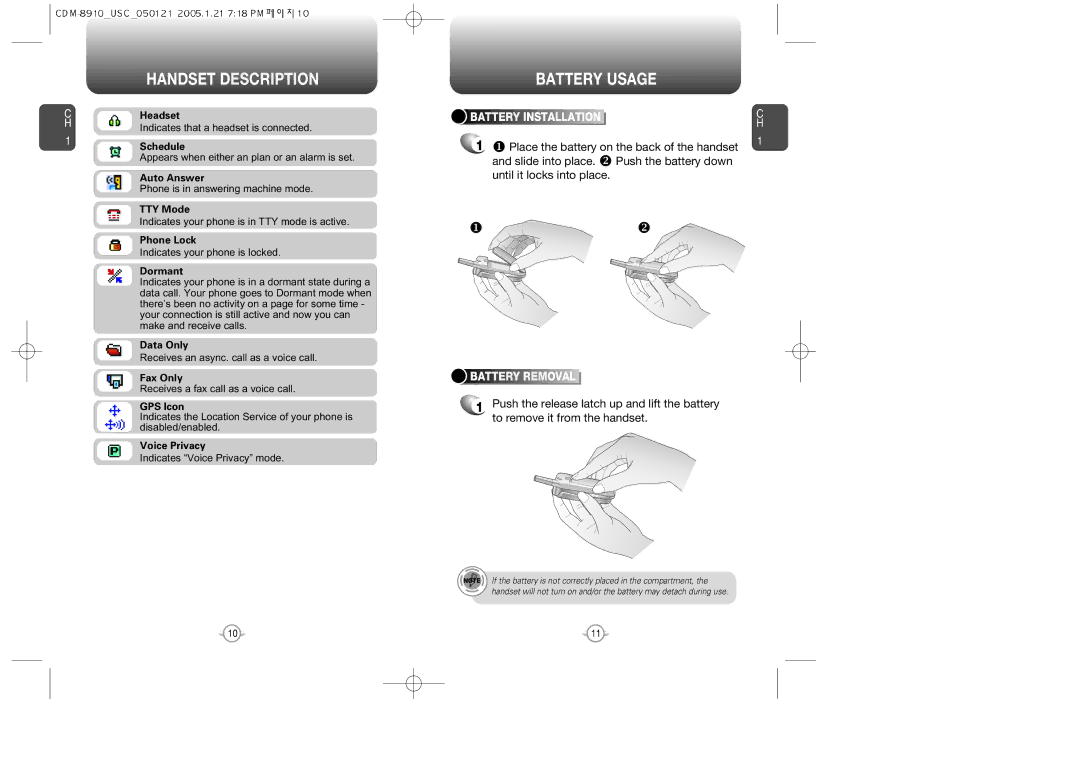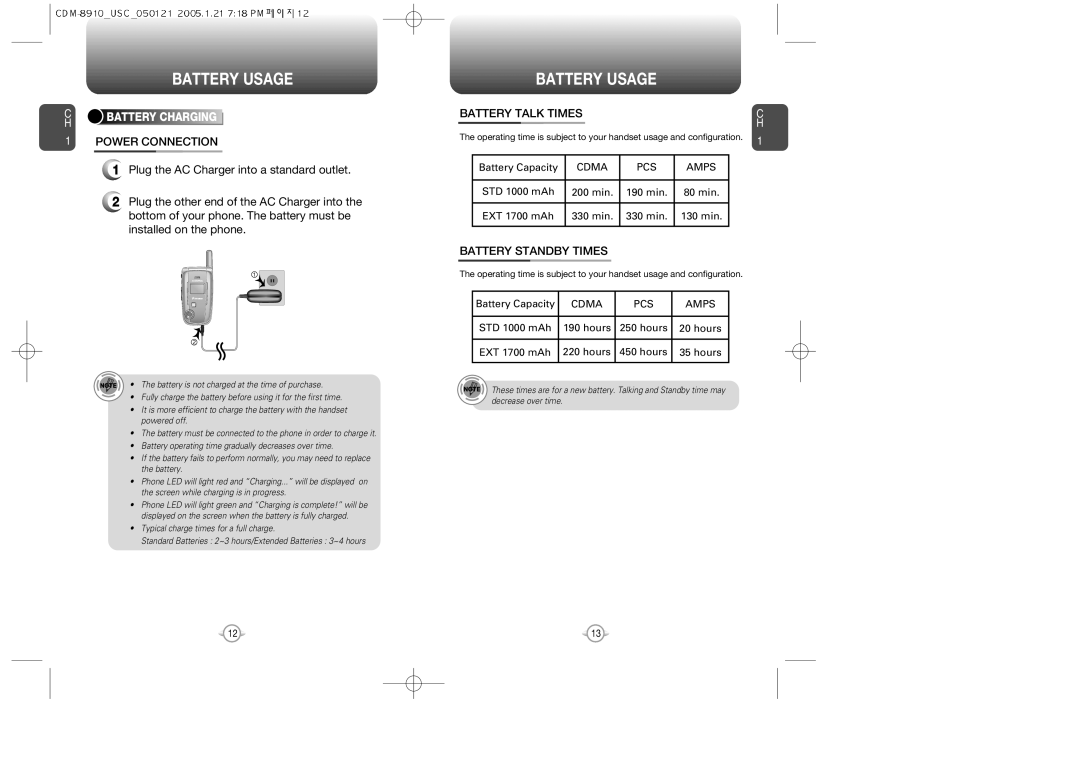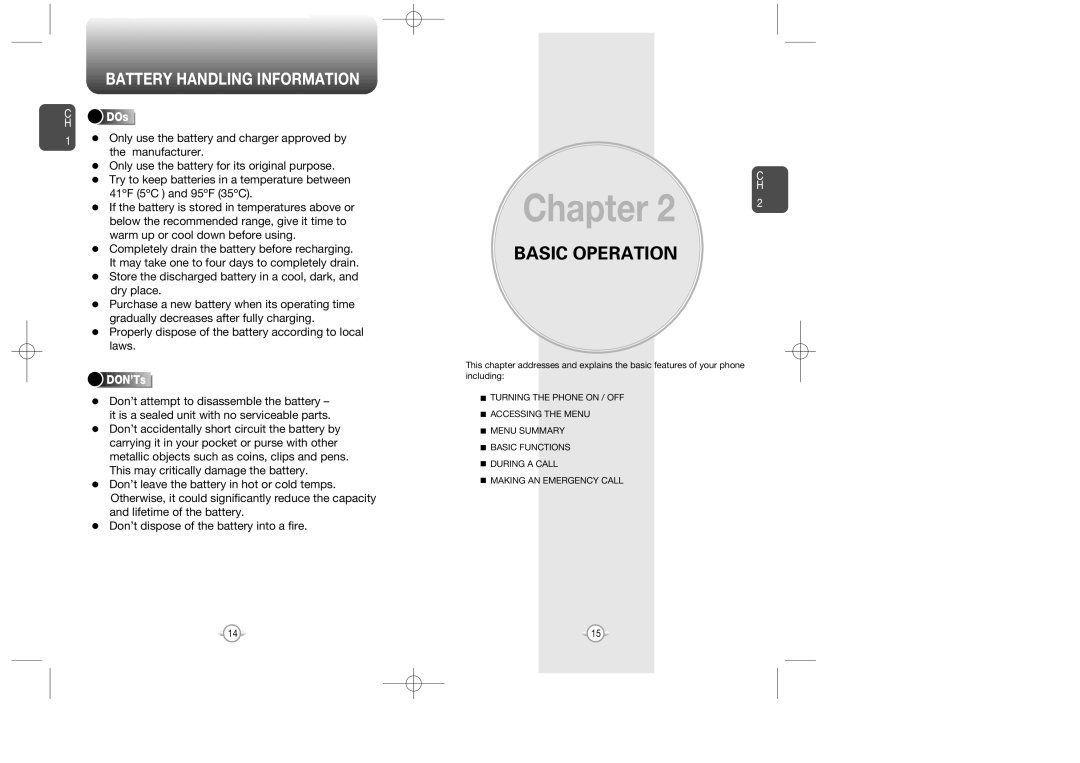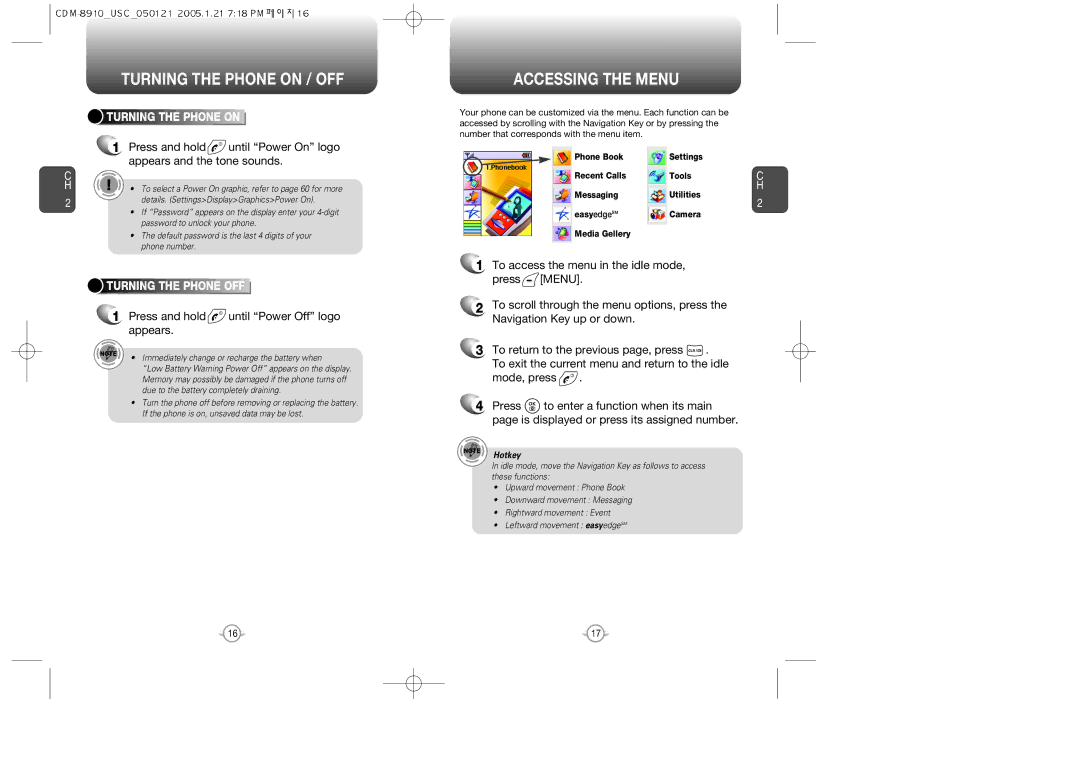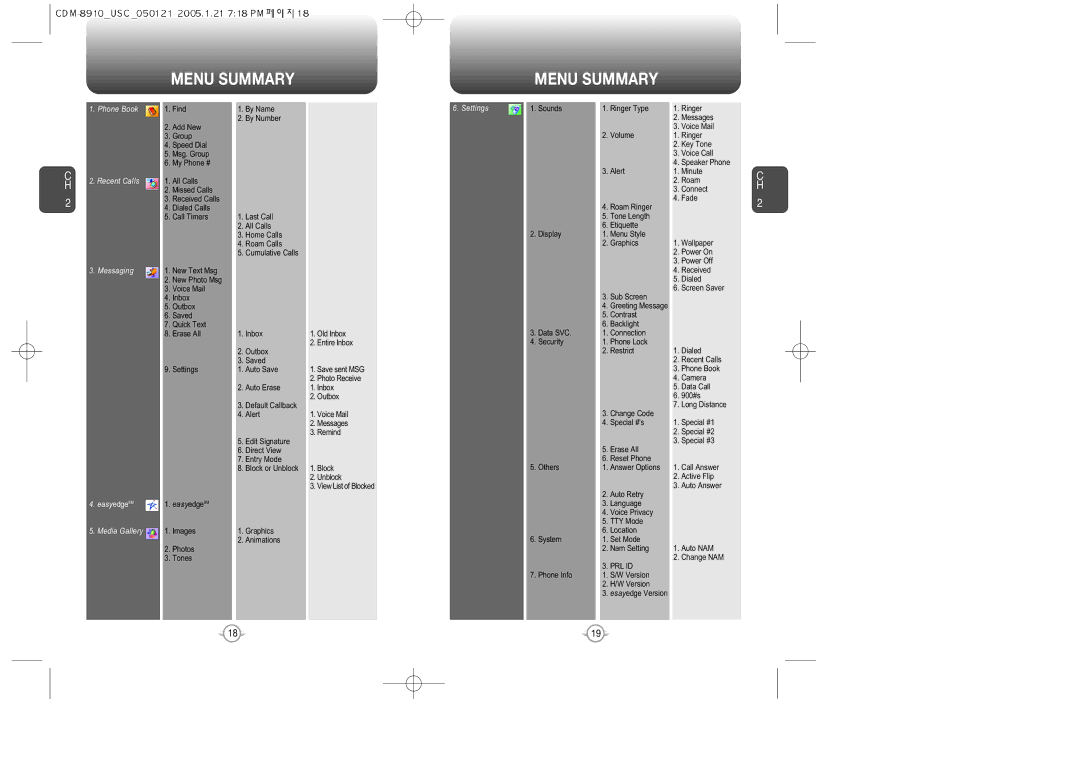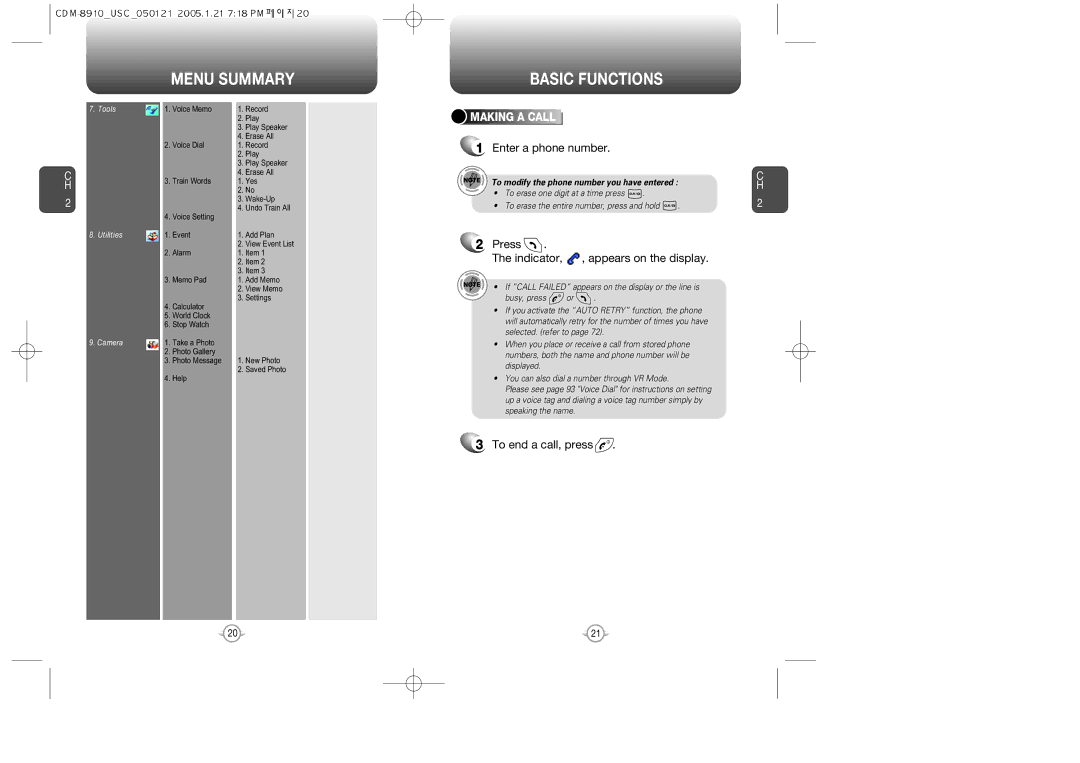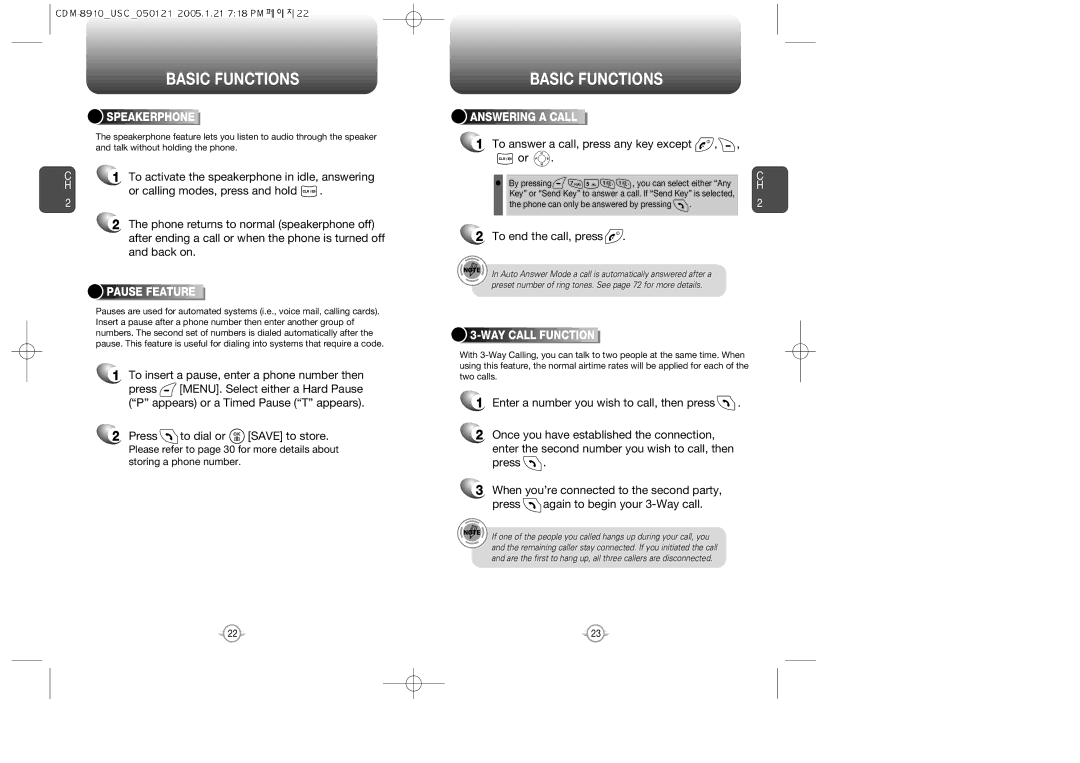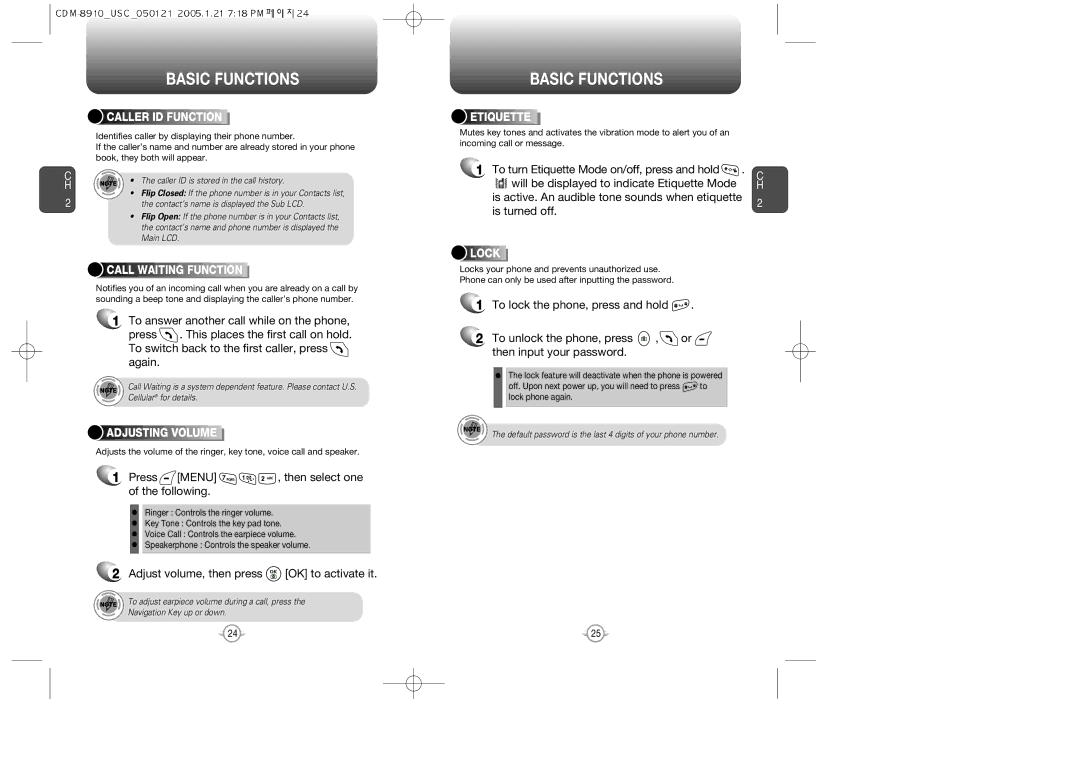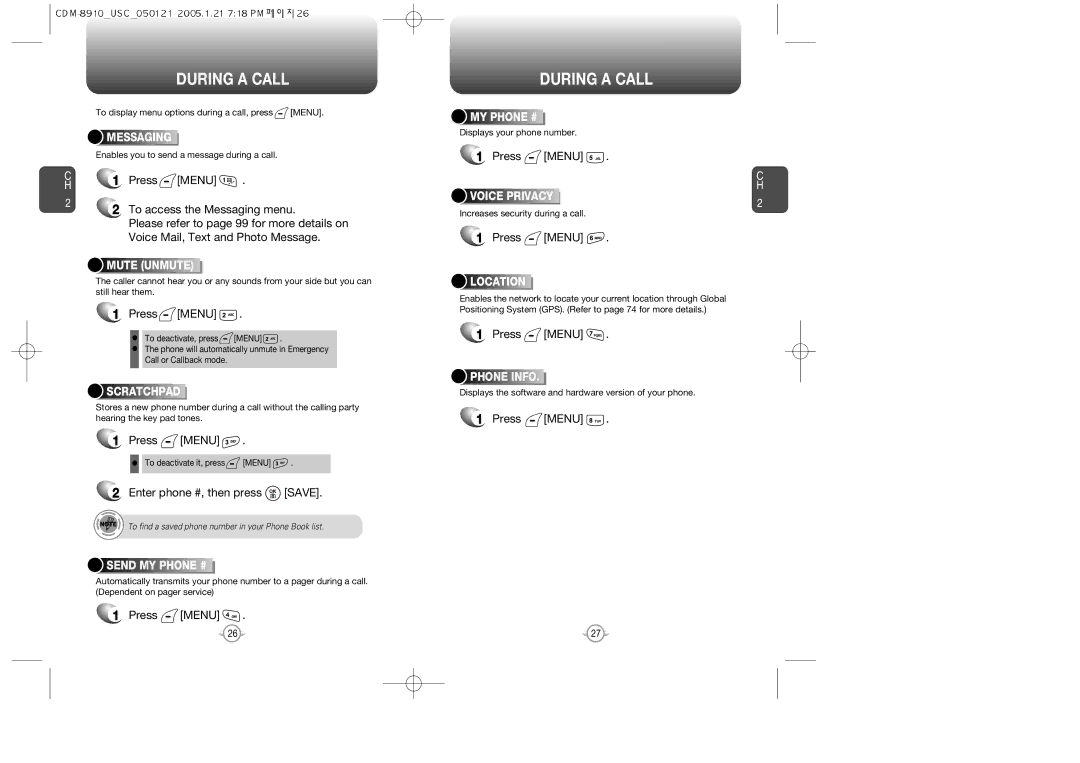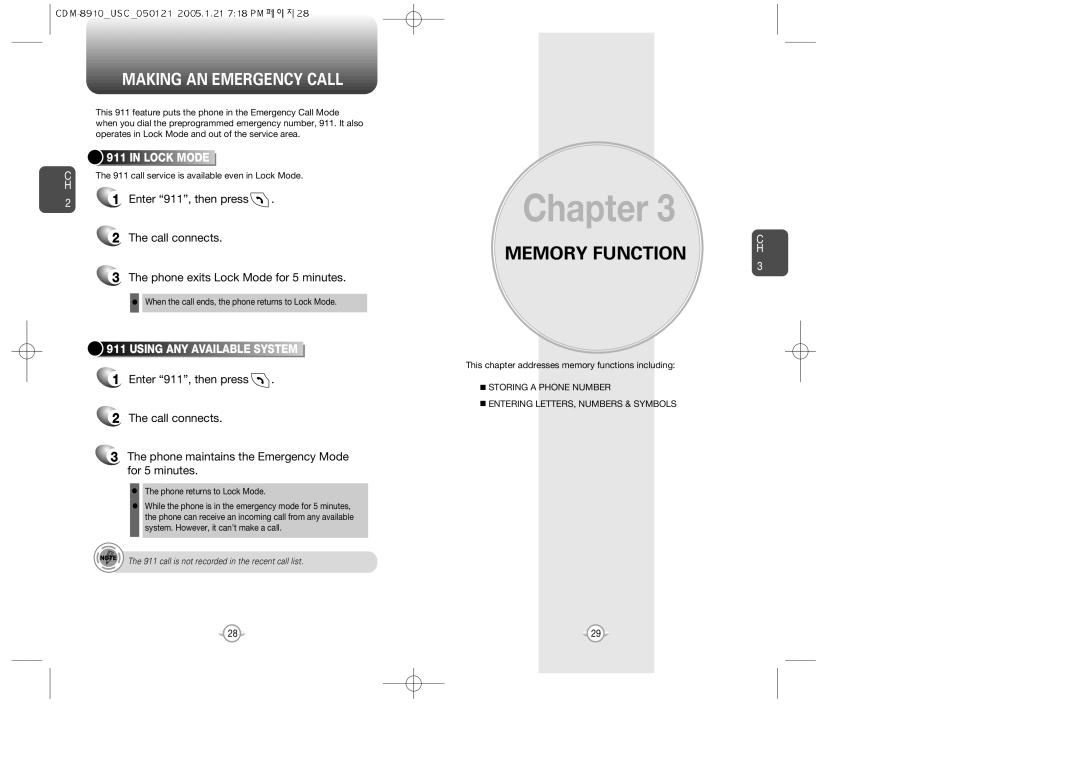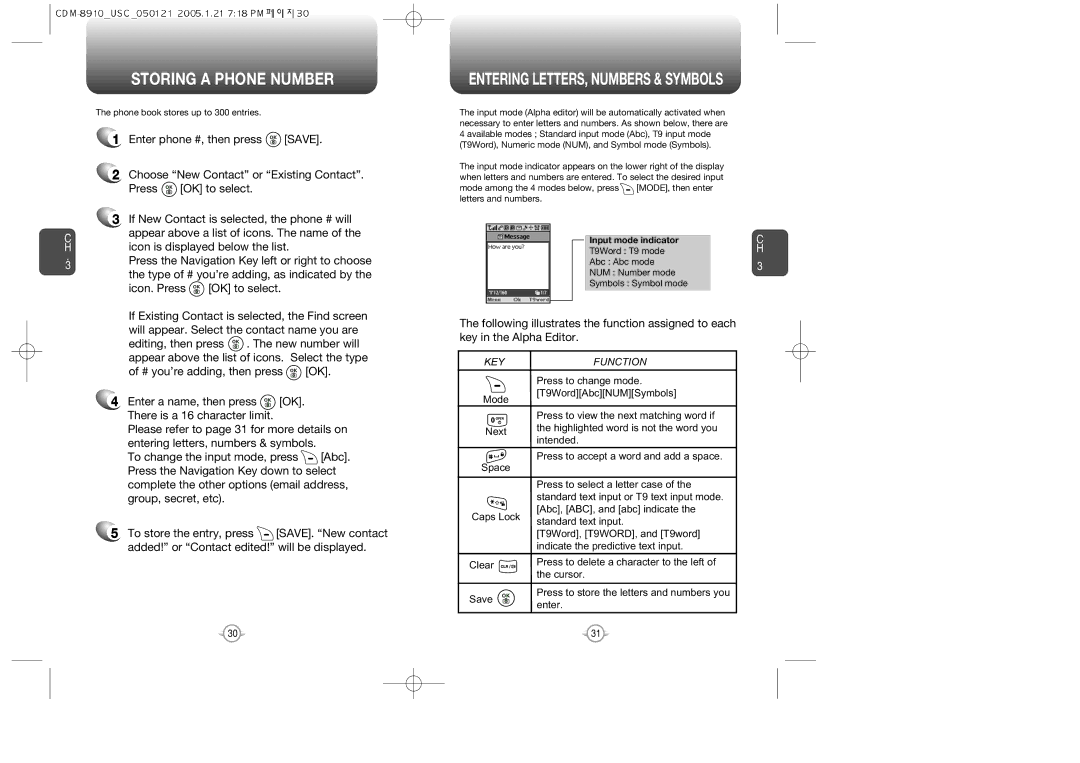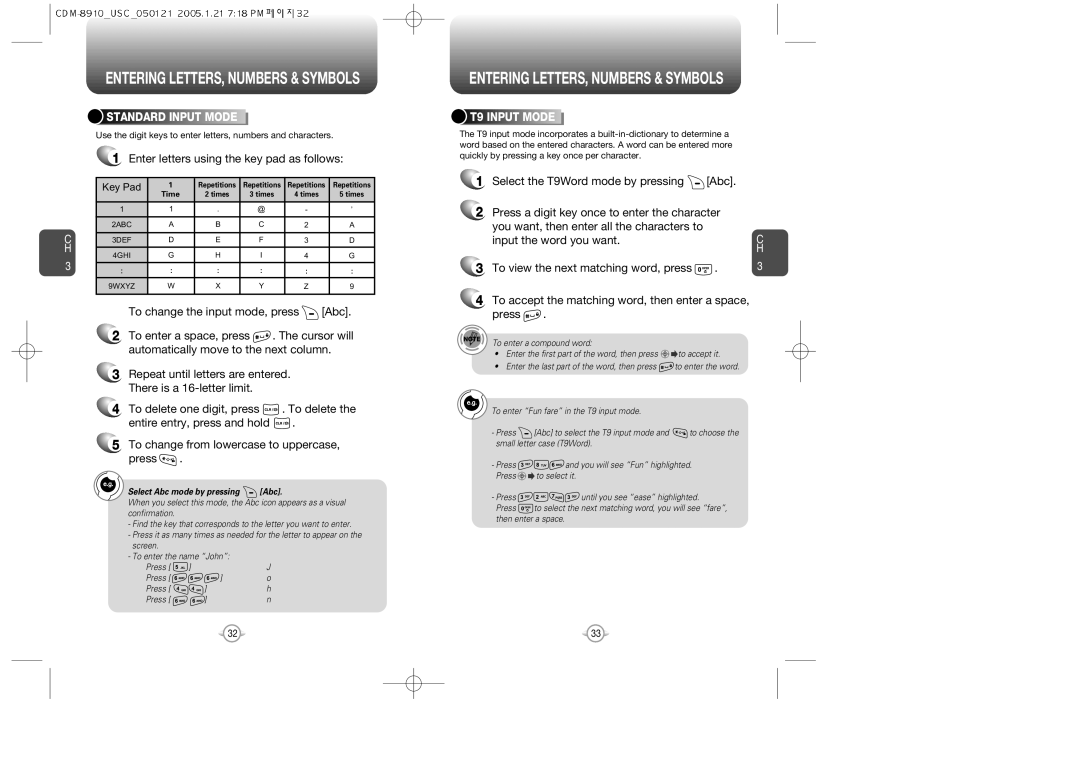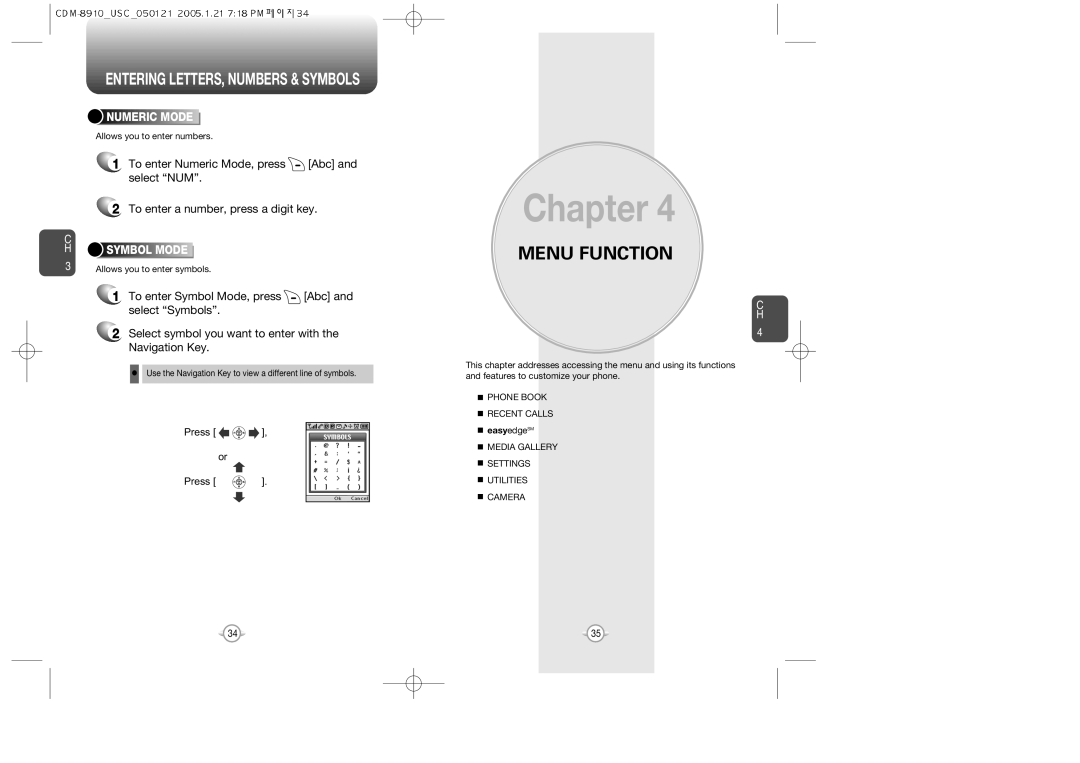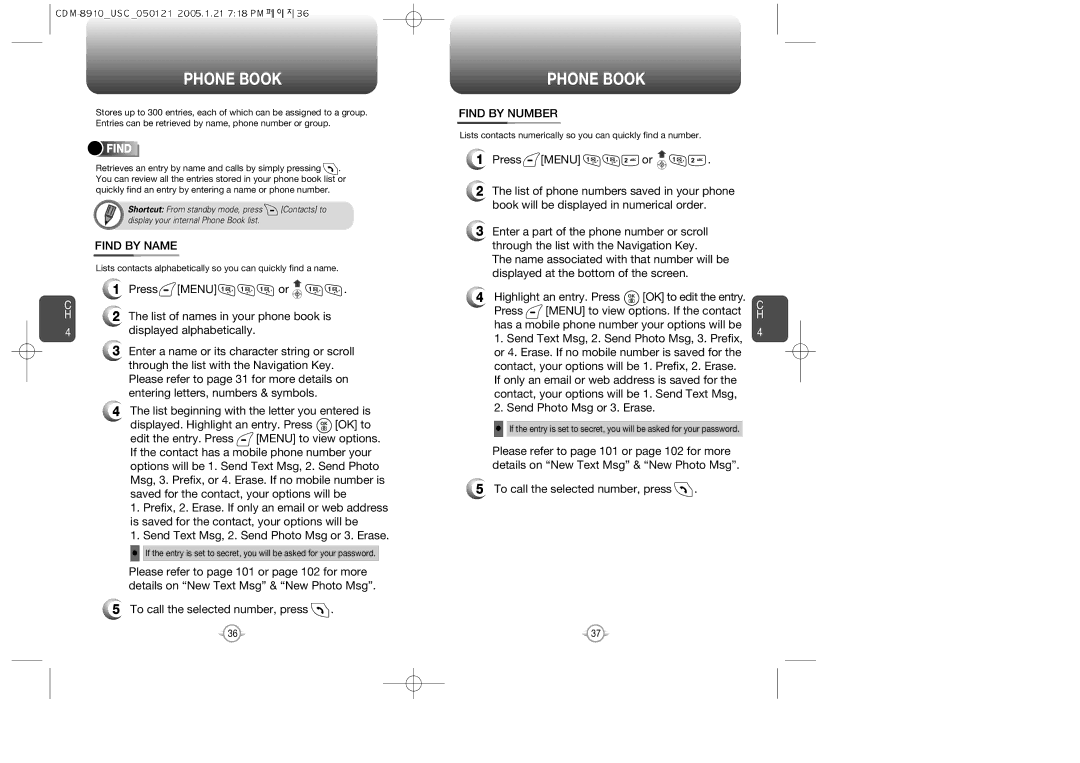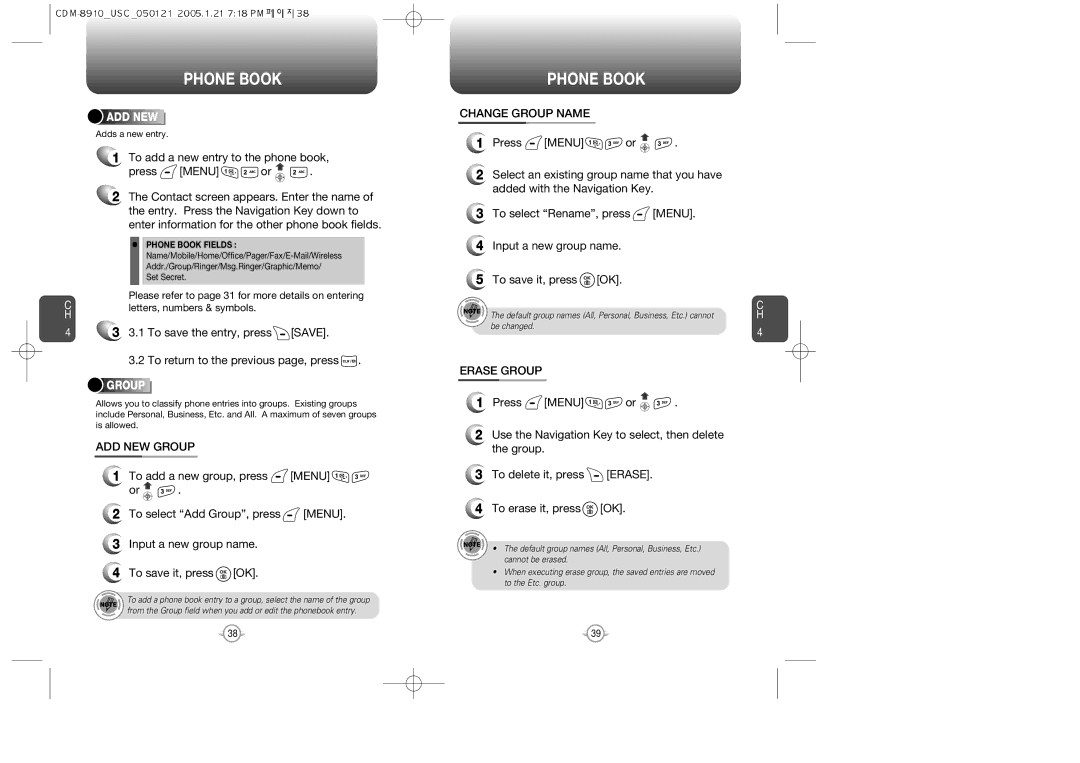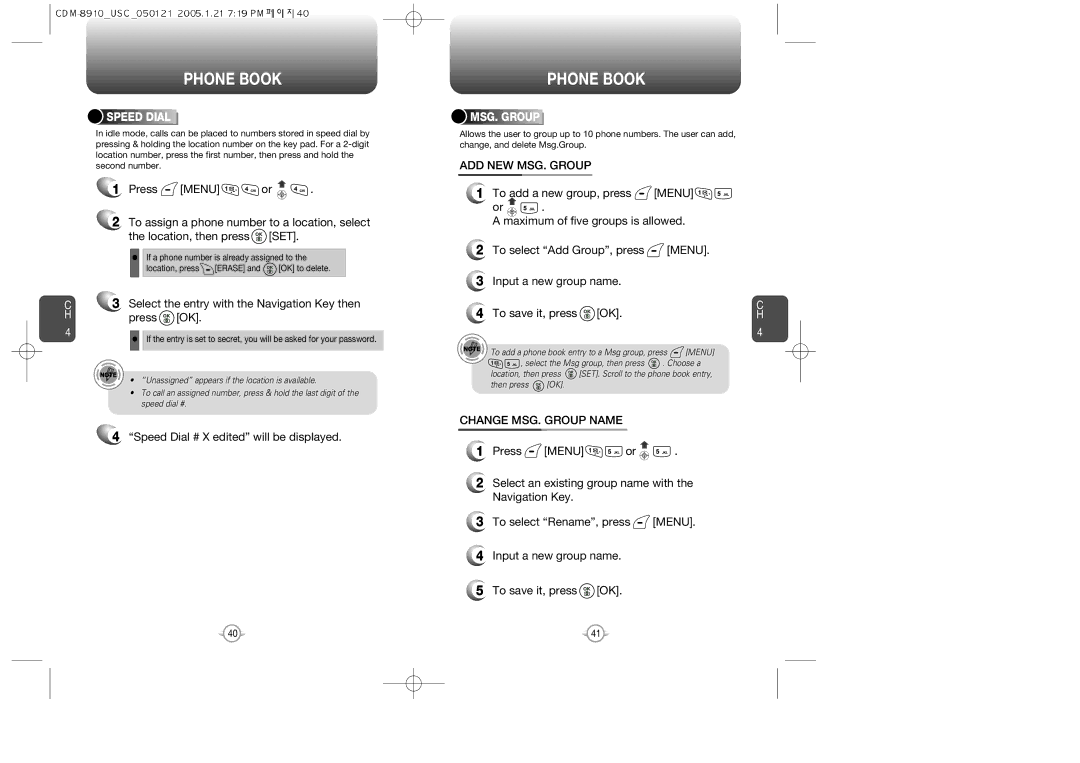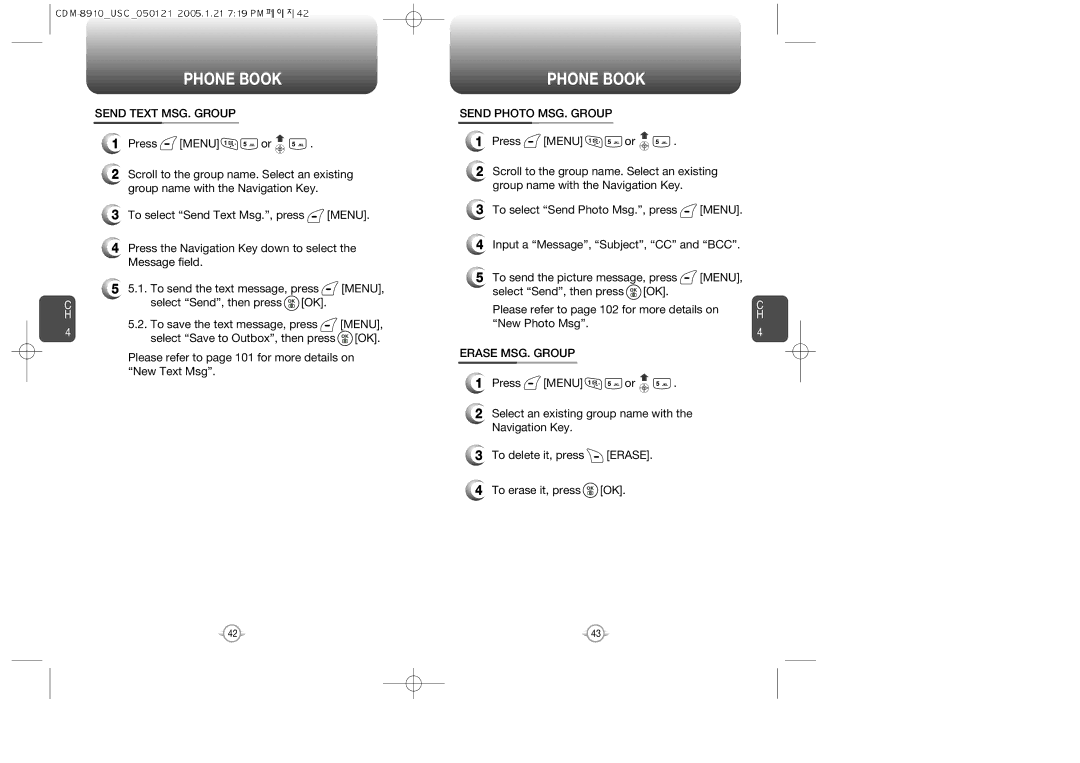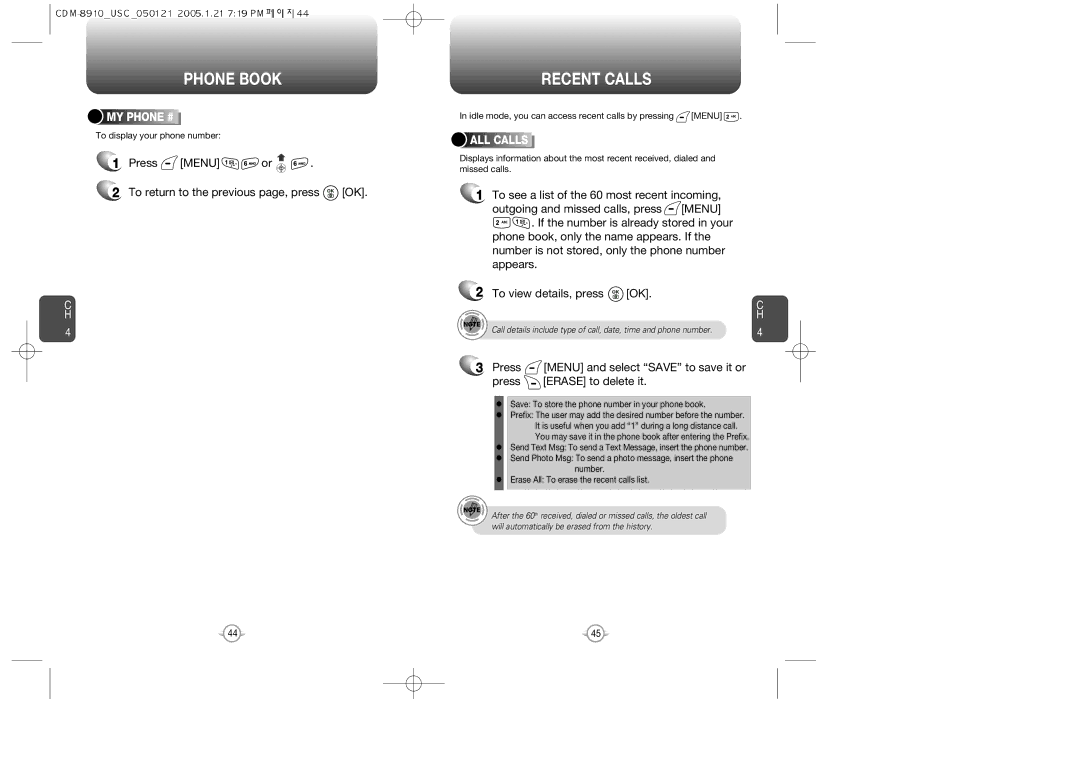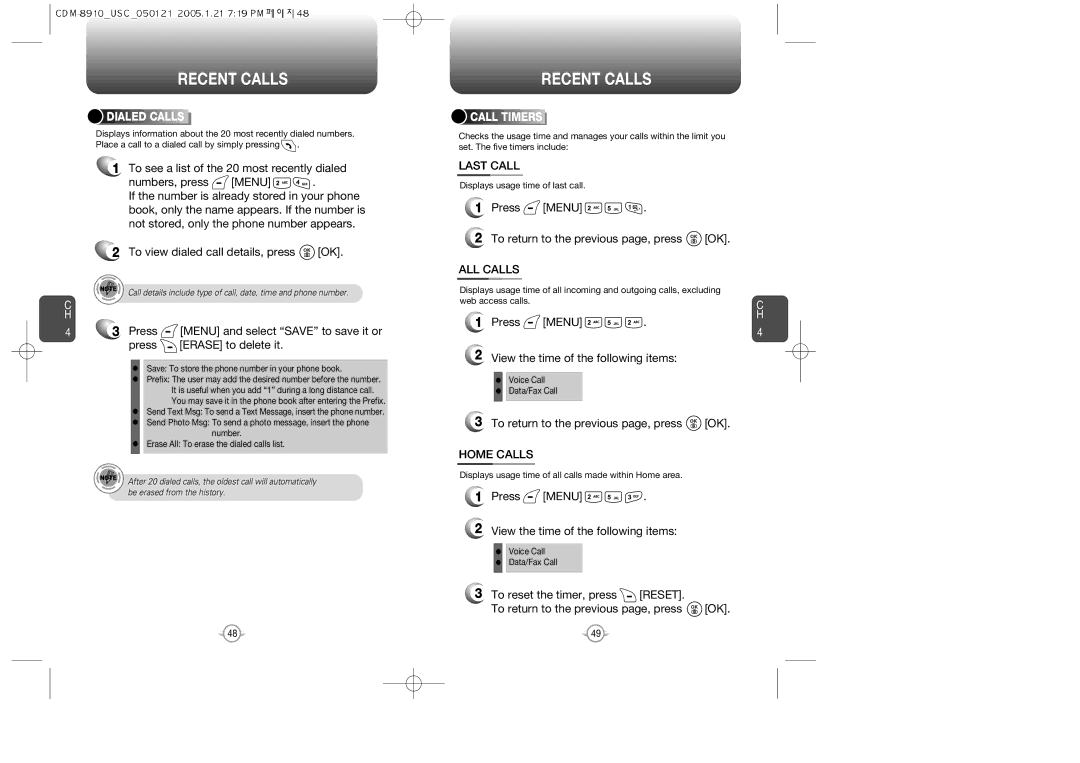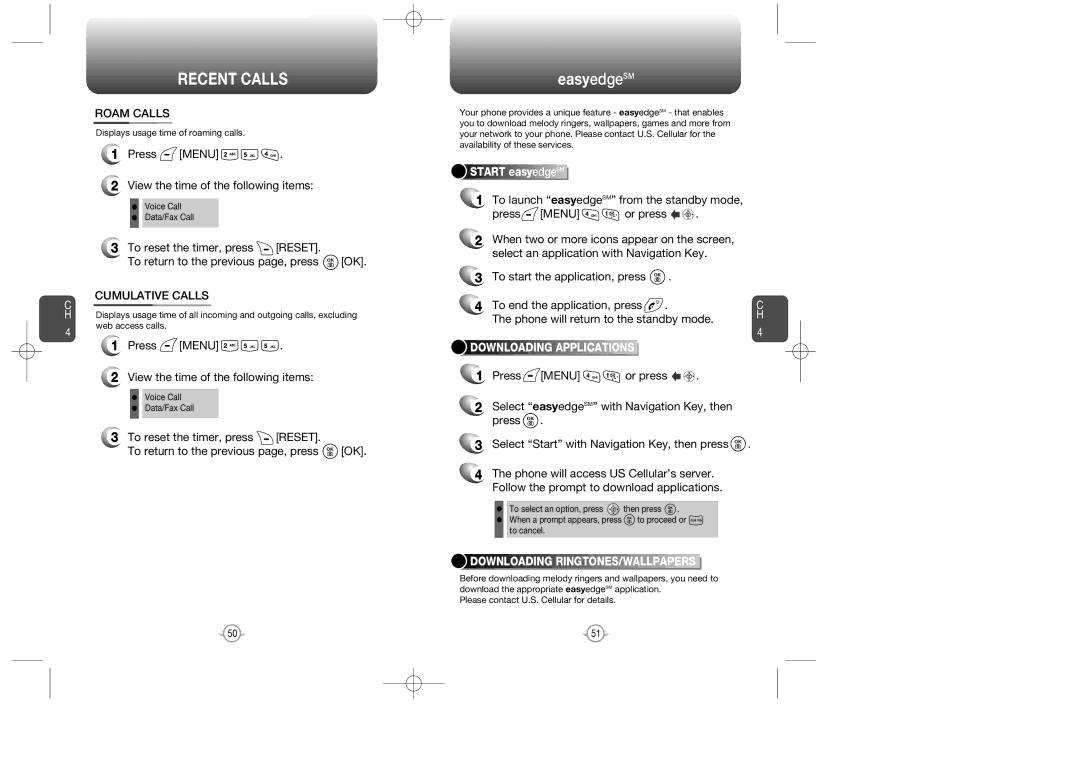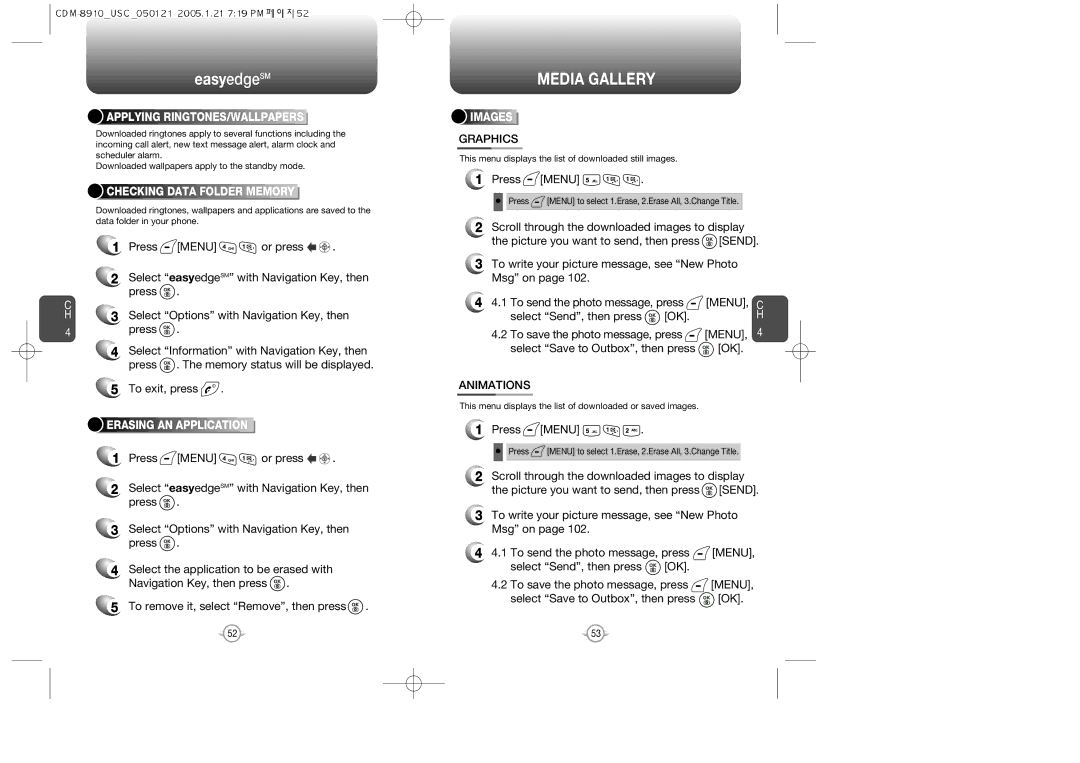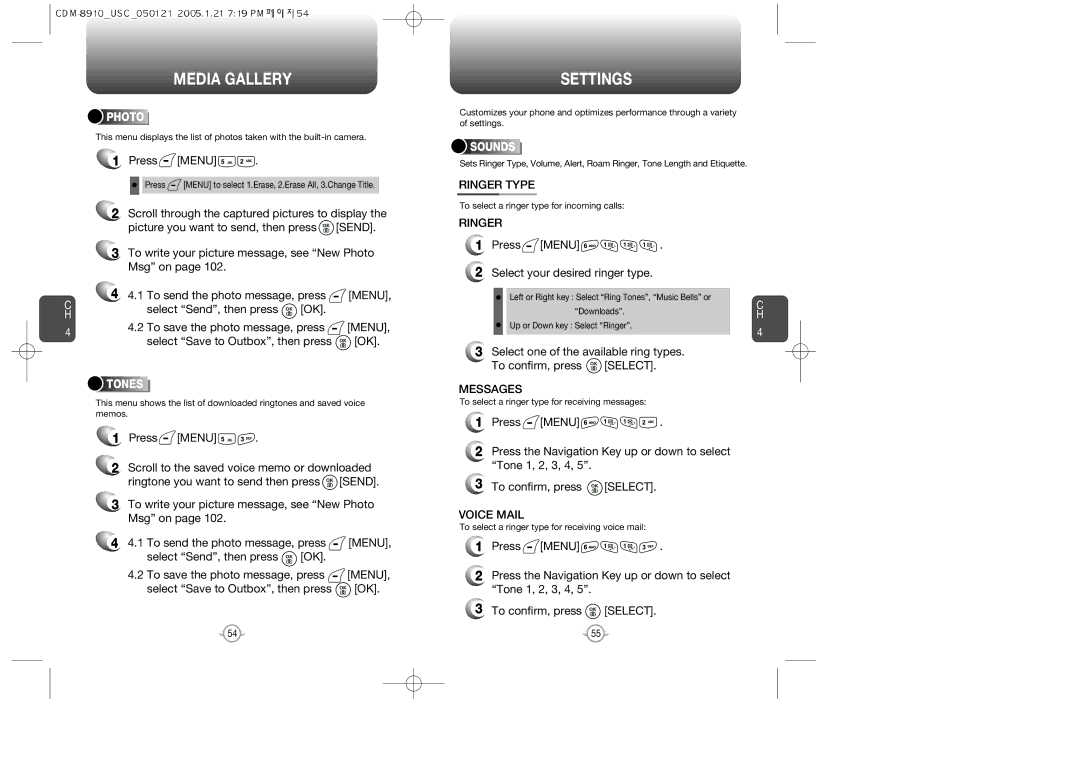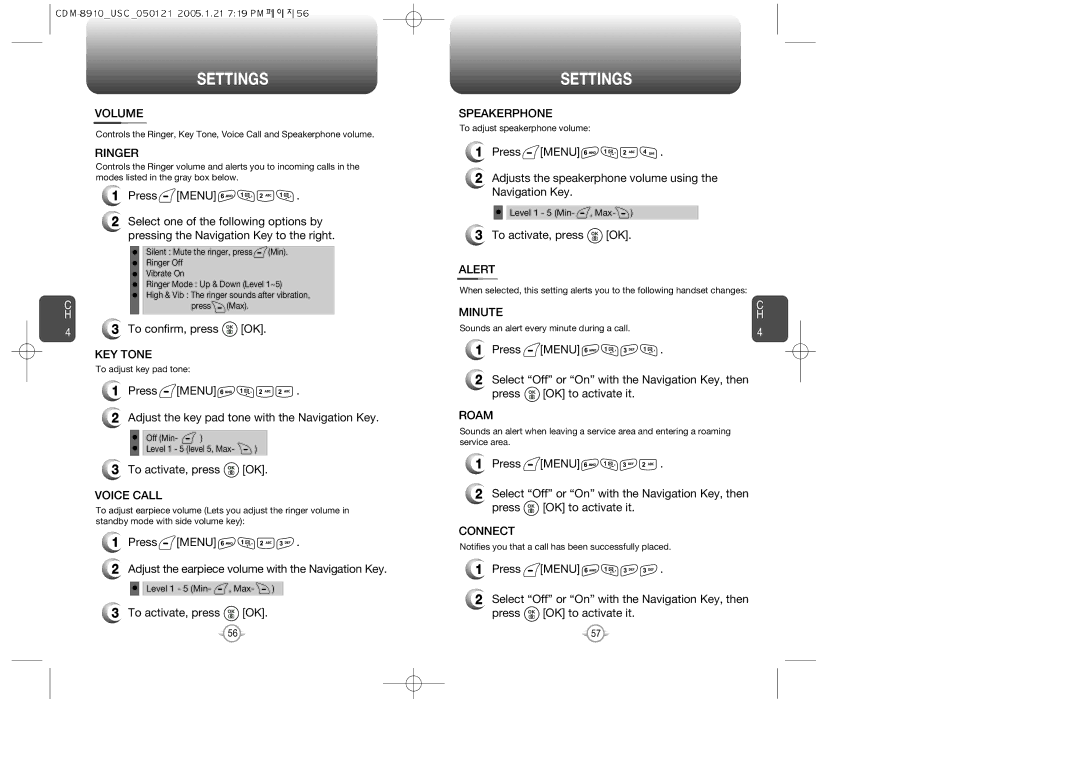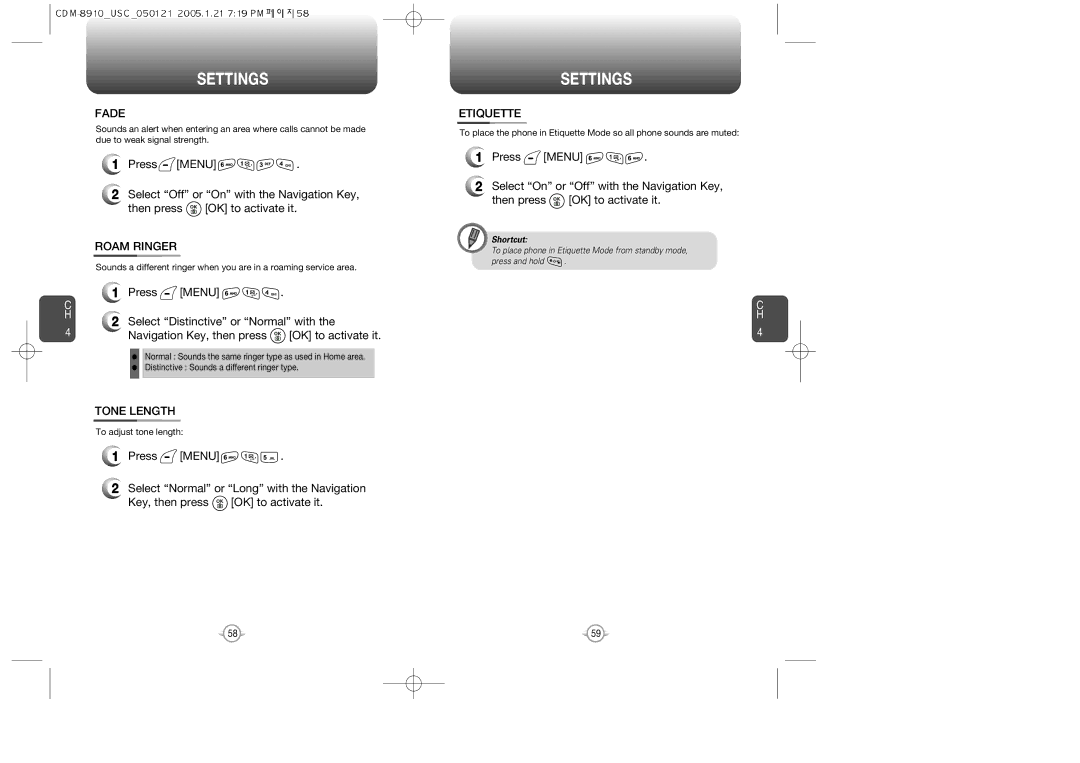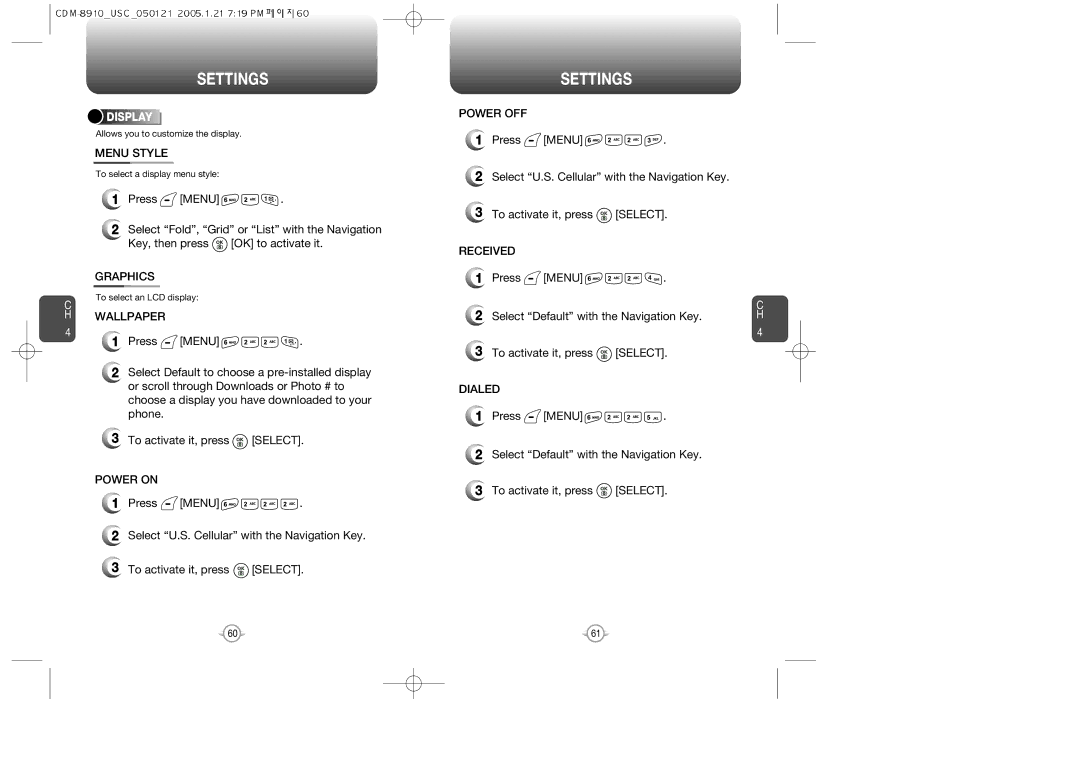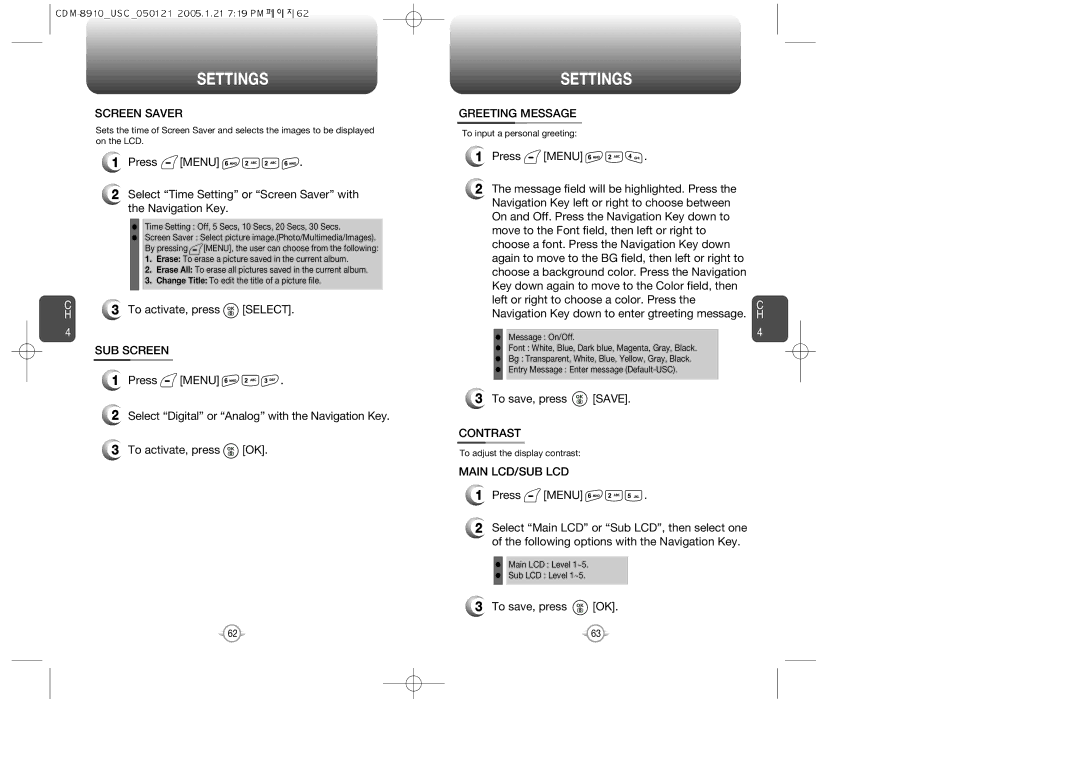CDM-8910US, CDM-8910 specifications
The Audiovox CDM-8910, also referred to as the CDM-8910US, is a versatile and feature-rich mobile phone that gained popularity in the early 2000s. Designed as a compact device for communication and entertainment, this phone combines cutting-edge technologies with user-friendly features to provide an all-around user experience.One of the standout features of the CDM-8910 is its sleek and stylish design. Its clamshell form factor not only enhances portability but also protects the keypad and screen when closed. The device is equipped with a vibrant color display, allowing users to easily navigate menus and view images with rich colors and clarity. The user interface is intuitive, making it suitable for individuals of all ages.
The Audiovox CDM-8910 supports a range of communication technologies, including digital CDMA (Code Division Multiple Access). This technology ensures reliable call quality and improved resistance to interference, making it ideal for both urban and rural environments. The phone also offers SMS (Short Message Service) capabilities, allowing users to send and receive text messages with ease.
In terms of multimedia features, the CDM-8910 boasts a built-in camera, enabling users to capture images on the go. While the camera may not compare to modern smartphone standards, it was a notable addition at the time, providing an avenue for users to express their creativity. Furthermore, the device supports polyphonic ringtones, giving users the option to customize their phone's sound profile.
The battery life of the Audiovox CDM-8910 is impressive, enabling users to stay connected for extended periods. The phone is equipped with a lithium-ion battery that provides talk time and standby time that caters to the requirements of active users. Additionally, the device's internal memory can be expanded through microSD cards, allowing for storage of images and ringtones.
Overall, the Audiovox CDM-8910 and CDM-8910US are functional, user-friendly mobile phones that encapsulate the technological advancements of their time. With their combination of sleek design, reliable communication capabilities, multimedia features, and strong battery life, these devices served as important tools for mobile communication in the early 21st century, paving the way for the smartphones we use today.