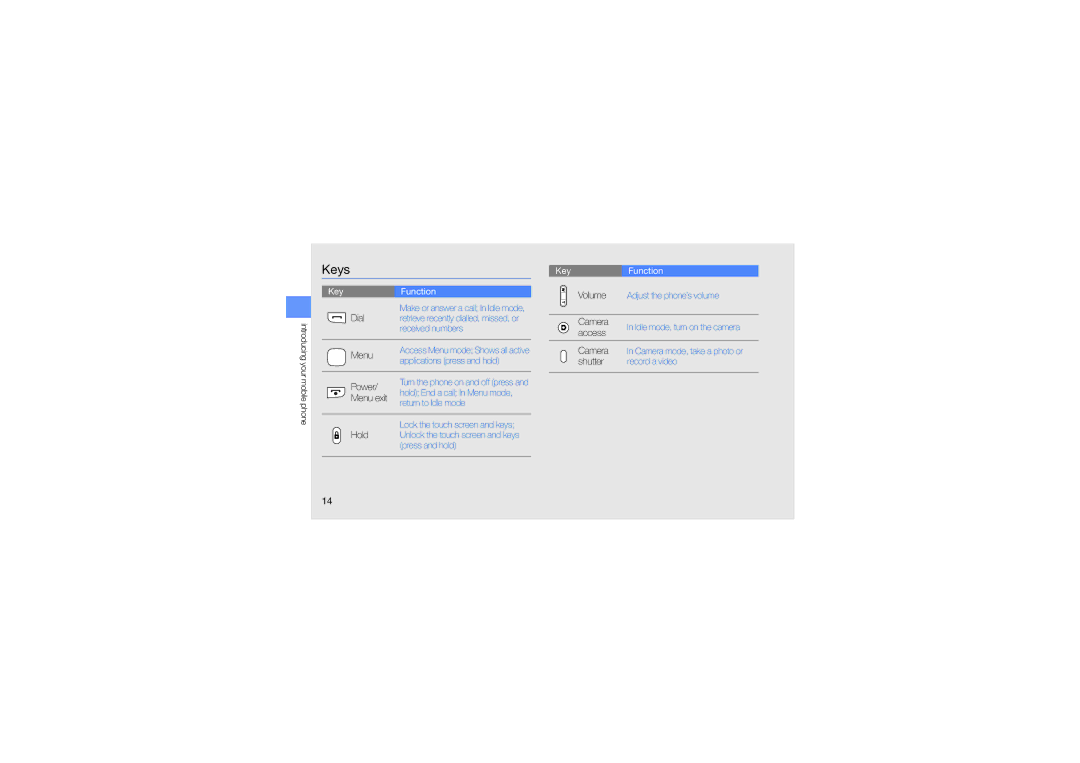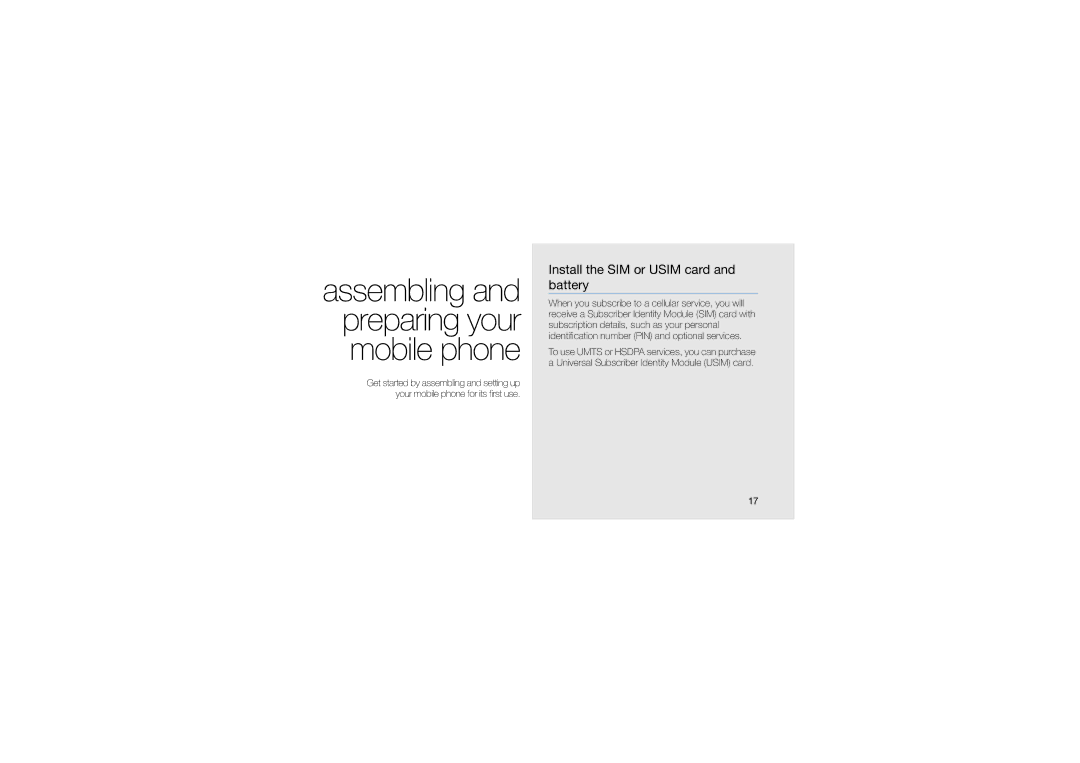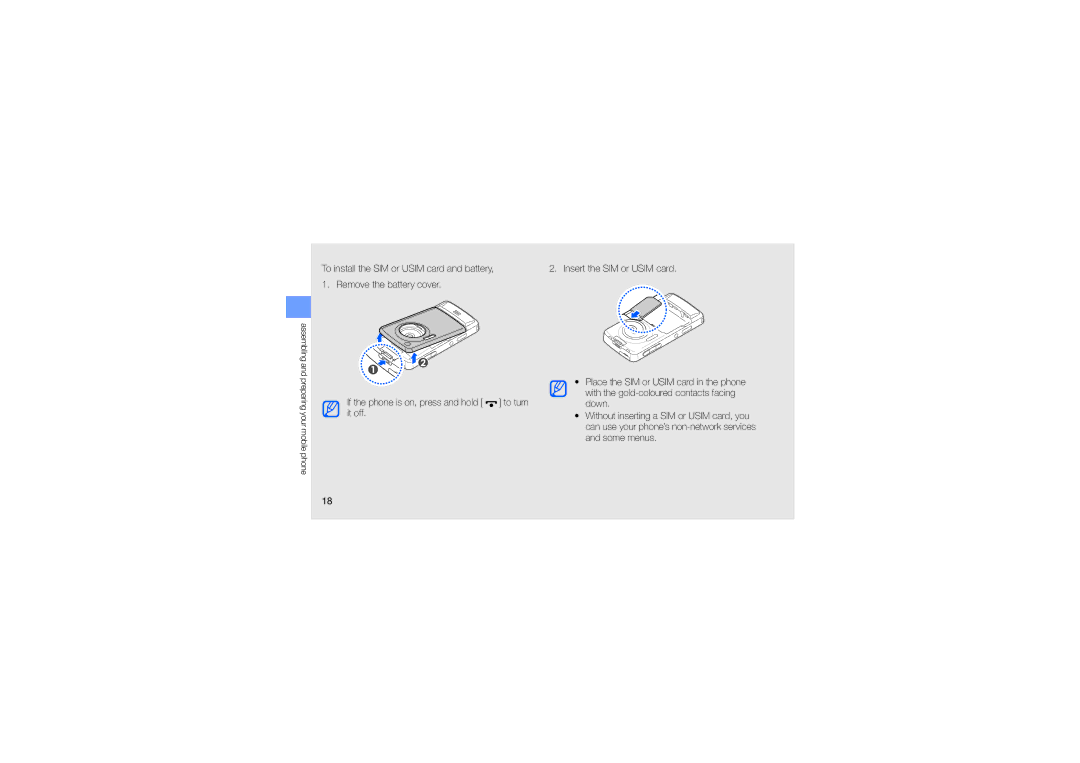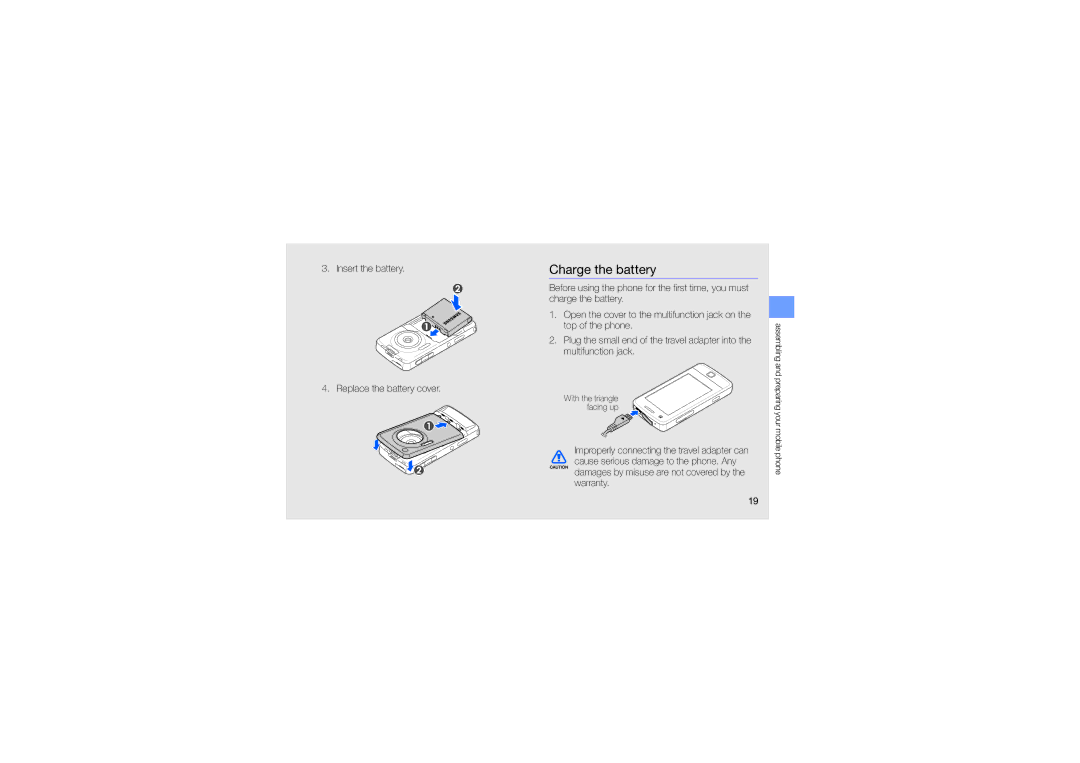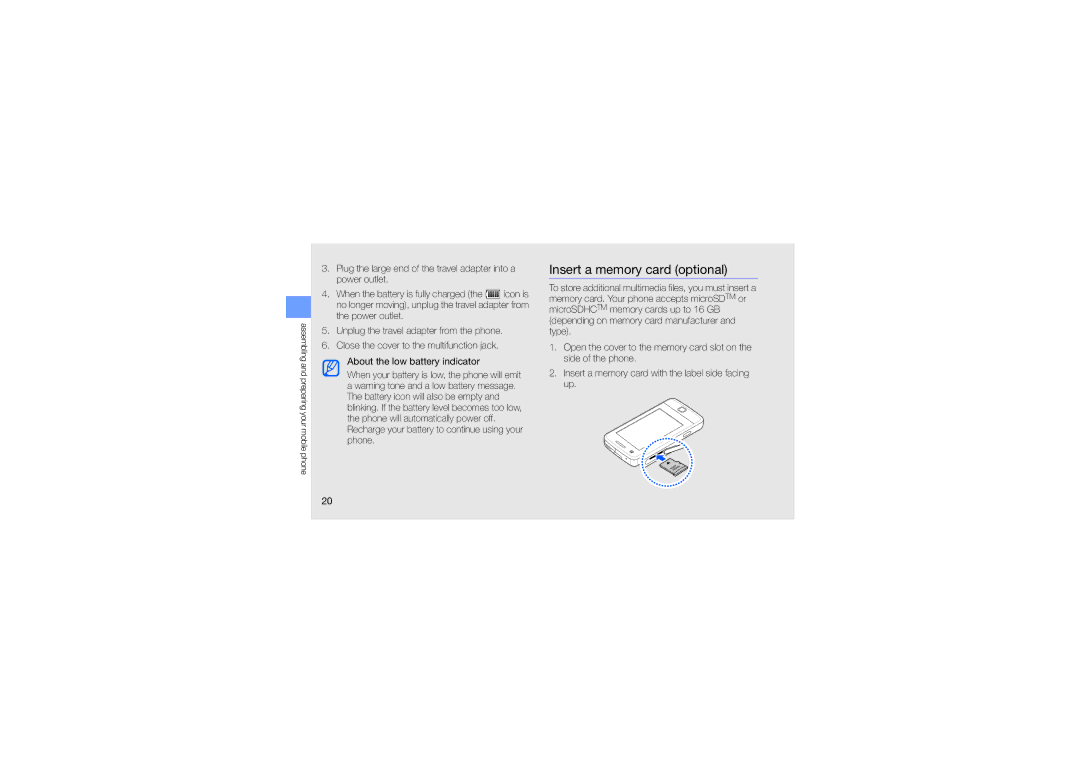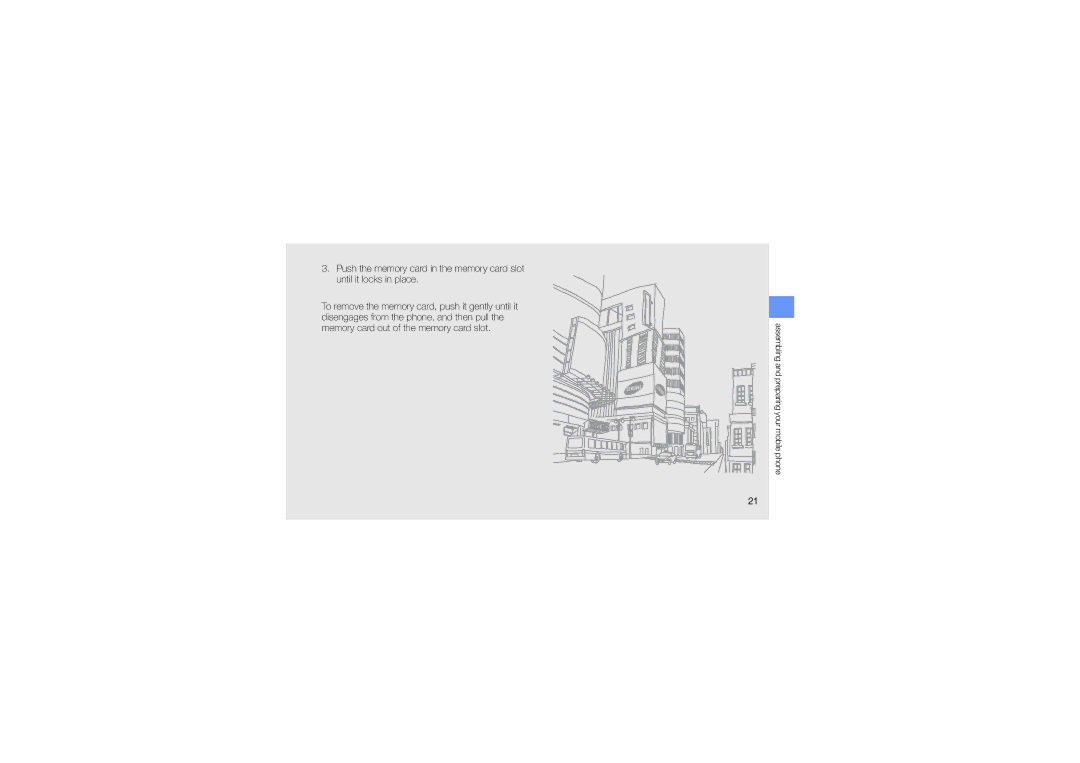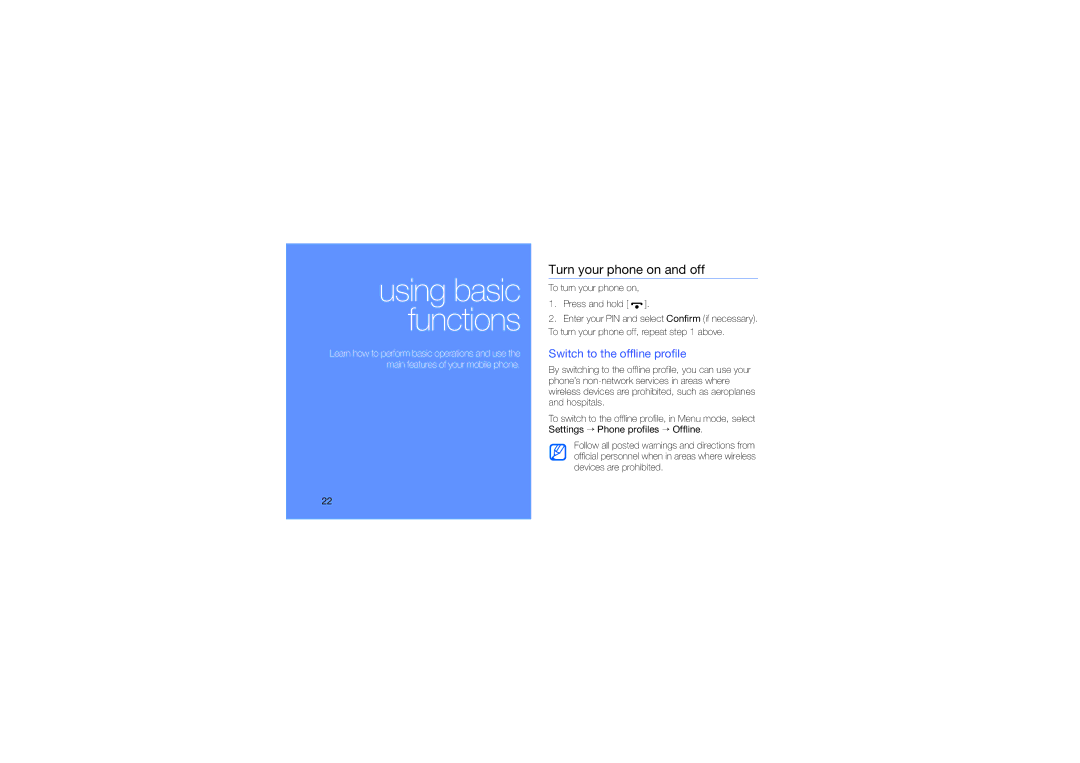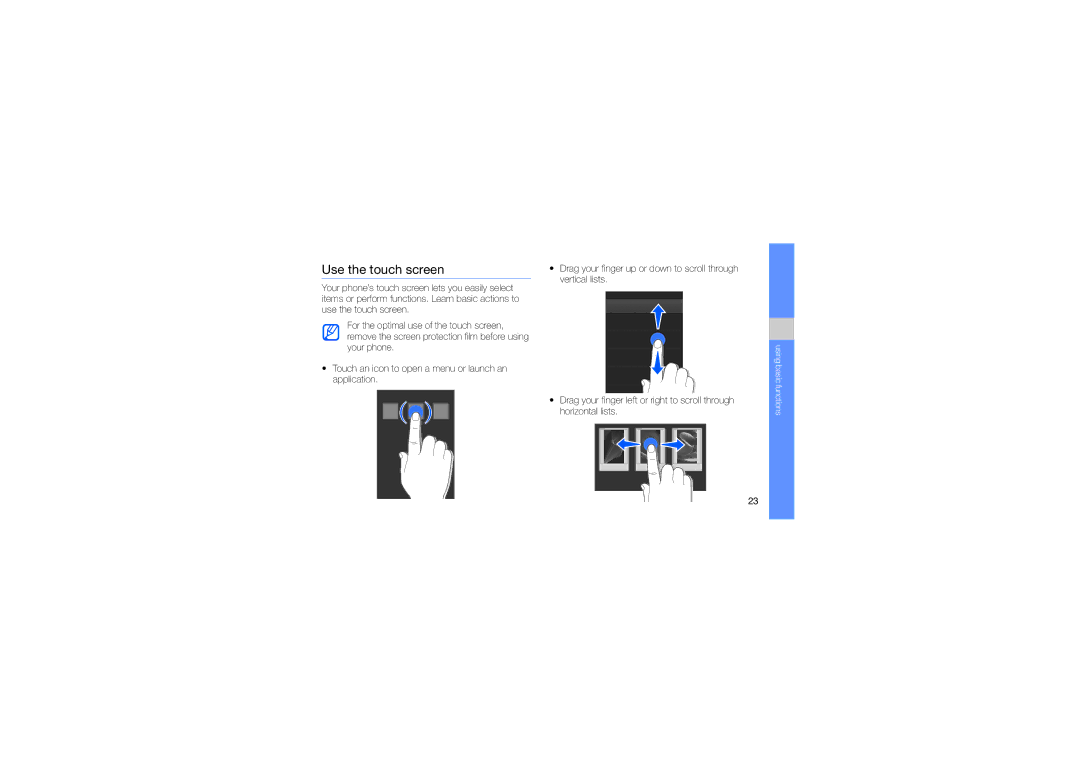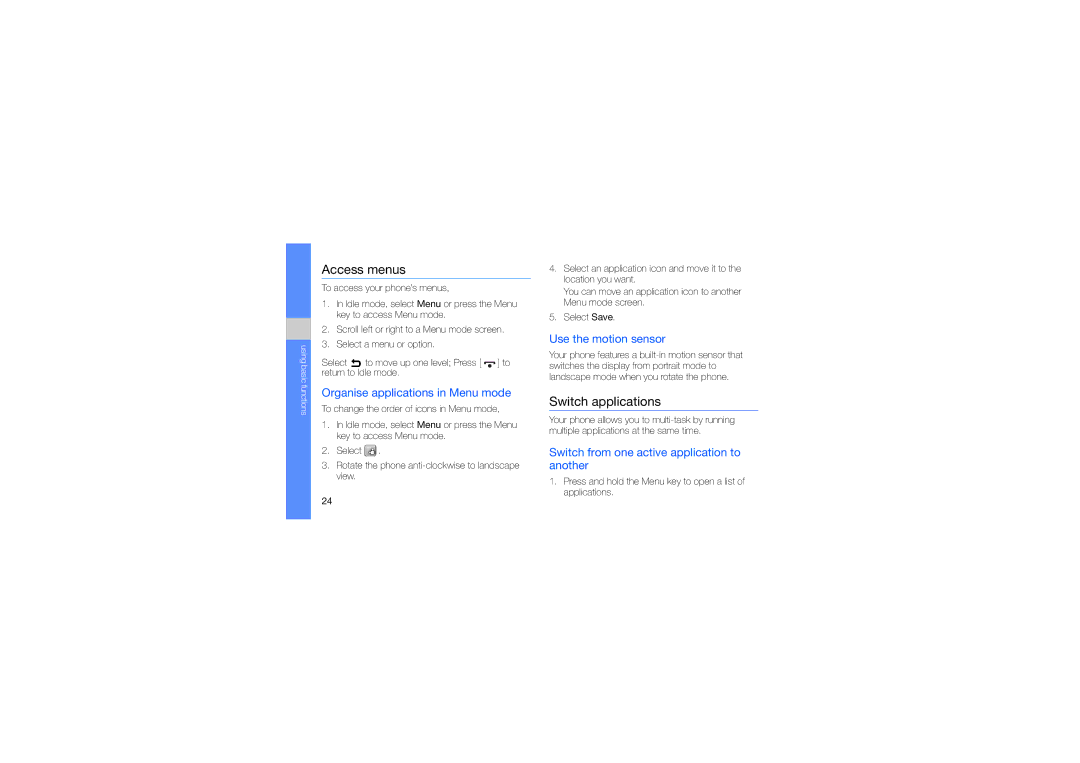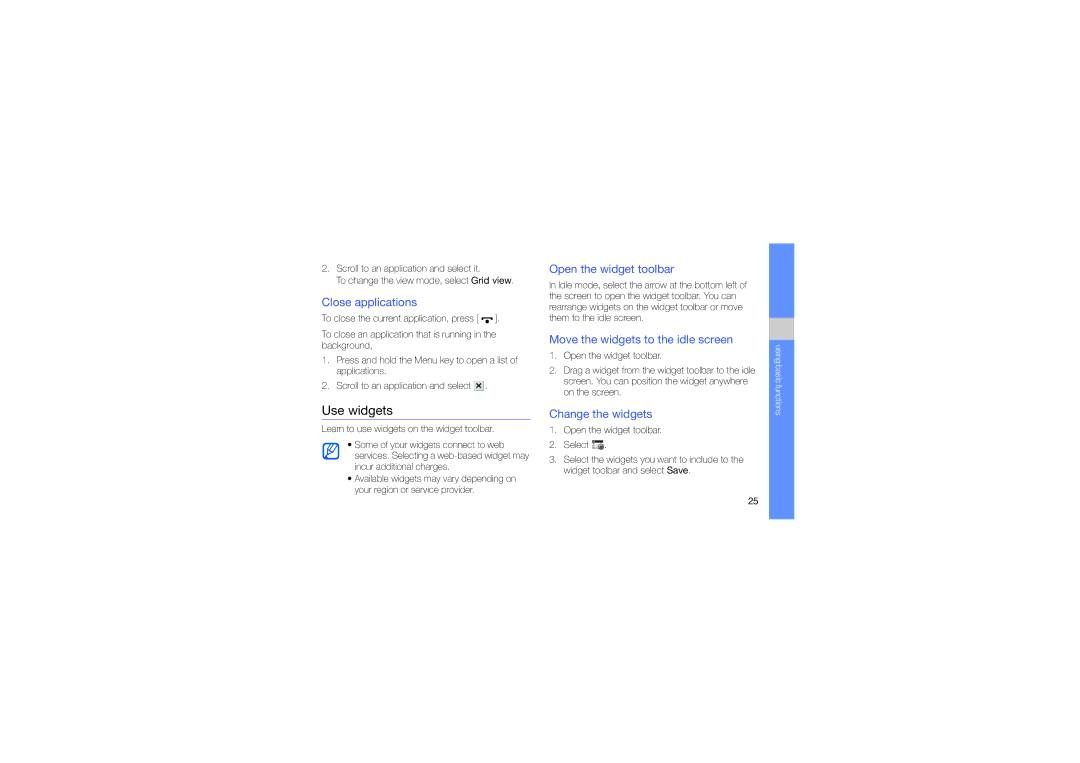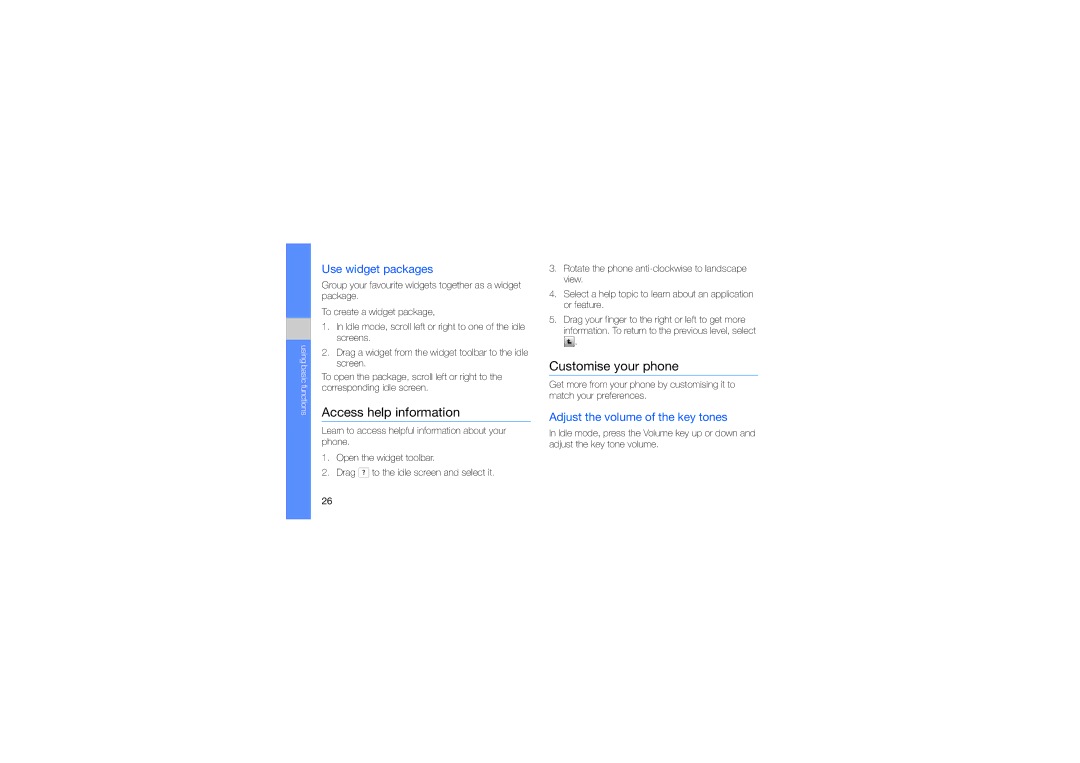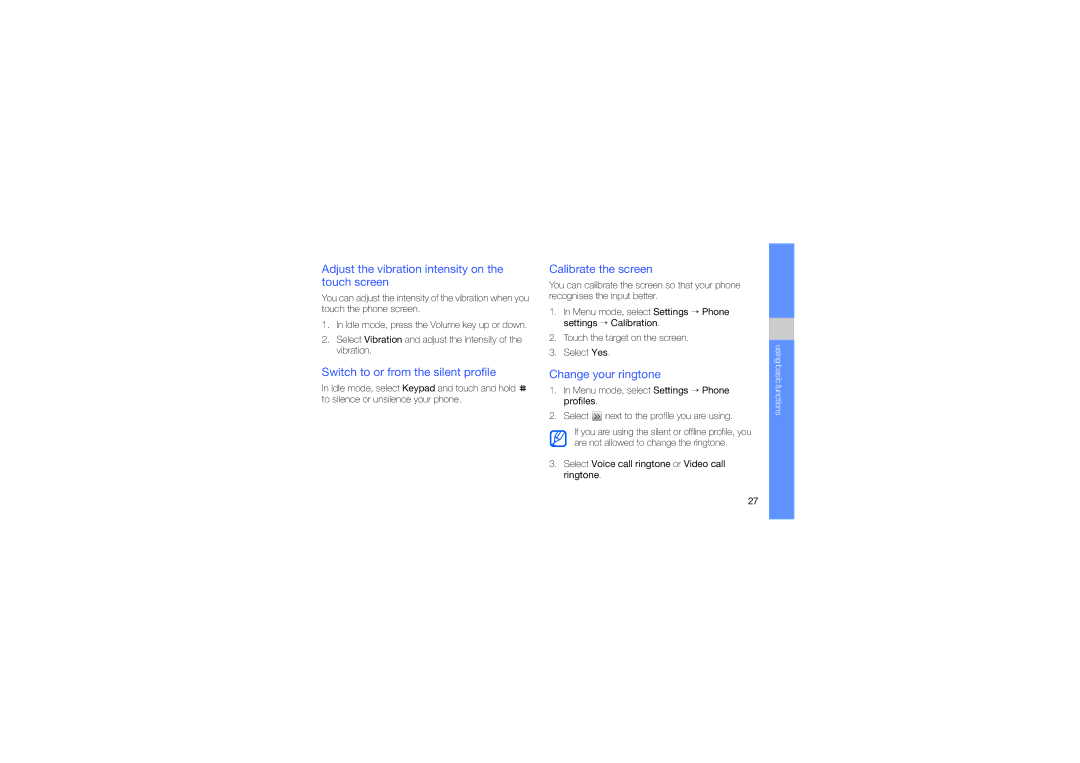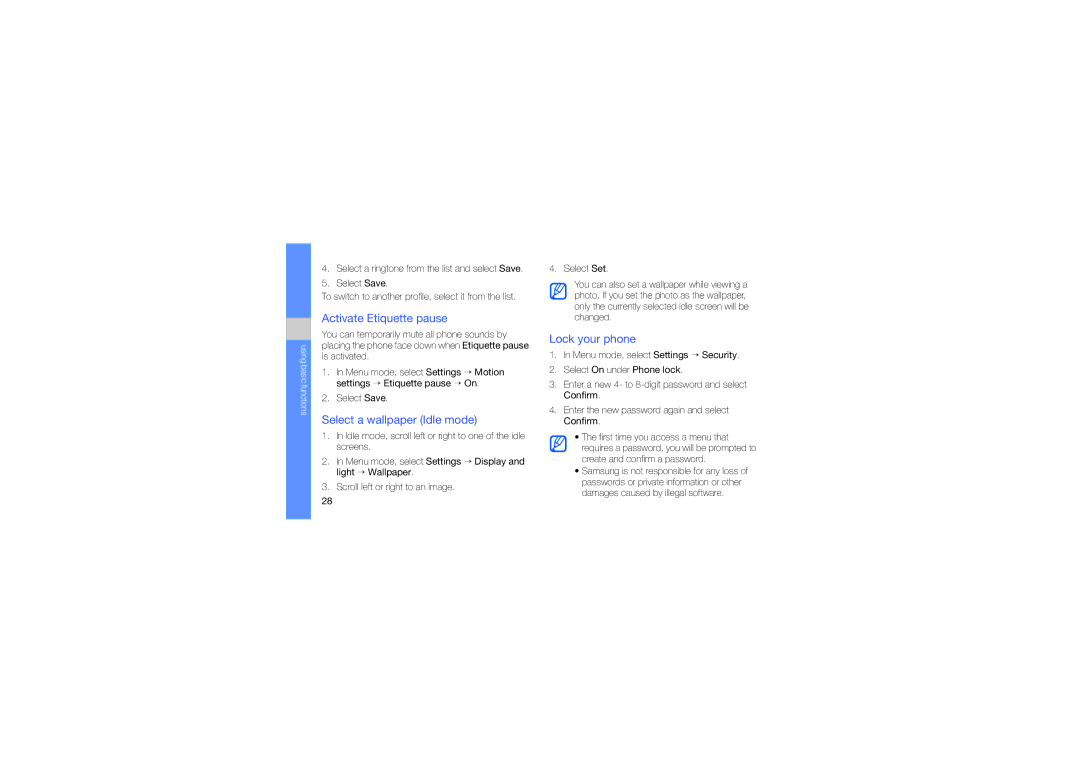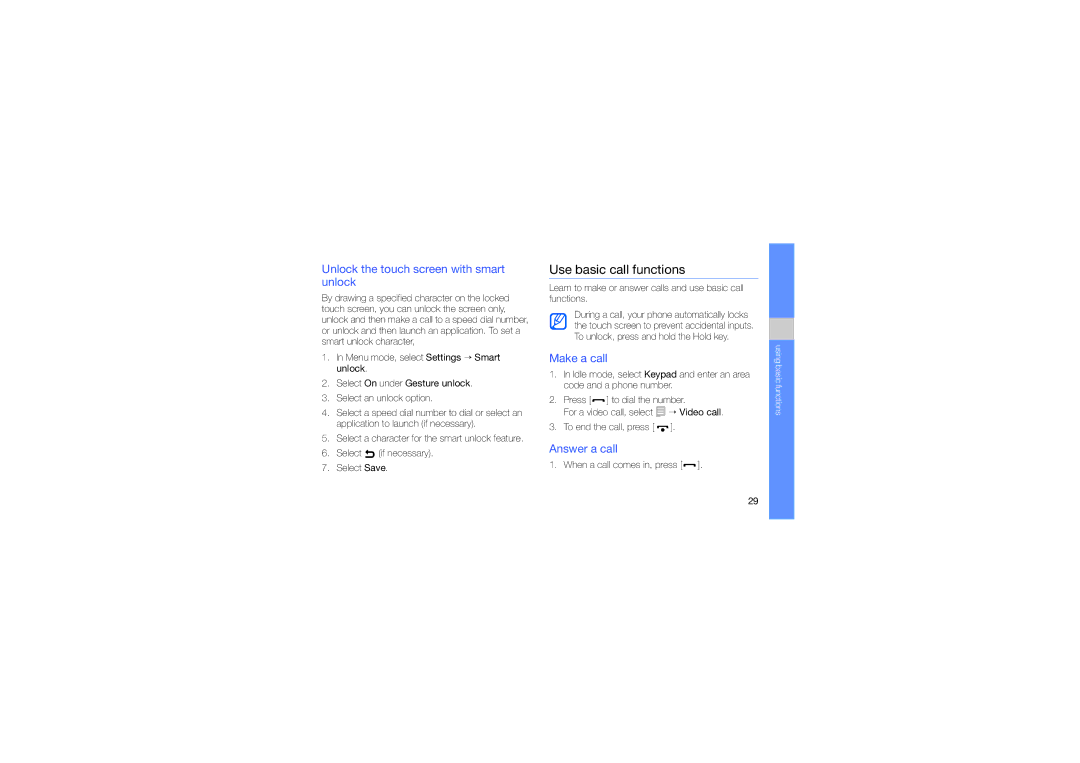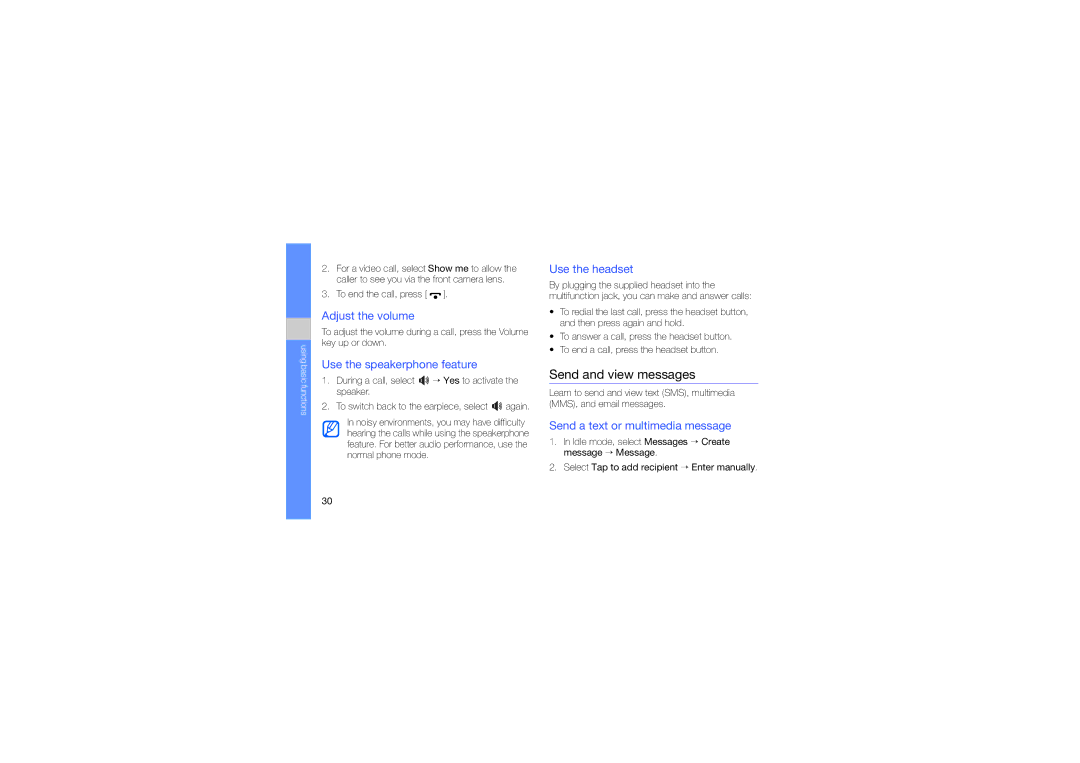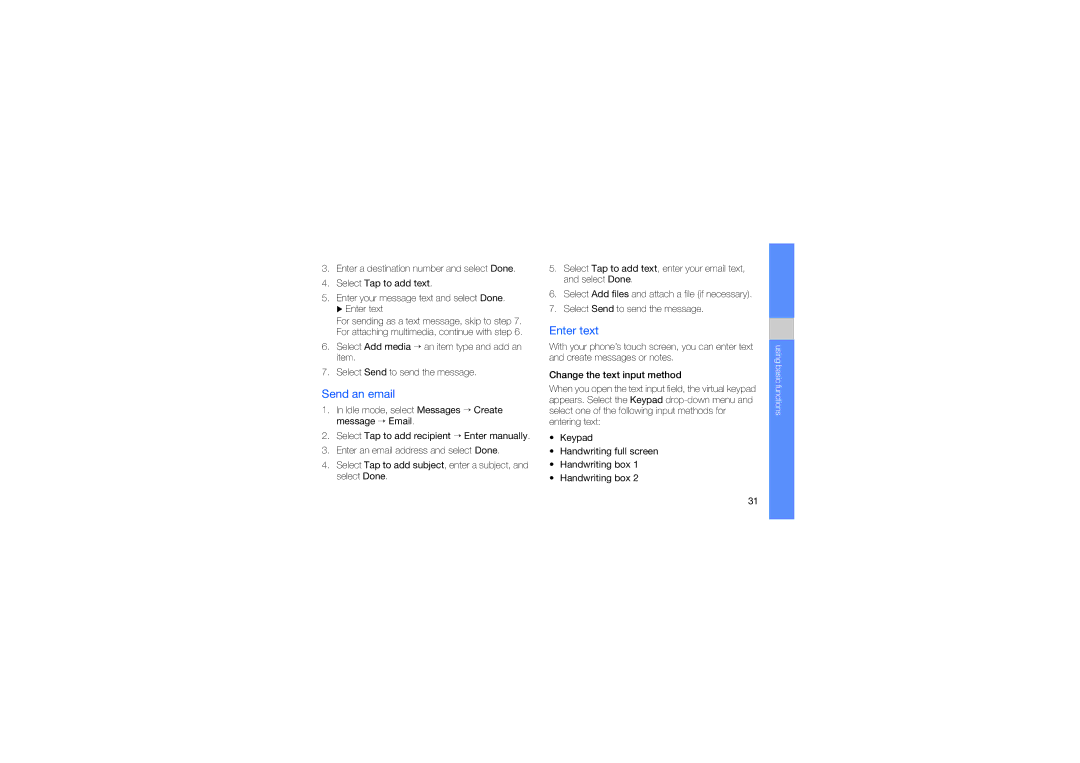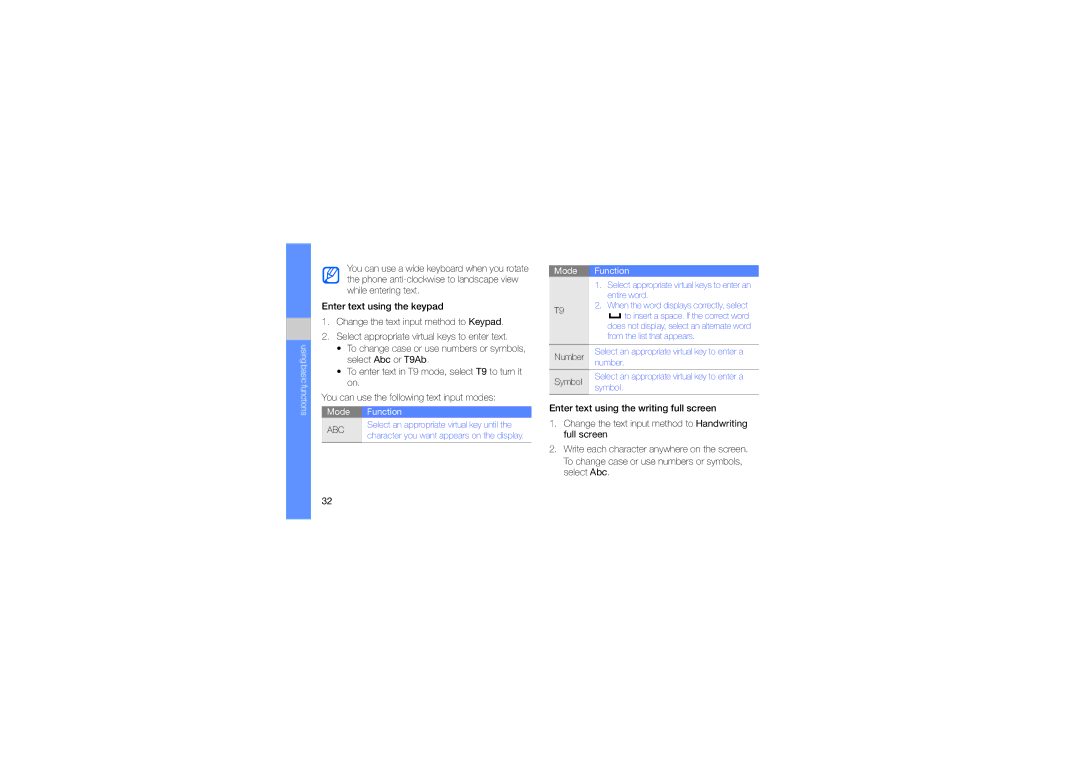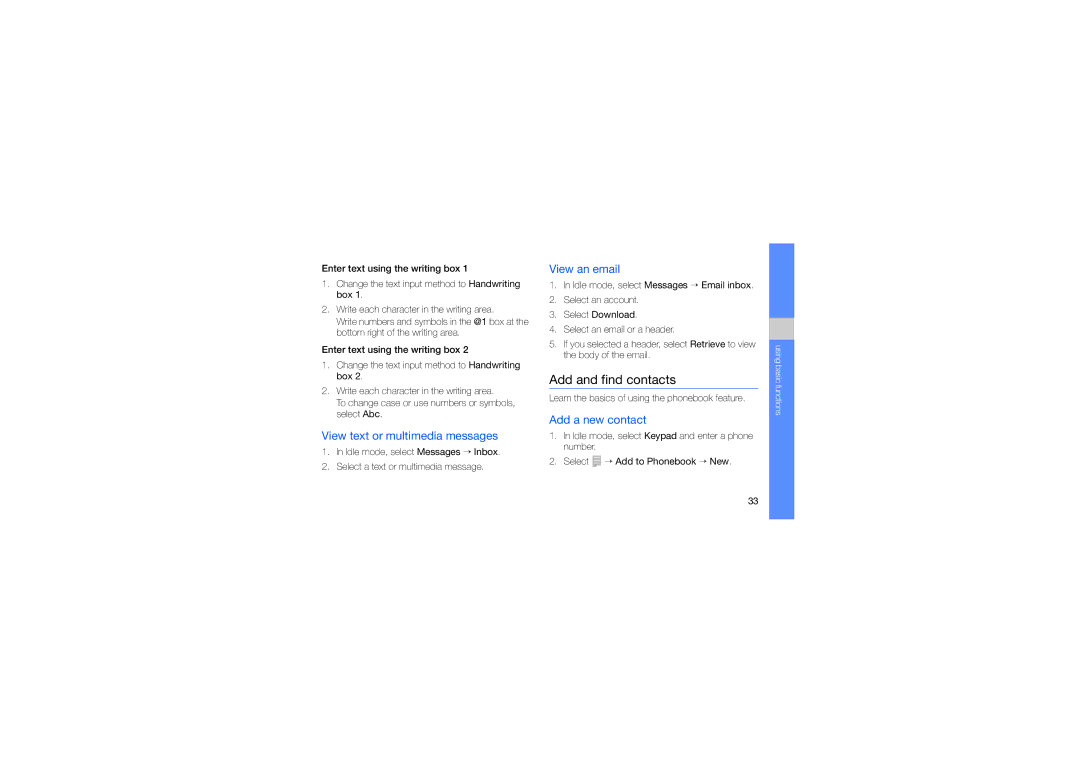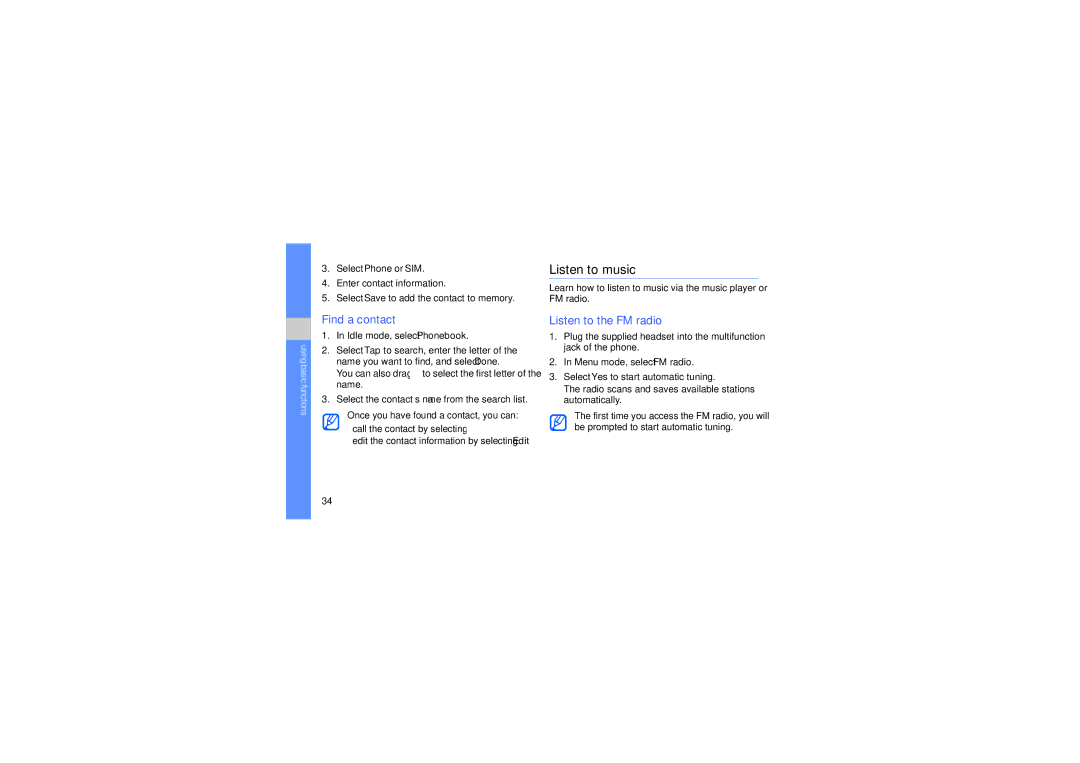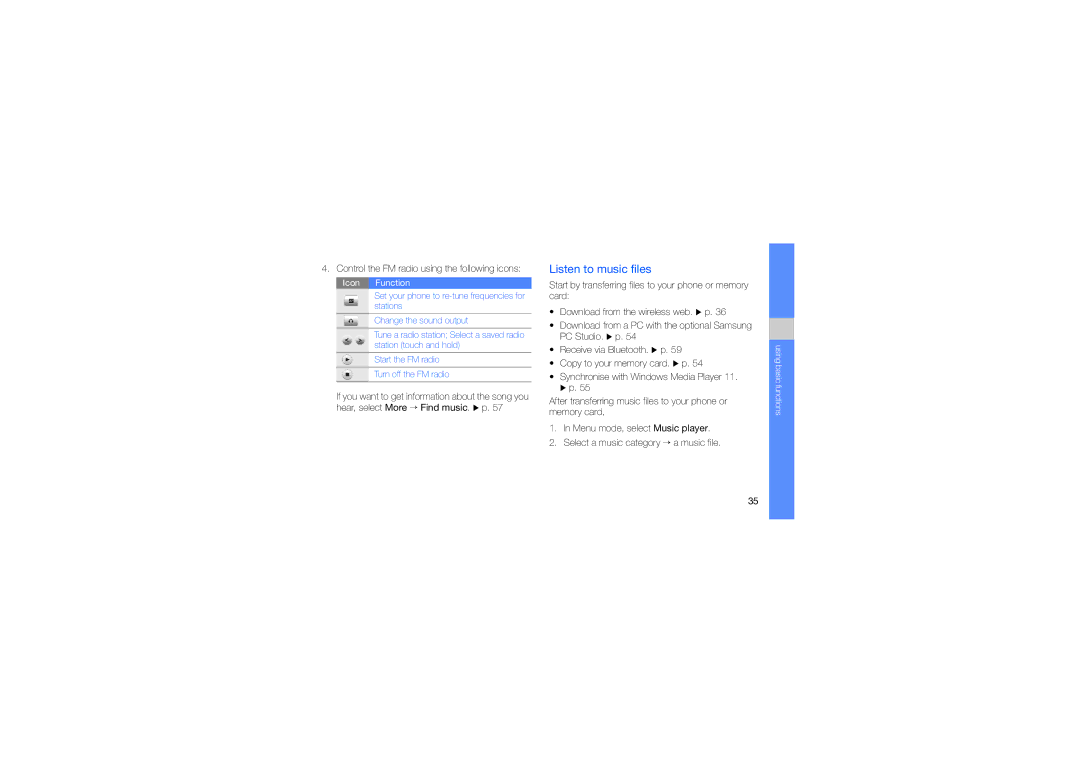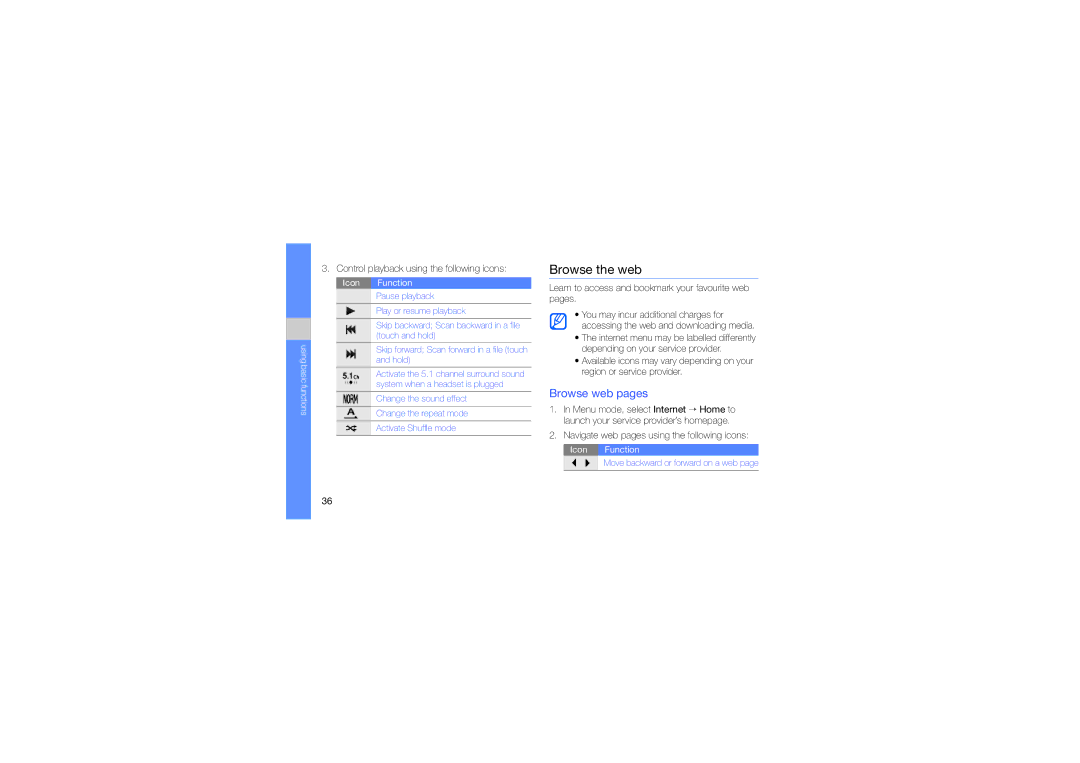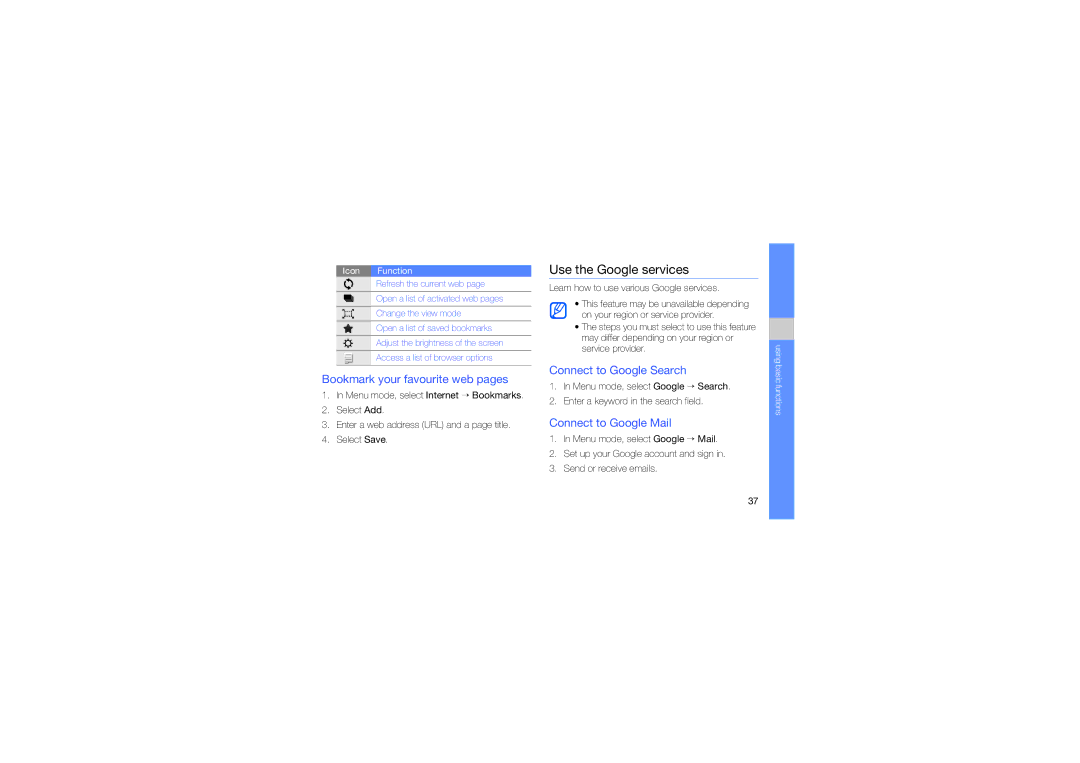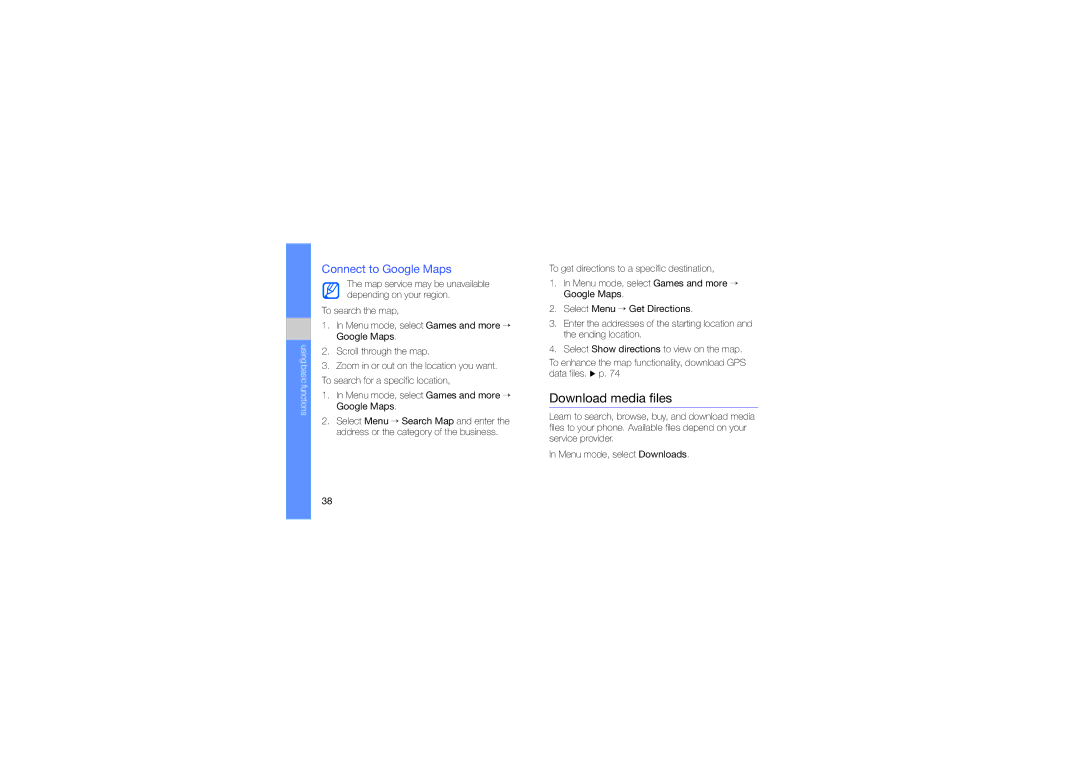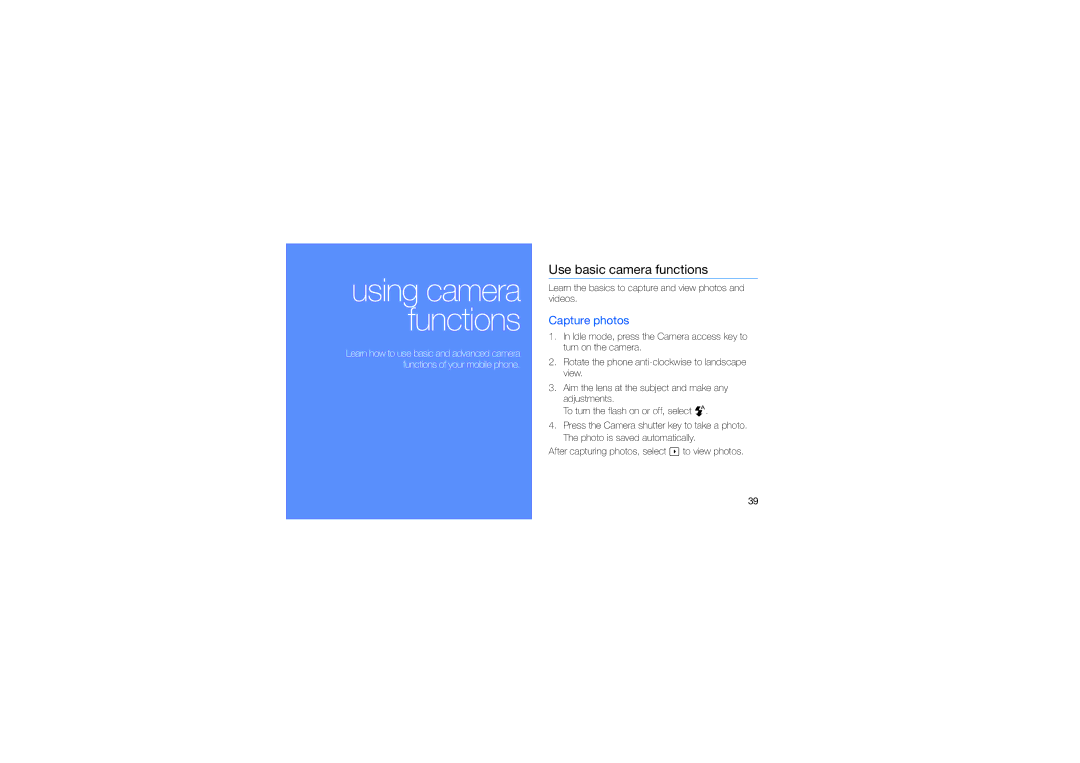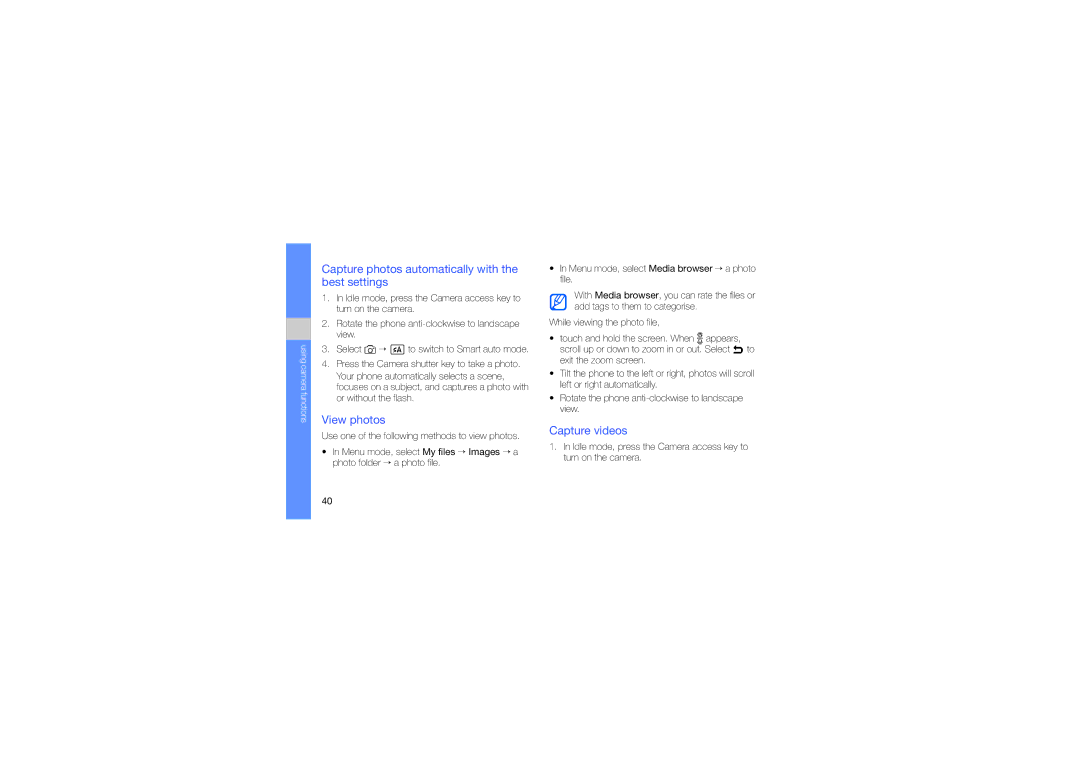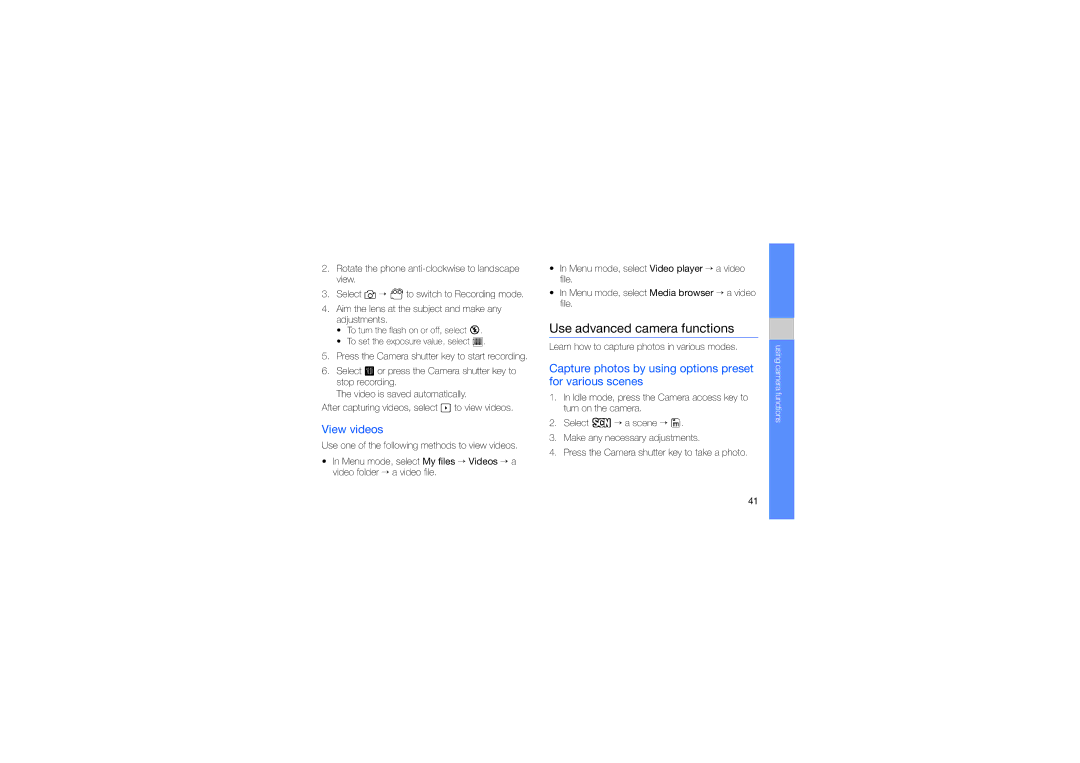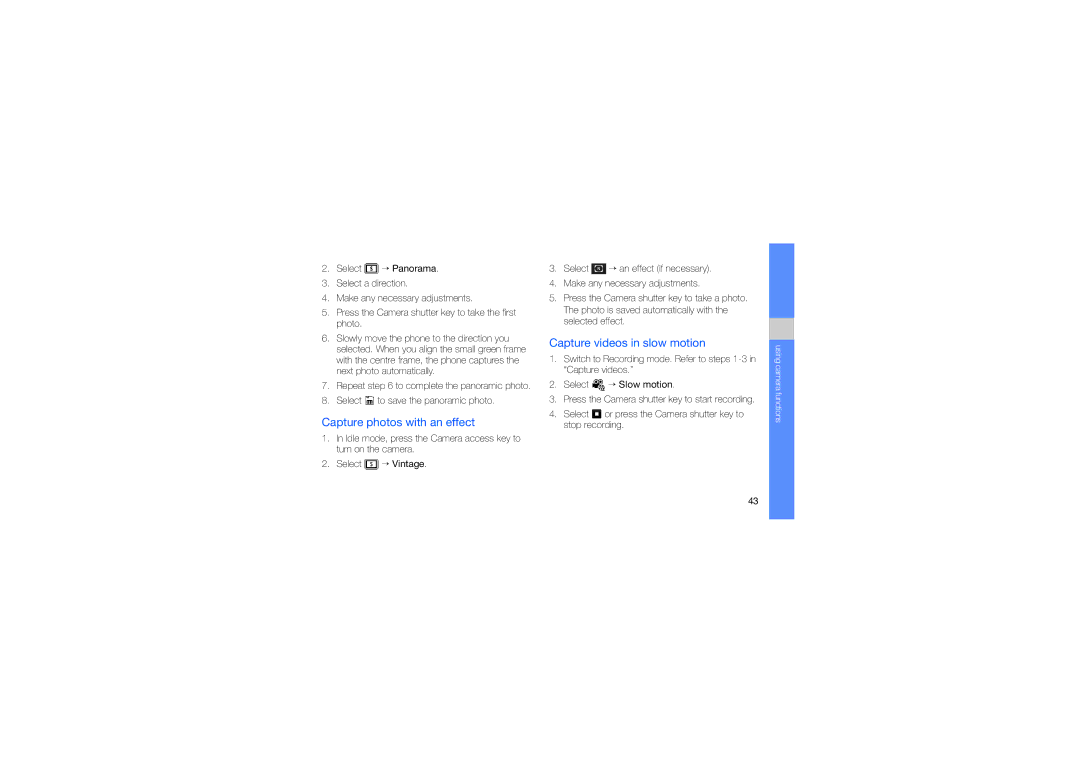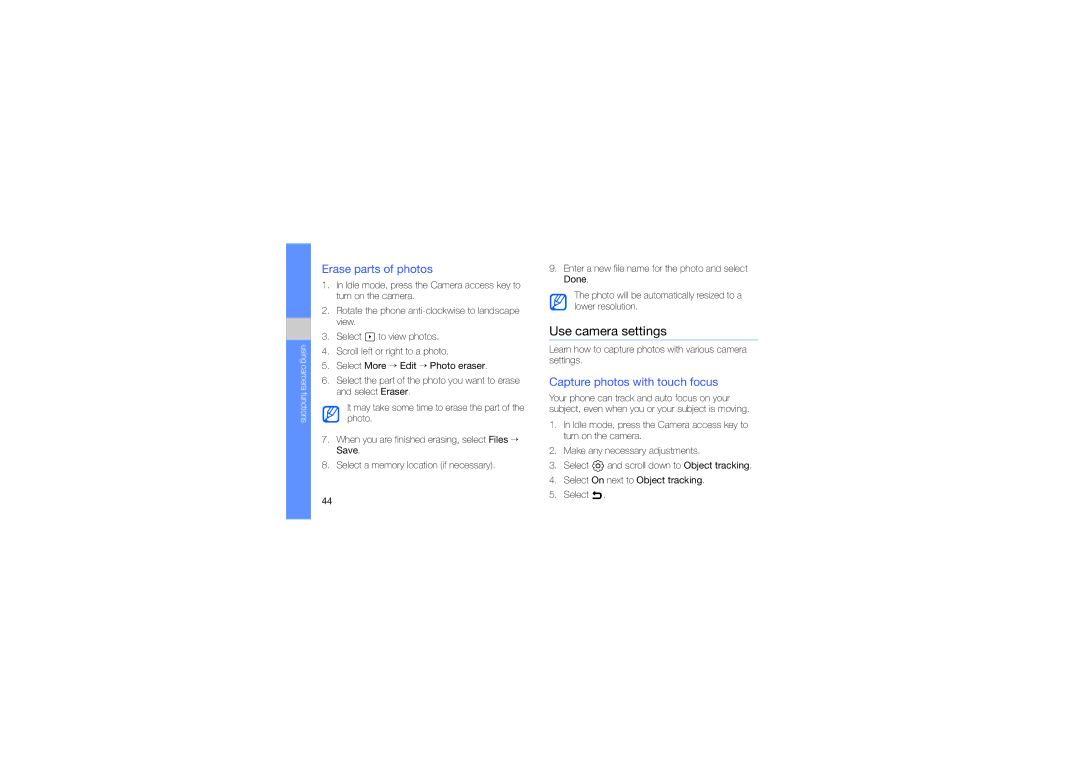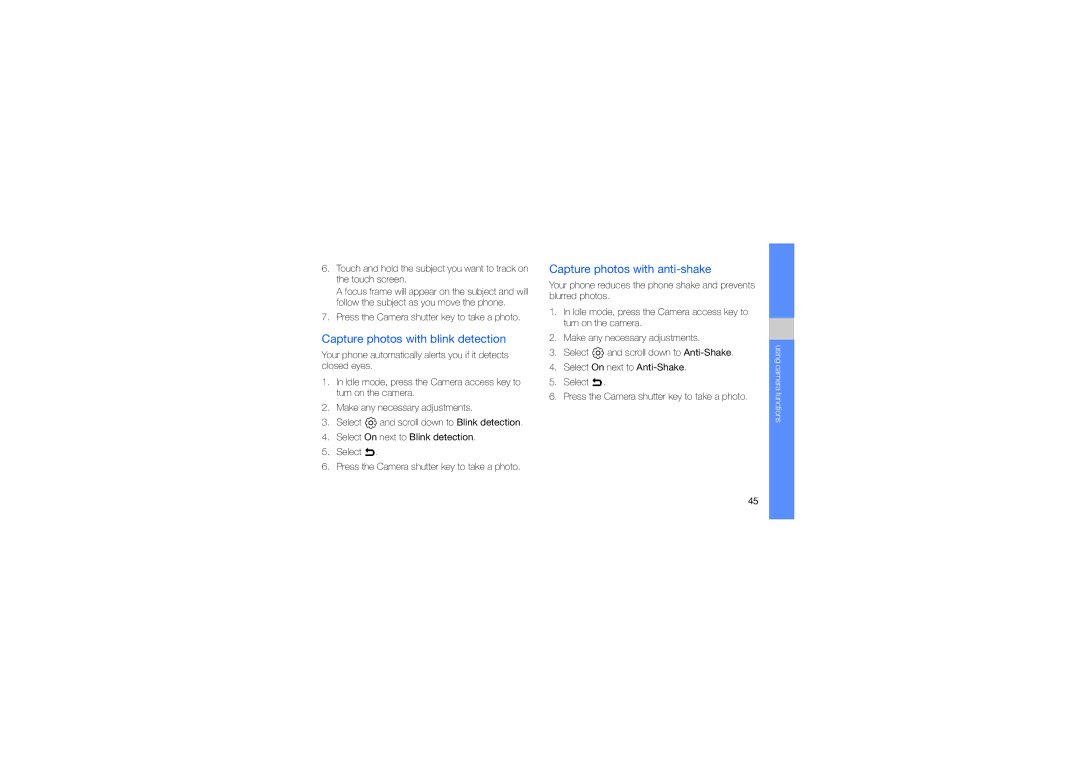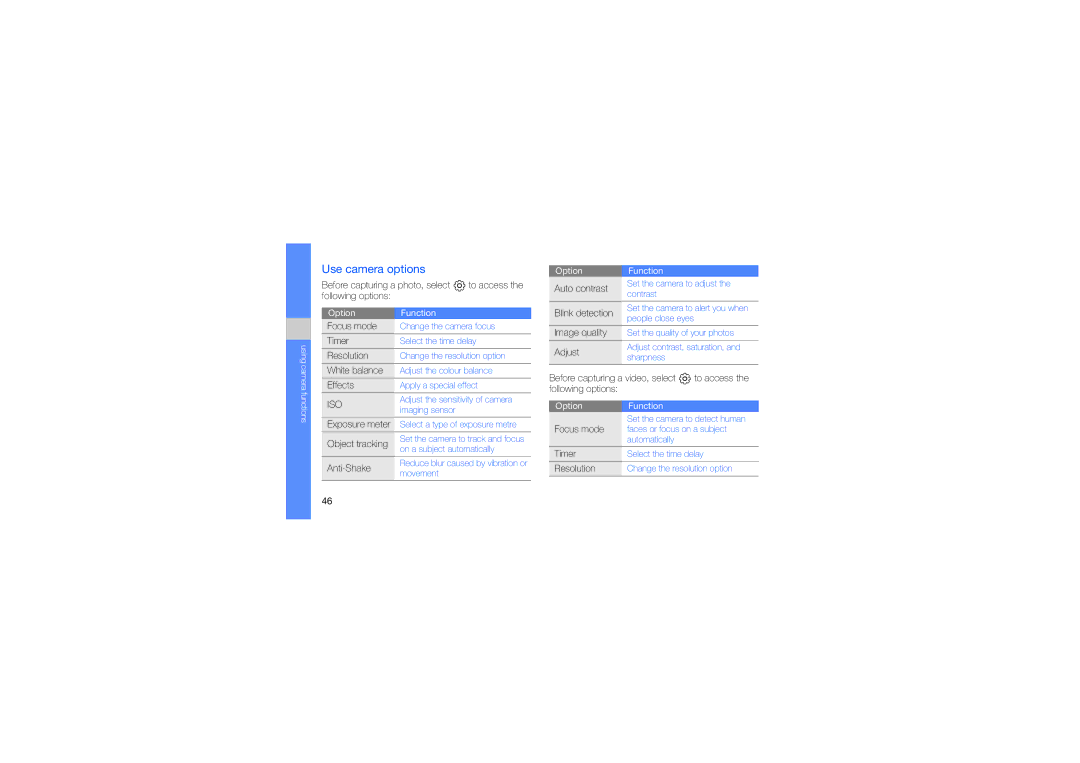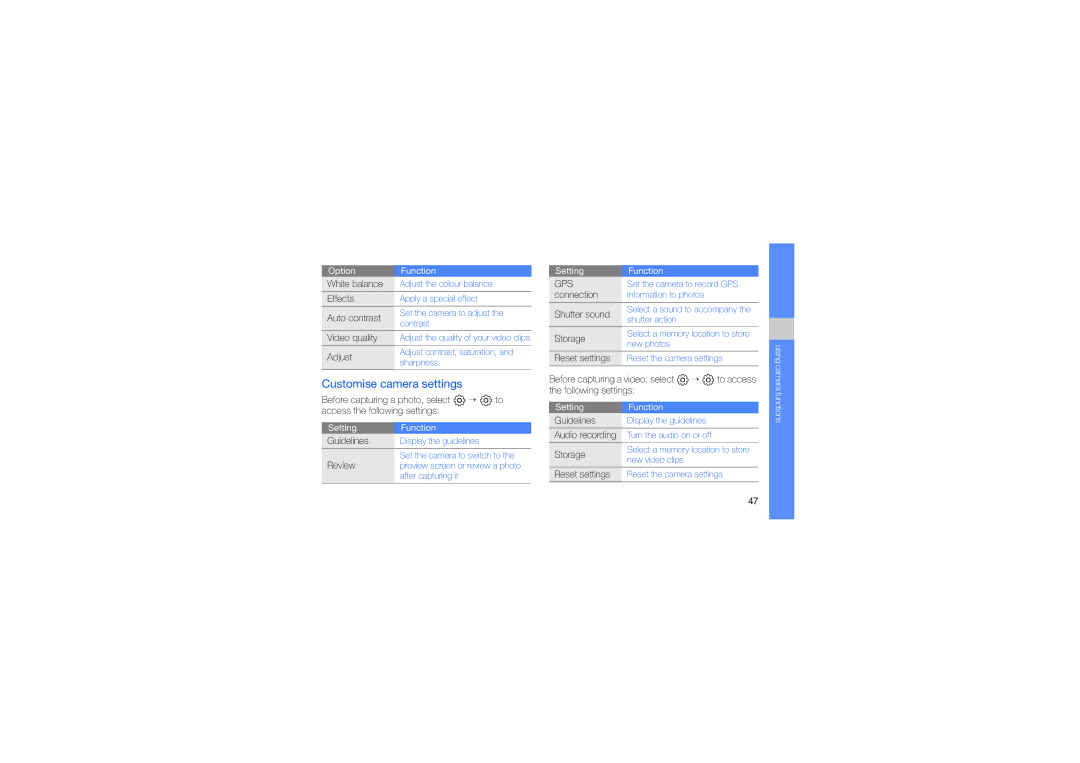using basic functions
Access menus
To access your phone’s menus,
1.In Idle mode, select Menu or press the Menu key to access Menu mode.
2.Scroll left or right to a Menu mode screen.
3.Select a menu or option.
Select ![]() to move up one level; Press [
to move up one level; Press [ ![]() ] to return to Idle mode.
] to return to Idle mode.
Organise applications in Menu mode
To change the order of icons in Menu mode,
1.In Idle mode, select Menu or press the Menu key to access Menu mode.
2.Select ![]() .
.
3.Rotate the phone
4.Select an application icon and move it to the location you want.
You can move an application icon to another Menu mode screen.
5.Select Save.
Use the motion sensor
Your phone features a
Switch applications
Your phone allows you to
Switch from one active application to another
1.Press and hold the Menu key to open a list of applications.
24