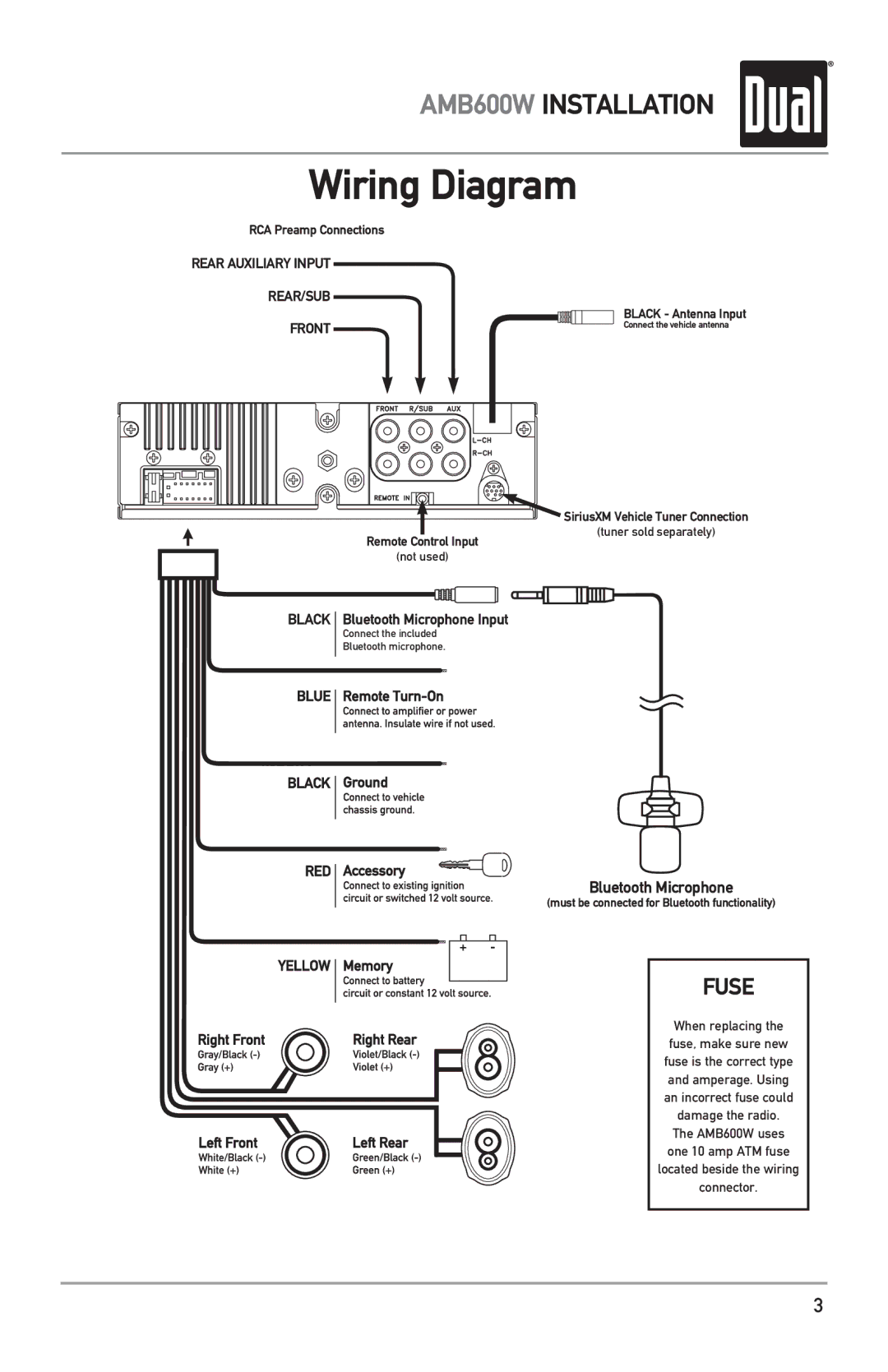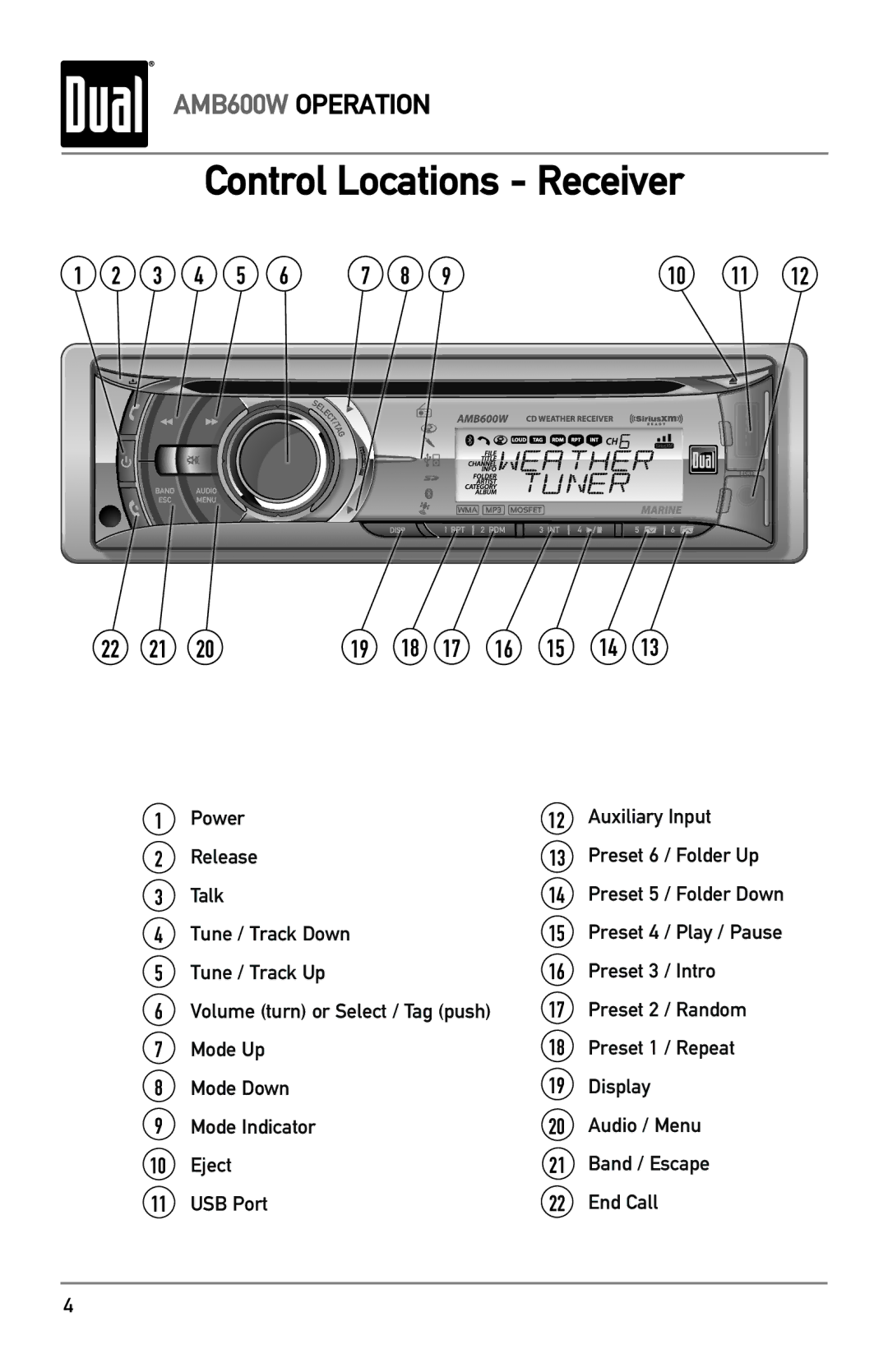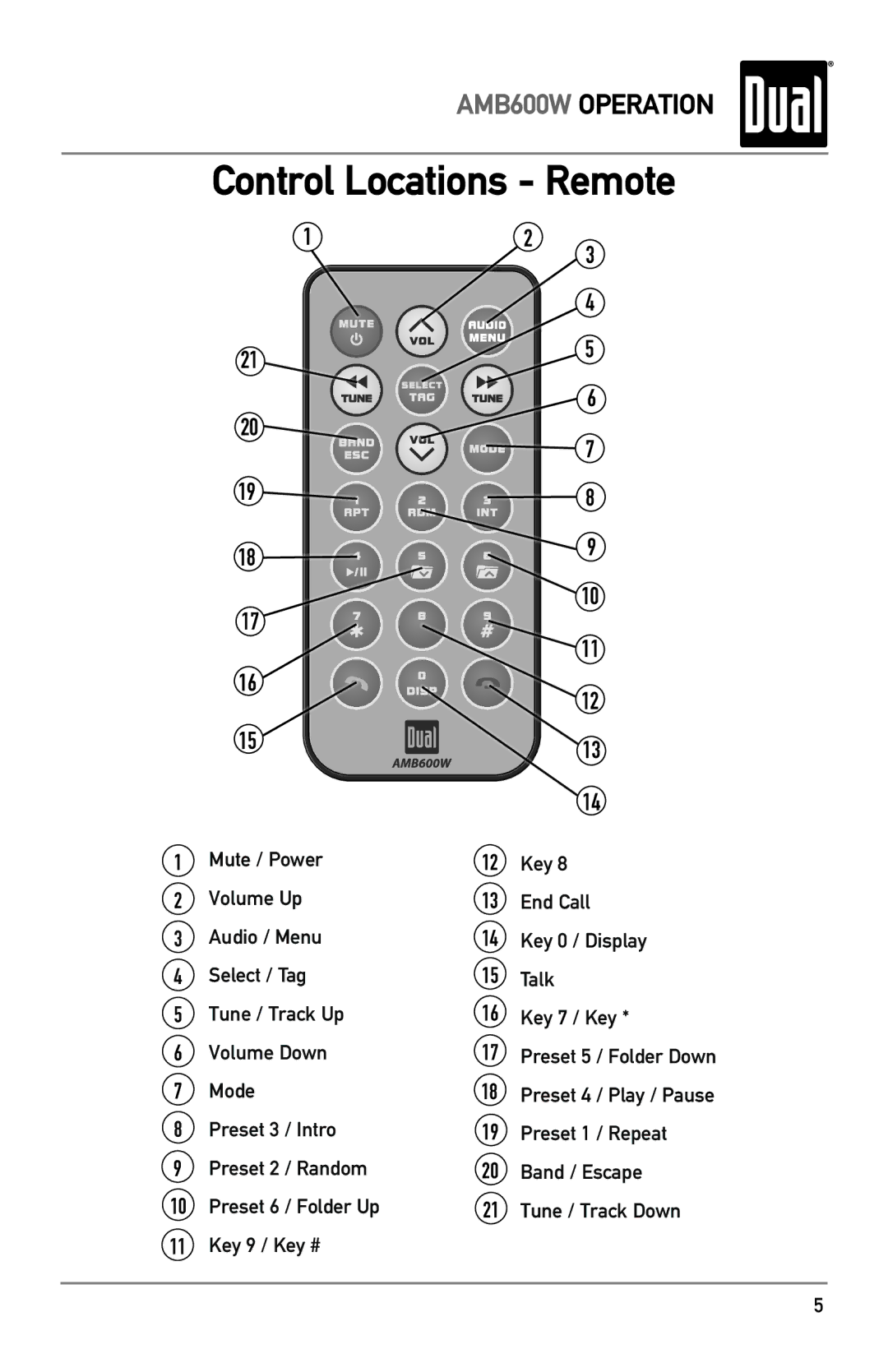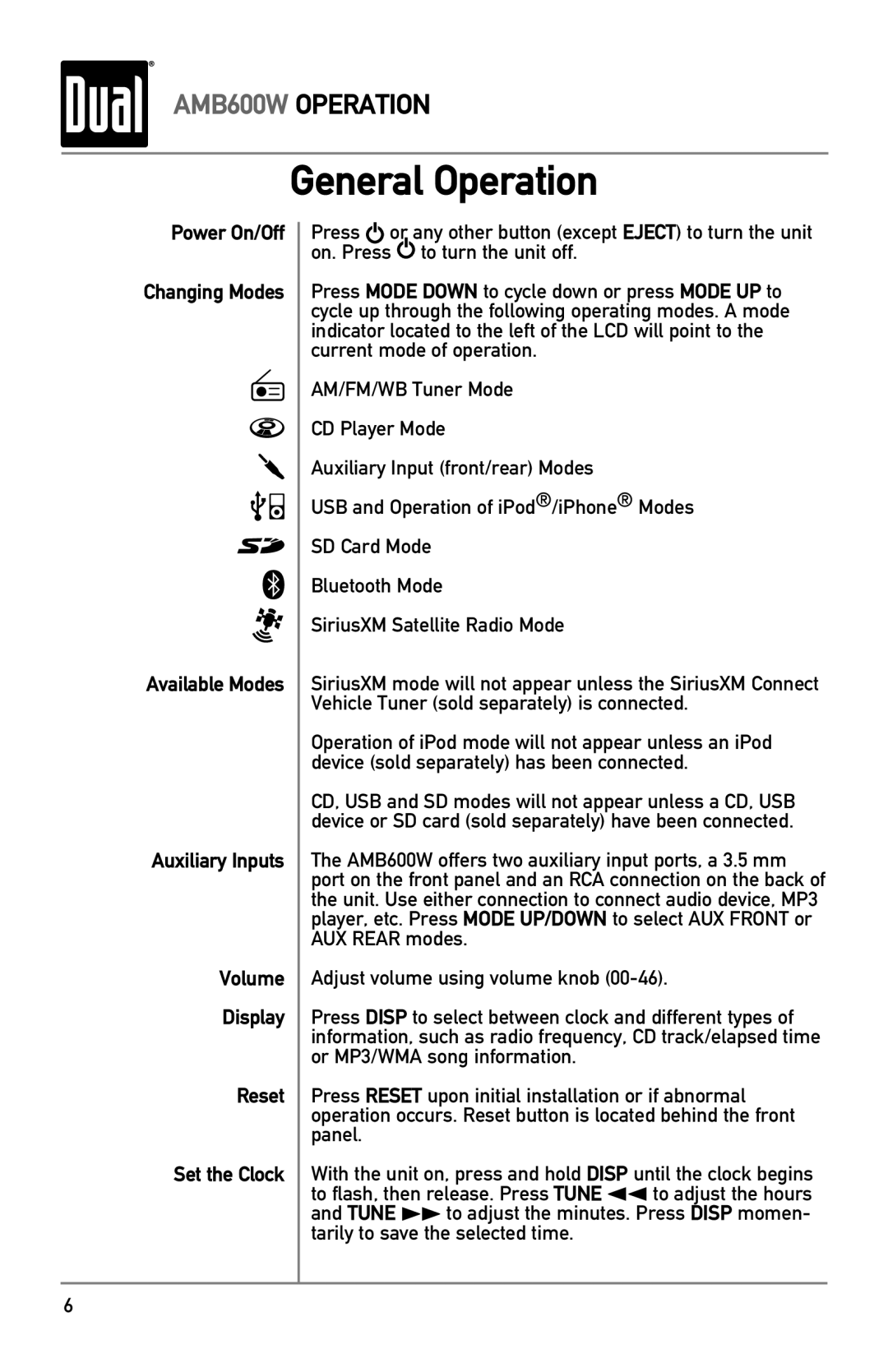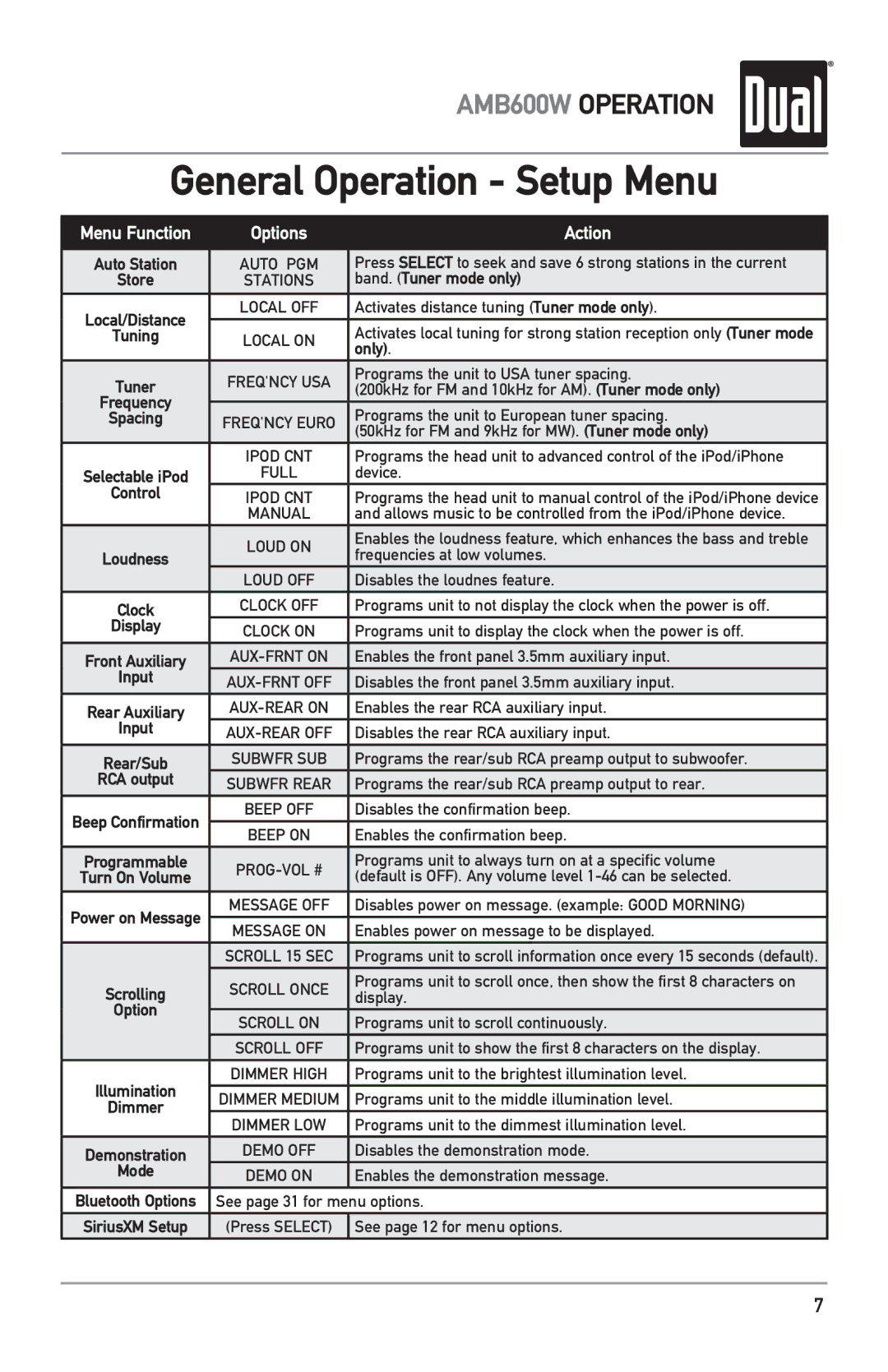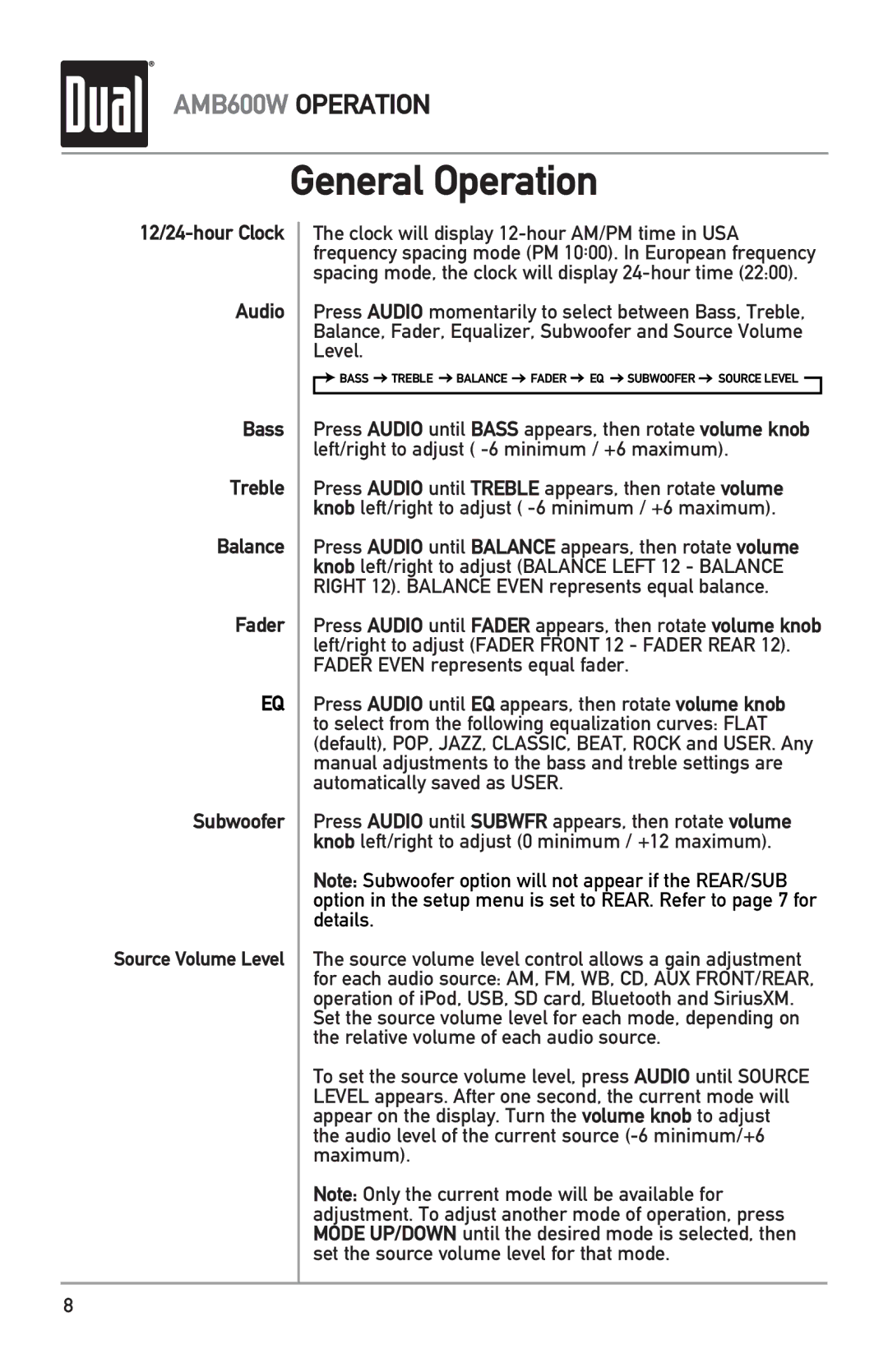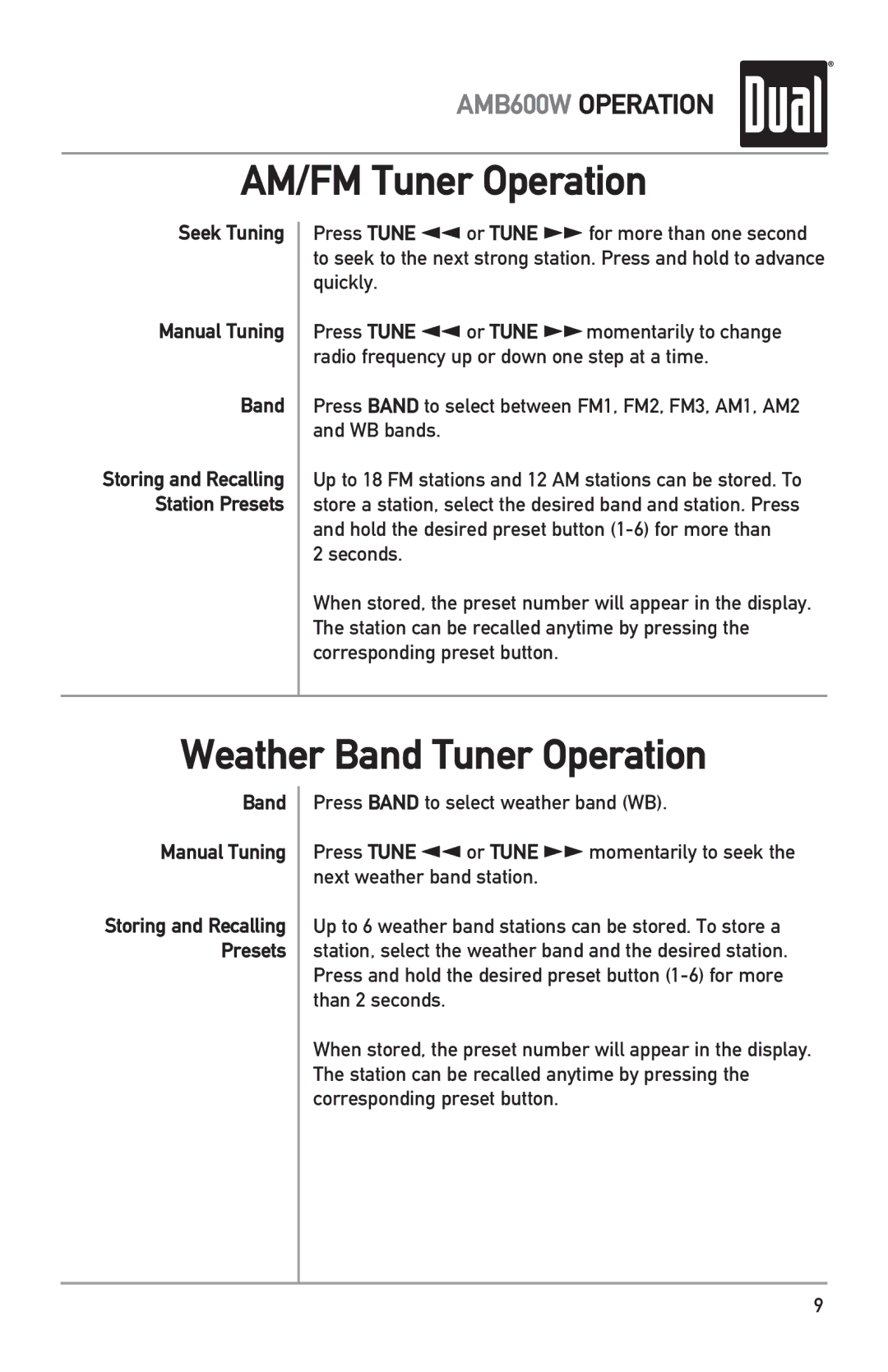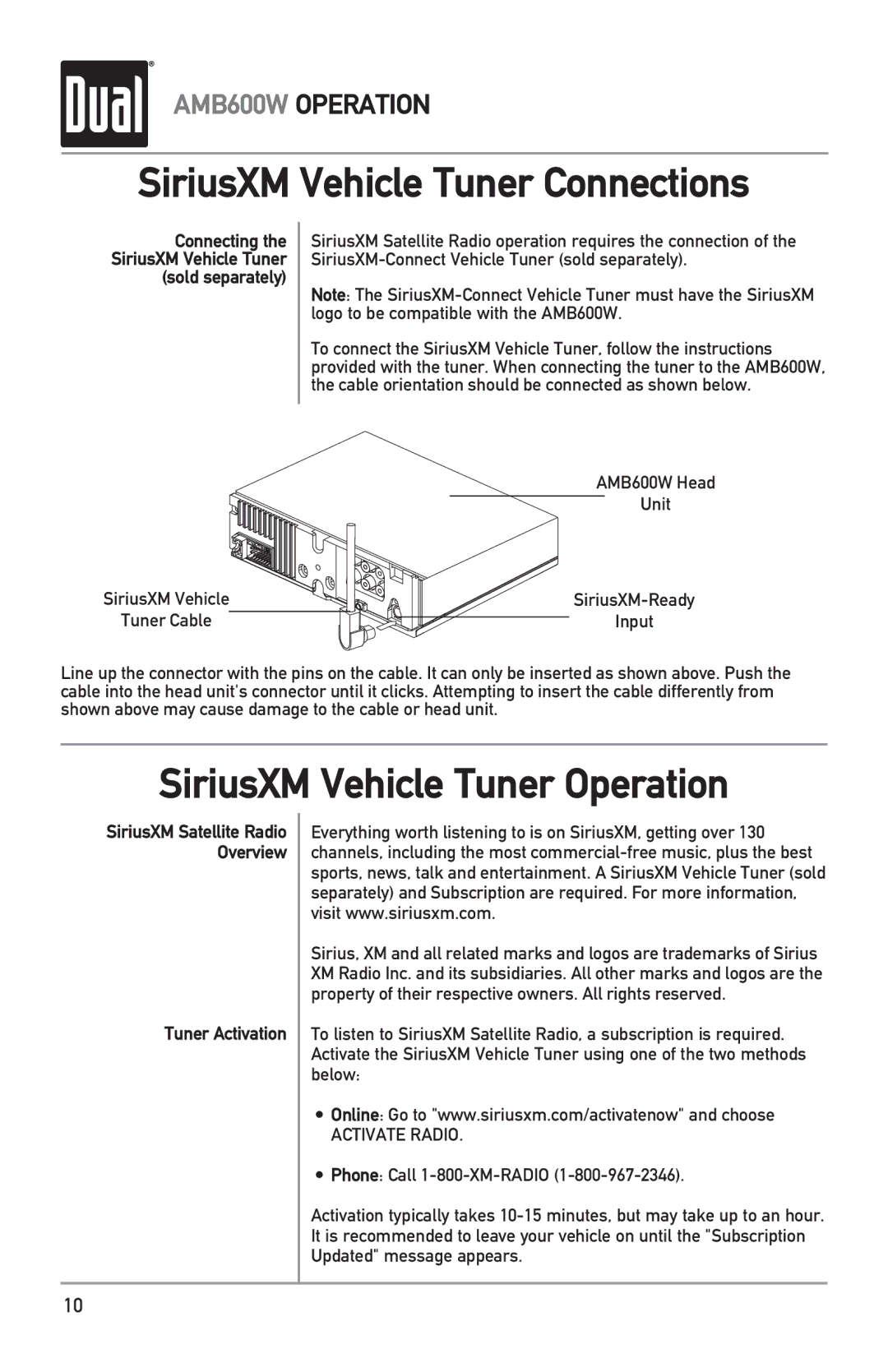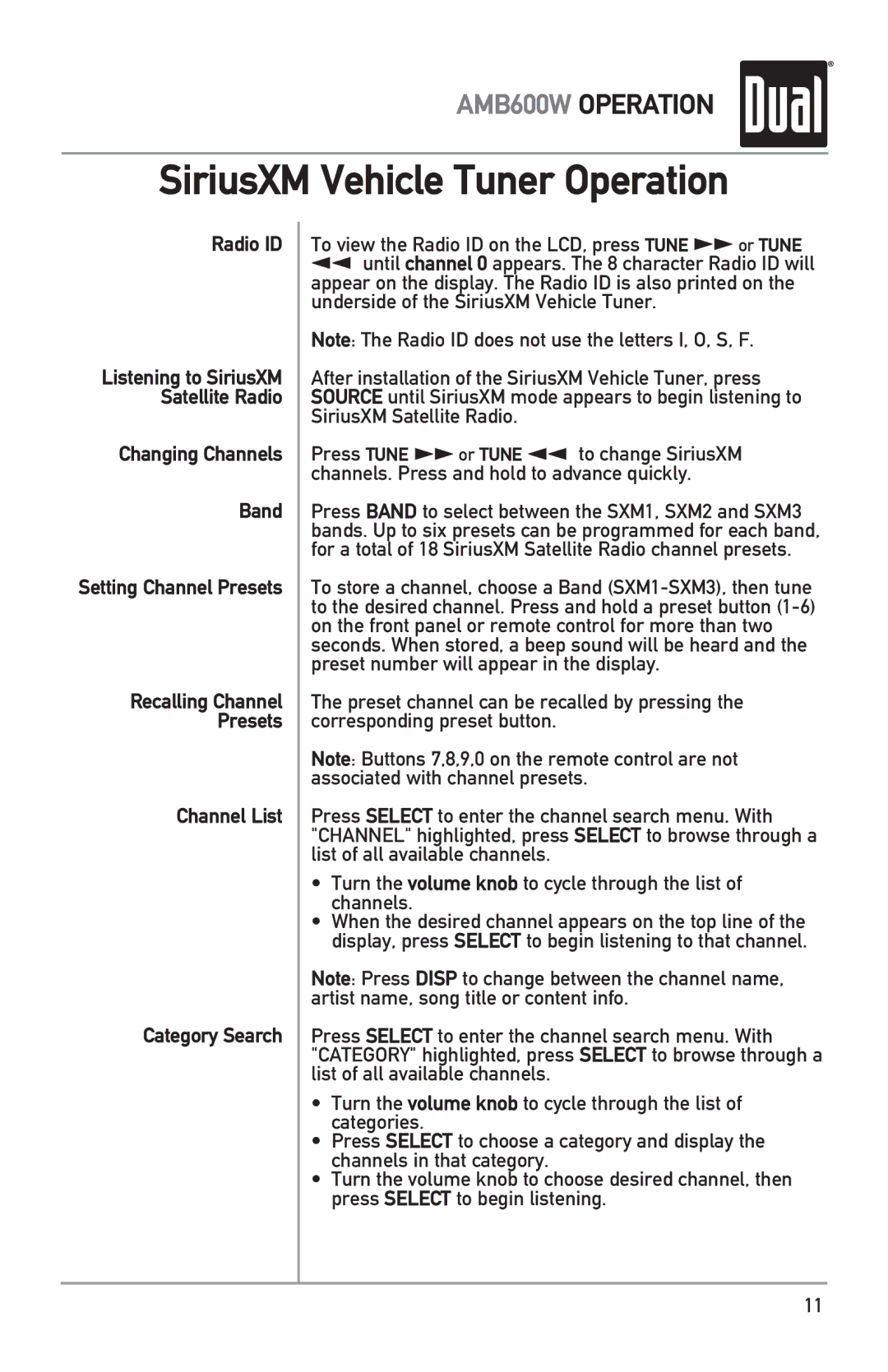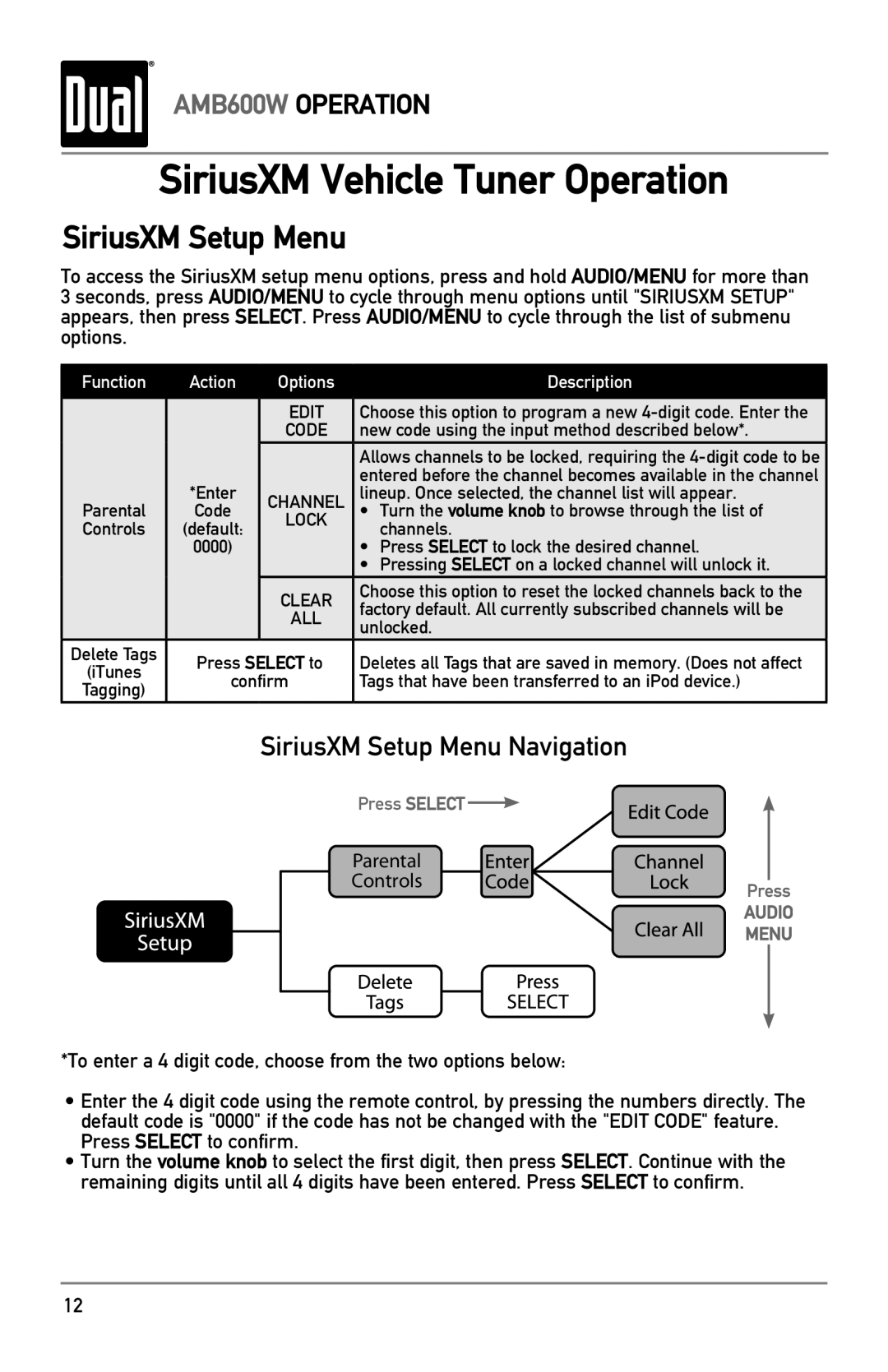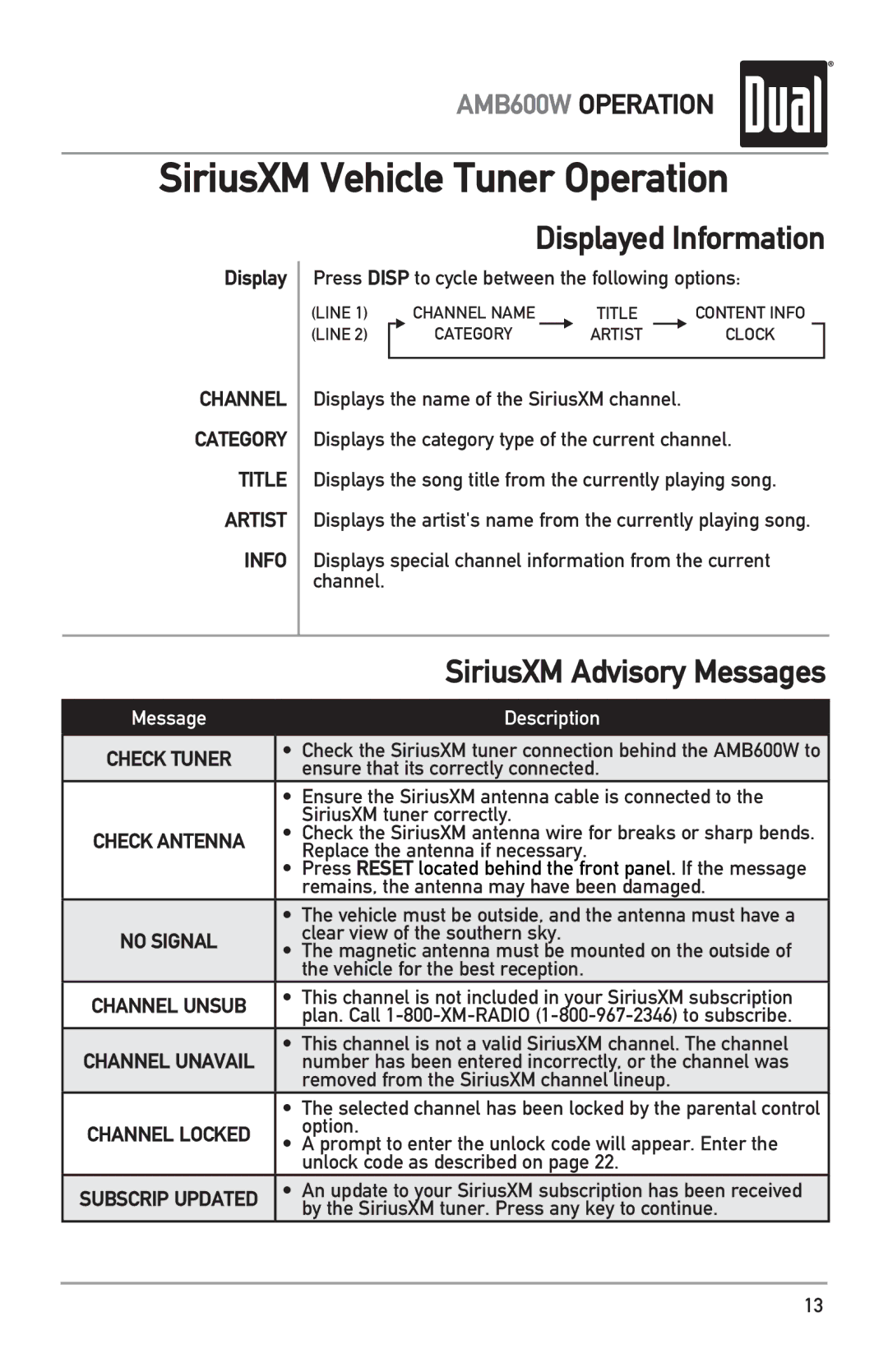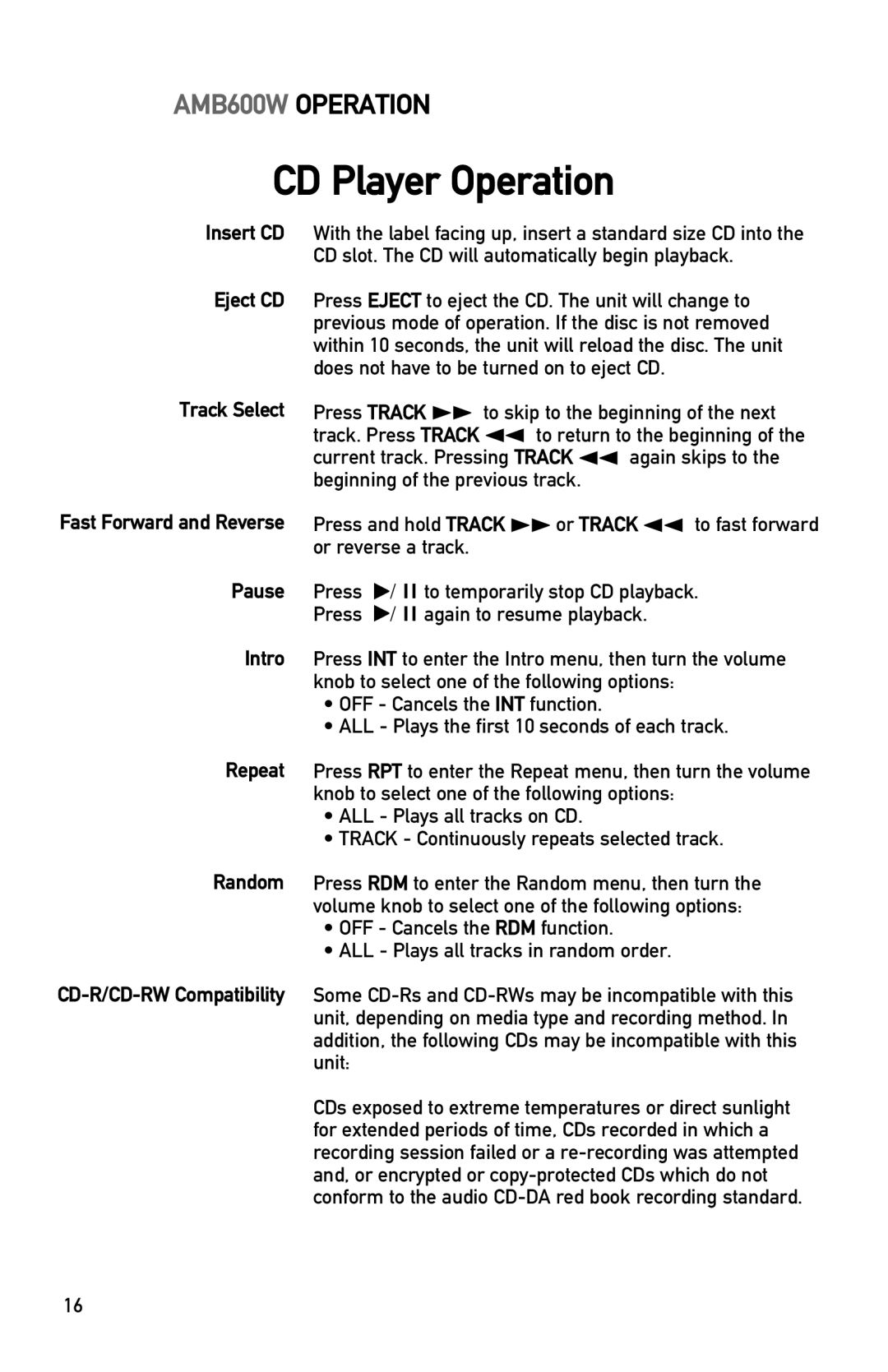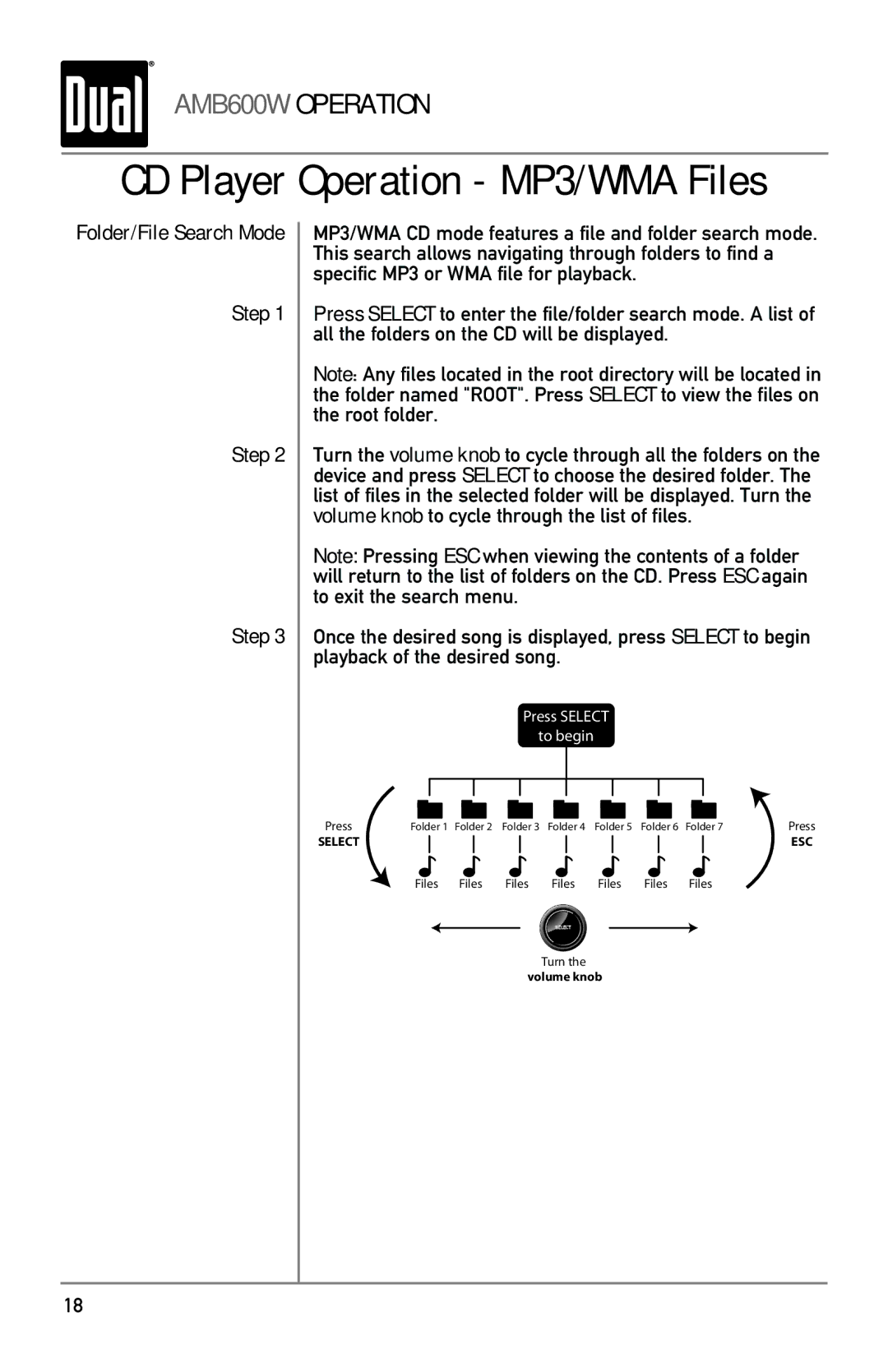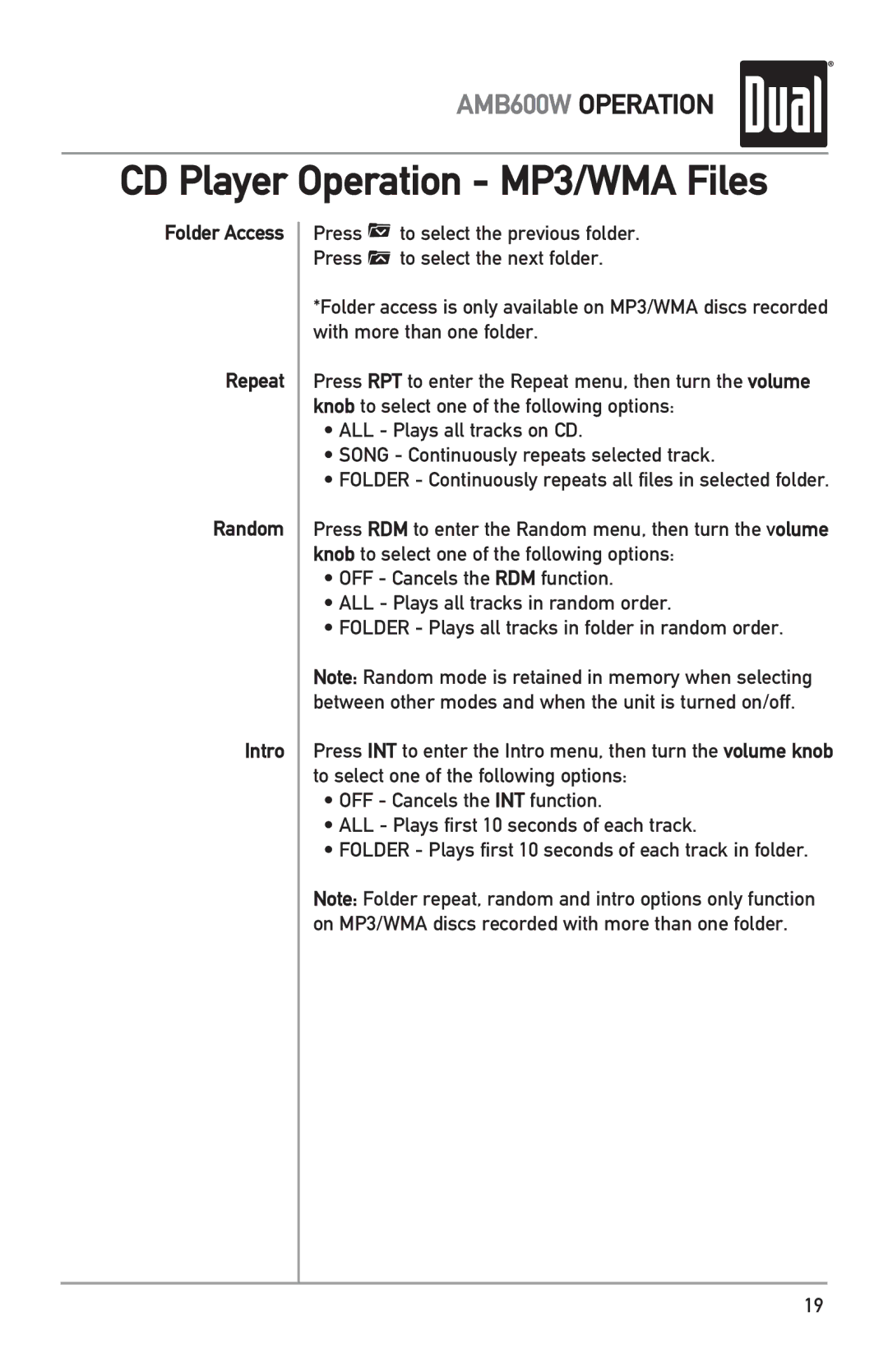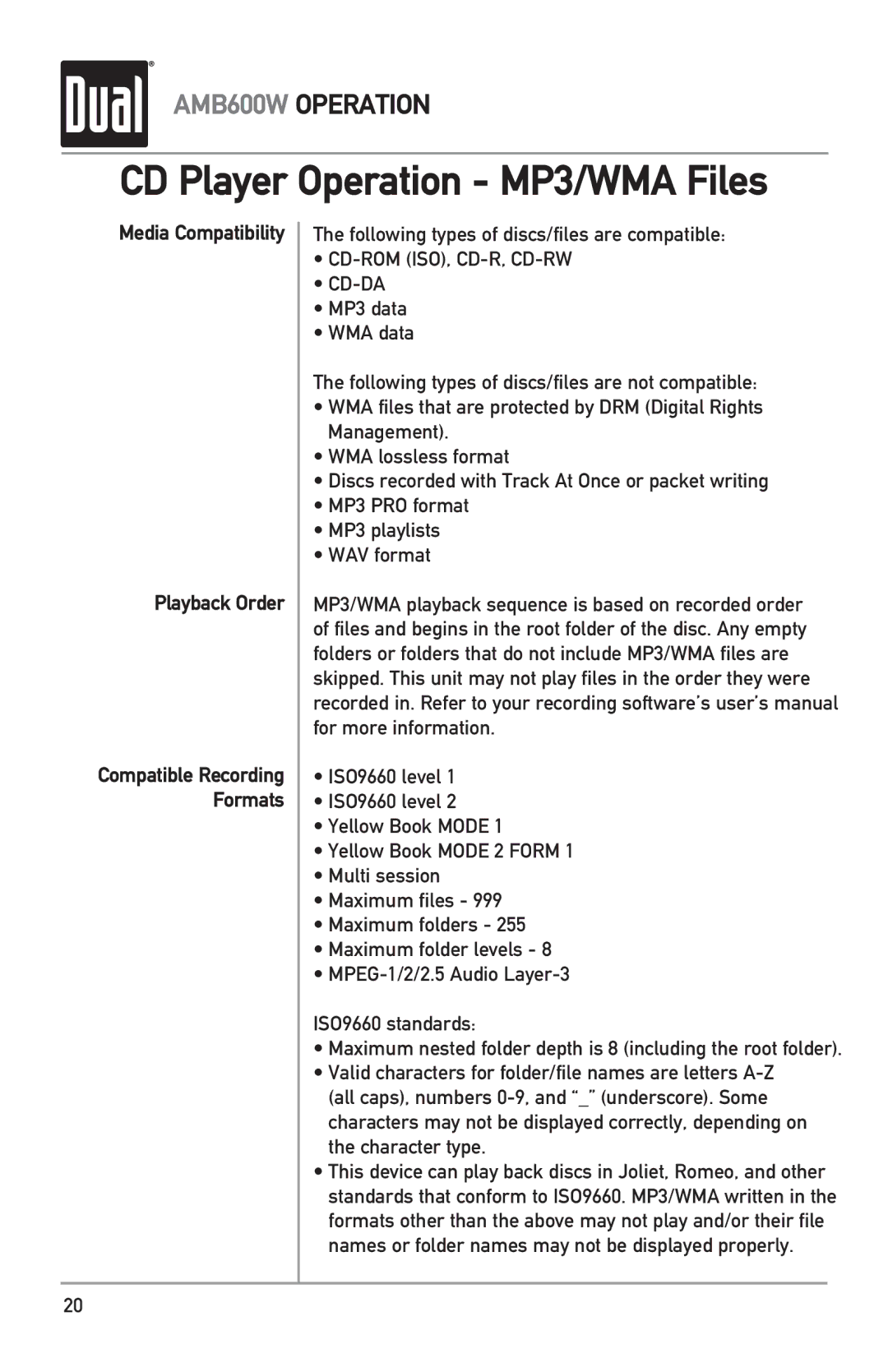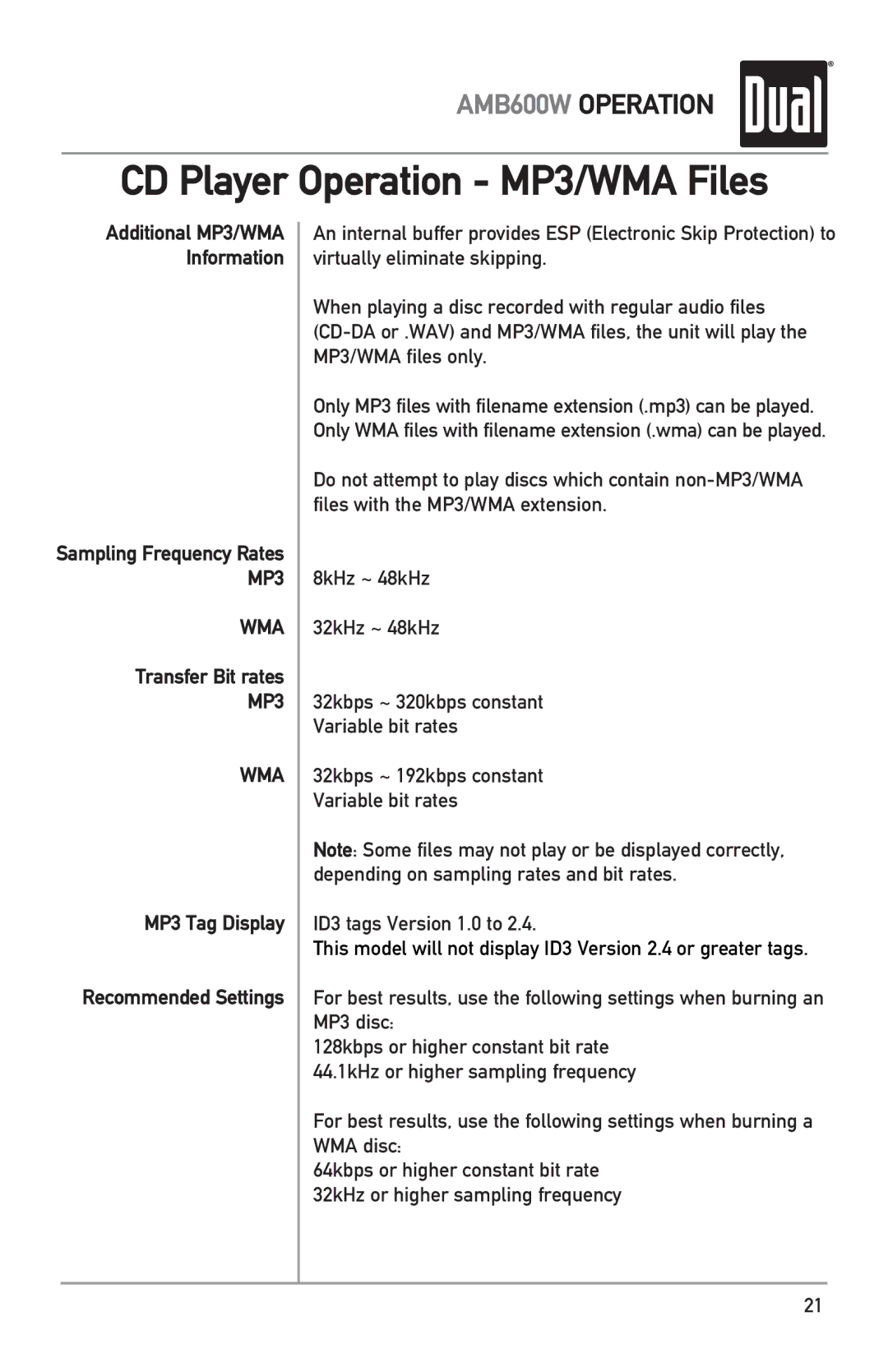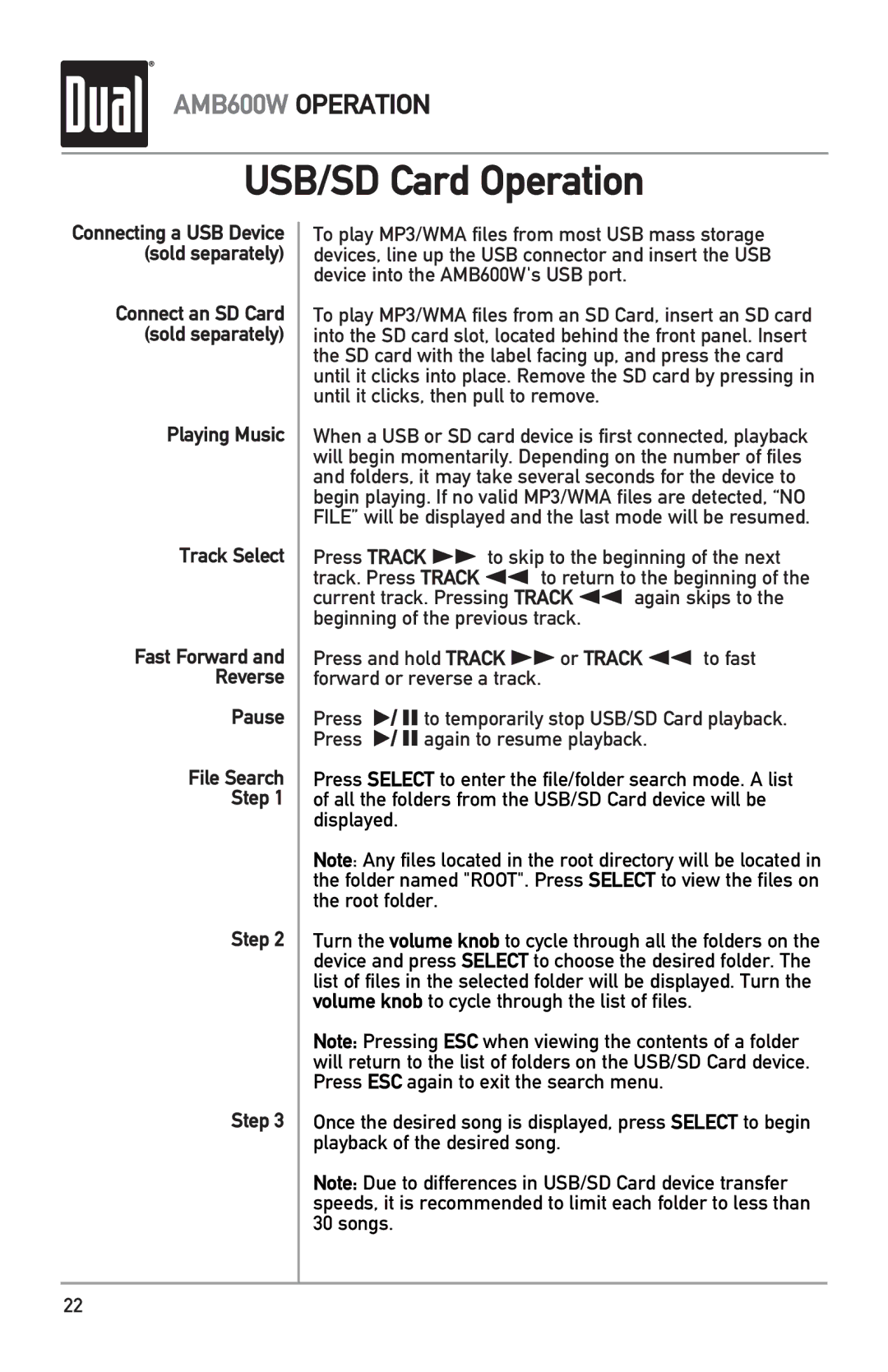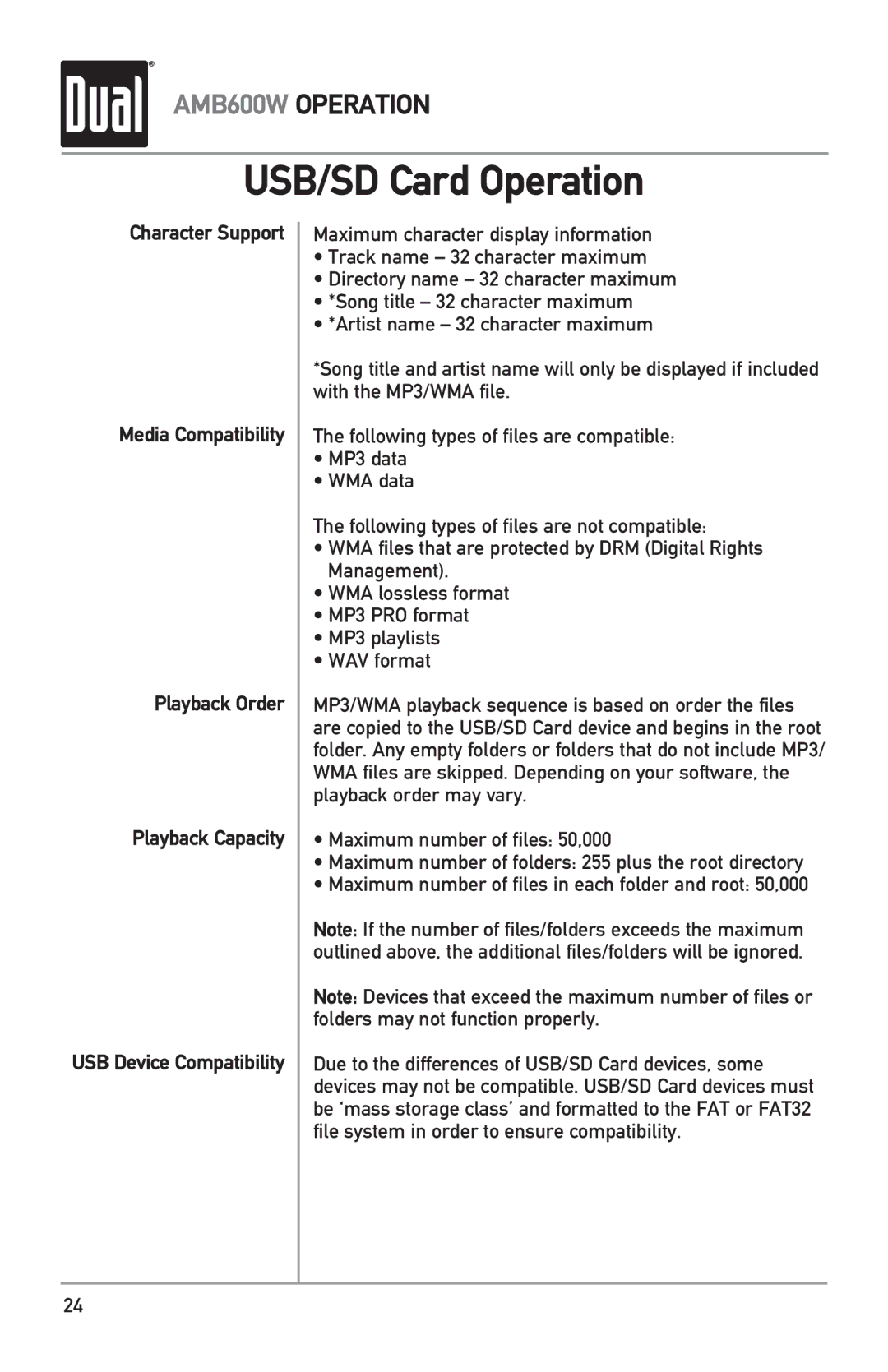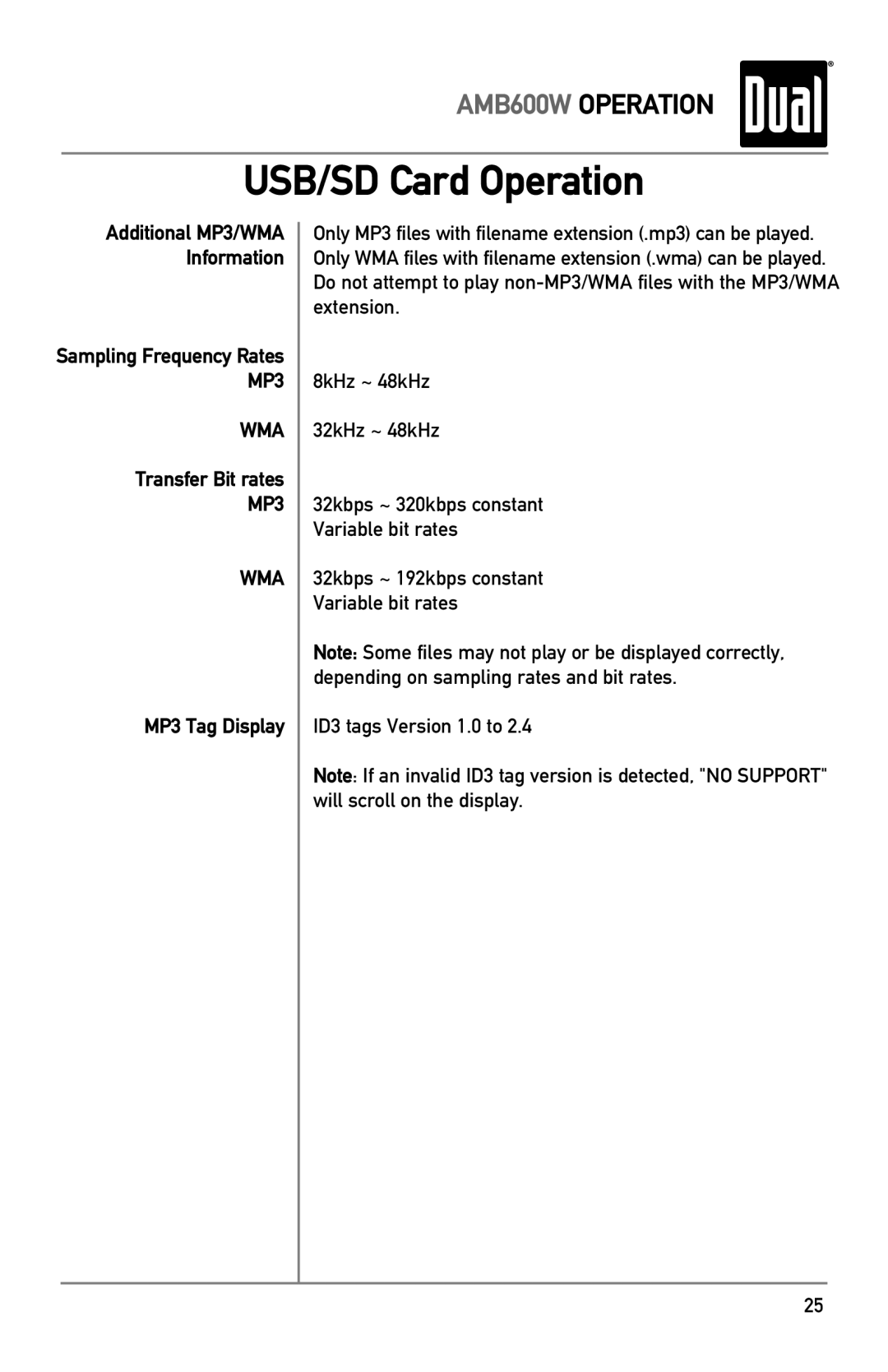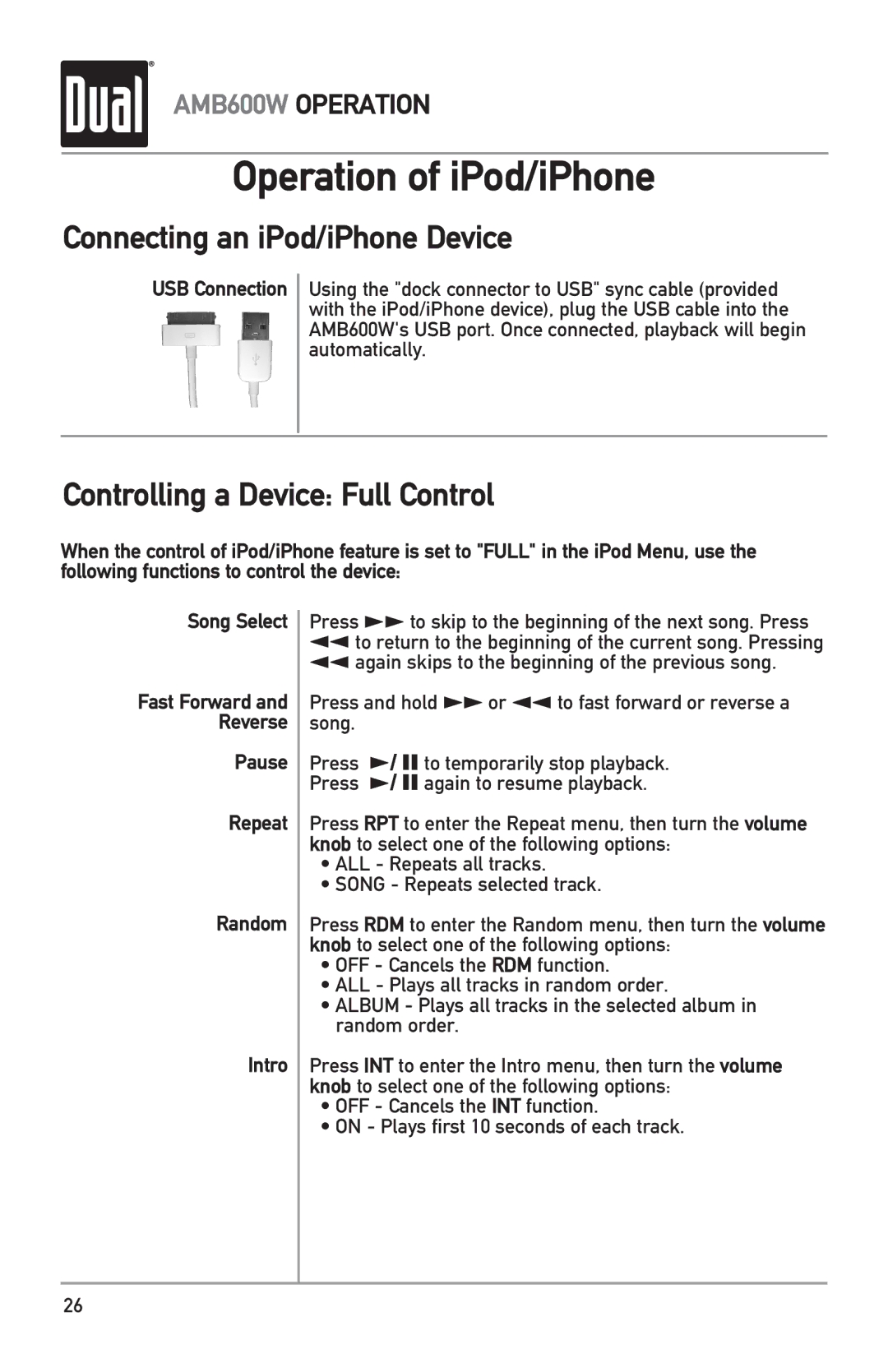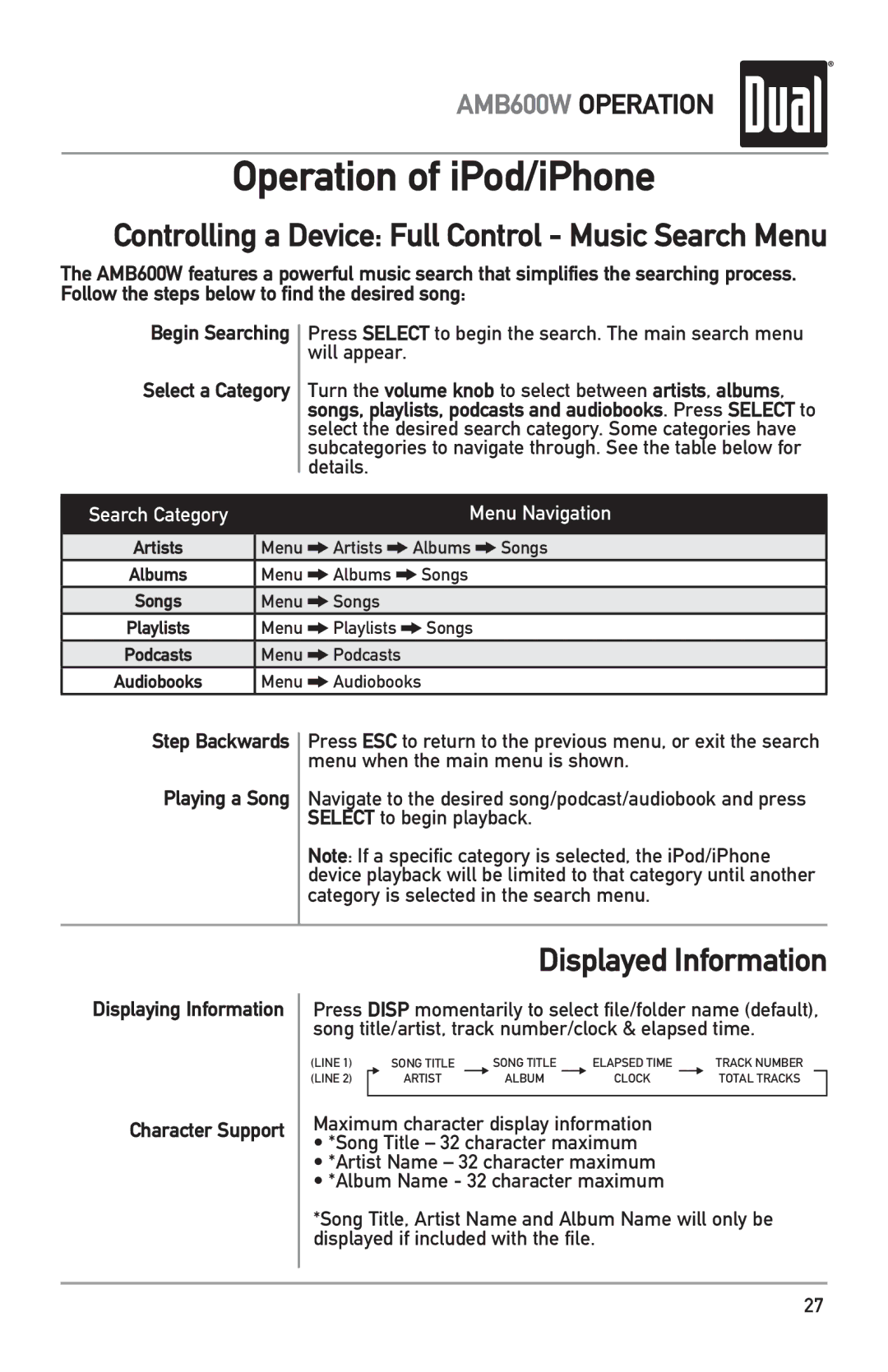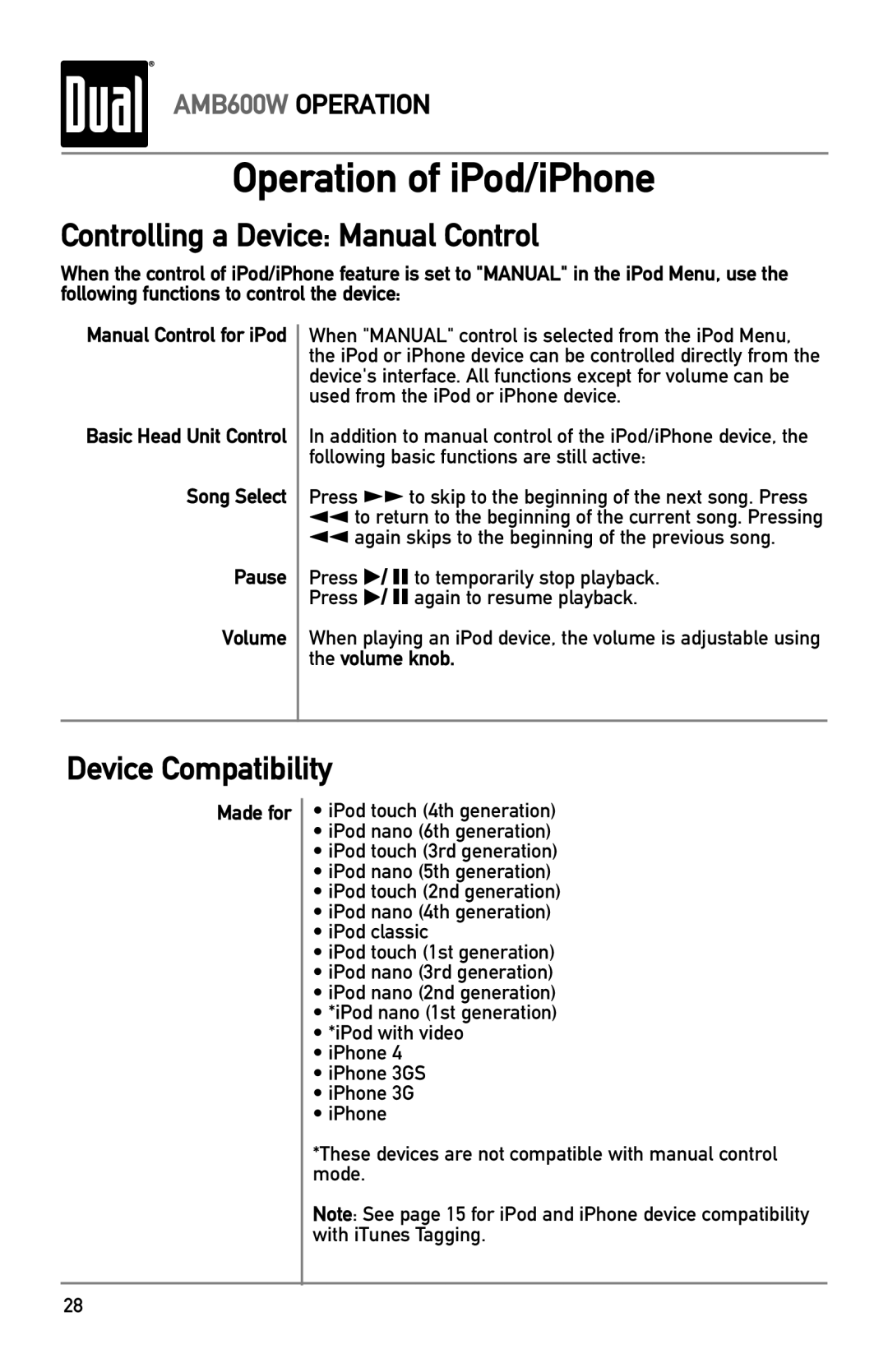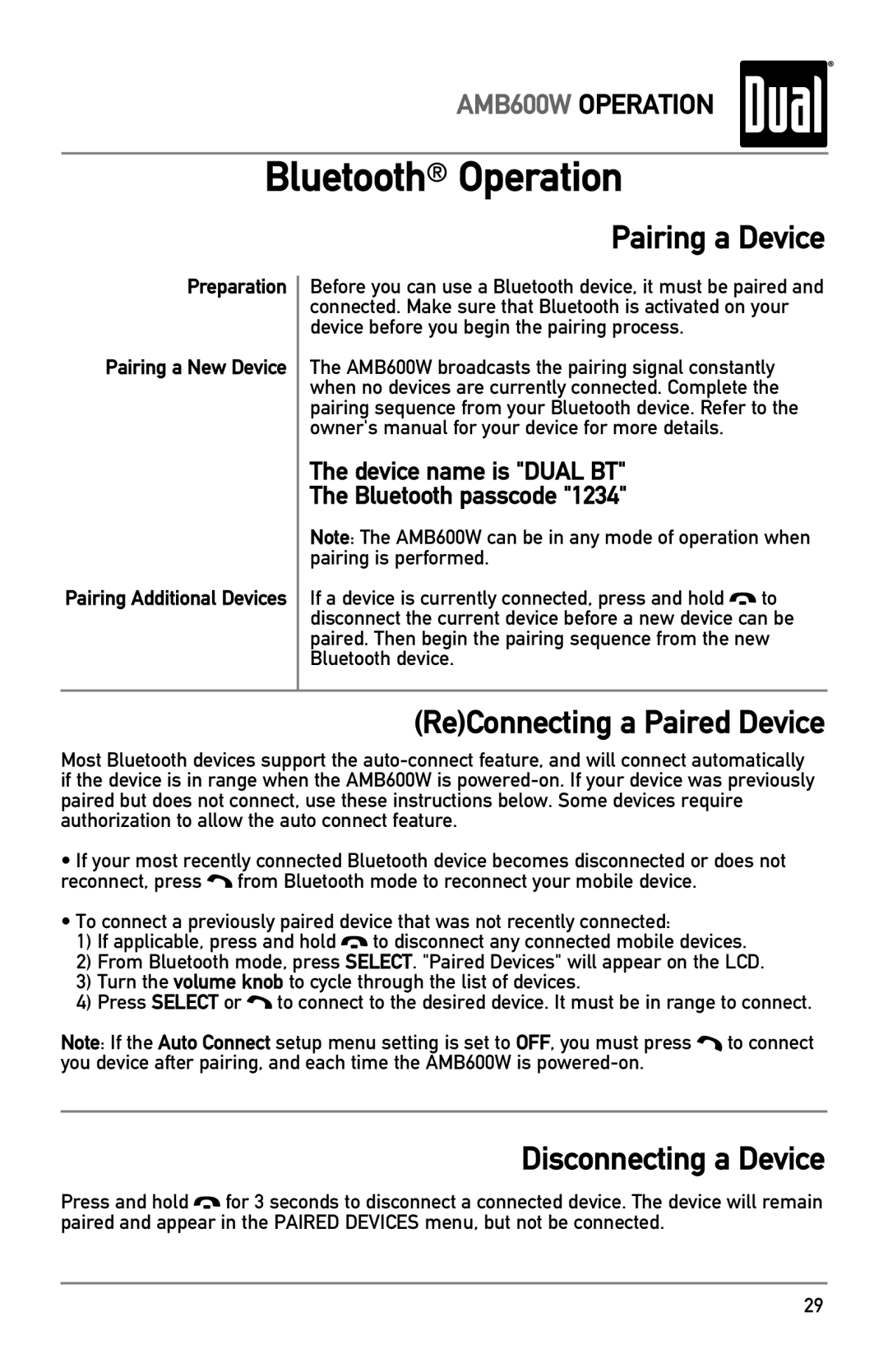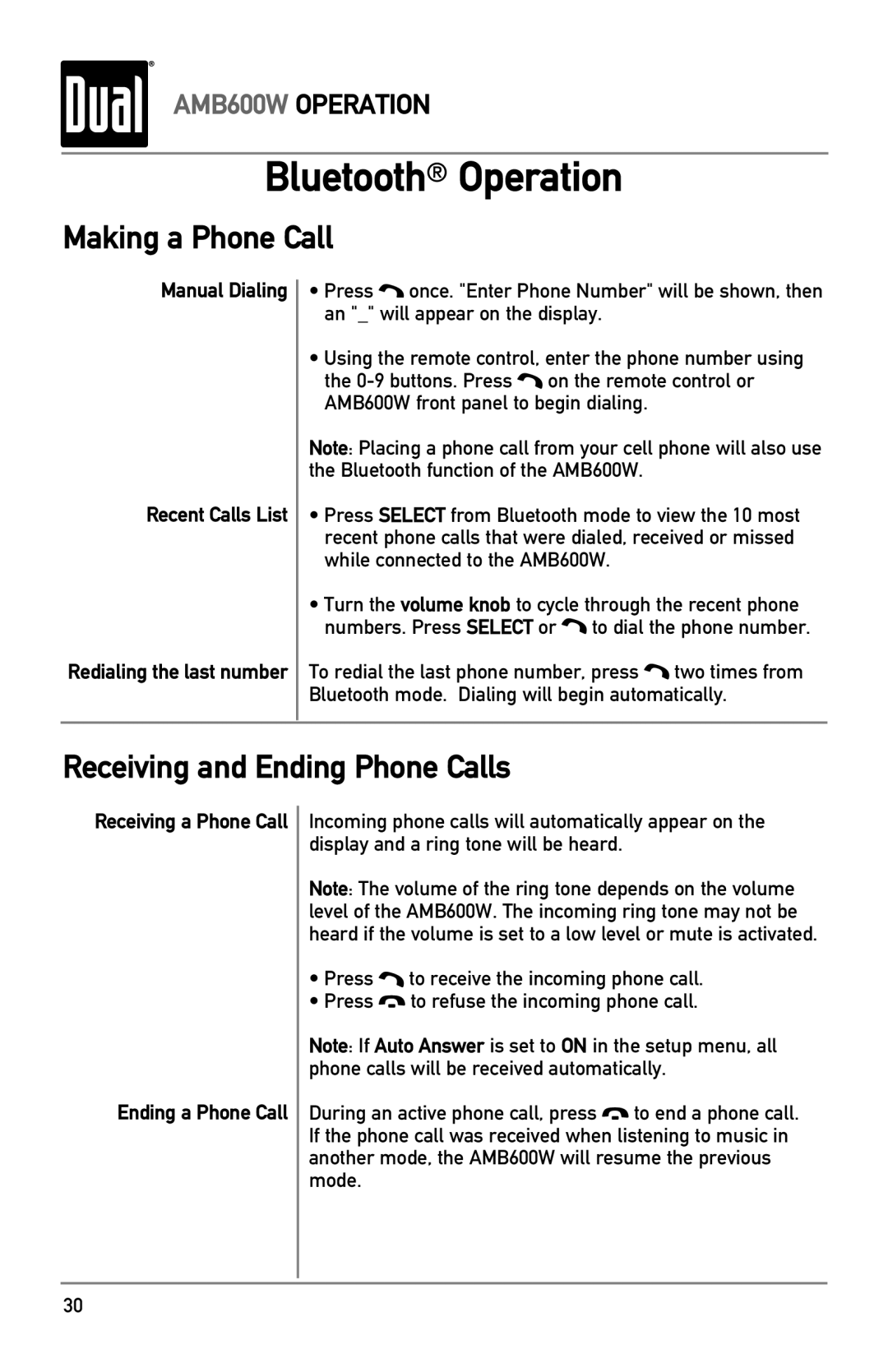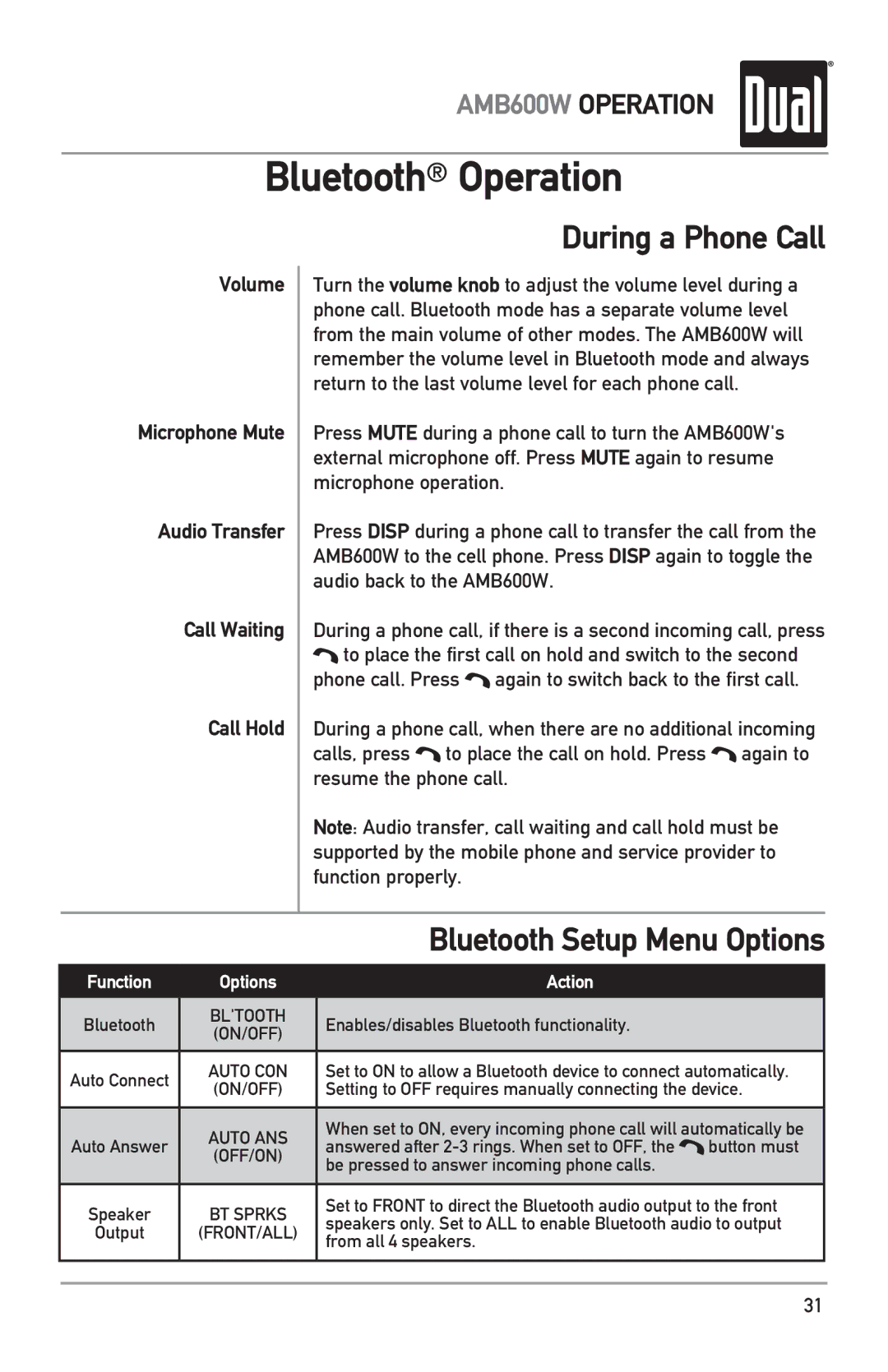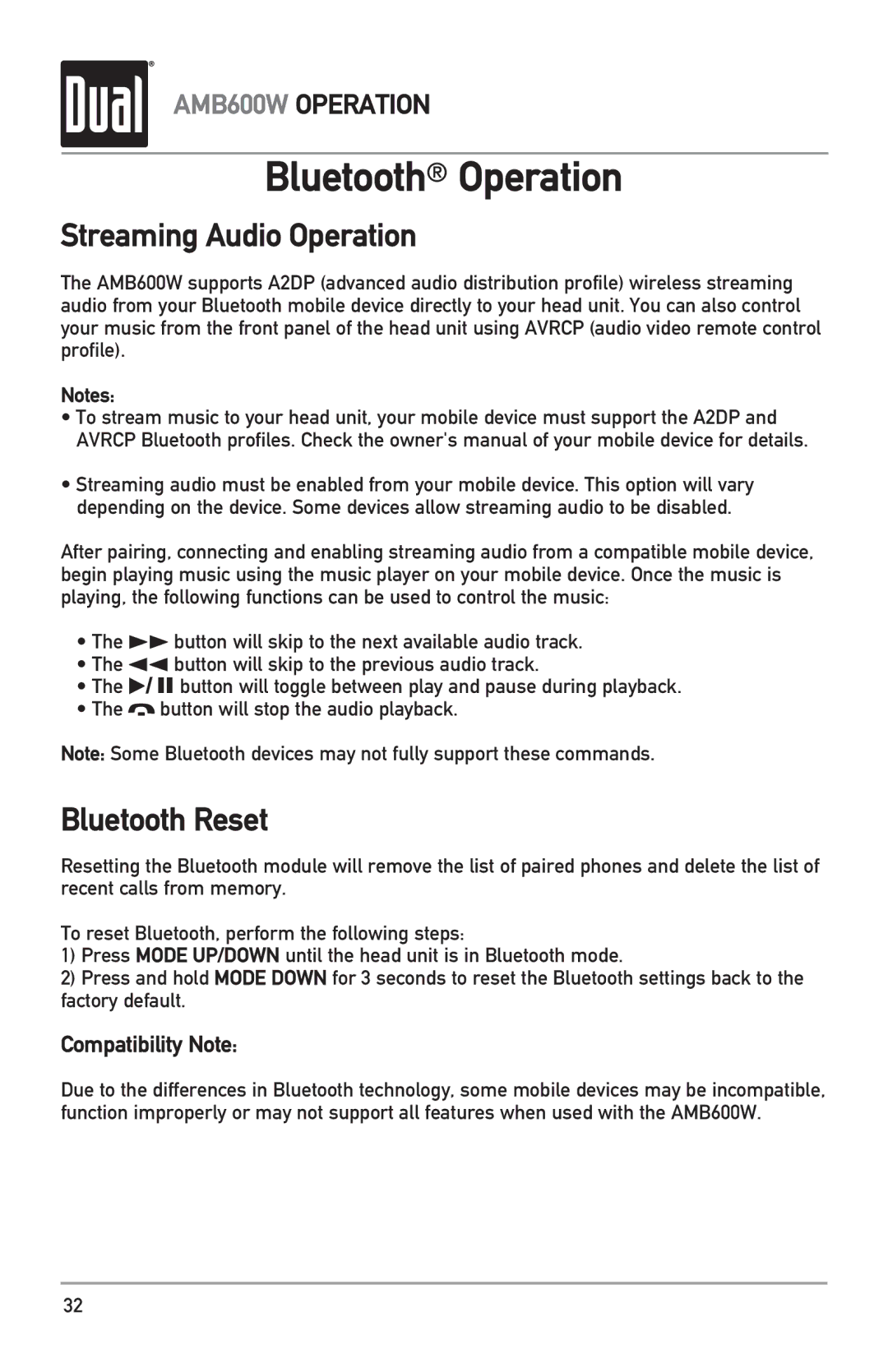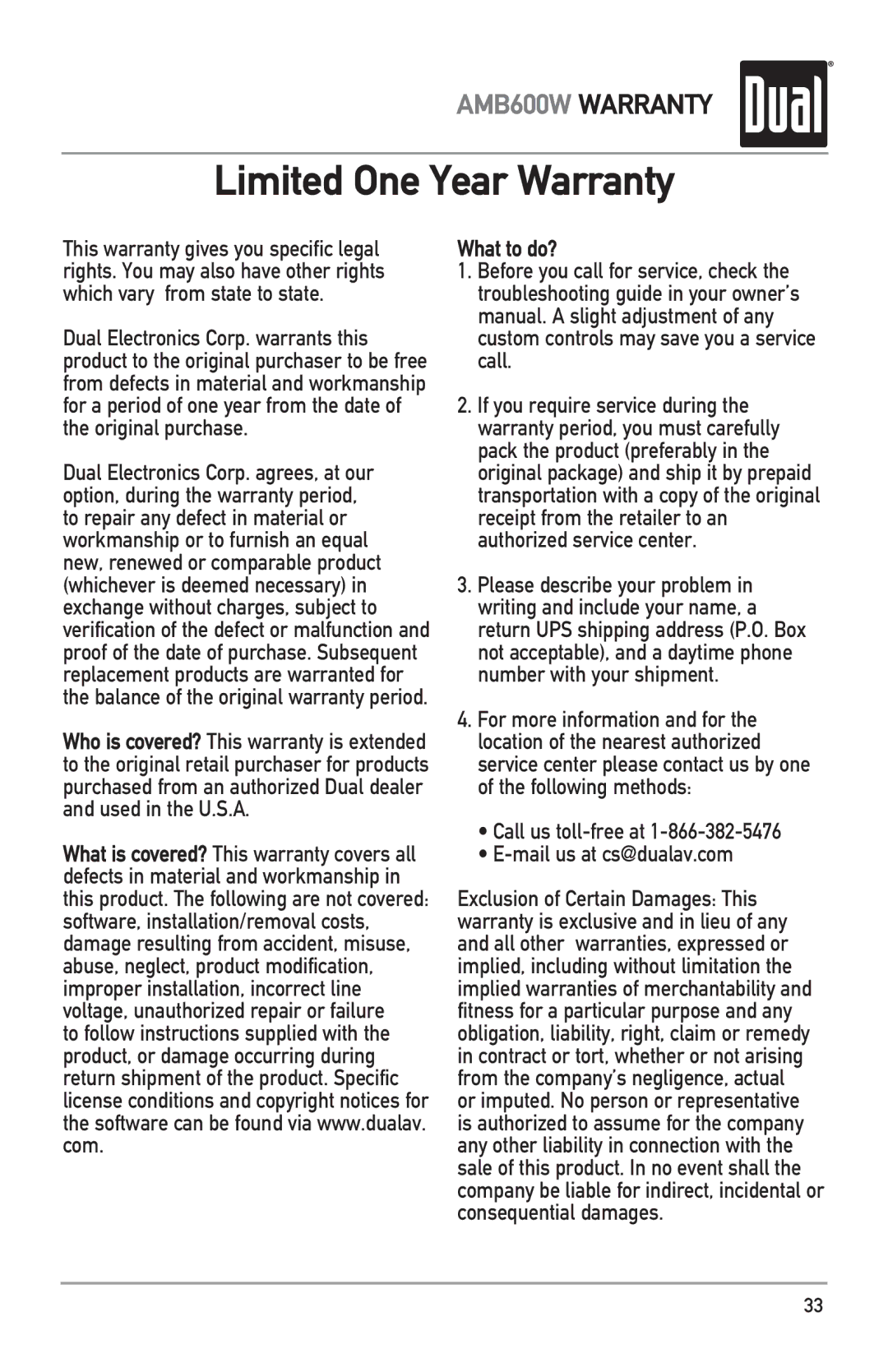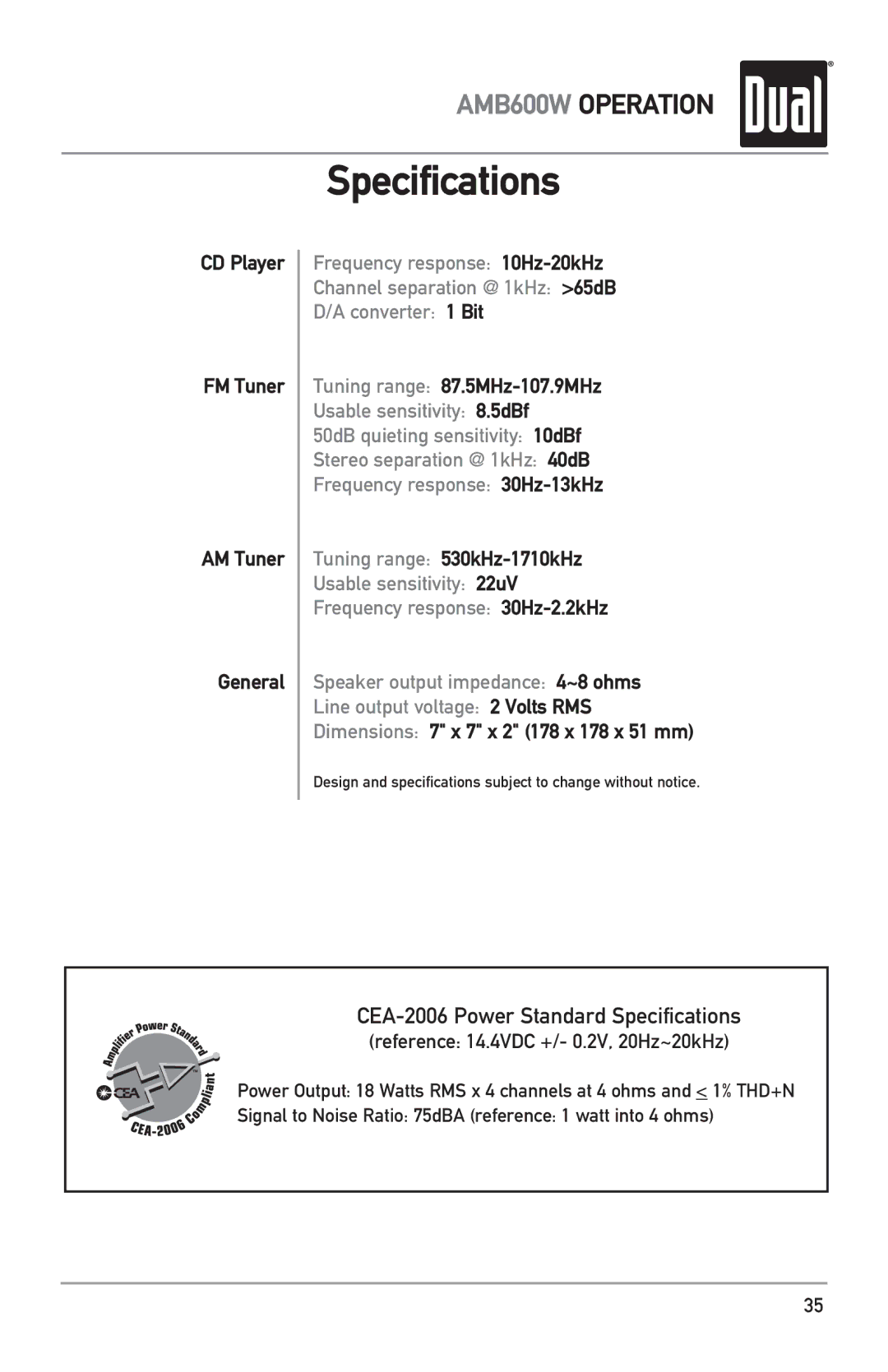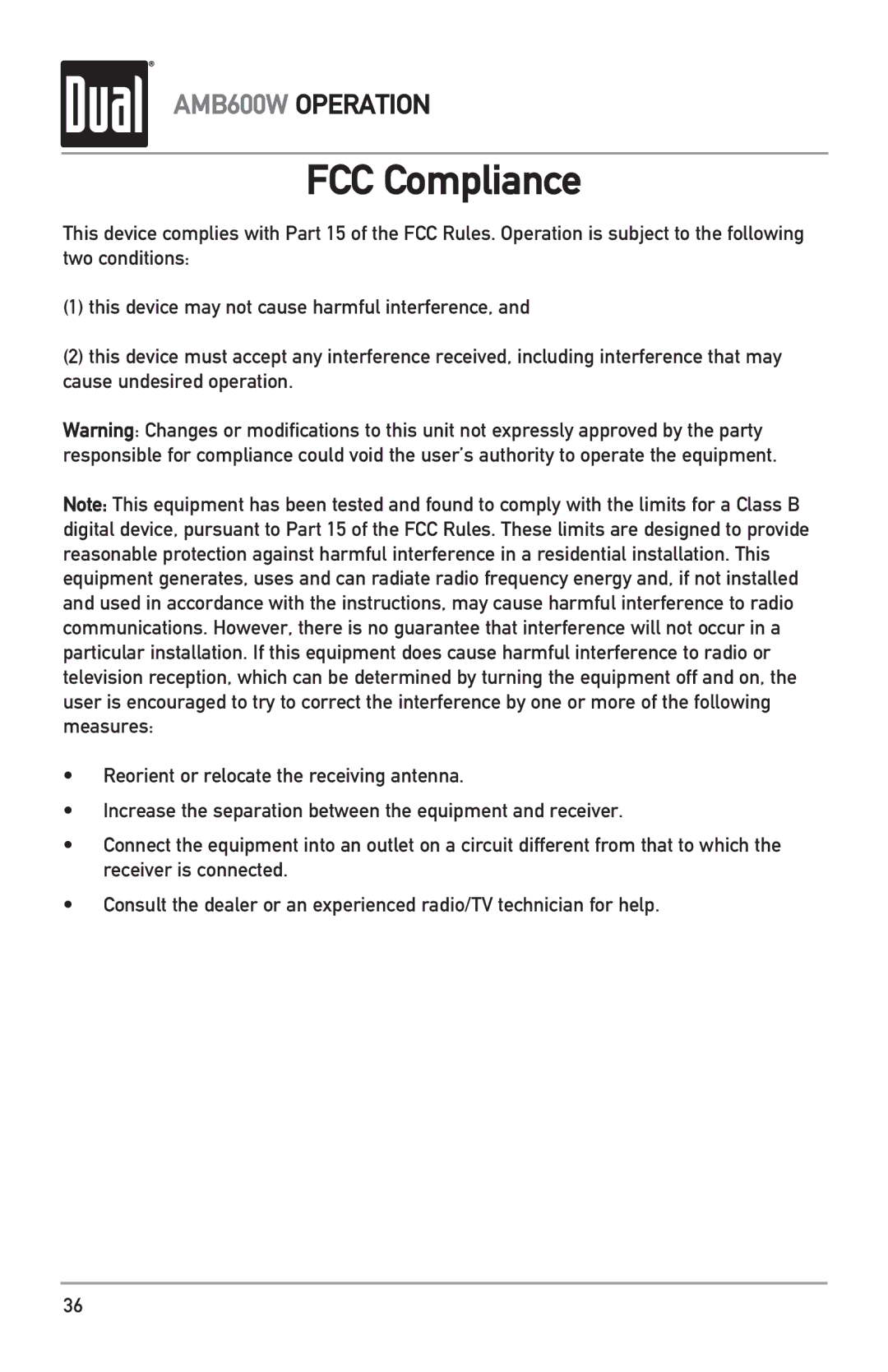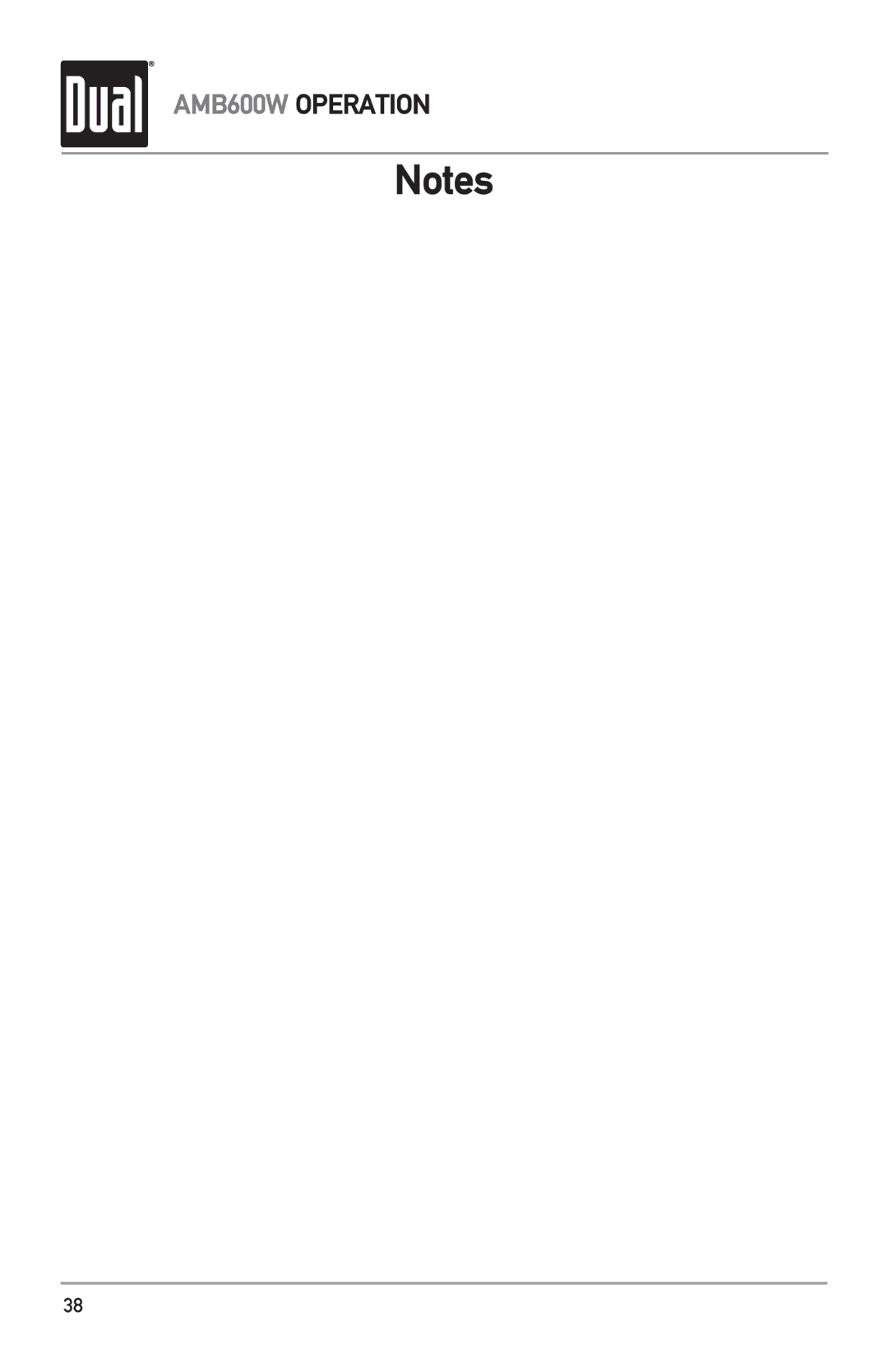| AMB600W OPERATION | |
|
| |
iTunes® Tagging Operation | ||
| Troubleshooting | |
|
| |
Displayed Message | Description | |
|
| |
| There is a compatibility issue with the iPod device that is connected. Check | |
CHECK iPod VER | the list of compatible iPod devices below. | |
If the attached iPod device is compatible, update the firmware to the latest | ||
| ||
| version using iTunes. | |
SENDING TAGS | Tags are being sent to the iPod device. This process can take several | |
minutes depending on the number of Tags being sent. | ||
| ||
iPod FULL | There is not enough space on the connected iPod device to transfer the | |
iTunes Tags. Free up space using iTunes. | ||
| ||
TRANSFER FAILED | Connection error. Ensure the iPod device is powered on and reconnect the | |
iPod device until a confirmation is displayed. | ||
| The same song has already been tagged from the same channel, and | |
ALREADY TAGGED | is currently saved in memory. The same song cannot be tagged twice - | |
unless the song is tagged on a different channel, the Tags are sent to an | ||
| iPod device or the tags are erased. | |
MEMORY FULL | The internal memory will hold 64 SiriusXM Tags. An iPod device must be | |
connected to transfer the Tags, or the Tags must be deleted before more | ||
CONNECT iPod | ||
songs can be tagged. | ||
| ||
NO TAG INFO | There is not sufficient information (artist or title) to tag the song. Some HD | |
Radio stations or SiriusXM channels or certain songs may not fully support | ||
| iTunes Tagging. | |
TAGGING FAILED | There was an error saving the Tag information to the internal memory. | |
Press and hold the TAG button again. | ||
| ||
NO TAGS STORED | There are no tags saved in the internal memory. The Delete Tags function | |
can only delete Tags that are saved in the internal memory. | ||
| ||
Device Compatibility with iTunes Tagging
Compatible with:
•iPod touch (4th generation)
•iPod touch (3rd generation)
•iPod touch (2nd generation)
•iPod classic
•iPod nano (6th generation)
•iPod nano (5th generation)
•iPod nano (4th generation)
•iPhone 4
•iPhone 3GS
•iPhone 3G
Note: Some iPod devices may require you to select 'transfer purchases' in the context menu from the name of your iPod device to transfer Tags to iTunes.
Go to www.apple.com/itunes for the latest version of the iTunes software.
15