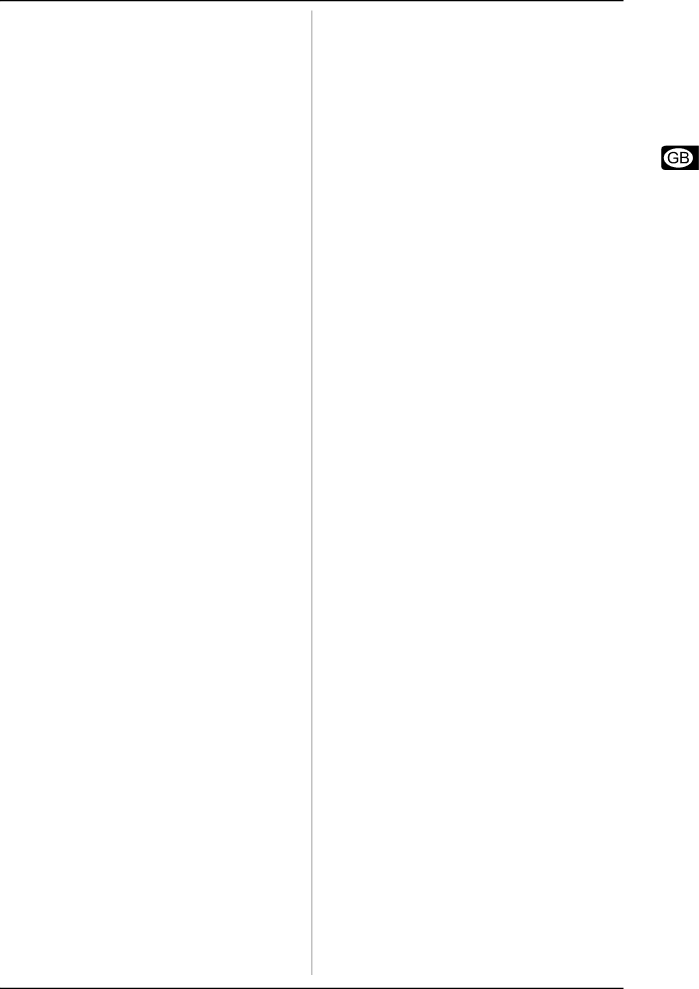
U-CONTROL UMX25
In steps 5 and 6 you have defined the bank from which the desired program will be selected. Now define the program itself:
8)Press the ![]() button followed by the number keys on the keyboard to enter the program number of your choice. Only values between 0 and 127 can be entered. Higher values are ignored by the device. That’s all!
button followed by the number keys on the keyboard to enter the program number of your choice. Only values between 0 and 127 can be entered. Higher values are ignored by the device. That’s all!
9)Confirm your selection with ![]()
![]()
![]()
![]()
![]() . To discard your
. To discard your
assignments either press the ![]()
![]()
![]()
![]()
![]() button or the ASSIGN button again. In either case the ASSIGN LED goes out.
button or the ASSIGN button again. In either case the ASSIGN LED goes out.
Example:
You want to use the UMX25 to select preset #49 in bank #25 on an external device over channel 14. Since the bank number of sound modules is often smaller than 128, only the LSB is used to define the bank. The MSB is 0 in this case.
1)Press the ASSIGN button and keep it pressed.
2)Press the![]() button.
button.
3)Release the ASSIGN button.
4)Define the MIDI channel by pressing keys ![]() and
and ![]() .
.
5)Press the ![]() button and then
button and then ![]() .
.
6)Press the ![]() button and then keys
button and then keys ![]() and
and ![]() to select bank #25.
to select bank #25.
7)Define the program by pressing the ![]() button followed
button followed
by keys ![]() and
and ![]() to select program #49.
to select program #49.
8)Press the ![]()
![]()
![]()
![]()
![]() button.
button.
c) Direct program selection using the OCTAVE SHIFT buttons.
1)Press the ASSIGN button and keep it pressed.
2)Press the one of the two OCTAVE SHIFT buttons to which you want to assign the program change function.
3)Release the ASSIGN button.
4)Press the ![]() button. Press the number keys on the keyboard to enter the preset number of your choice. Only values between 0 and 127 can be entered. Higher values are ignored by the device.
button. Press the number keys on the keyboard to enter the preset number of your choice. Only values between 0 and 127 can be entered. Higher values are ignored by the device.
5)Confirm your selection with ![]()
![]()
![]()
![]()
![]() . To discard your
. To discard your
assignments either press the ![]()
![]()
![]()
![]()
![]() button or the ASSIGN button again. In either case the ASSIGN LED goes out.
button or the ASSIGN button again. In either case the ASSIGN LED goes out.
If you have not yet assigned an individual MIDI channel to the OCTAVE SHIFT buttons (see chapter 4.2.2), the direct selection of programs always refers to the
GLOBAL CHANNEL!
As soon as you have assigned the direct program selection feature to one of the two OCTAVE SHIFT buttons, pressing both buttons simultaneously will do NOTHING at all!
4.2.9Other functions of the OCTAVE SHIFT buttons
After
a)Transposition by single
b)Scrolling in program libraries
c)Various controller functions:
As soon as a function has been assigned to one of the two buttons, the second button automatically performs the same function – however with limited functionality:
As long as you have not assigned a particular function to this button in ASSIGN mode, it will not send any data.
When you assign an individual MIDI channel to one of the two buttons, the second button will also be set to this channel. This also applies when you change back to the GLOBAL CHANNEL.
a) Transposition by single
1)Press the ASSIGN button and keep it pressed.
2)Press the ![]() button.
button.
3)Release the ASSIGN button.
4)Confirm your selection with ![]()
![]()
![]()
![]()
![]() . To discard your
. To discard your
assignments either press the ![]()
![]()
![]()
![]()
![]() button or the ASSIGN button again.
button or the ASSIGN button again.
Pressing the
According to the MIDI standard, a keyboard comprises
amaximum of 128
b)Scrolling in program libraries:
Most sound modules allow you to store presets in a separate bank, often referred to as user bank. If the order of the songs to be played during a gig is fixed, you can use the user bank to store all sounds used in concert one after the other and concentrate entirely on your performance. Thanks to the OCTAVE SHIFT buttons you don’t have to bother any more with searching sounds in your various sound modules.
1)Press the ASSIGN button and keep it pressed.
2)Press the ![]() button.
button.
3)Release the ASSIGN button.
4)Confirm your selection with ![]()
![]()
![]()
![]()
![]() . To discard your
. To discard your
assignments either press the ![]()
![]()
![]()
![]()
![]() button or the ASSIGN button again.
button or the ASSIGN button again.
Pressing the
Remember to assign the OCTAVE SHIFT buttons to an individual MIDI channel if you do not want to use the GLOBAL CHANNEL (see chapter 4.2.2).
c) Various controller functions:
Please note that the OCTAVE SHIFT buttons generate switch controller information if assigned to a controller: They always generate a value of 0 or 127.
Two exceptions: If you assign the OCTAVE SHIFT buttons to controller CC 07 (Channel Volume), pressing either of the two buttons generates the value 0. With controller CC 10 (Panorama), the value generated by pressing either of the buttons is 64.
Please note that when a controller has been assigned, pressing both buttons simultaneously has no effect.
1)Press the ASSIGN button and keep it pressed.
4. OPERATION | 11 |