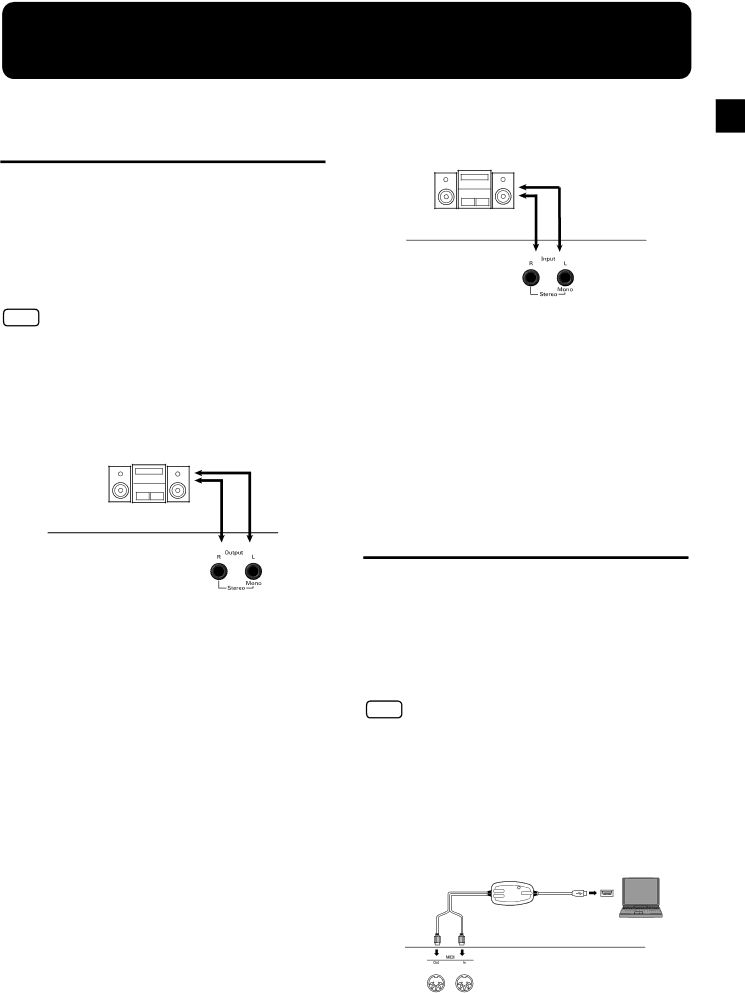
6. Connecting external devices Connecting external devices
Connecting to audio equipment
You can connect audio devices to play the sound of the
When connecting, please use an audio cable with a standard phone plug (sold separately).
Playing the sound of an audio device through the speakers of the
Output R/L
(Line Out, Aux Out)
Connection examples
NOTE
To prevent malfunction and/or damage to speakers or other devices, always turn down the volume, and turn off the power on all devices before making any connections.
Playing the sound of the
Input R/L
(Line In, Aux In)
Use the following procedure when turning on the power:
ATurn on the power of the
BTurn on the power of the connected device.
CAdjust the volume of each device.
When recording
deck, etc.
DStart recording on the connected device.
EPerform on the
FWhen the performance ends, stop recording on the connected equipment.
Use the following procedure when turning on the power.
ATurn on the power of the connected device.
BTurn on the power of the
CAdjust the volume of each device.
Turning off the power
ASet the volume of the
BTurn off the power to the
CTurn off the connected equipment.
Connecting to a computer
You can use a USB MIDI interface cable (sold sepa- rately) to connect the
If the
Connection examples
NOTE
•To prevent malfunction and/or damage to speakers or other devices, always turn down the volume, and turn off the power on all devices before making any connections.
•In order to make connections to your computer, you must install MIDI driver software on your computer. For details, refer to the owner’s manual for your MIDI interface.
Use a USB MIDI interface cable to connect the USB con- nector of your computer to the MIDI connectors of the
USB on your USB Connector
of yourcomputerComputer ![]()
![]() Computer
Computer
MIDI OUT | MIDI IN |
27