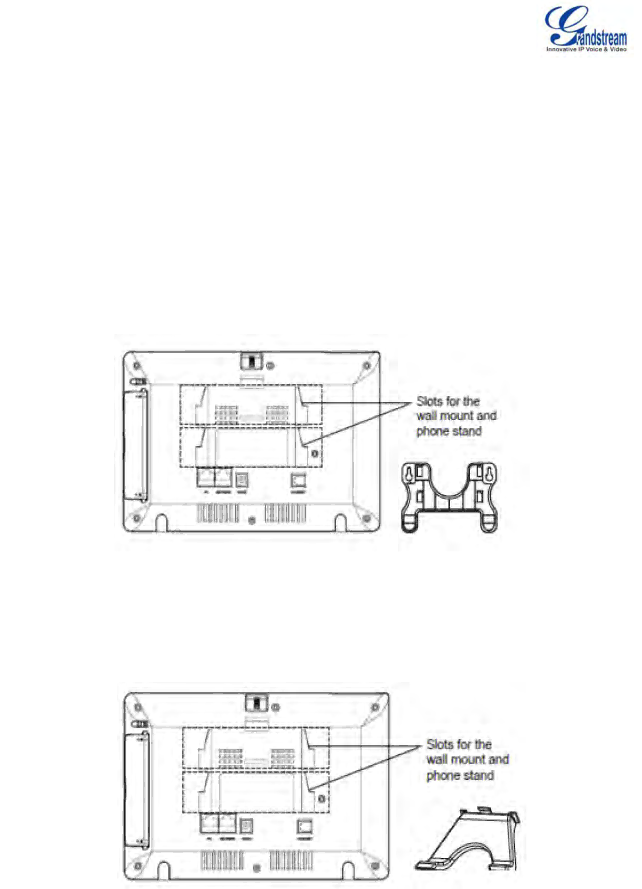
|
|
|
|
| Adjust the camera position and lens angle |
|
|
|
|
|
|
|
|
| 8 |
| Stylus |
| Stylus for touch screen (optional) |
|
|
|
|
|
|
|
|
| 9 |
| USB Port |
| USB devices may be connected via the USB port. For example, you can |
|
|
|
|
|
| connect a USB flash drive to save captured pictures and plug in USB |
|
|
|
|
|
| keyboard or mouse for the |
|
|
|
|
|
|
|
|
| 10 |
| SD Card Slot |
| SD card could be inserted in for picture/music/video files storage |
|
|
|
|
|
|
|
|
| 11 |
| Headset Jack |
| 3.5mm stereo headset connector port |
|
|
|
|
|
|
|
|
| 12 |
| RCA Video/Audio Jacks |
| Audio/video output port for external peripherals (e.g. TV) |
|
WALL MOUNT
GXV3175 has two slots on the back of the phone for wall mounting convenience. (See Figure 3)
Figure 3: Wall Mount for GXV3175
PHONE STAND
GXV3175 can also be placed on the table or desk via the phone stand. (See Figure 4) There are two positions for the stand on the back of the phone with each position supporting a different angle.
Grandstream Networks, Inc. | GXV3175 USER MANUAL | Page 13 of 119 |
| FIRMWARE VERSION 1.0.0.32 | Updated : 12/2010 |