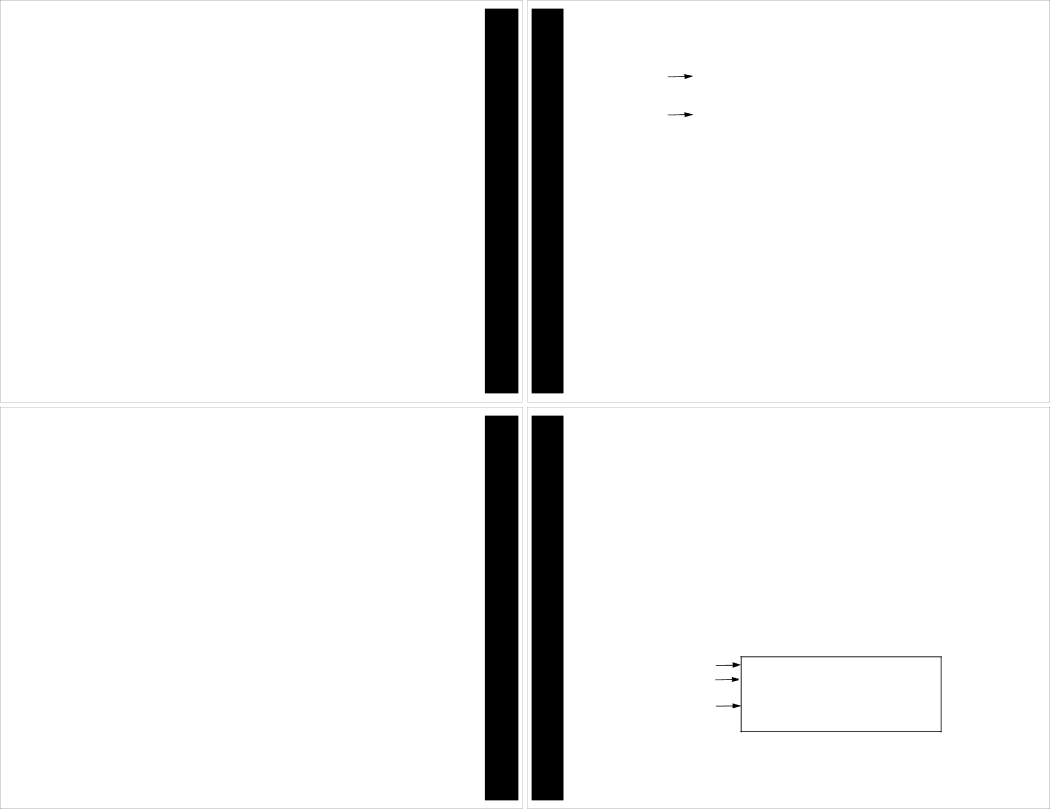
Press x or w to adjust the hour.
Repeat Steps 6 and 7 until you have set both digits of the minutes field and the method of time measurement (AM, PM, or 24hr) field.
If this is a
Note: Only AM or PM can be changed. If you are using the 24hr time measurement, you cannot change it here.
Press t to accept the alarm setting.
In the
Quiet Time
The pager can receive and store new messages without any alerts for a certain period of time on a daily basis, regardless of whether the pager is in audible or silent alert mode. All you have to do is turn Quiet Time on and set the time period desired. After you turn quiet time on, it activates on a daily basis (indicated by W in the
ŒOn the Function menu, press v to move to j (SET QUIET TIME).
SETTING UP
11
SETTING UP
12
Press t. The Set Quiet Time screen is displayed and the quiet time indicator (either 7 if off or c if on) flashes.
Pager status | H Y | L› | ):)) m | )%/)! |
|
Quiet Time |
| START | END |
|
|
| 7 12:00- | 12:00- |
|
| |
turned off |
|
|
| ||
indicator |
|
|
|
|
|
| Set Quiet Time Screen example |
|
| ||
|
|
|
| ||
Press x or w to turn quiet time on (from 7 to c) or off (from c to 7). If you are turning off quiet time, skip to Step 10.
Press s to move to the starting hour field. Press x or w to adjust the hour.
Press s to move to the first digit of the minutes field. Press x or w to adjust the first digit of the minutes.
Repeat Steps 6 and 7 for the second digit of the minutes field and for the method of time measurement field. You can change between AM and PM, but if you are using the 24hr time measurement, you cannot change it here.
Repeat Steps 4 through 8 to enter the ending quiet time setting.
Note: If the end time is equal to the start time, the Quiet Time function is turned off.
When you are finished, press t to accept the selected quiet time period.
One of the following indicators is displayed in the
W - Quiet time on with no unread messages
W with H flashing - Quiet time turned on with stored, unread messages. H - Quiet time off with no unread messages.
H flashing - Quiet time off with stored, unread messages.
Note: When quiet time is turned on and the pager is set for audible alert, Y is displayed in the
SETTING UP
MESSAGES
Receiving/Reading a Personal Message
A flashing H in the
When your pager has received a message and an alert is being emitted use the following steps to read the message.
ŒPress any button to stop the alert. The new message is automatically stored, along with the time and date it was received. The Status screen displays the number of the message (03: in this example because it is in the third message slot) and the first line of the message.
13
PERSONAL
14
Pager status Personal messages received
First line of new message
HYL› ):))m )%/)! | |||
DDPDDD |
|
|
|
R q | h | a | ob |
03:Call | me | before you | |
New Message example