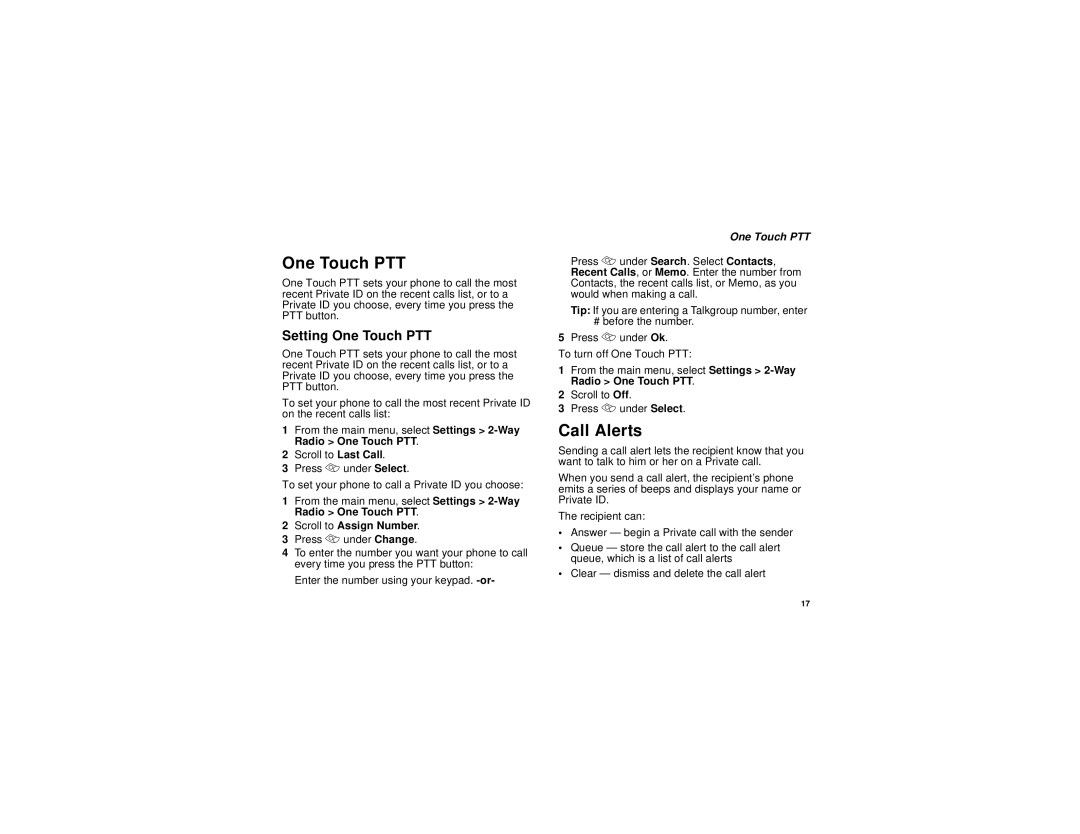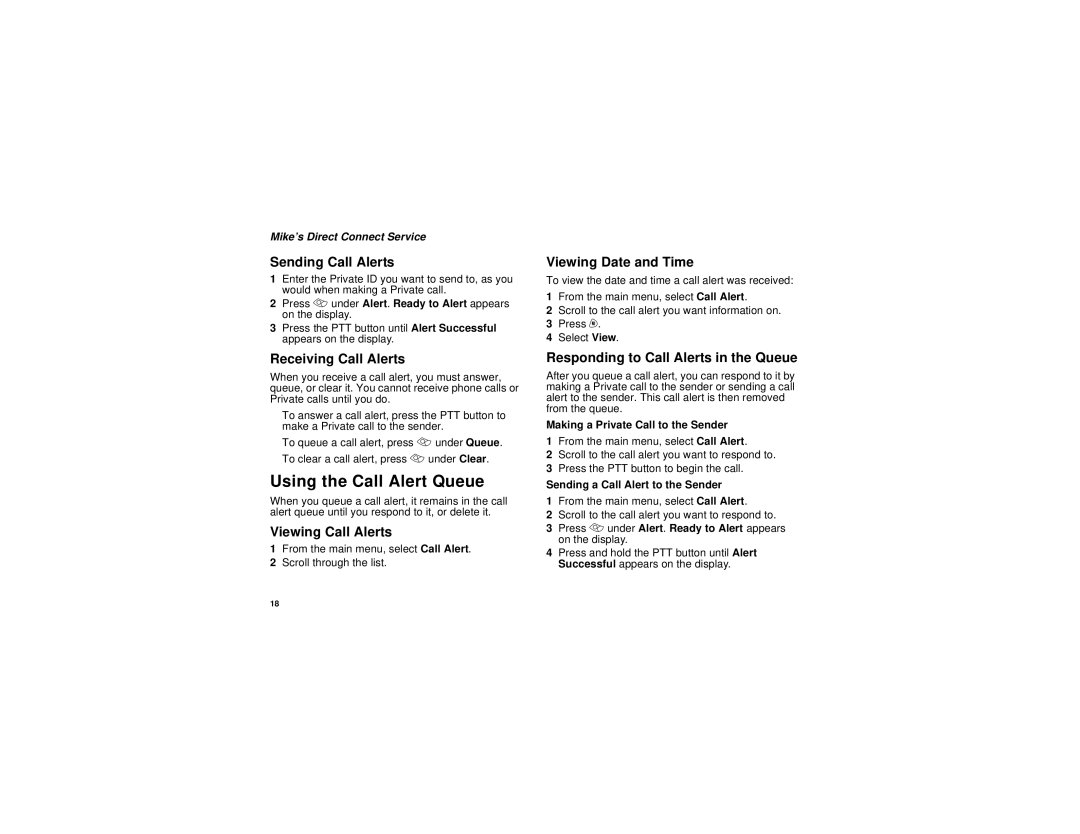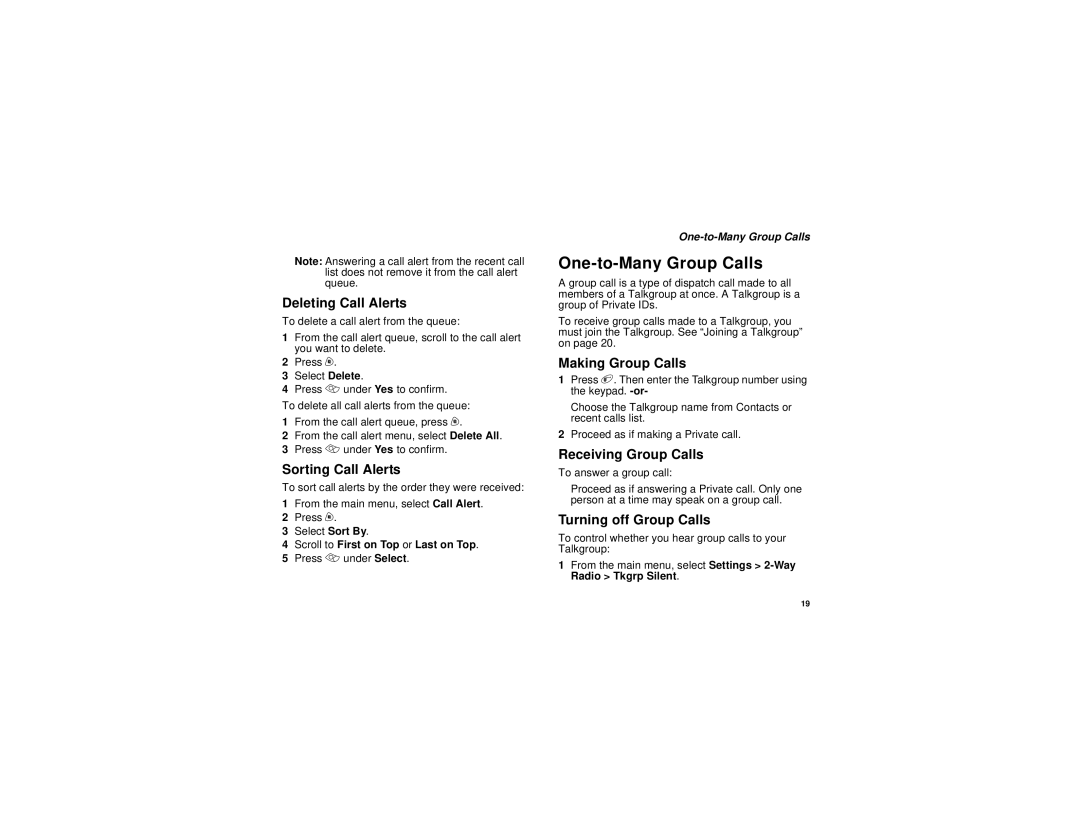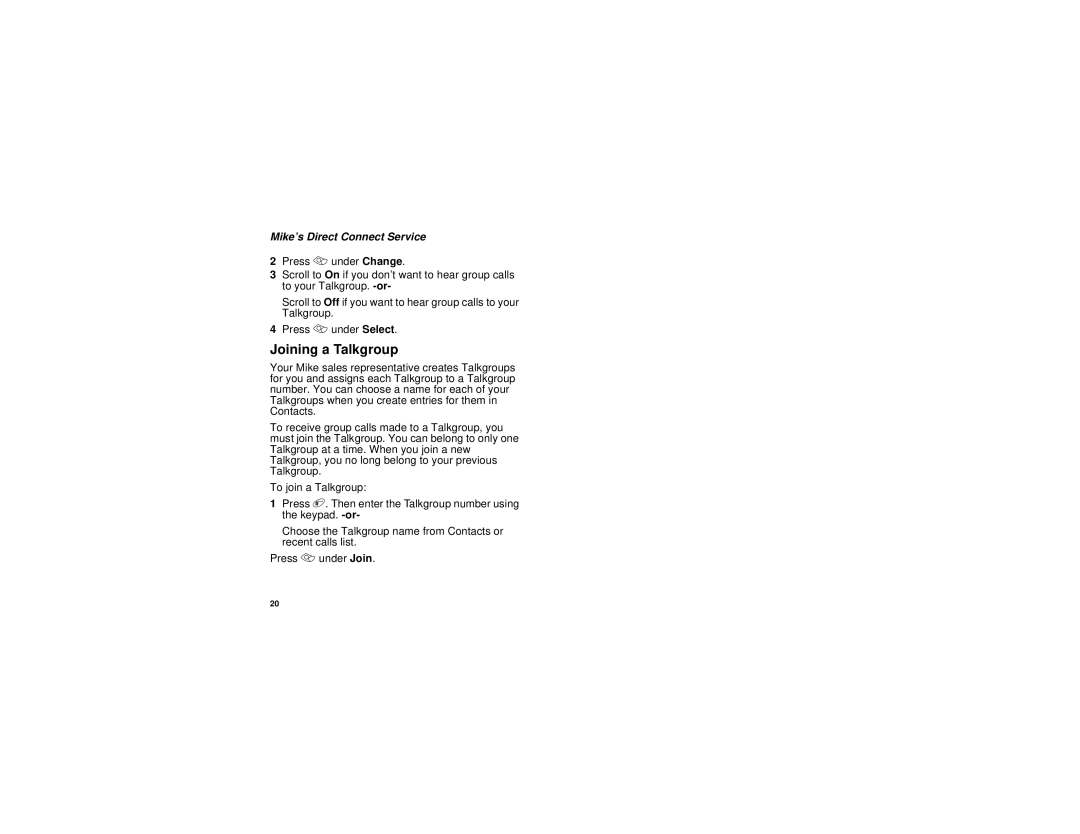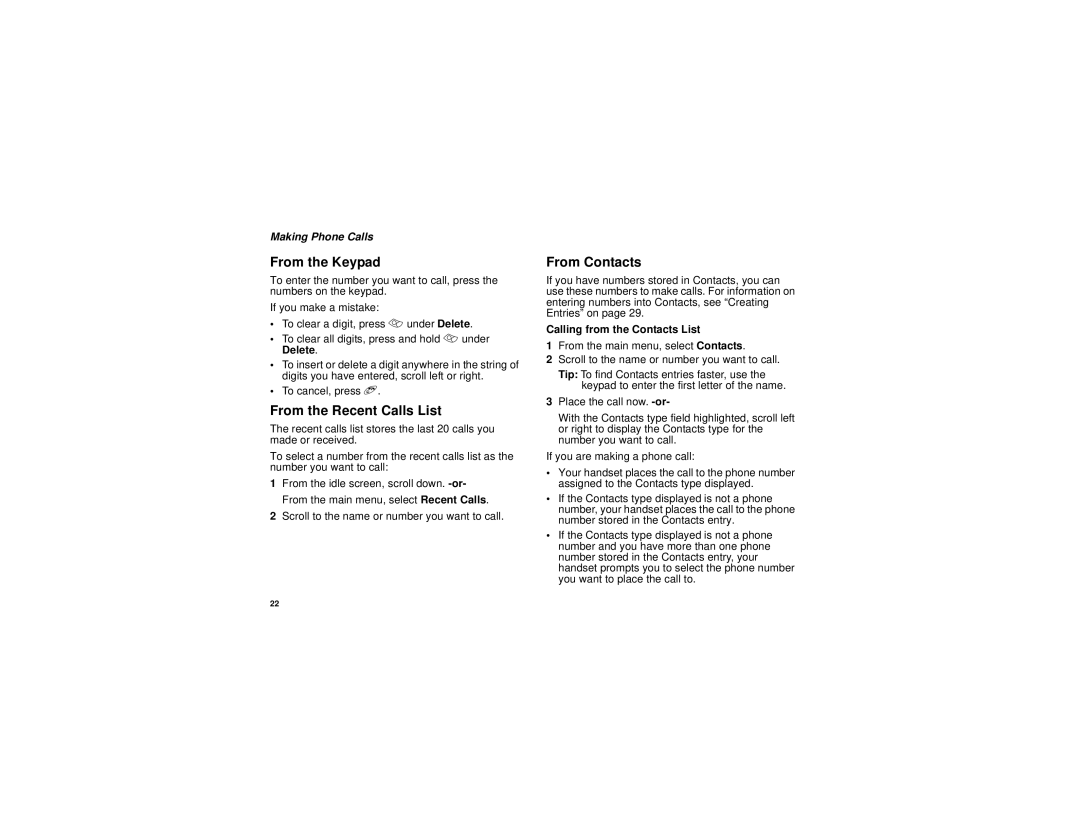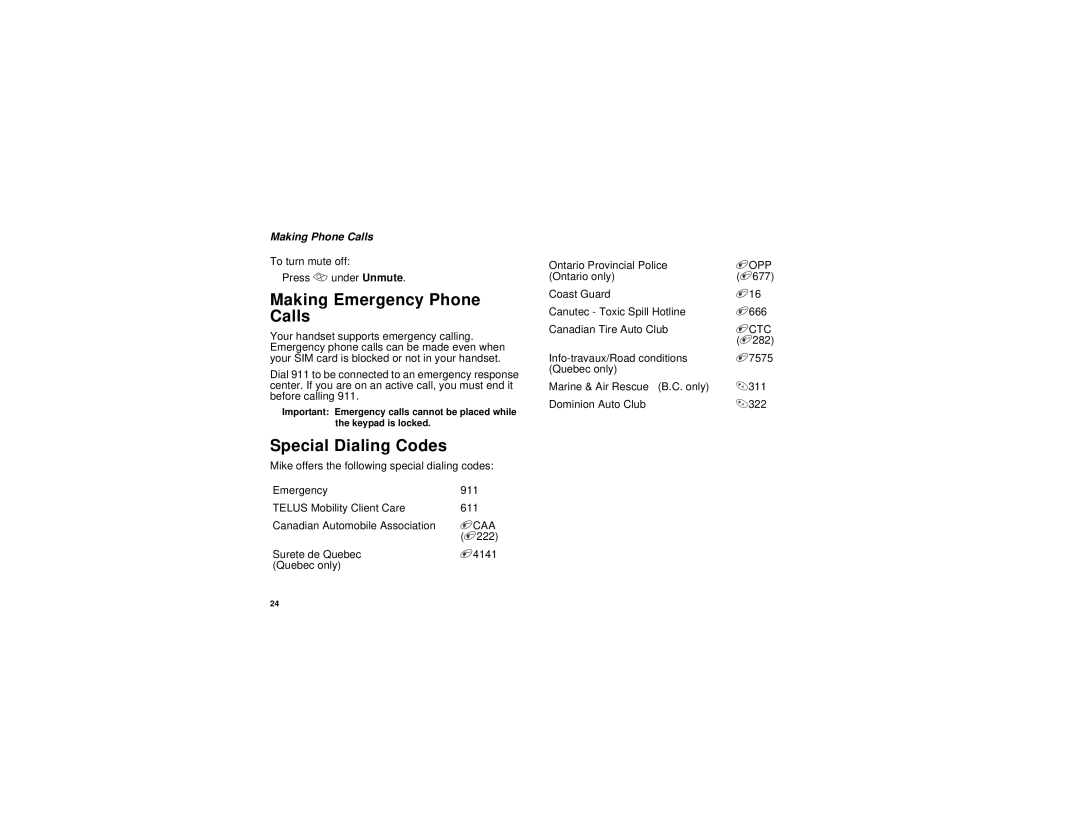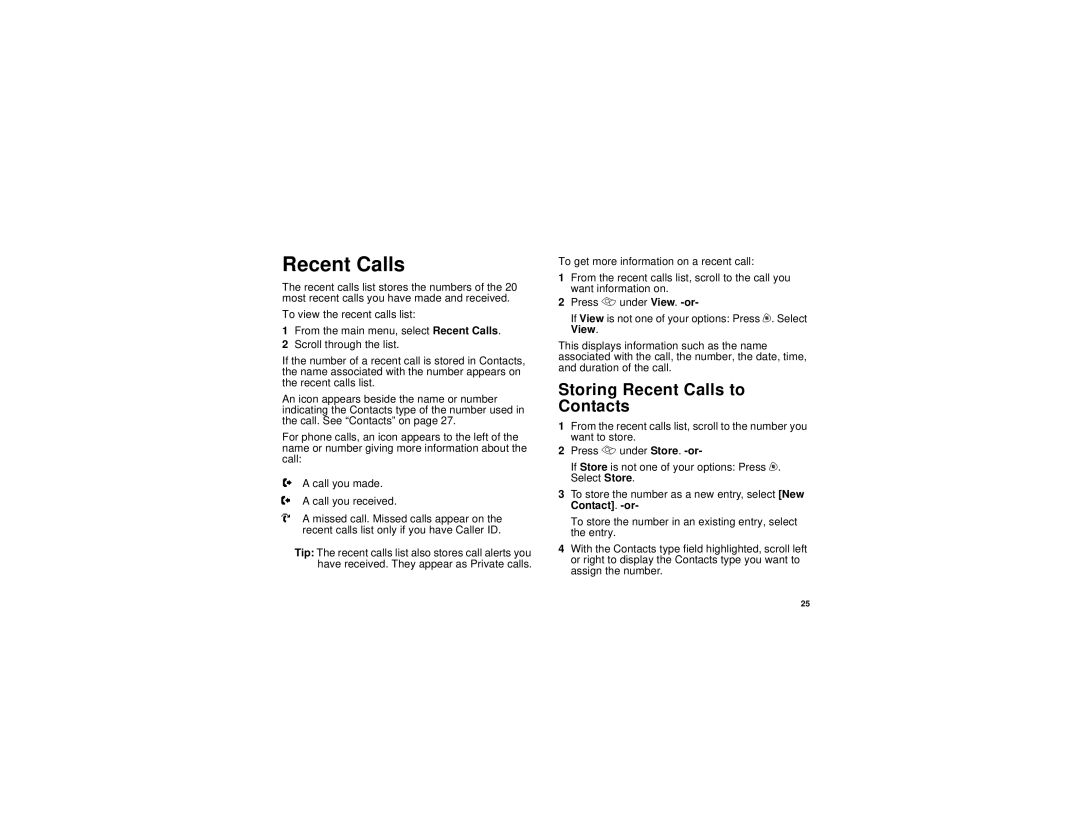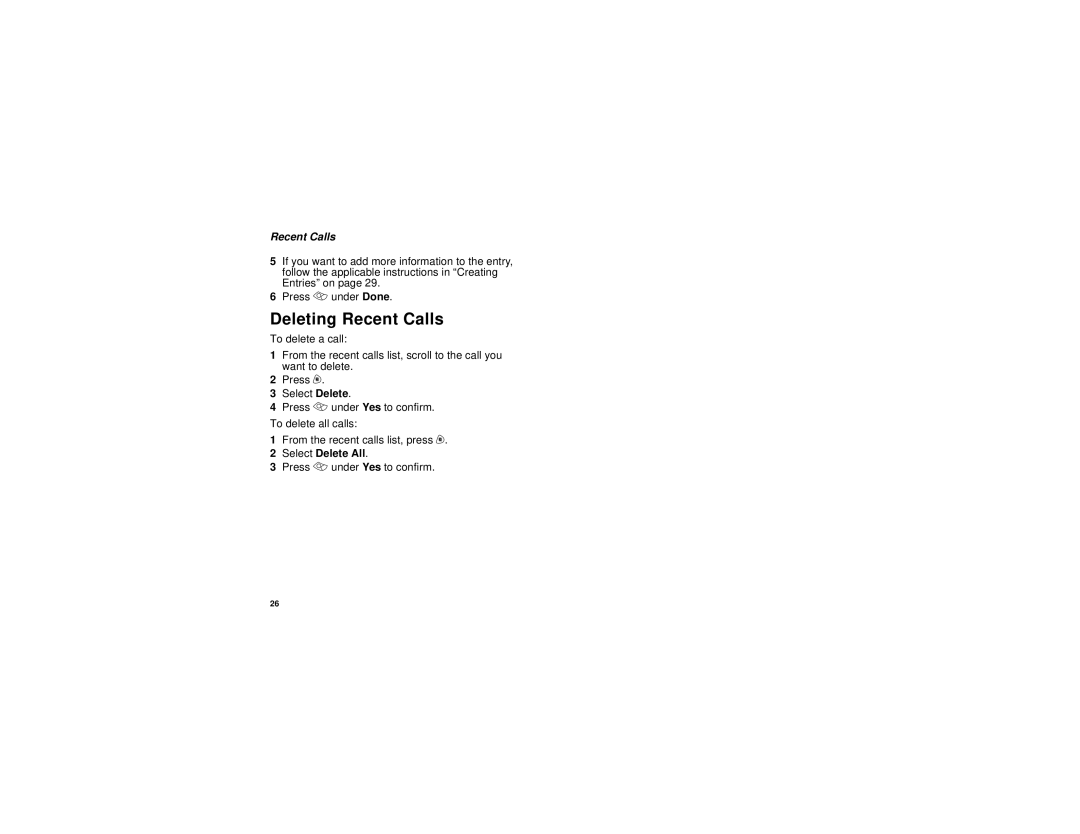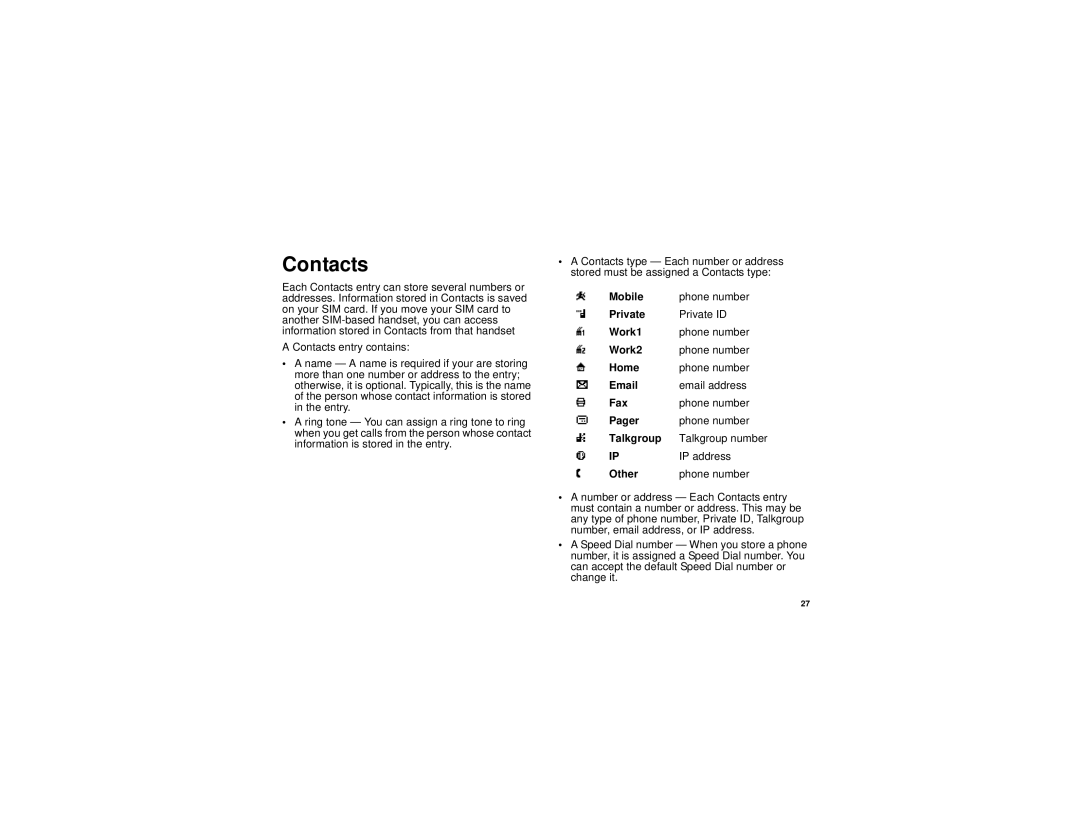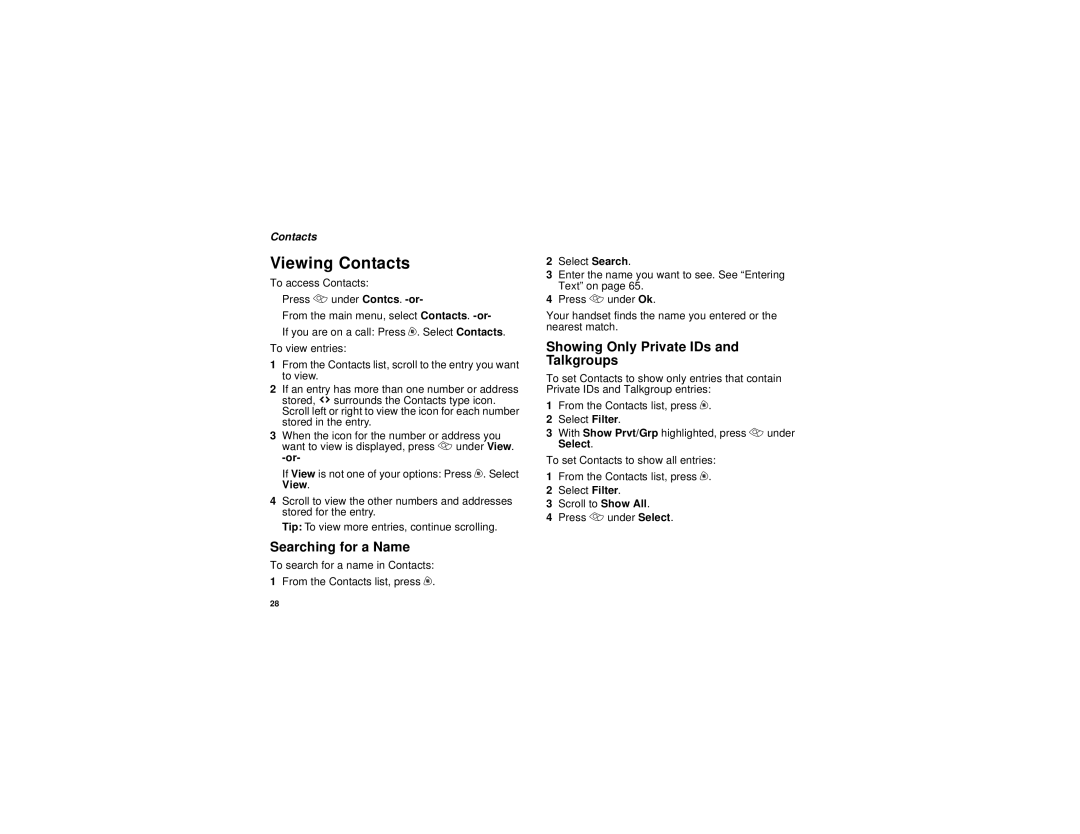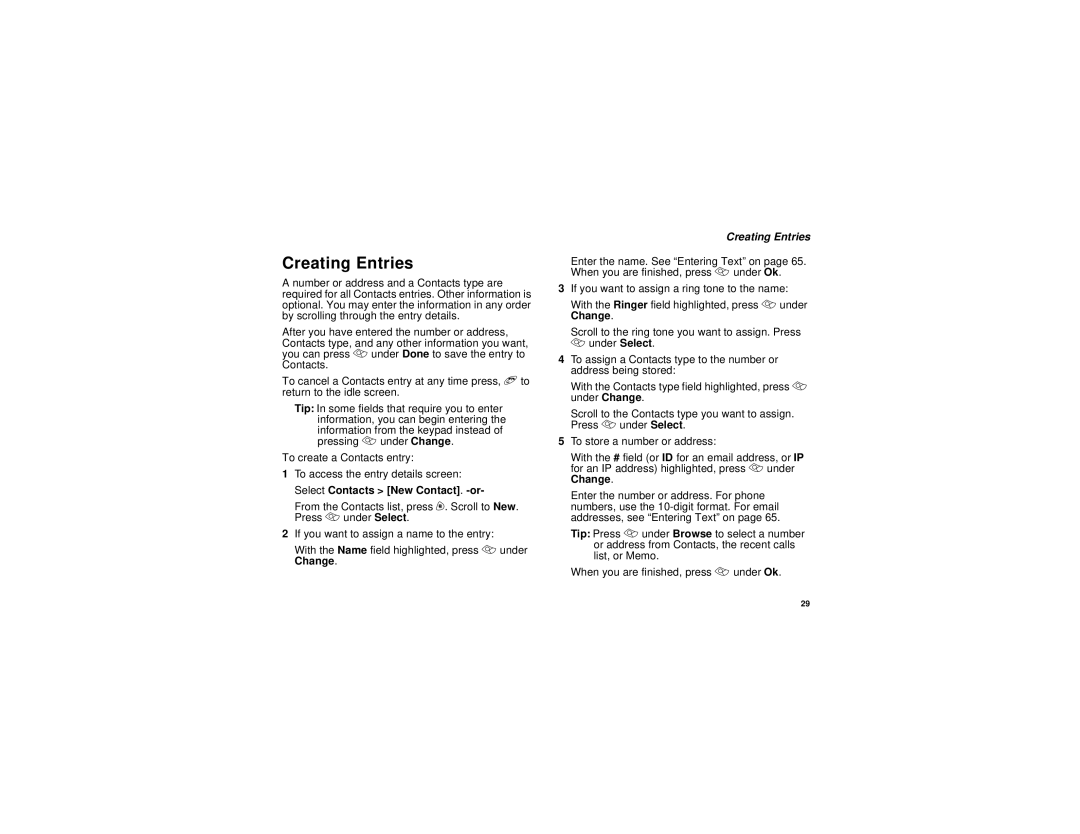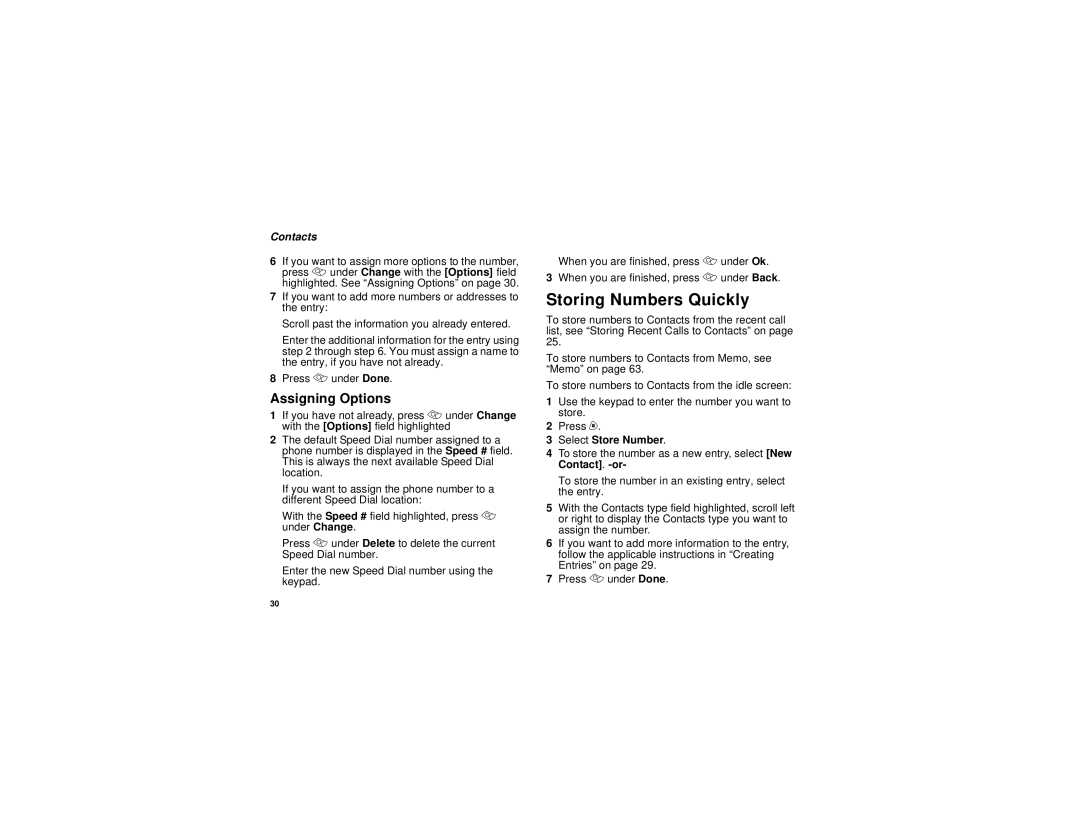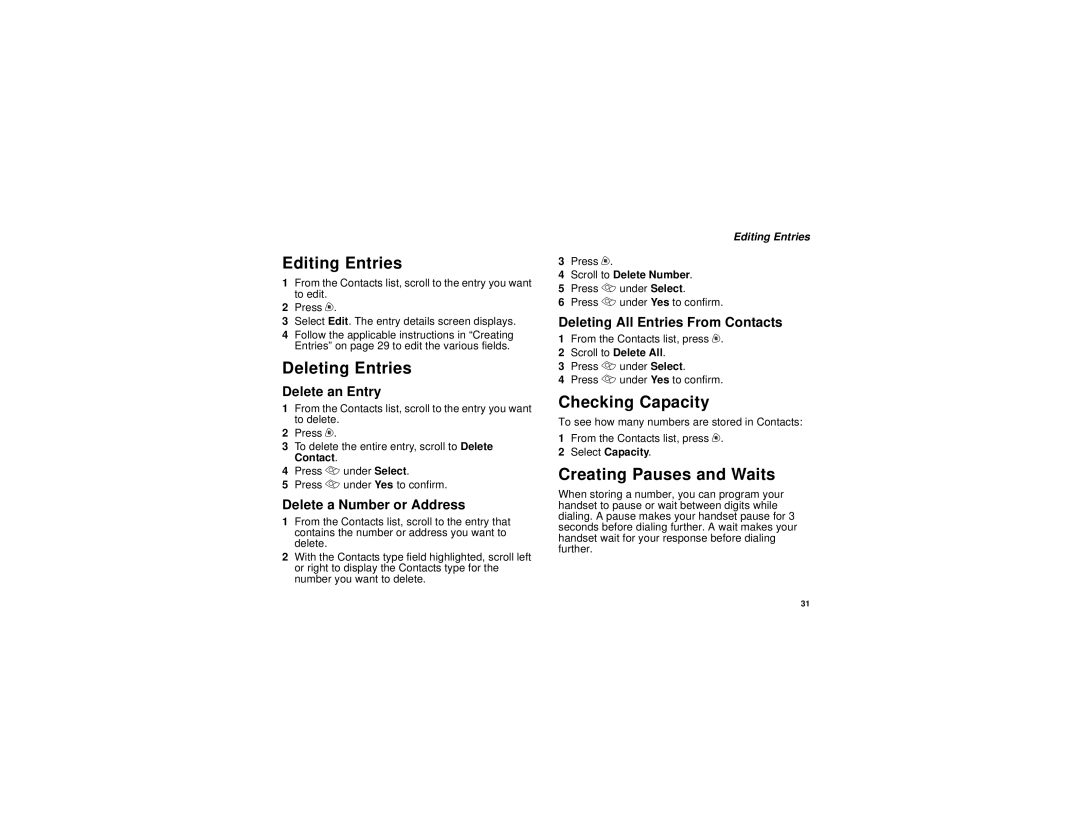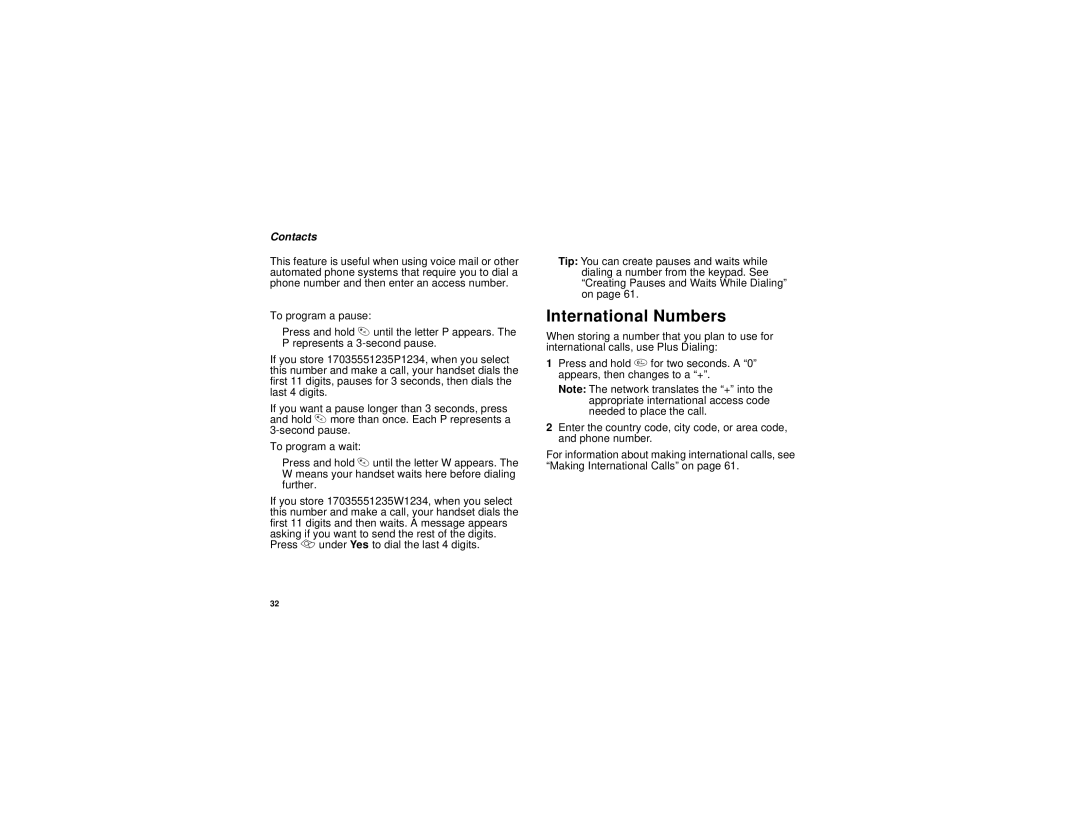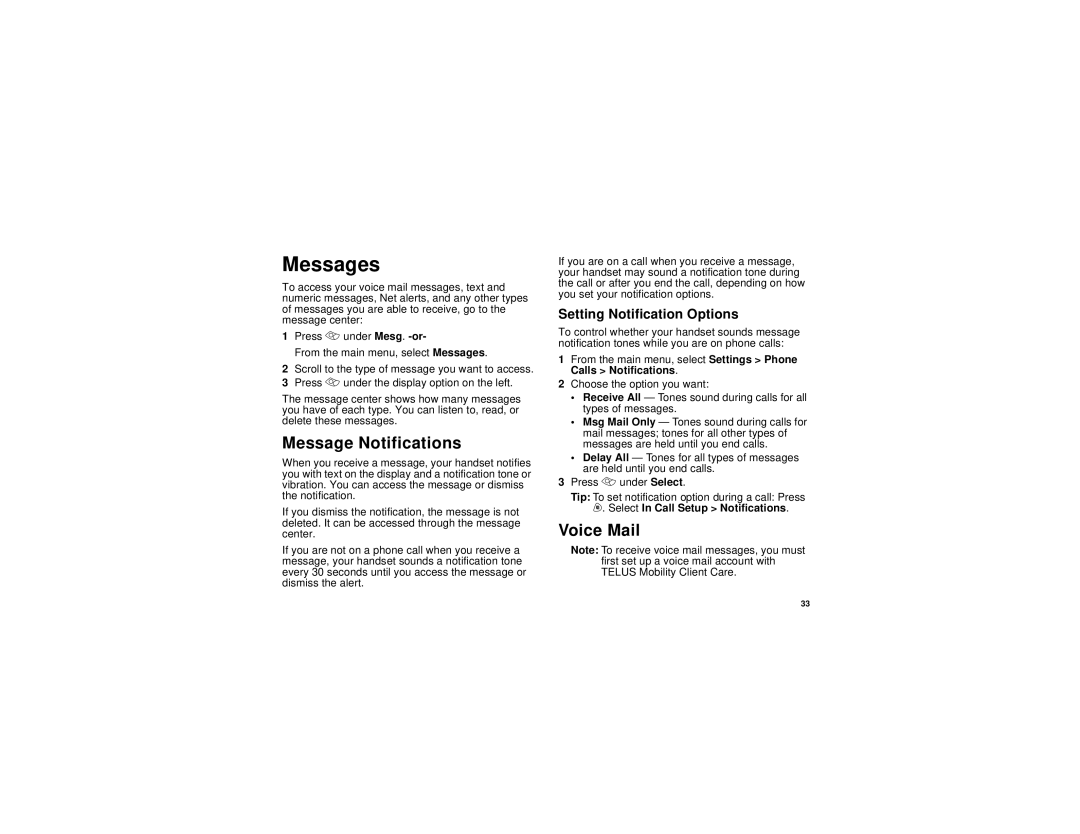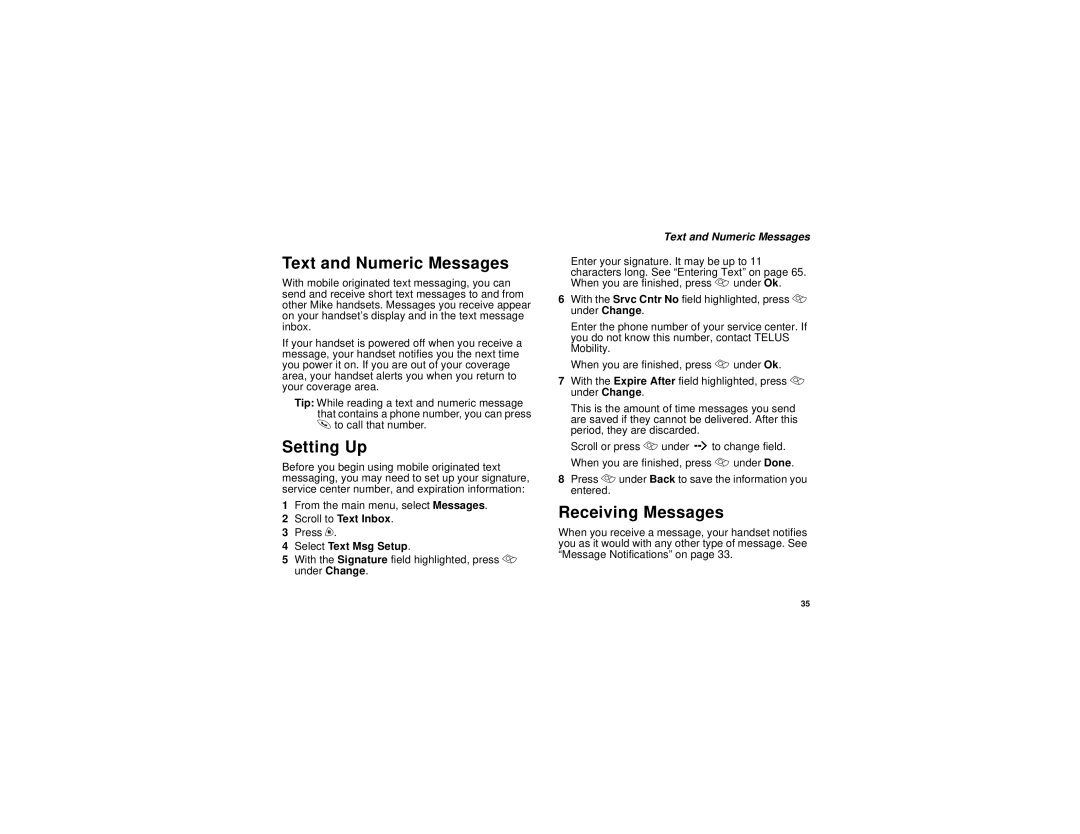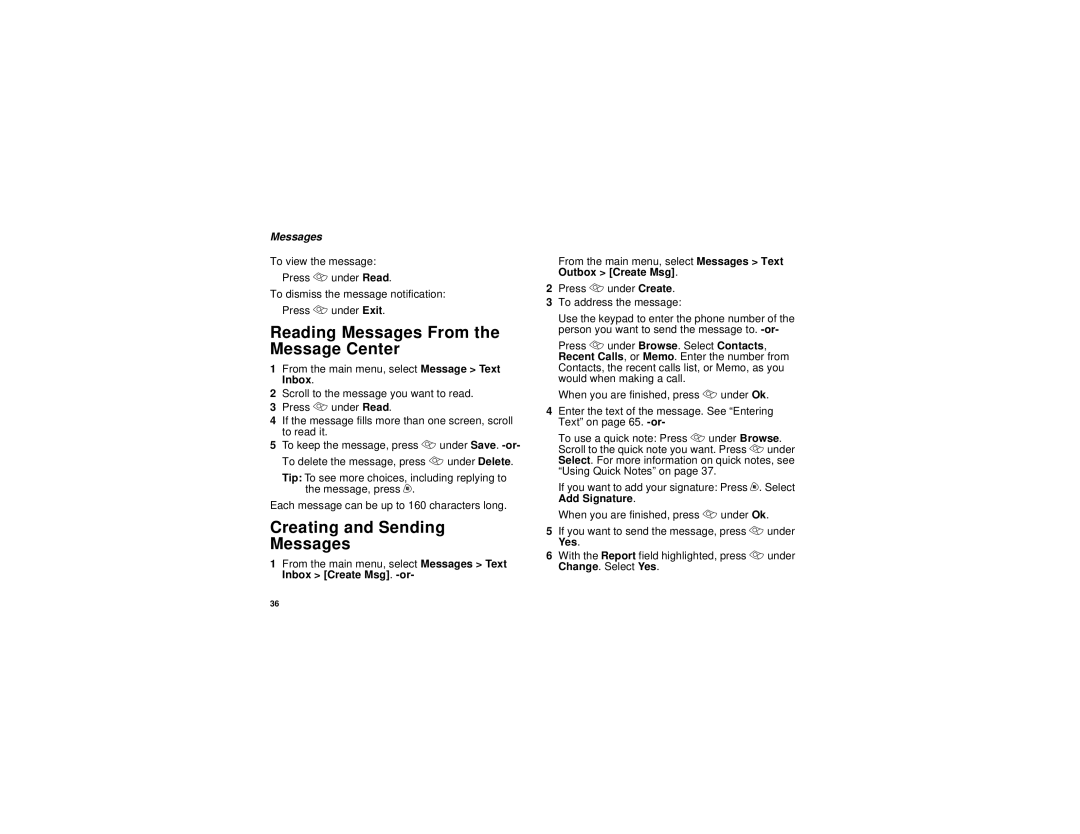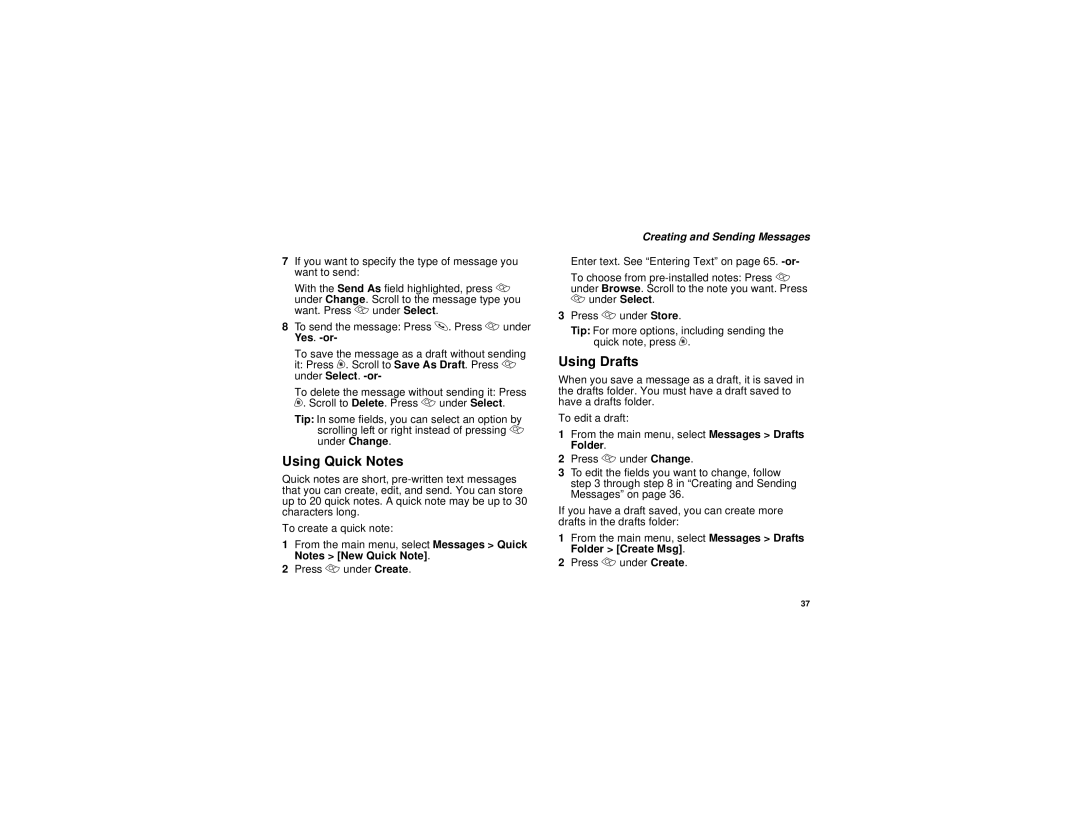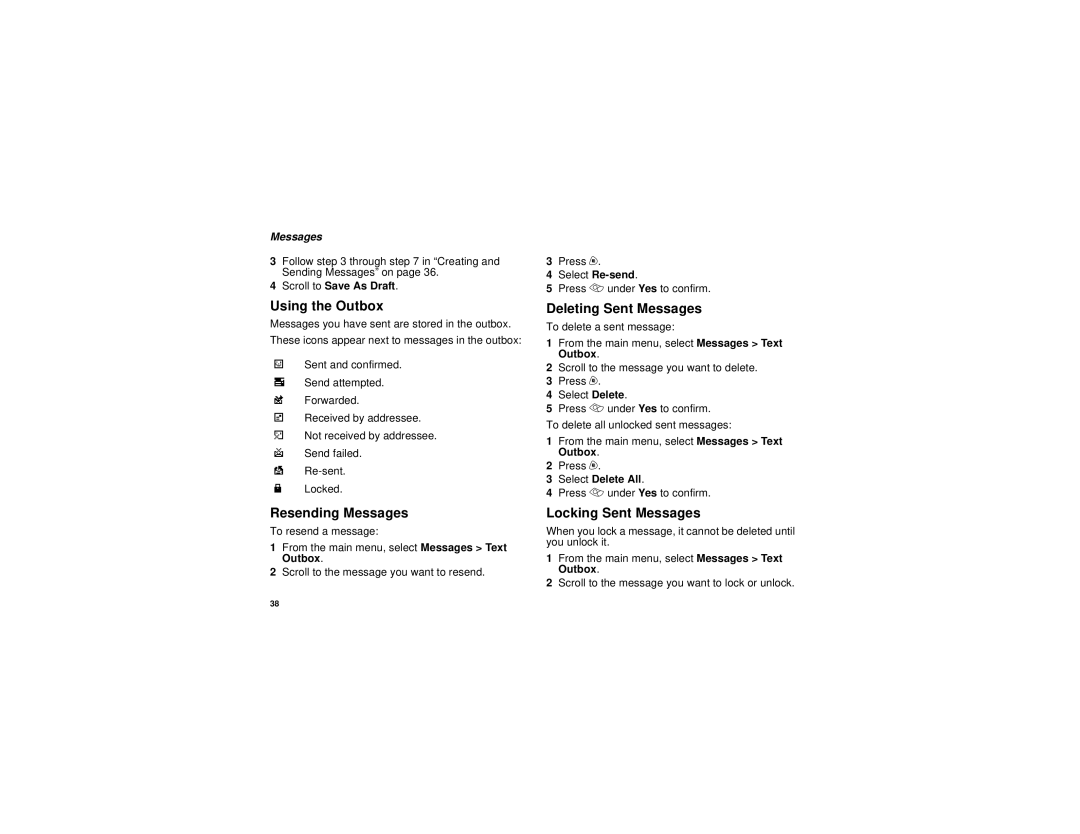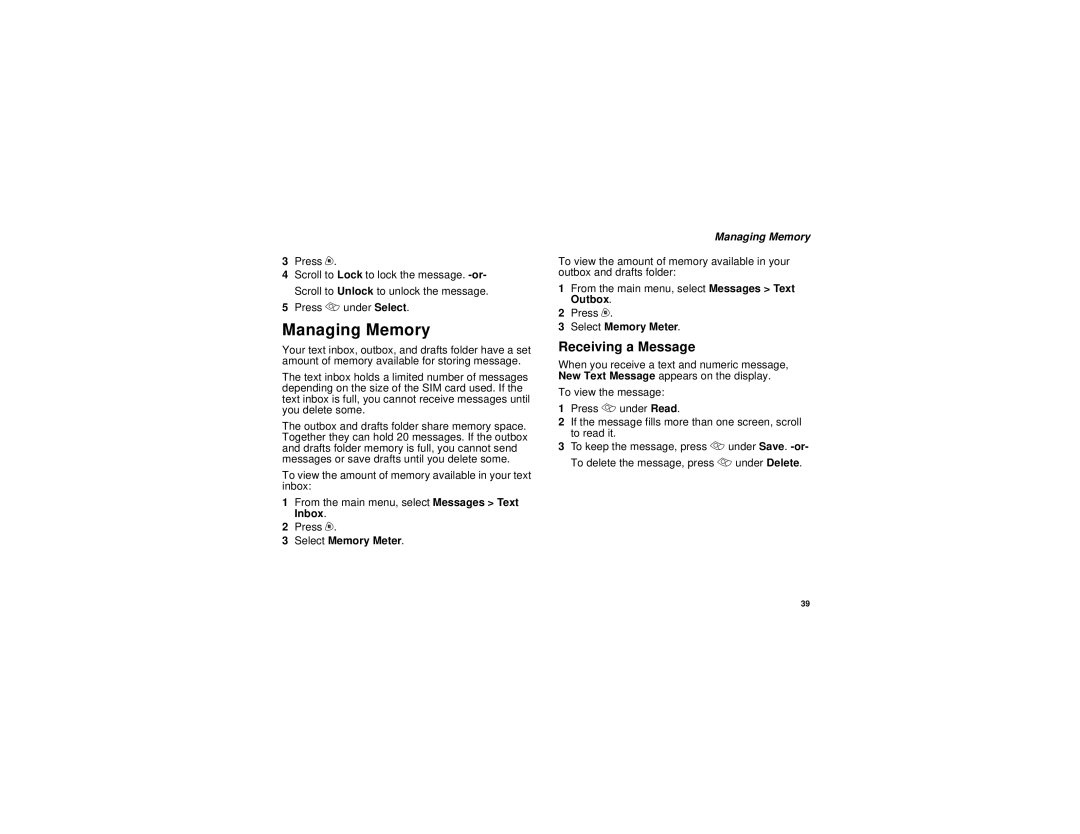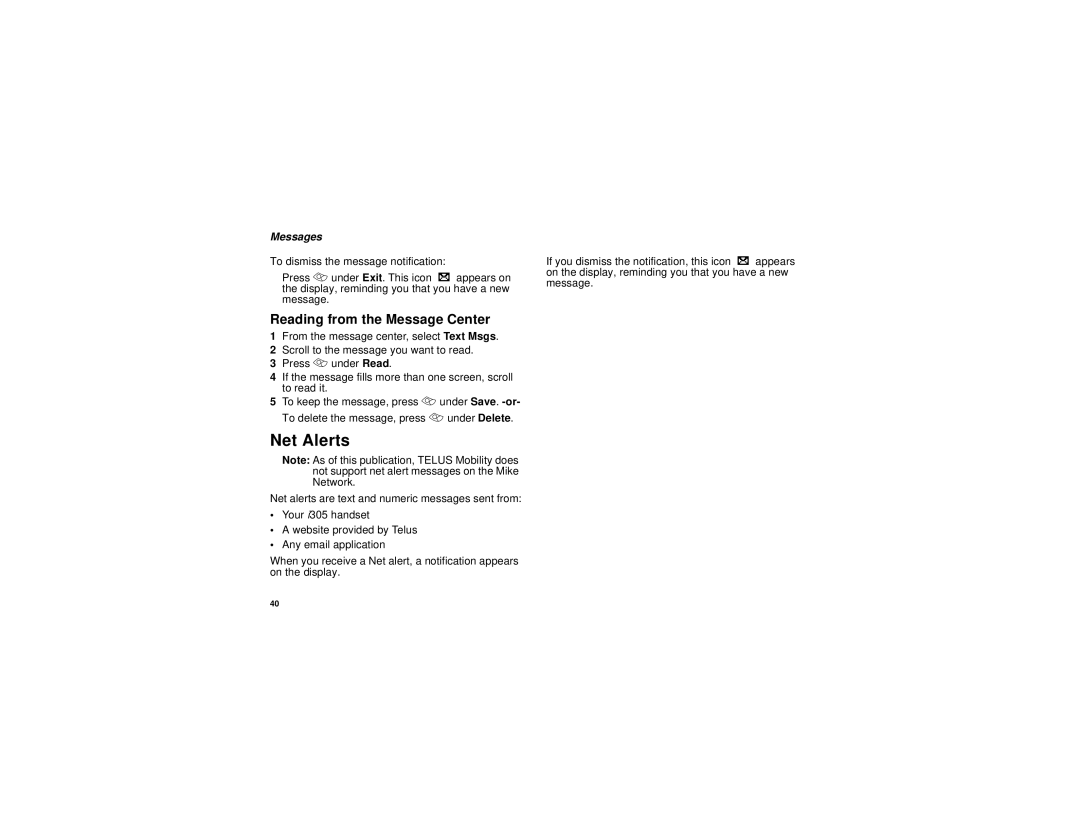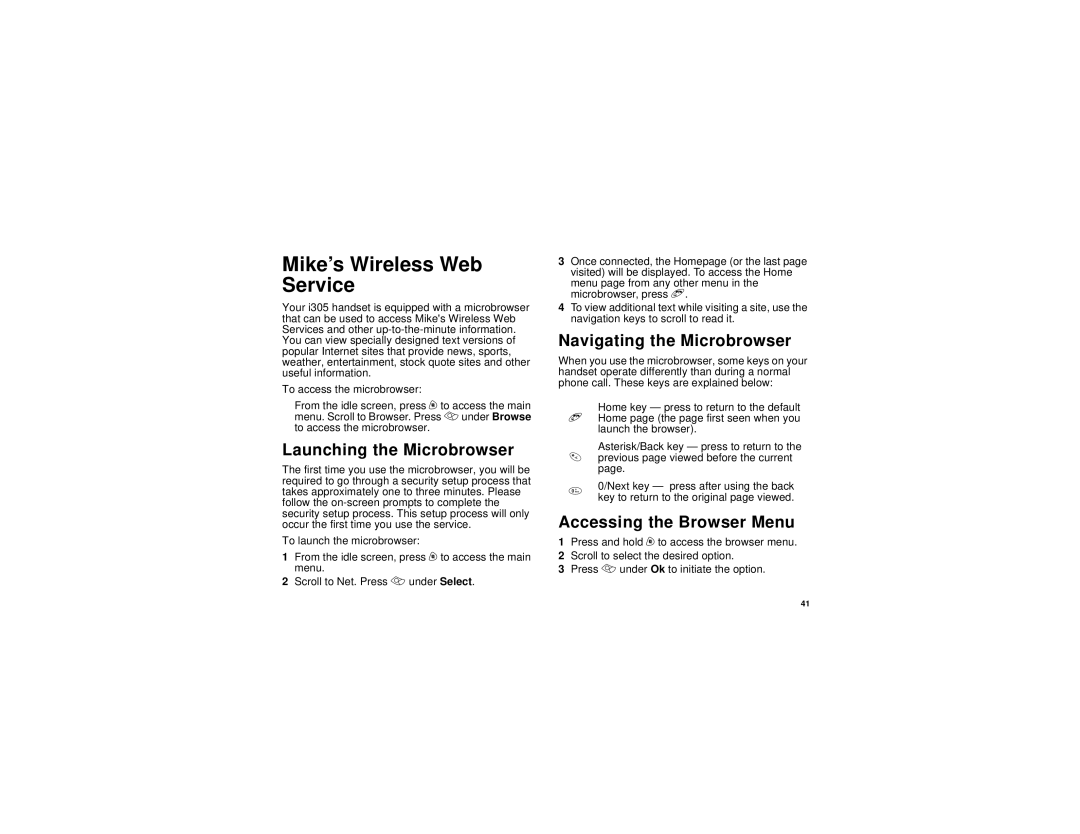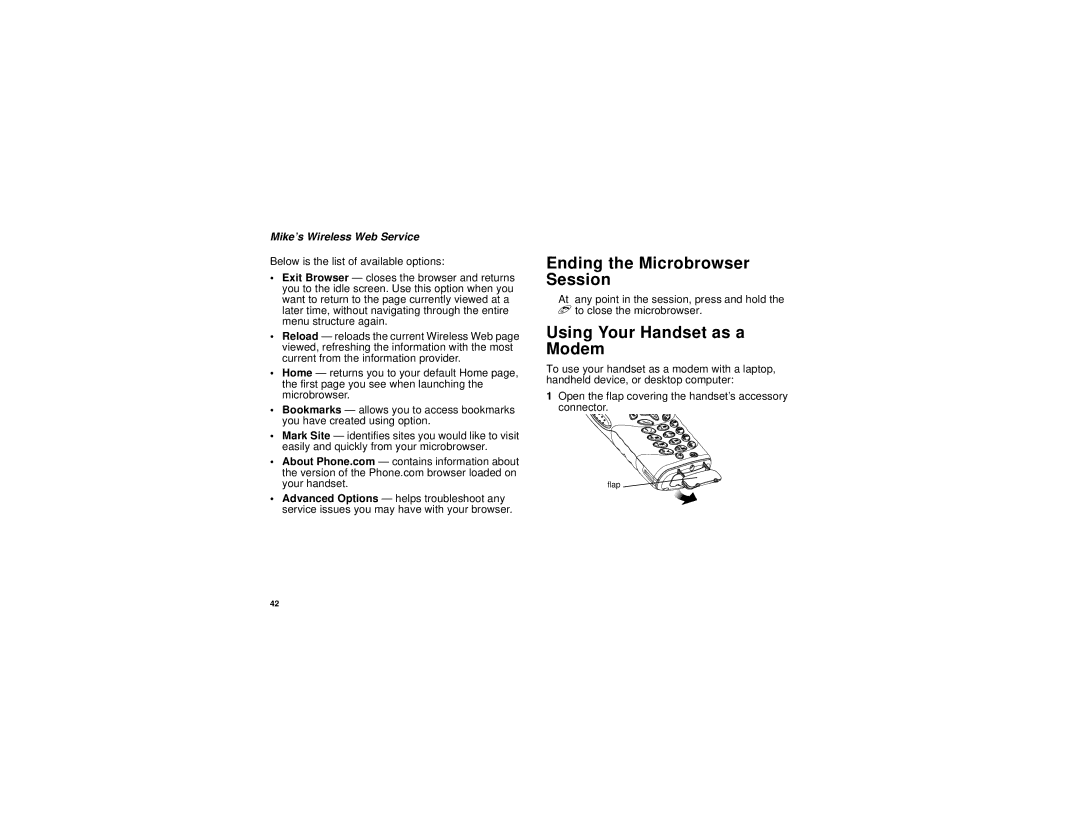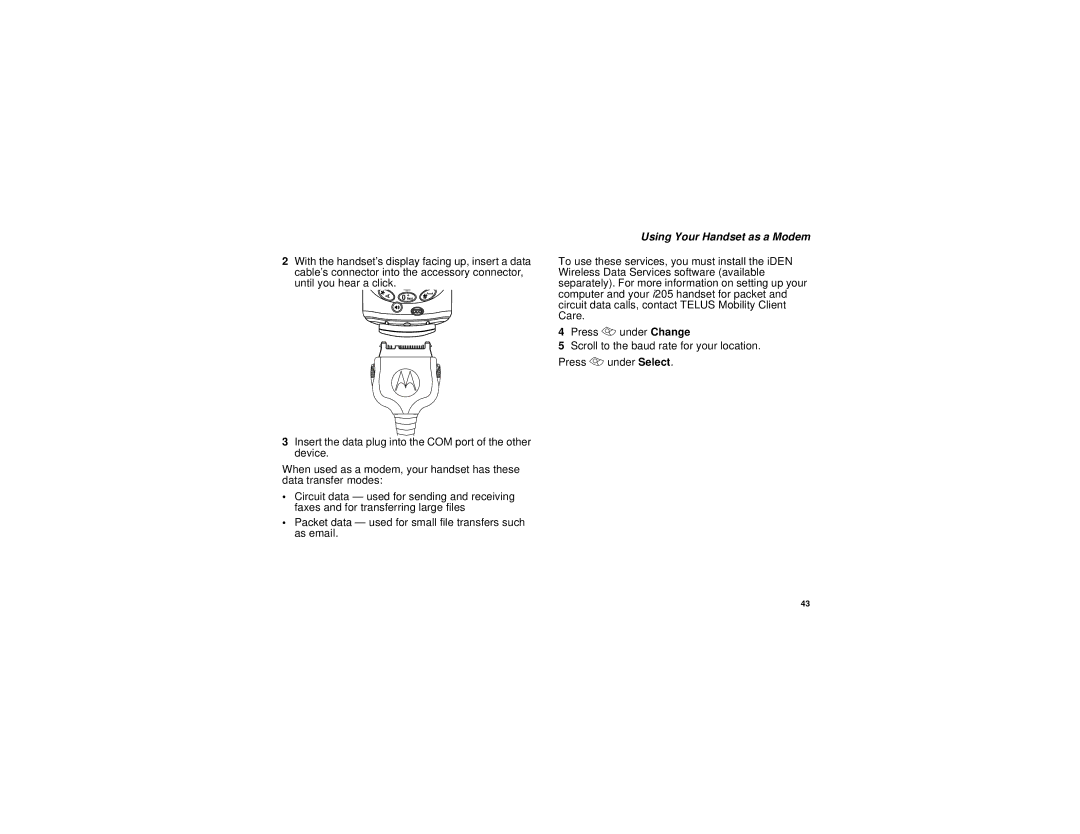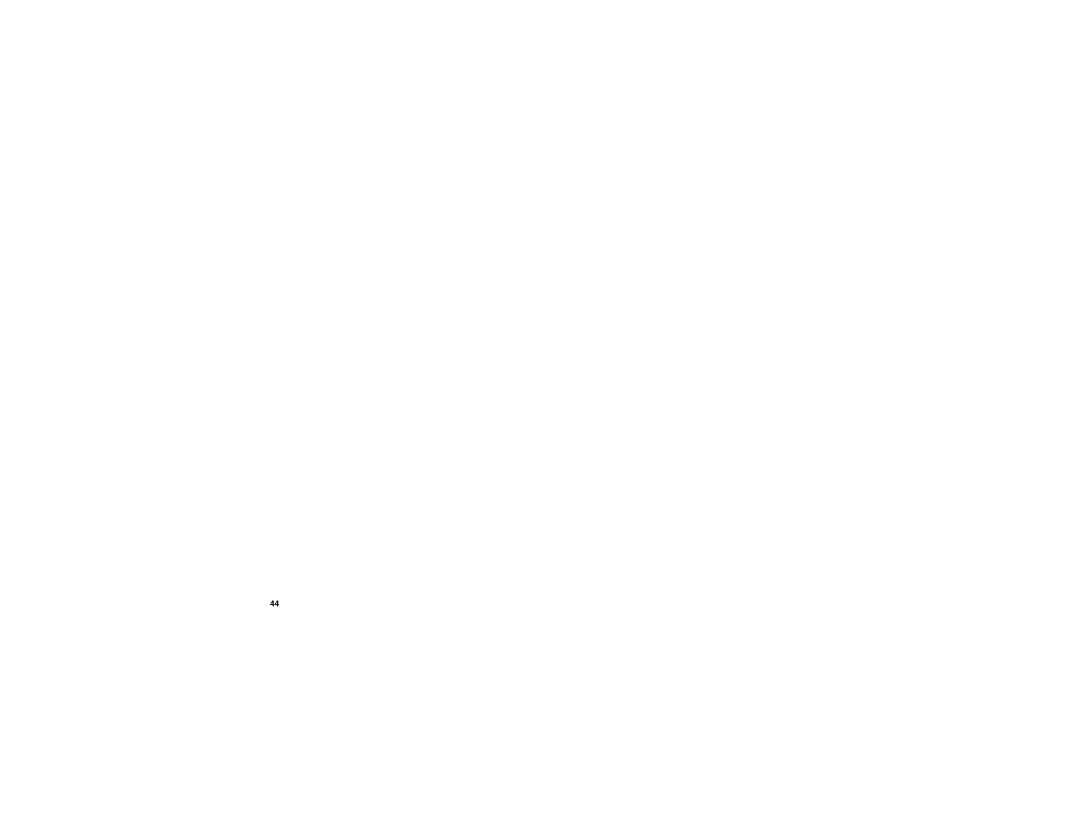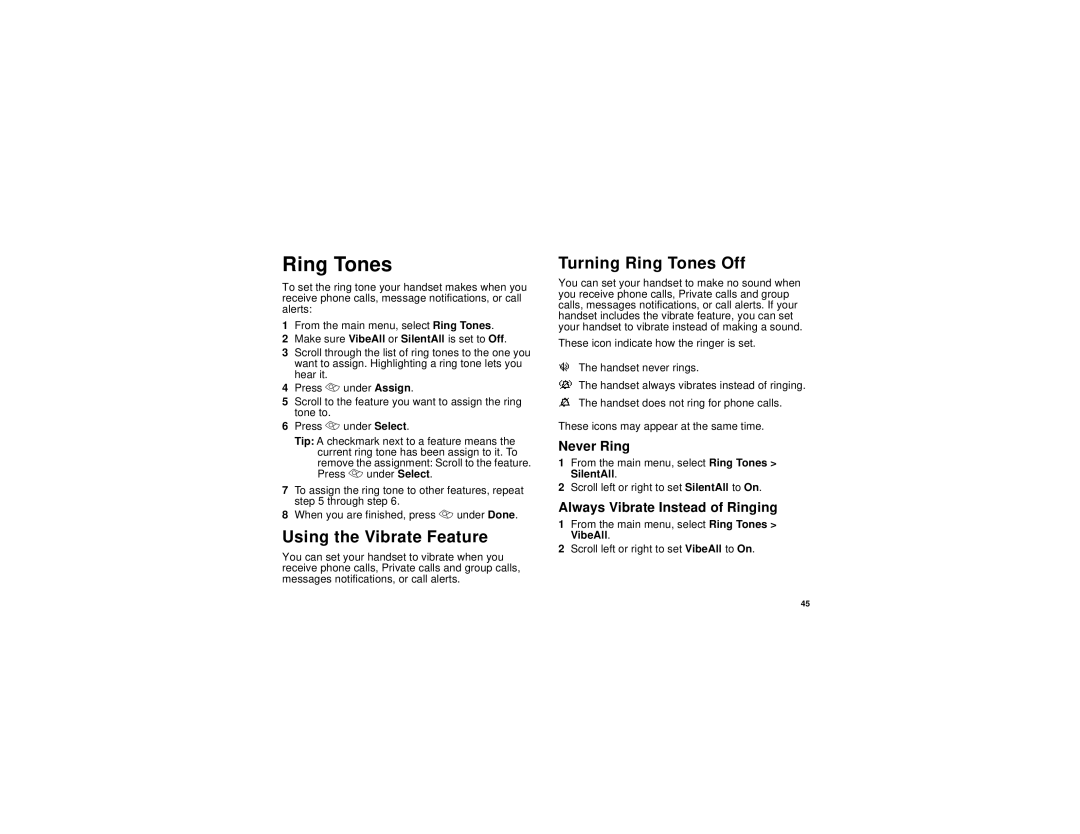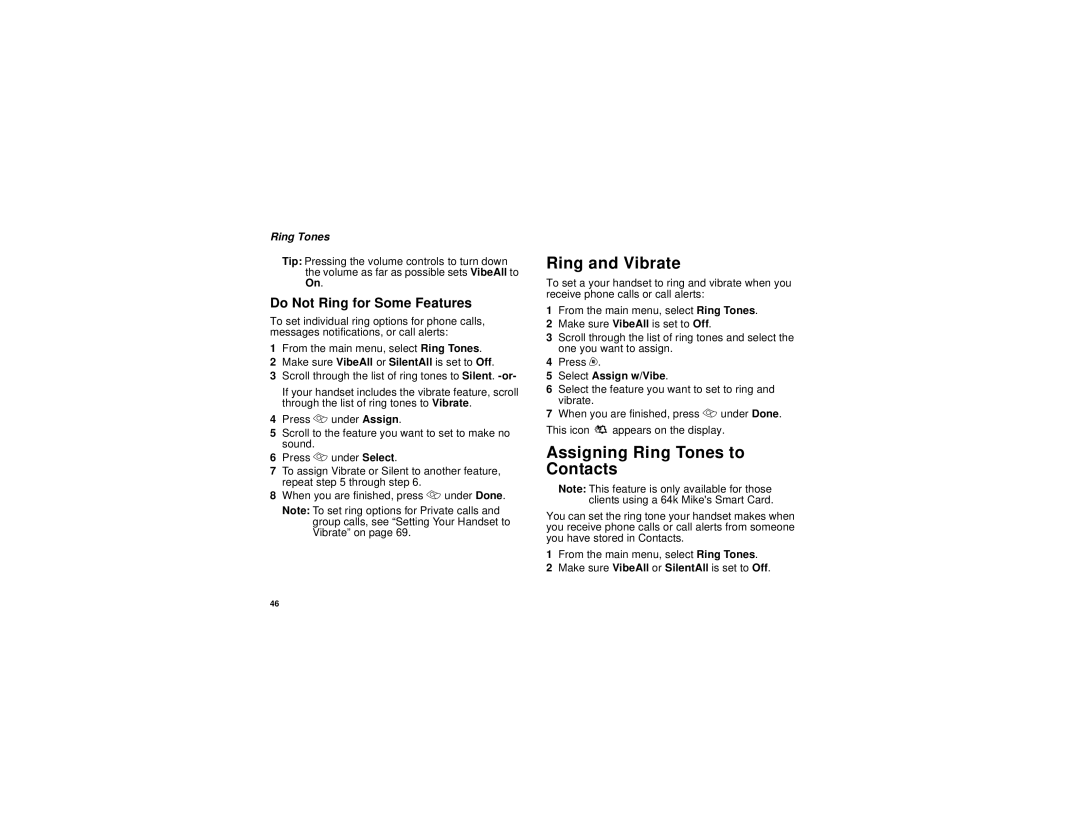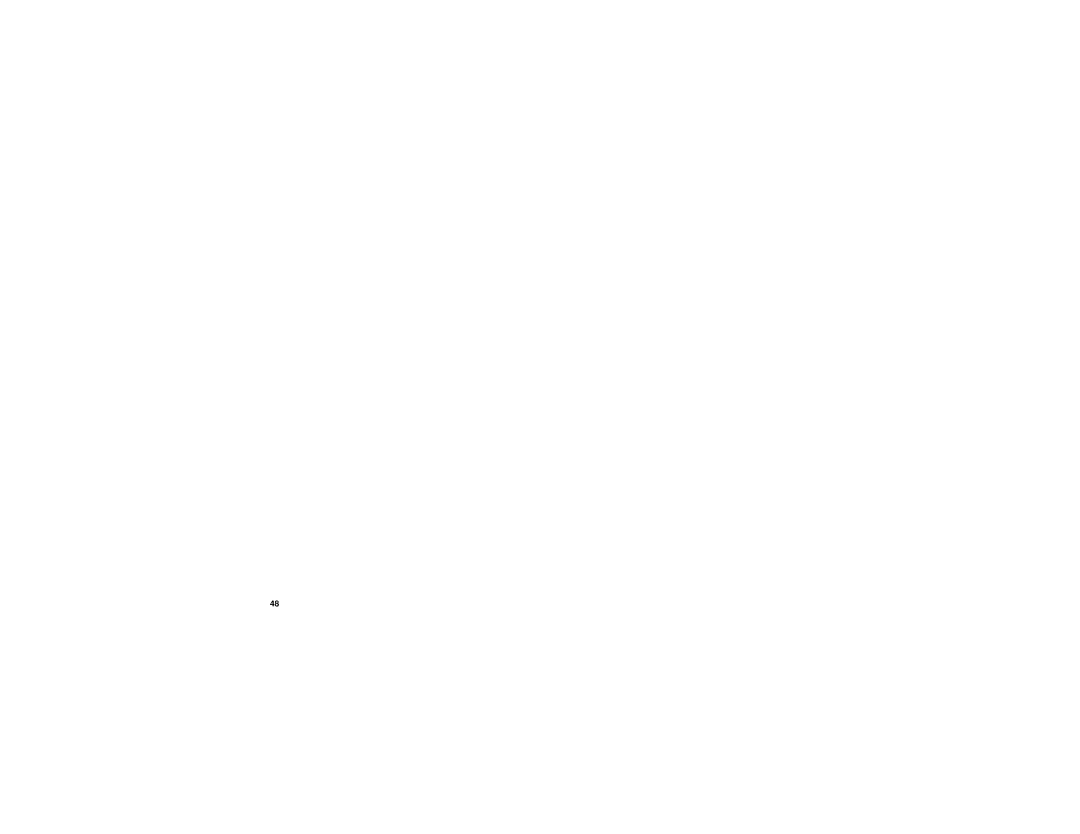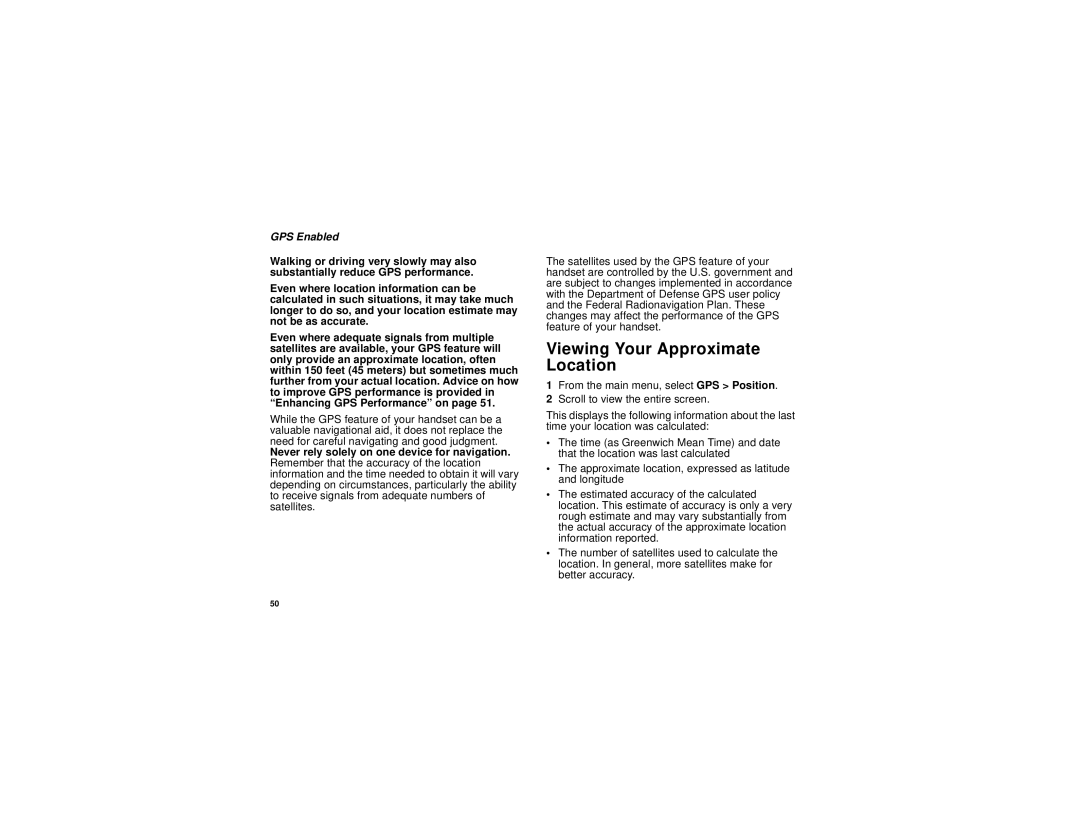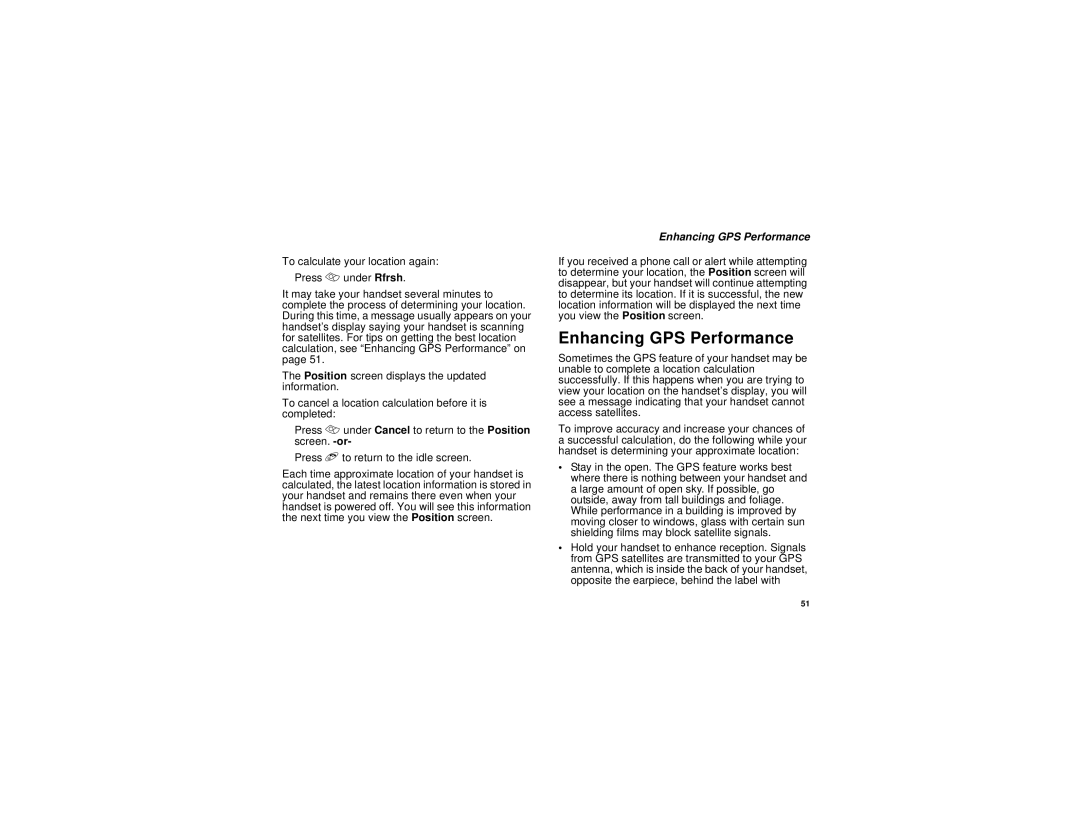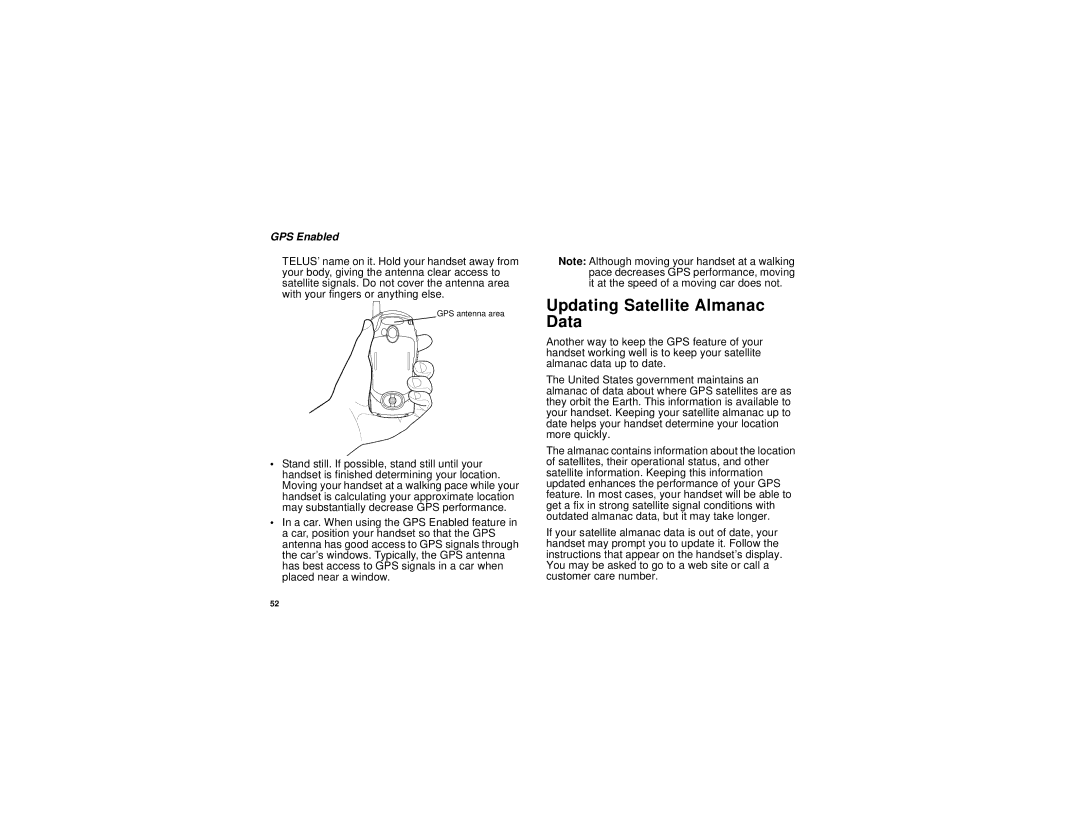H62XAH6RR1AN specifications
The Motorola H62XAH6RR1AN is a prominent mobile device that showcases the brand's commitment to delivering robust performance and cutting-edge technology. This smartphone is designed to cater to the needs of users who require a reliable and efficient device for both personal and professional use.One of the key features of the Motorola H62XAH6RR1AN is its impressive display. The device is equipped with a vibrant screen that provides crisp visuals and excellent color accuracy, making it ideal for multimedia consumption, gaming, and browsing. The large display size enhances user interaction, allowing for seamless navigation and multitasking.
Under the hood, the Motorola H62XAH6RR1AN packs a powerful processor that ensures swift performance across various applications. With its multi-core architecture, users can expect fast app launches, smooth gaming experiences, and the ability to handle demanding tasks with ease. This performance is complemented by ample RAM, which further enhances multitasking capabilities and allows users to switch between applications without any lag.
Battery life is another standout feature of the Motorola H62XAH6RR1AN. The device is equipped with a high-capacity battery that ensures all-day usage, making it suitable for users who are constantly on the go. Quick charging technology is also included, allowing users to rapidly recharge the device when needed, minimizing downtime.
In terms of connectivity, the Motorola H62XAH6RR1AN supports various options, including 4G LTE, Wi-Fi, and Bluetooth. This ensures that users can stay connected regardless of their location, whether they are streaming content, attending video calls, or sharing files. The device also features GPS capabilities, providing accurate location services for navigation and travel.
The camera system on the Motorola H62XAH6RR1AN is designed to capture stunning images and videos. With advanced sensors and multiple lenses, users can take advantage of various photography modes and settings to enhance their creative expression. The front-facing camera is also optimized for selfies and video calls, making it a great choice for social media enthusiasts.
Overall, the Motorola H62XAH6RR1AN is a feature-rich smartphone that combines performance, durability, and advanced technology. With its range of offerings, it stands out as a reliable choice for anyone looking to upgrade their mobile experience, whether for work, entertainment, or everyday use.