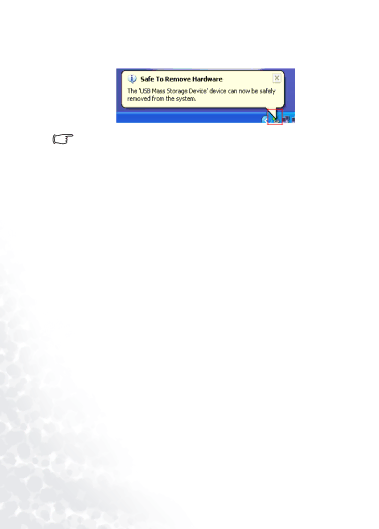
4.When the following dialog box appears on the screen, press OK and disconnect the Joybee 200 from the PC.
The procedure described here may differ for the different operating sys- tems.
16
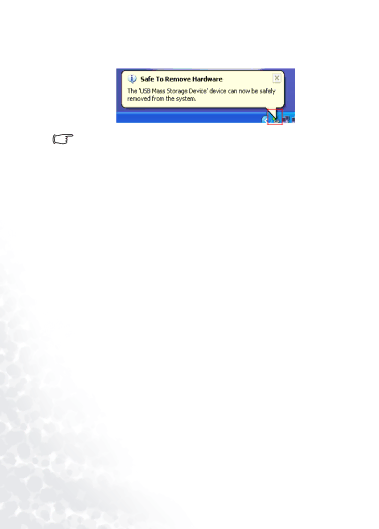
4.When the following dialog box appears on the screen, press OK and disconnect the Joybee 200 from the PC.
The procedure described here may differ for the different operating sys- tems.
16