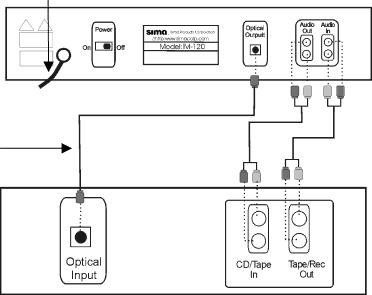
Basic Functions | Getting Started |
Making Connections
Connecting the
AC power cord
Optical cable (optional not supplied)
1
4
3 | 1 | 2 |
Using standard RCA pin-type connectors
1.Connect the tape or CD input of your amplifier to the audio output of the
2.To record from an analog source such as a tape player or radio, connect the tape or record output on your stereo receiver/amplifier to the audio input of the
3.If your receiver has an optical /digital input - connect the optical output of your
4.Connect the AC power cord to a standard 120VAC outlet.
Connecting the I-Mix to your PC
To connect the
Powering up
The power switch on the back panel of the unit switches on the AC power supply. Once the
13