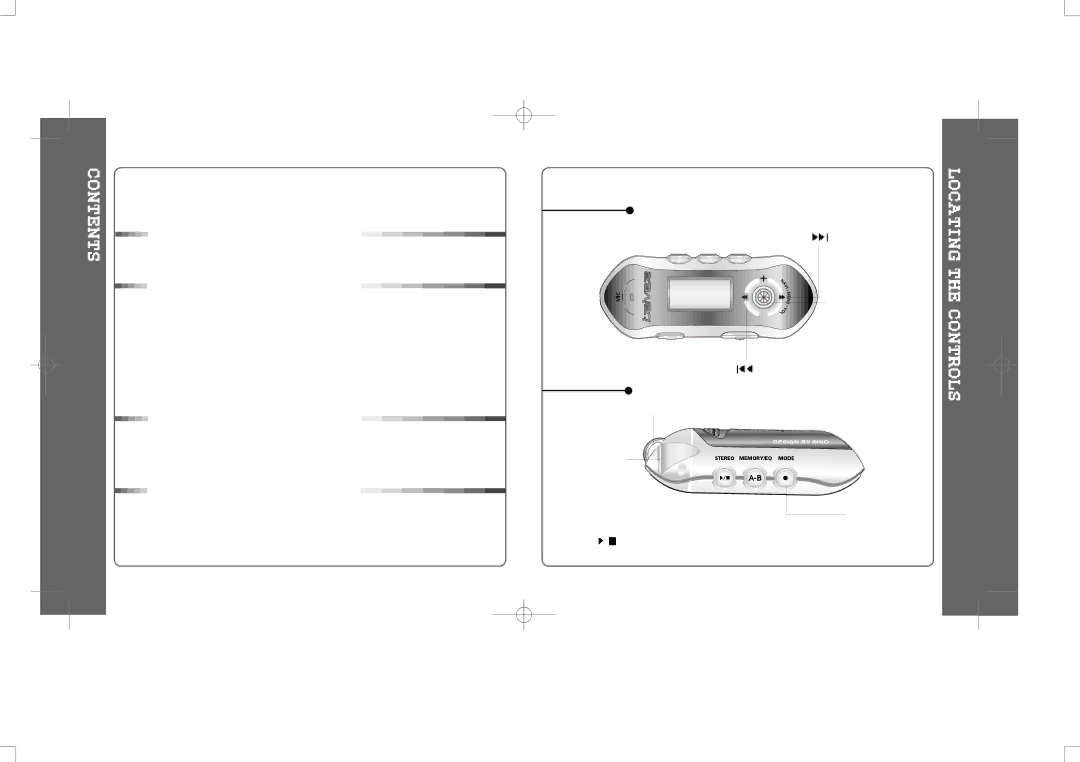
INTERNET | .... | 2 |
UNIQUE FEATURES |
| 3 |
CONTENTS | .. | 4 |
1. LOCATING THE CONTROLS |
|
|
FRONT VIEW, SIDE VIEW 1 |
| 5 |
SIDE VIEW 2 | .. | 6 |
LCD WINDOW |
| 7 |
2. BASIC OPERATION |
|
|
BASIC OPERATION |
| 8~11 |
INSTALLING SOFTWARE ON THE PC |
| 12~16 |
BASIC SOFTWARE OPERATION |
| 17 |
PLAYER & FILE TRANSFERRING |
| 18~23 |
HANDLING FOLDERS & FILES |
| 24~27 |
ADDITIONAL FUNCTIONS |
| 28~31 |
LISTENING TO MUSIC |
| 32~33 |
OPERATING THE FM TUNER |
| 34~37 |
RECORDING FM |
| 38 |
RECORDING VOICE |
| 39~40 |
RECORDING EXTERNAL AUDIO SOURCE |
| 41~44 |
3. USEFUL FEATURES |
|
|
NAVIGATION (SEARCHING) |
| 45~46 |
PLAYBACK MODE |
| 46~47 |
PROGRAM MODE |
| 48~50 |
EQ MODE | ... | 51 |
MENU | ........ | 52~62 |
4. ADDITIONAL INFORMATION |
|
|
POWER SUPPLY |
| 63 |
TROUBLE SHOOTING |
| 64 |
PRECAUTIONS |
| 65 |
ACCESSORIES |
| 66 |
SPECIFICATIONS |
| 67 |
4
FRONT VIEW
MIC | LCD Window |
| Volume + | ||||||||
|
|
|
|
|
|
|
|
|
|
|
|
|
|
|
|
|
|
|
|
|
|
|
|
|
|
|
|
|
|
|
|
|
|
|
|
|
|
|
|
|
|
|
|
|
|
|
|
|
|
|
|
|
|
|
|
|
|
|
|
|
|
|
|
|
|
|
|
|
|
|
|
Volume -
SIDE VIEW 1
Neck Strap
LINE IN
STEREO |
|
|
|
|
|
| |
Power ON/OFF | MEMORY/EQ | ||
/ (Play/Stop) |
| ||
NAVI/MENU
Mode/REC
5