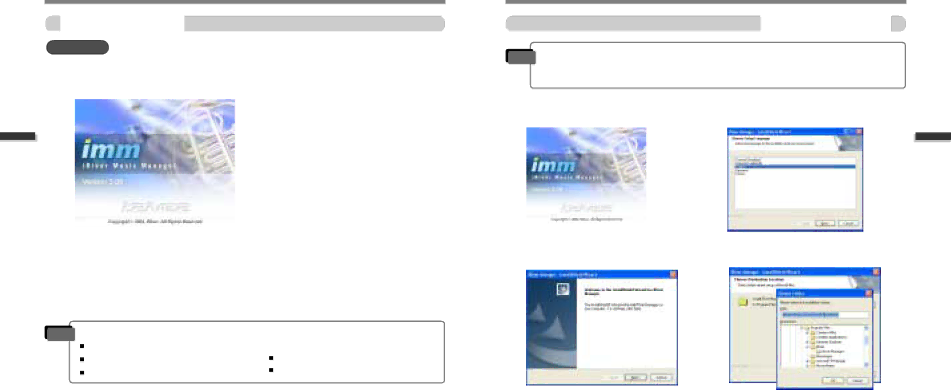
PC software installation
PC software installation
Software installation
IMPORTANT | Please complete the steps in this section BEFORE ATTACHING YOUR | |
PLAYER TO YOUR PC. | ||
|
![]() Insert the Installation CD into the
Insert the Installation CD into the
The following screen appears after inserting the CD.
![]() If the installation doesn't automatically begin, execute the "setup.exe" file in the installation CD. The installation program will begin.
If the installation doesn't automatically begin, execute the "setup.exe" file in the installation CD. The installation program will begin.
![]() The installation CD contains the following contents :
The installation CD contains the following contents :
- Device Driver
- iRiver Music Manager - Manager Program for Mac
 The player can store MP3 files or files of any type.
The player can store MP3 files or files of any type.
You can upload files, other than music (MP3, WMA, OGG, ASF), to the PC using the iRiver Music Manager Program.
![]() Download latest versions of drivers and iRiver Music Manager at www.iRiver.com
Download latest versions of drivers and iRiver Music Manager at www.iRiver.com
![]() Please be sure your login has Administrator privileges if using Windows 2000 or Windows XP.
Please be sure your login has Administrator privileges if using Windows 2000 or Windows XP.
Note System Requirements (Windows)
Pentium 133MHz or faster | |
USB port | |
Window 98SE / ME / 2000 / XP | 10MB free hard disk space |
PC software installation
Software installation
Note | Please note that the installation screens may differ slightly from those appearing | |
| here, as software may be of a more recent version. If your screens differ, please | |
| visit www.iRiver.com/software for an updated user guide. | |
Insert the Installation CD into the | Click “Next” after selecting the language to | |
1 drive. Installation starts automatically. | 2 install. | |
Click “Next” to Install iRiver Music | Select the folder to Install. |
3 Manager. | 4 Click “Next”. |
PC software installation
|
|
| ||
|
|