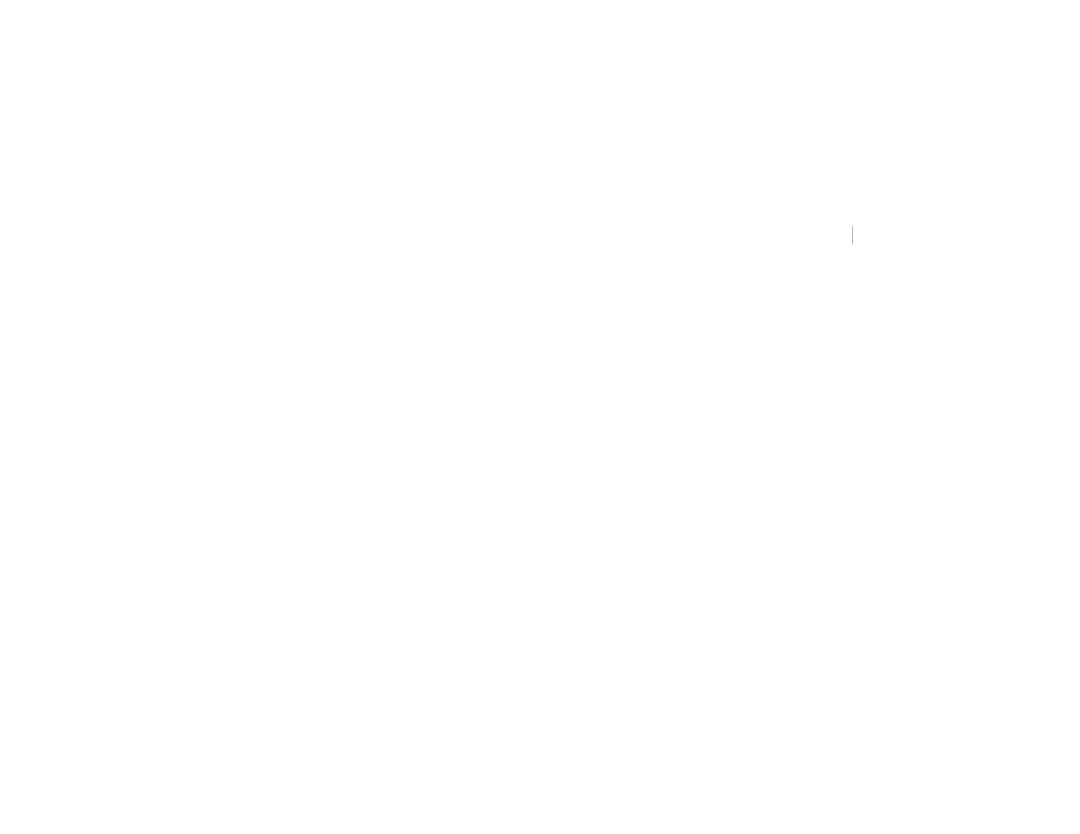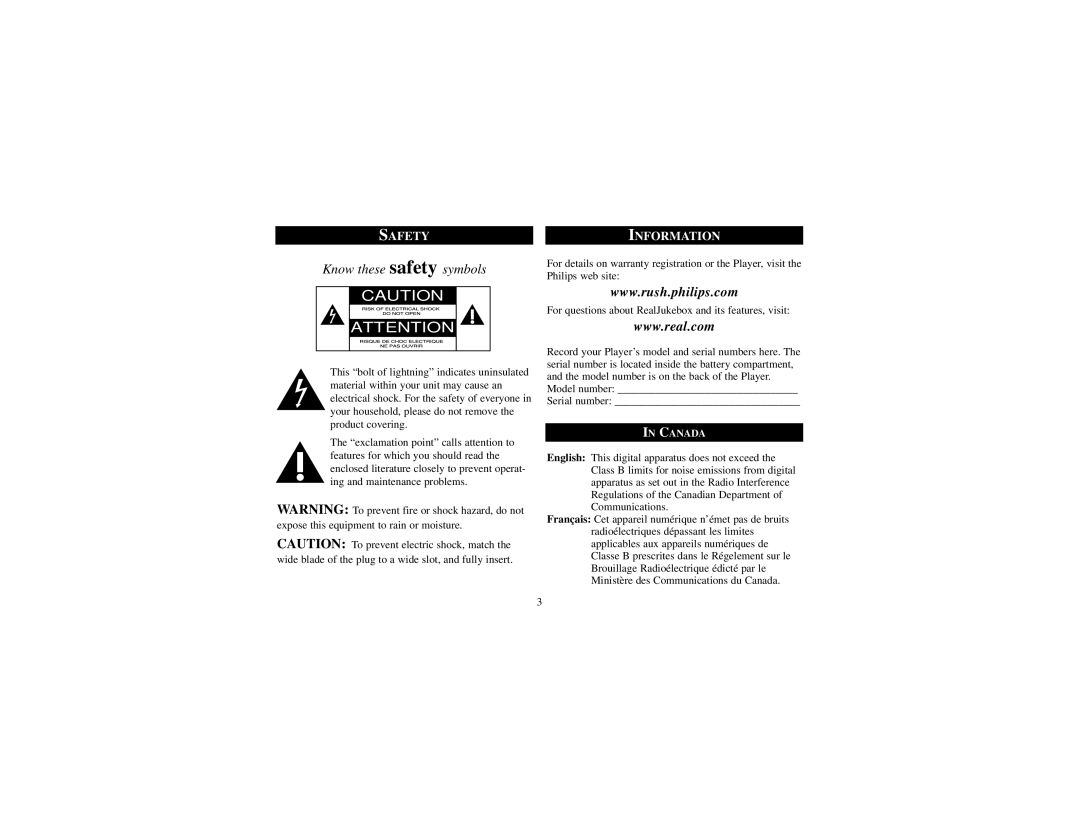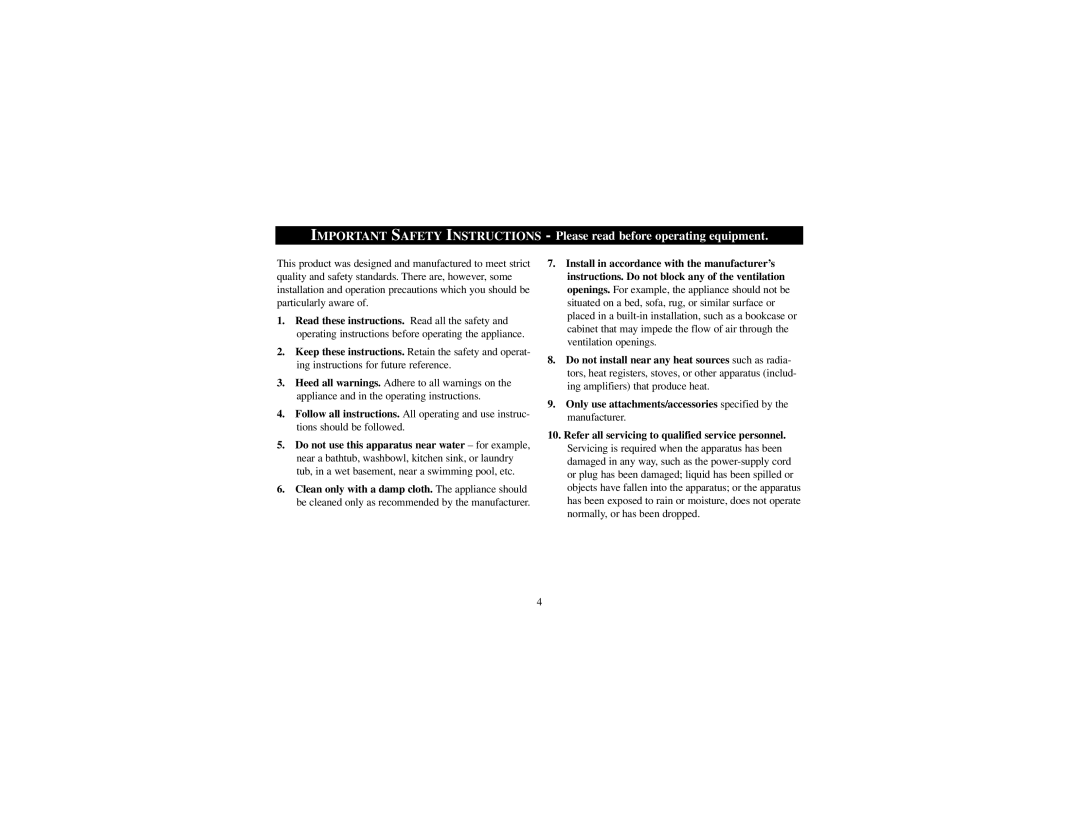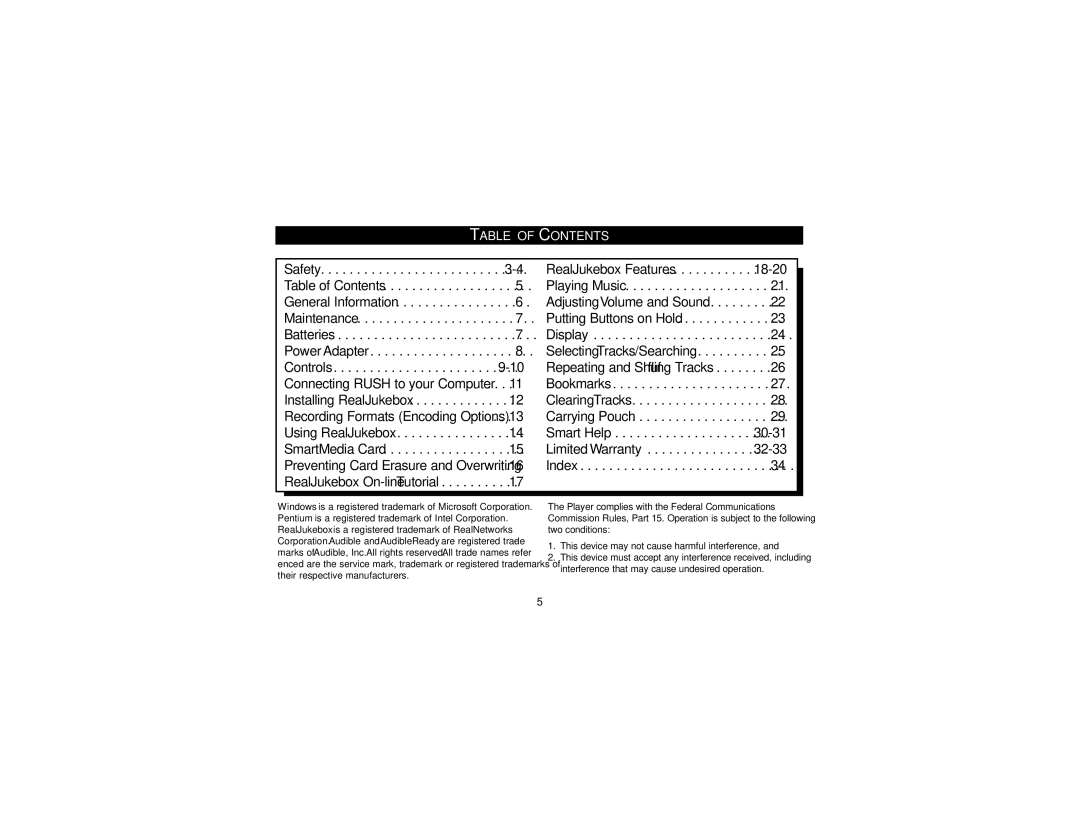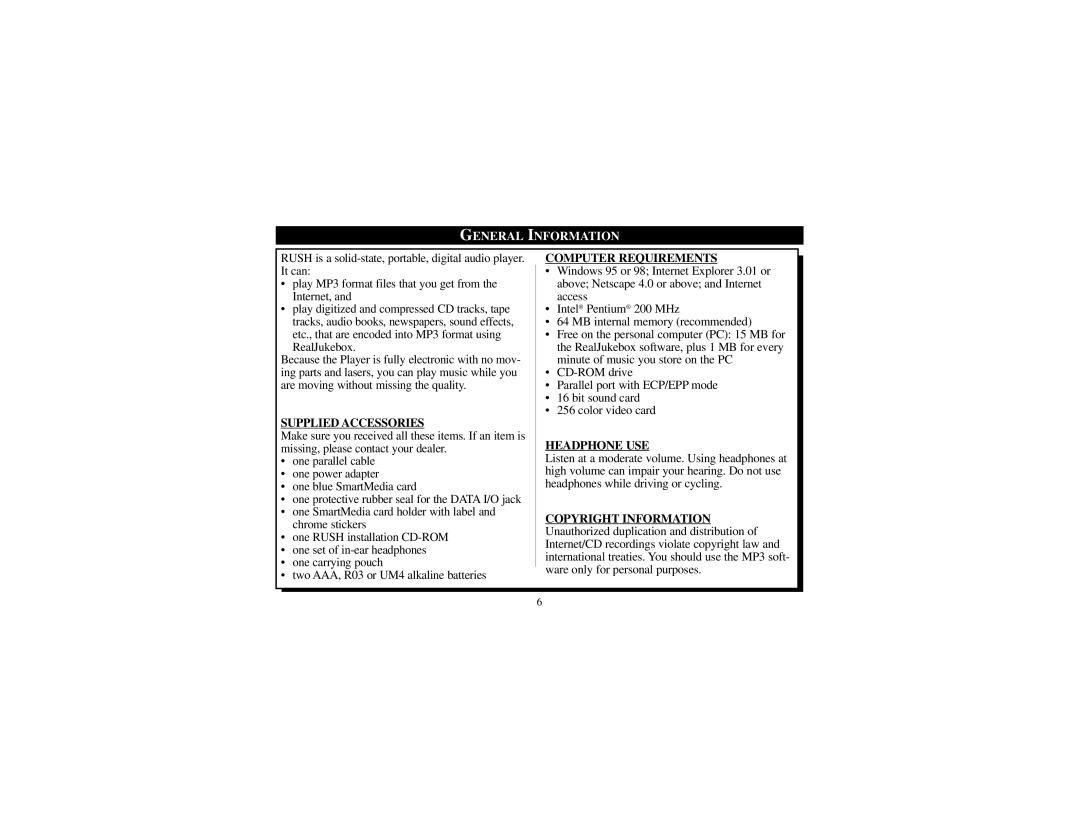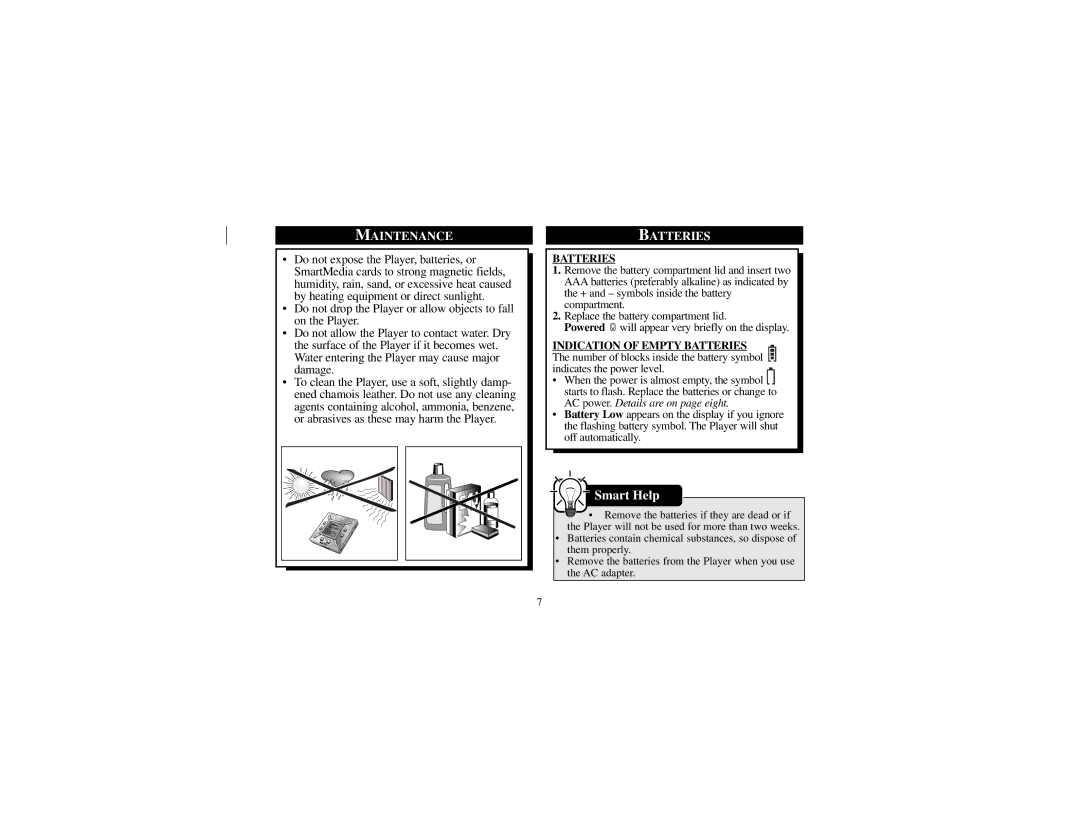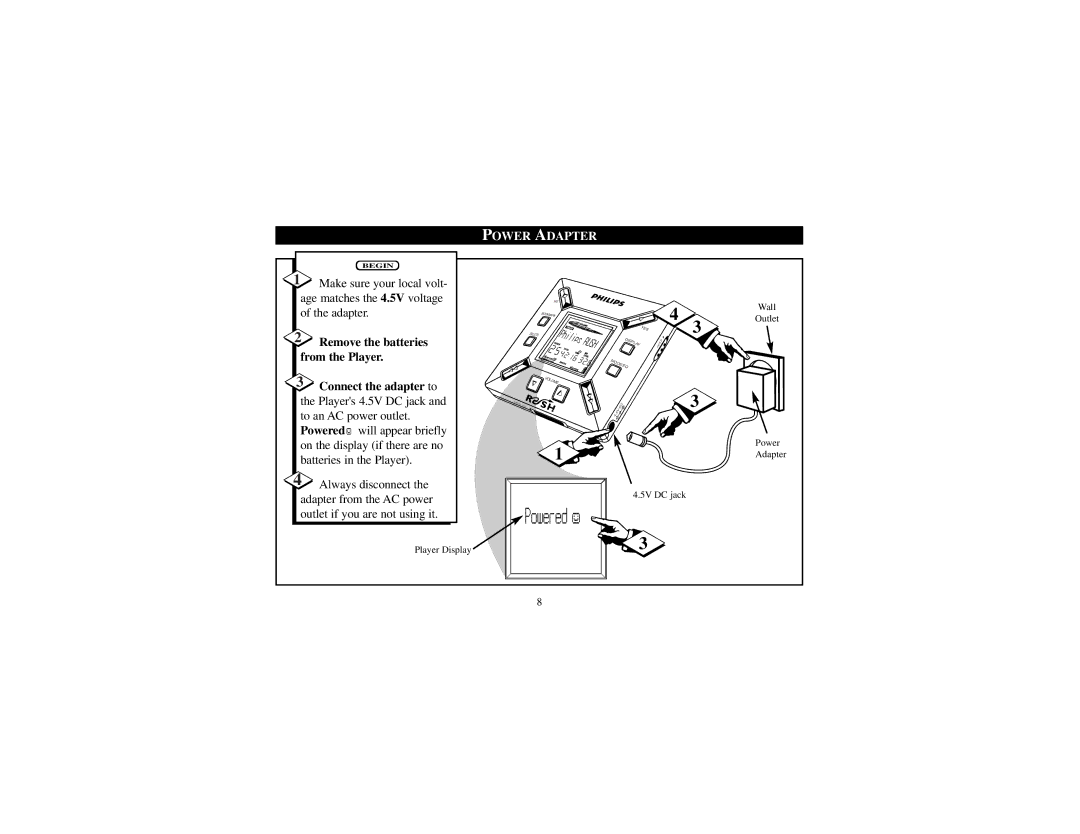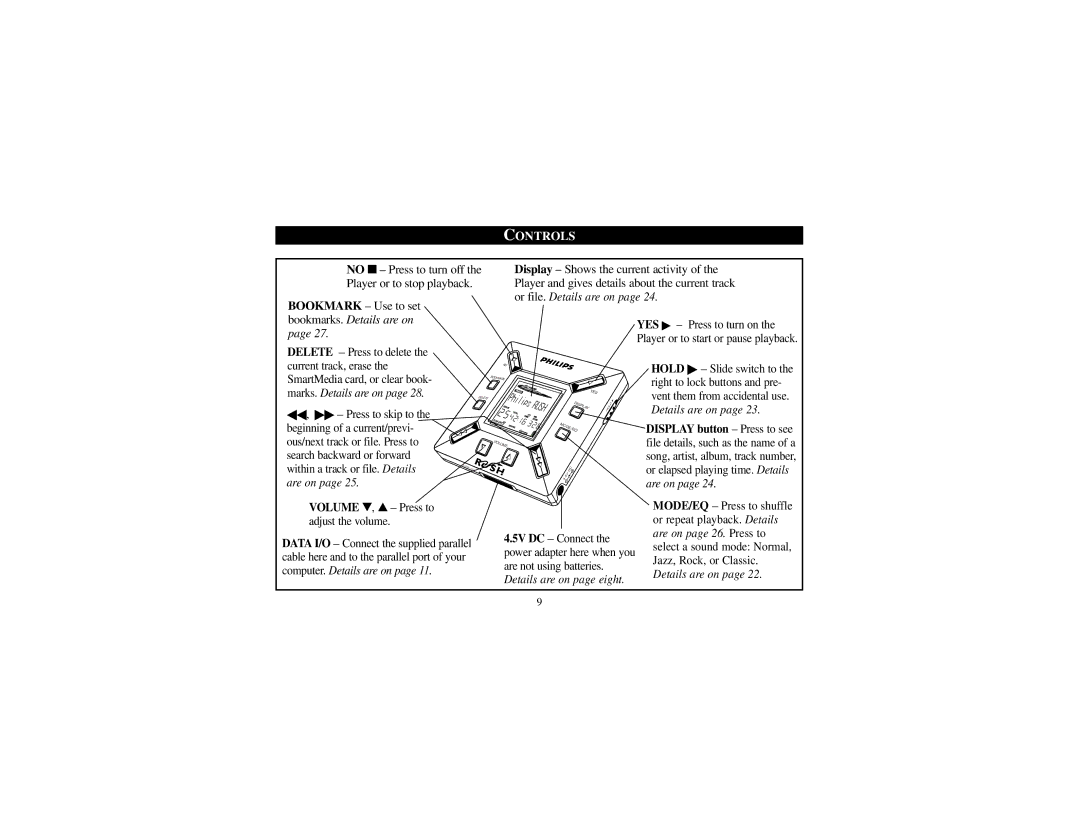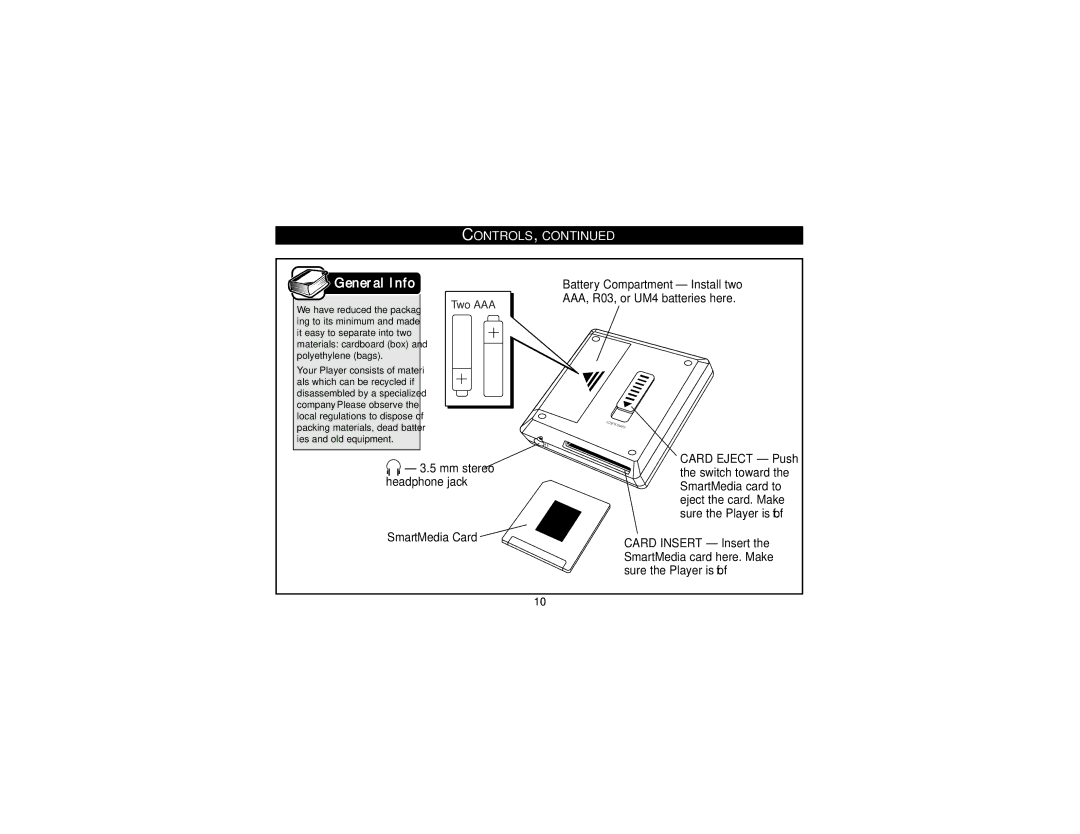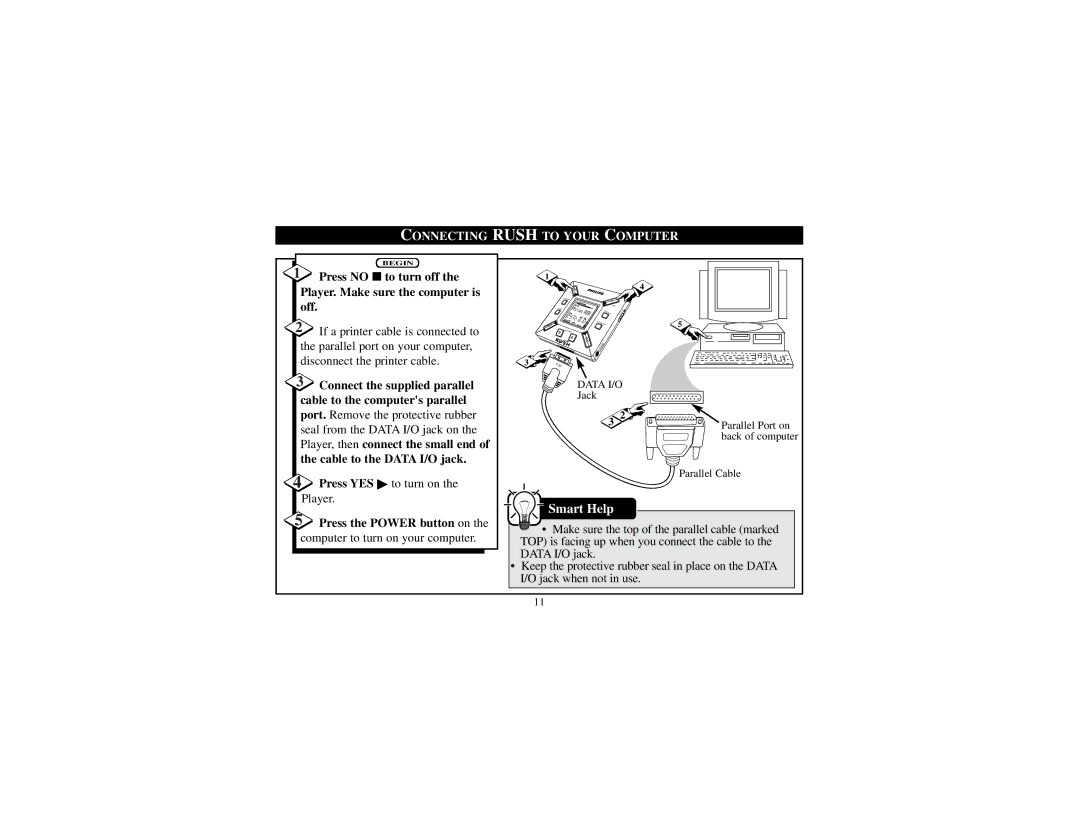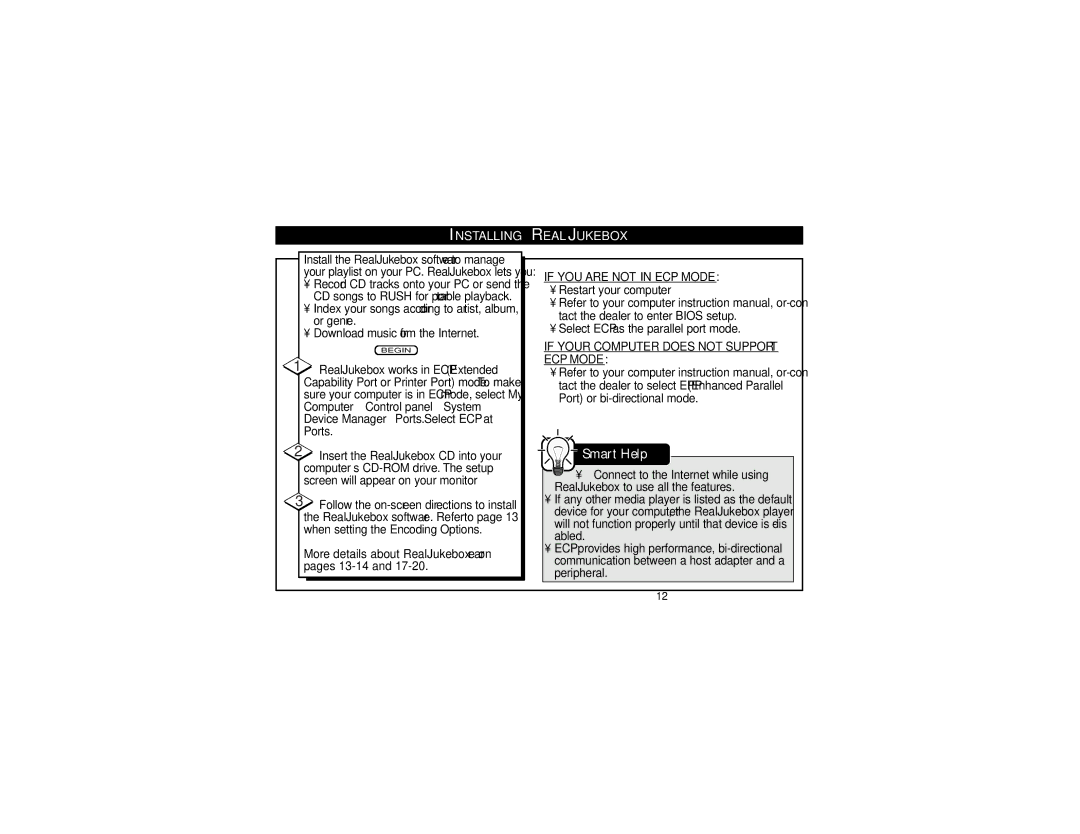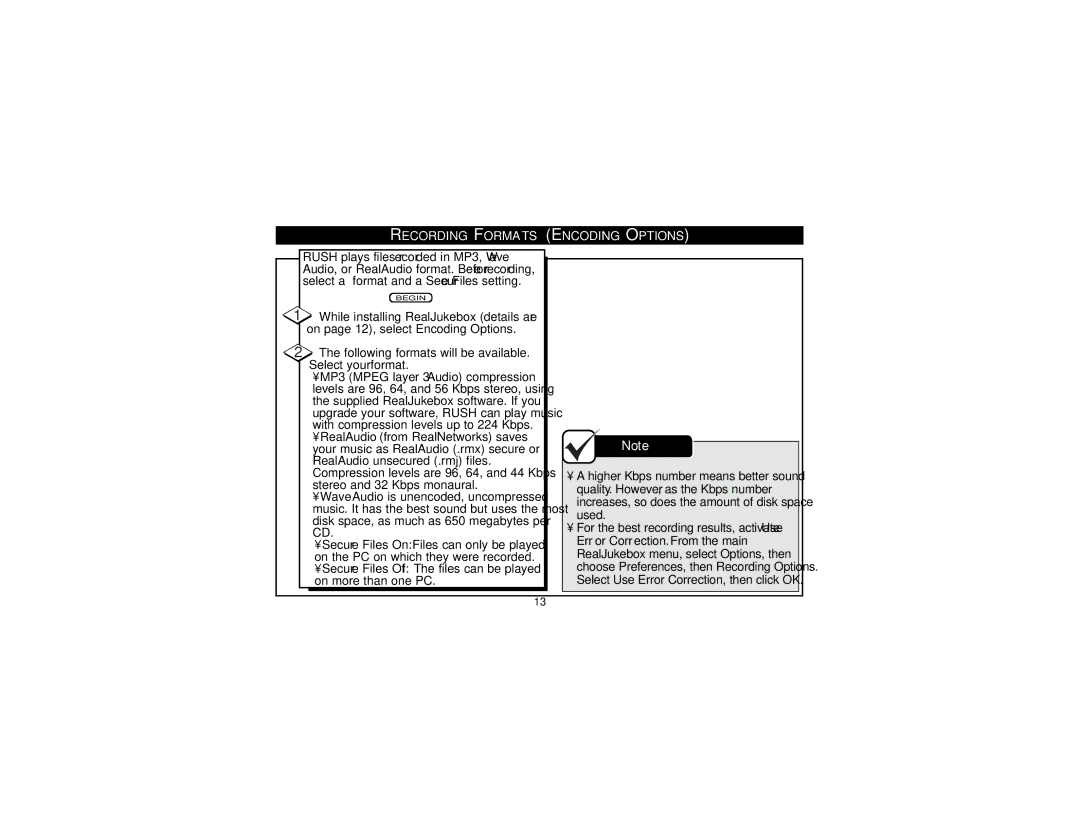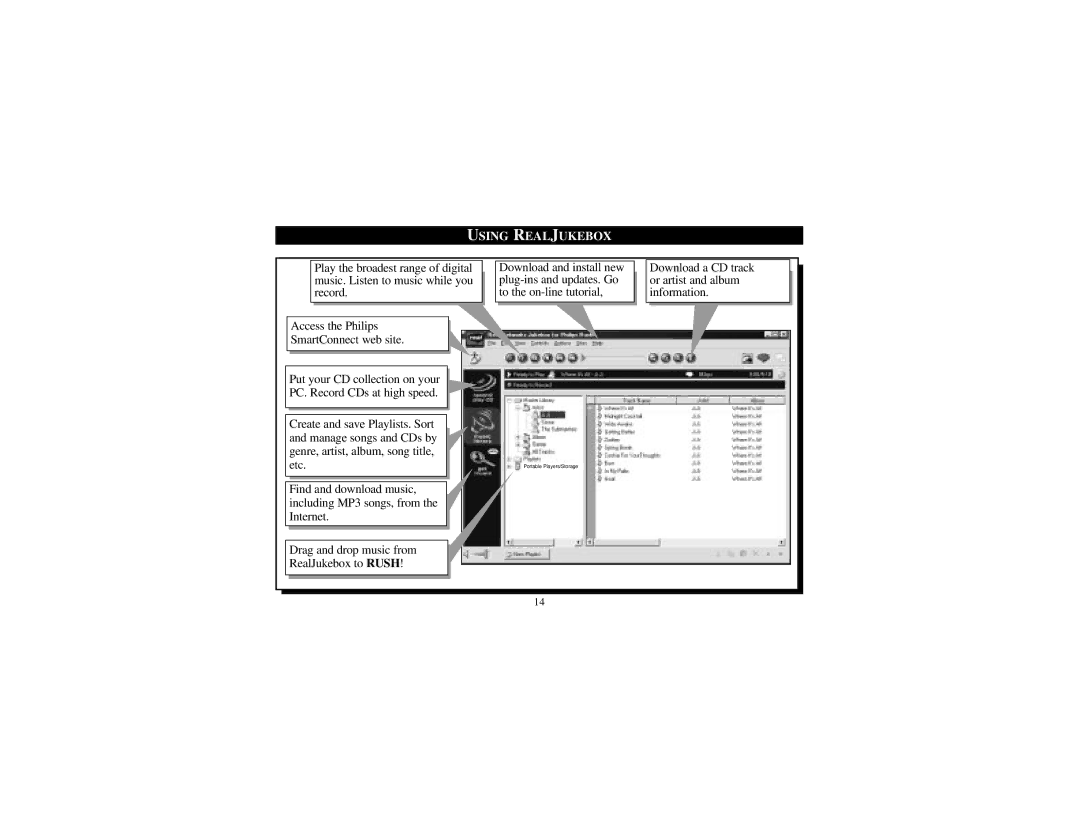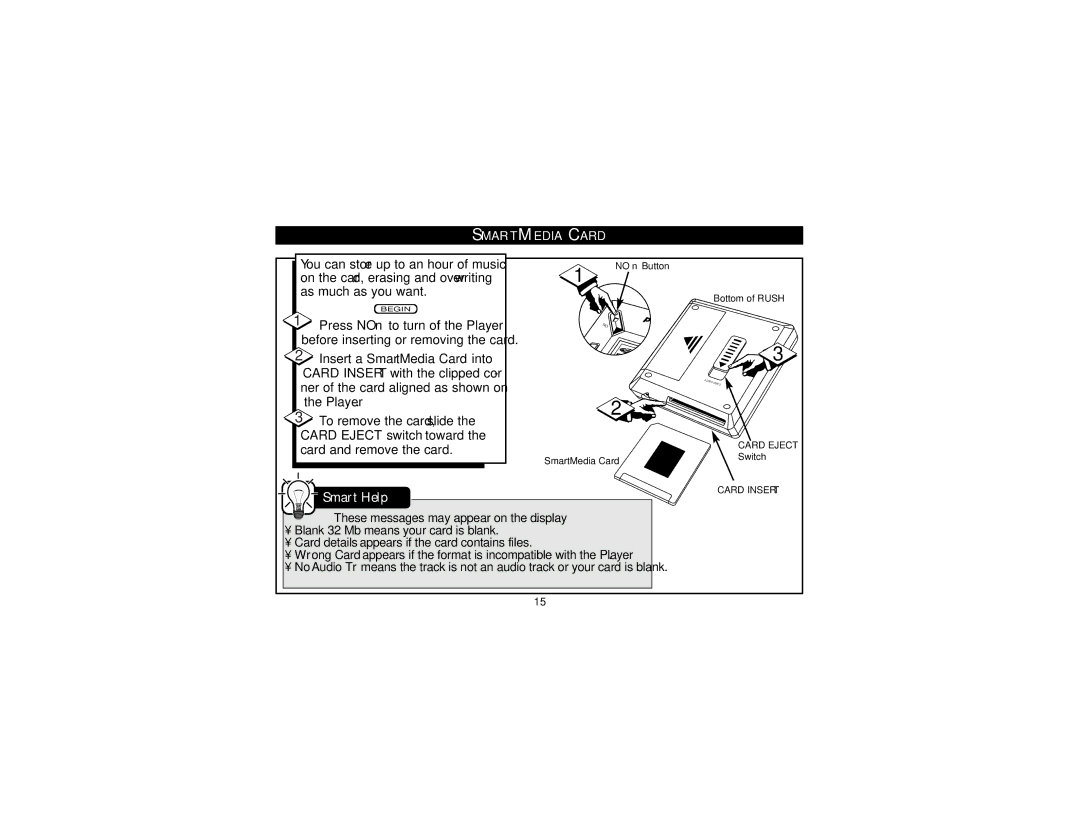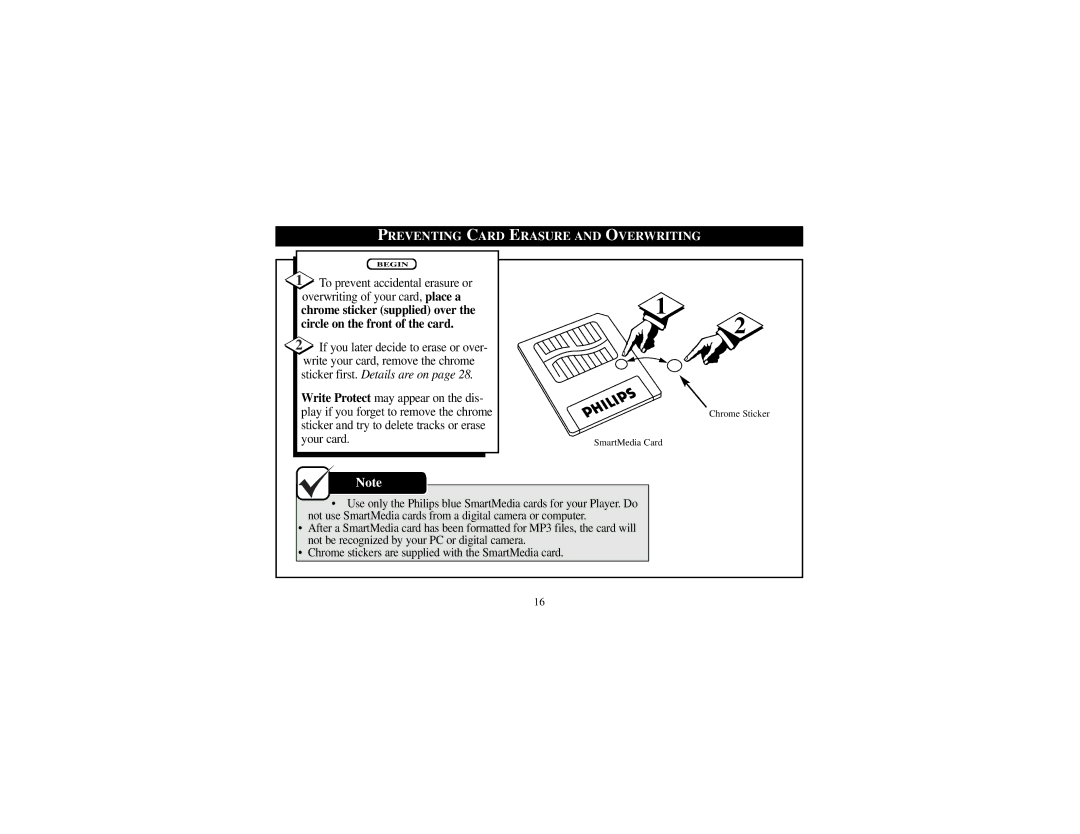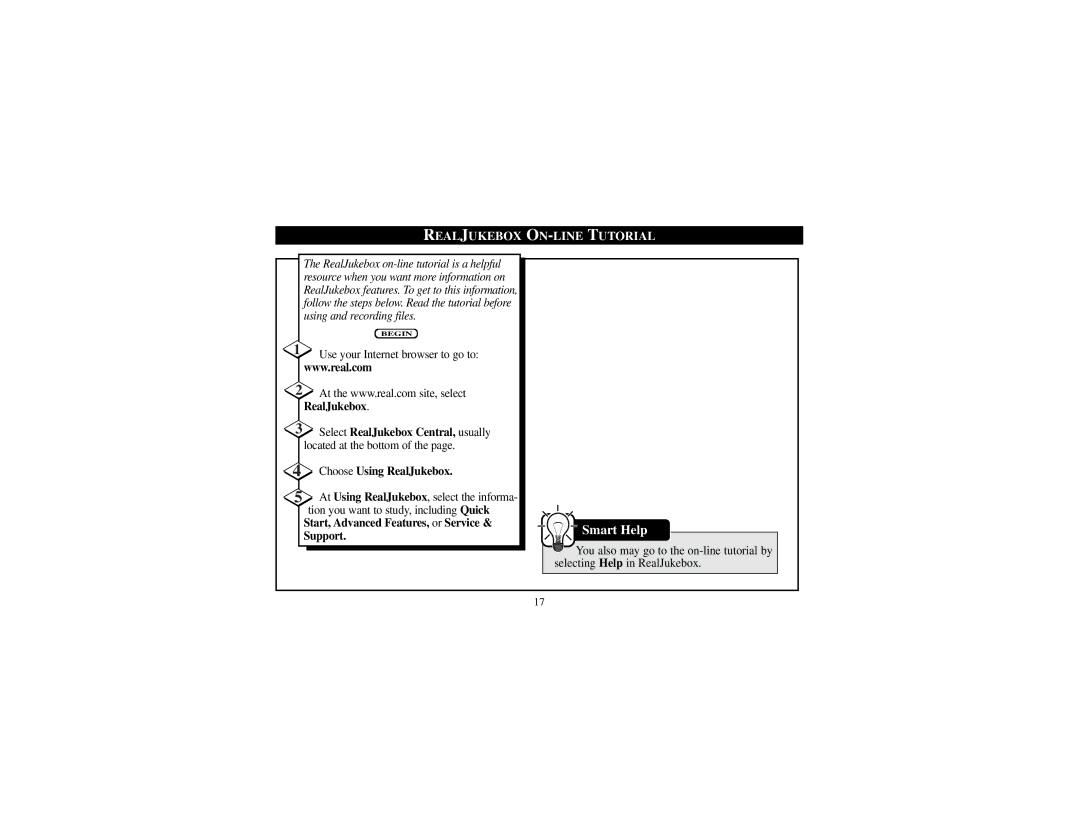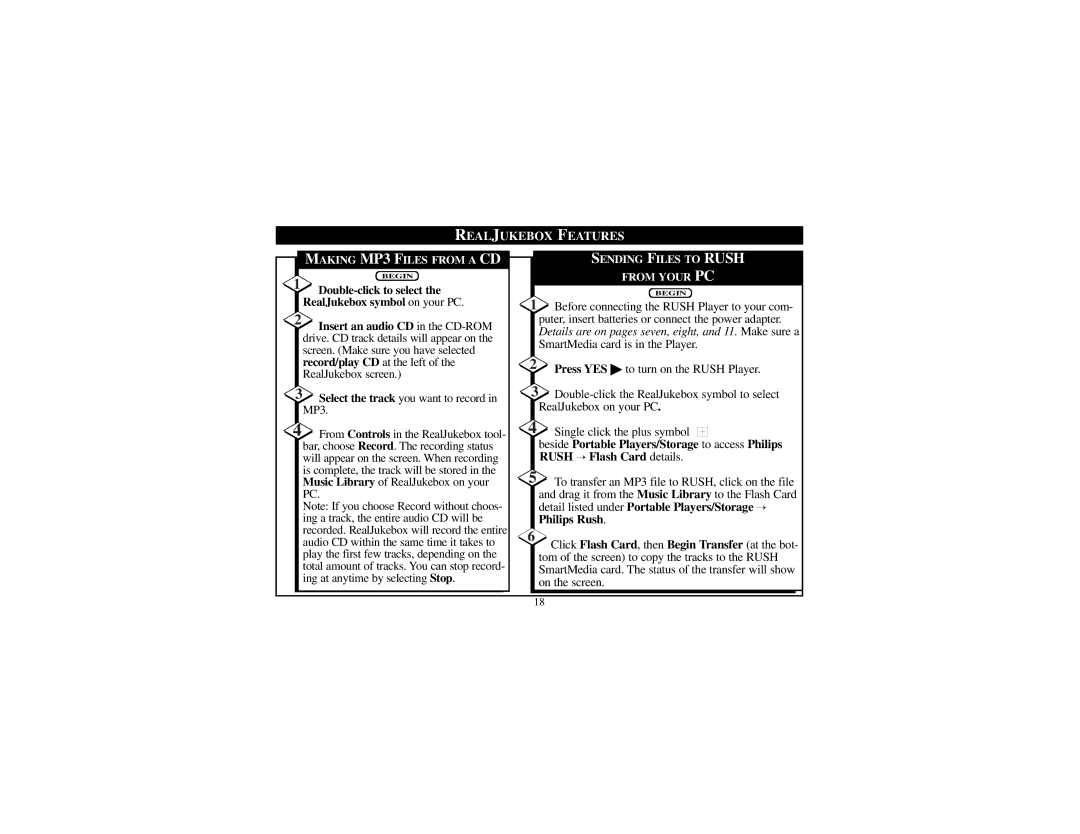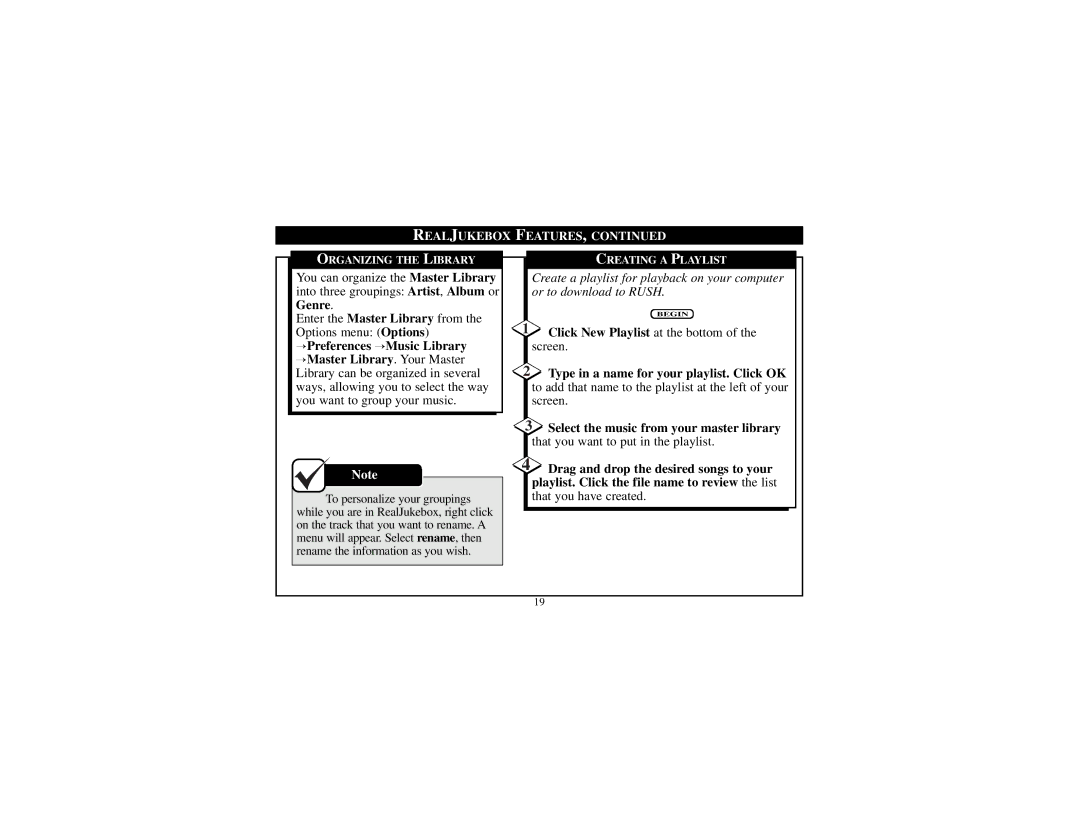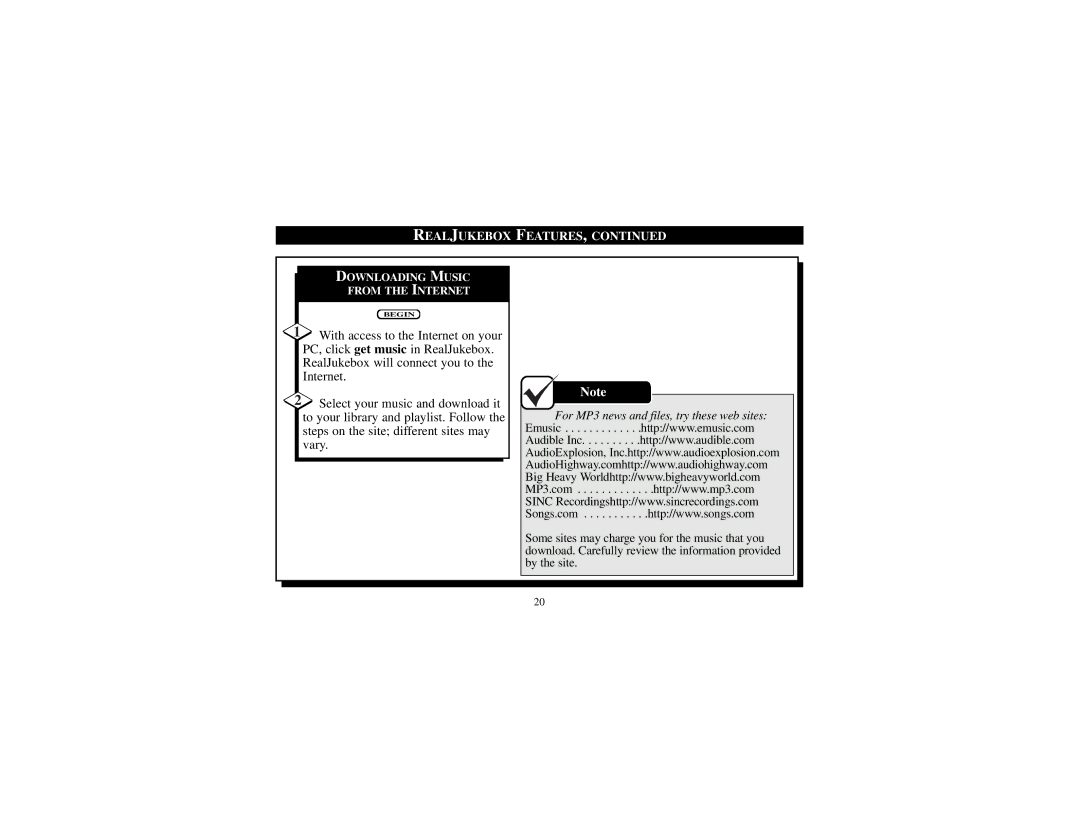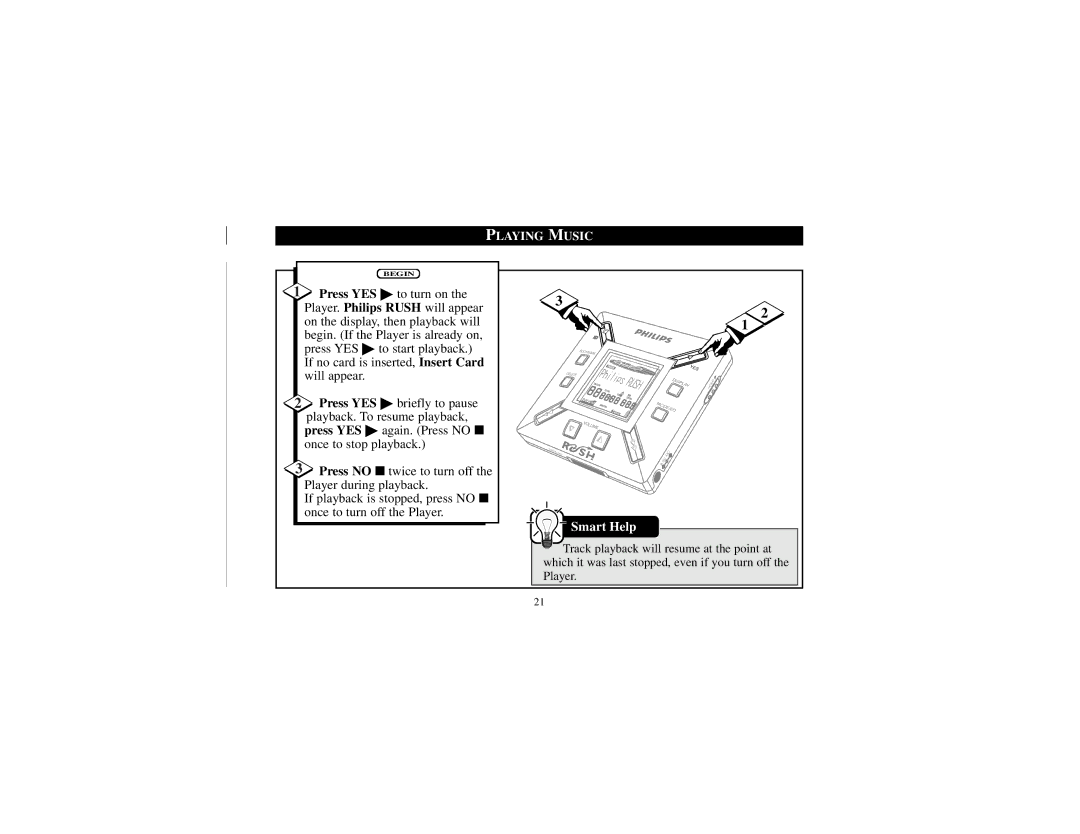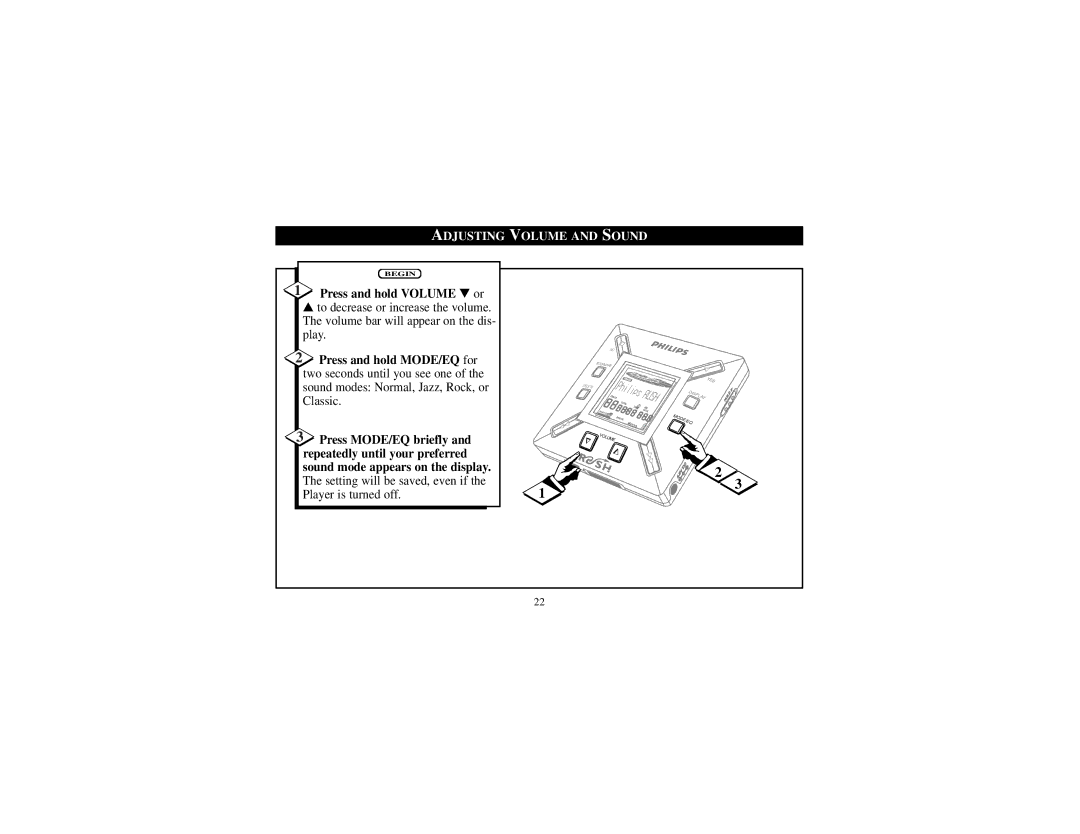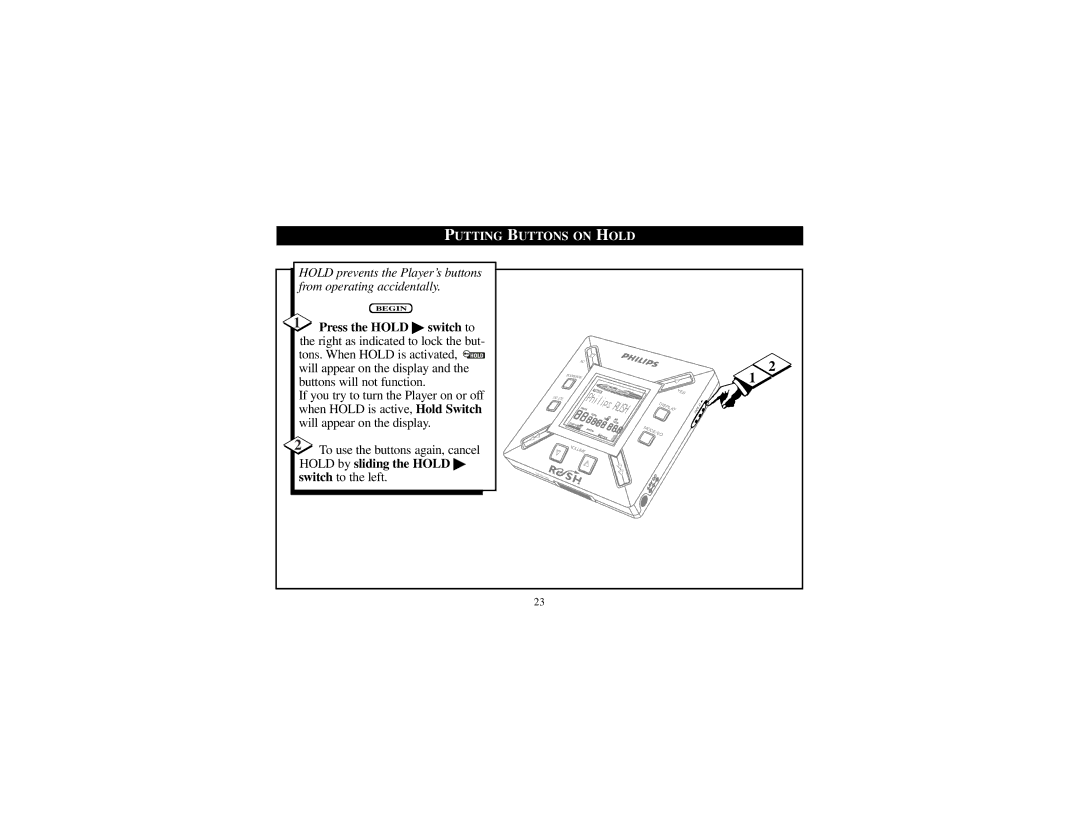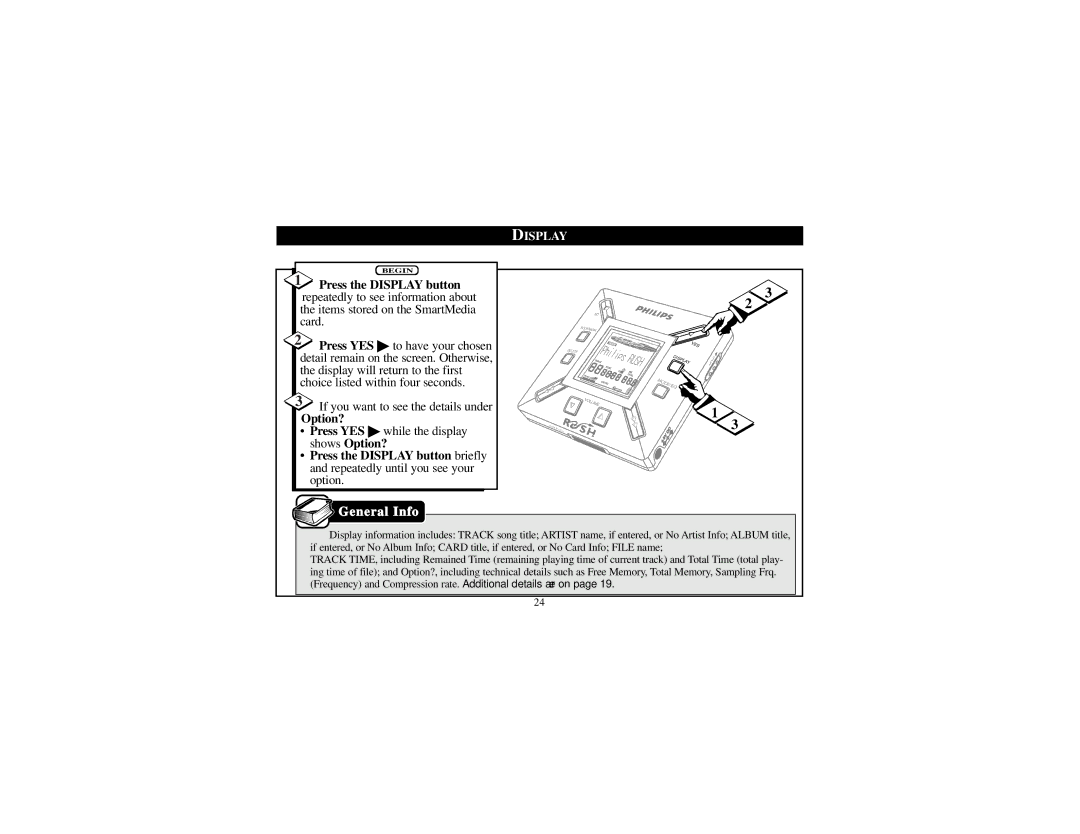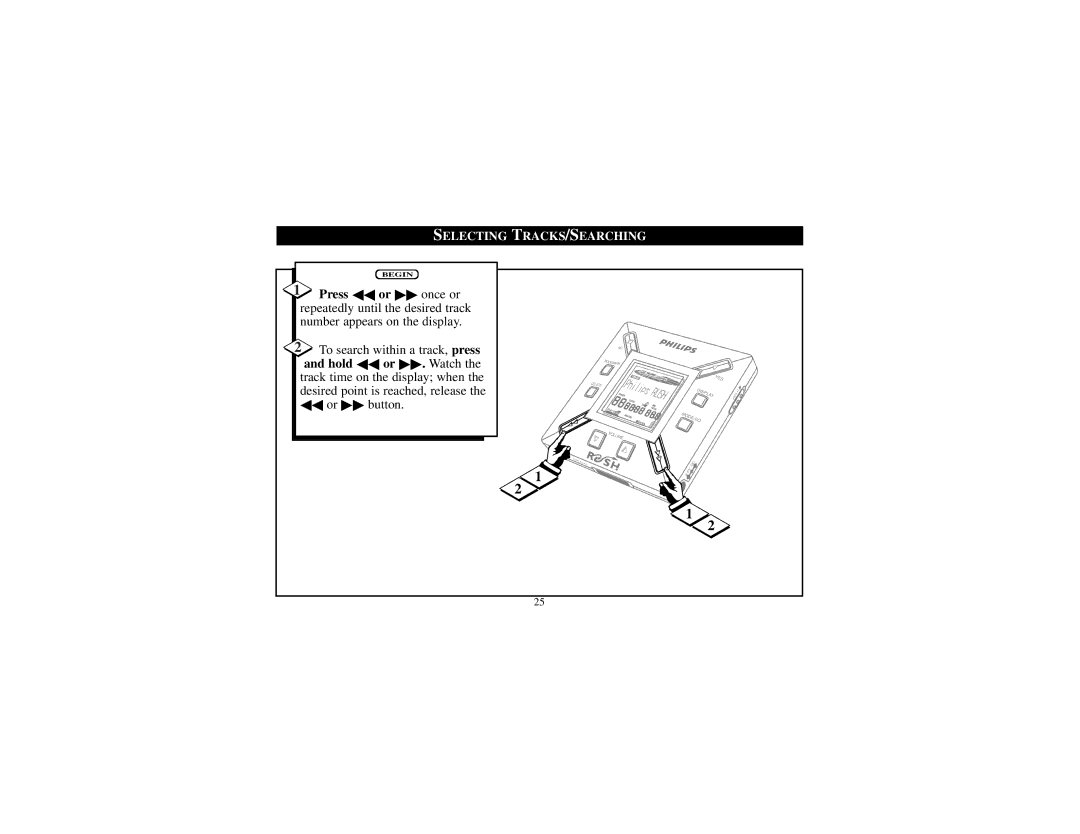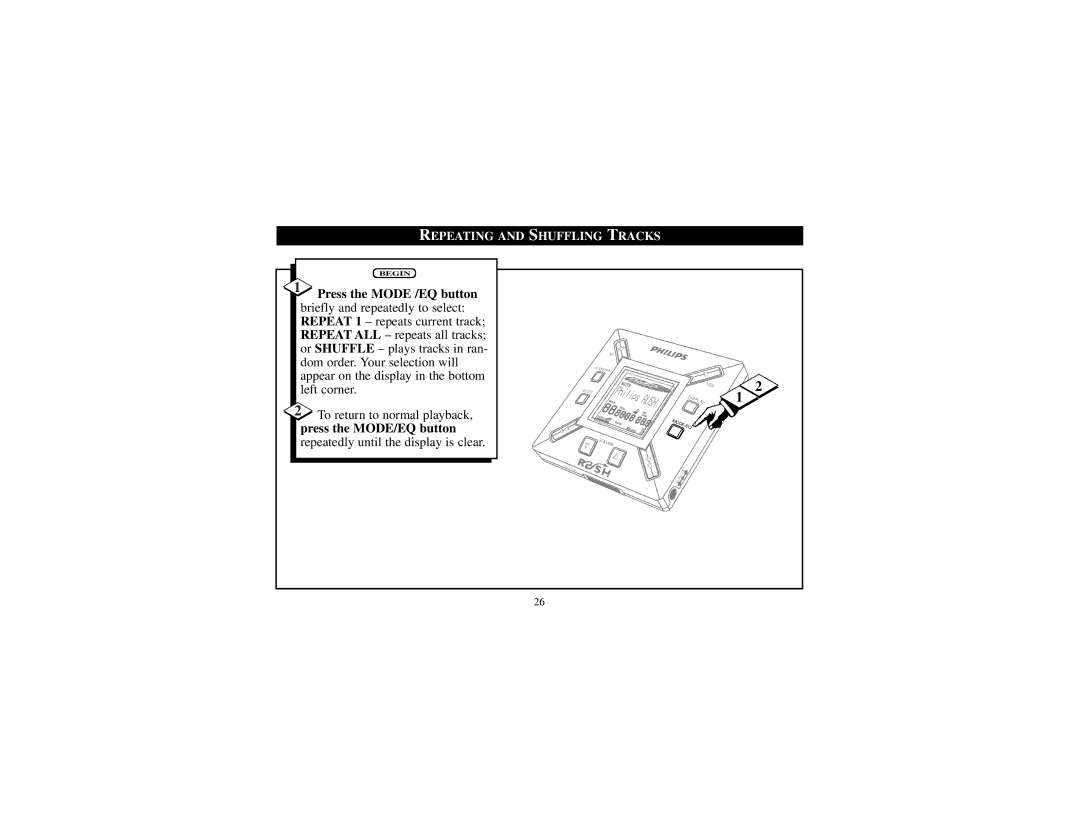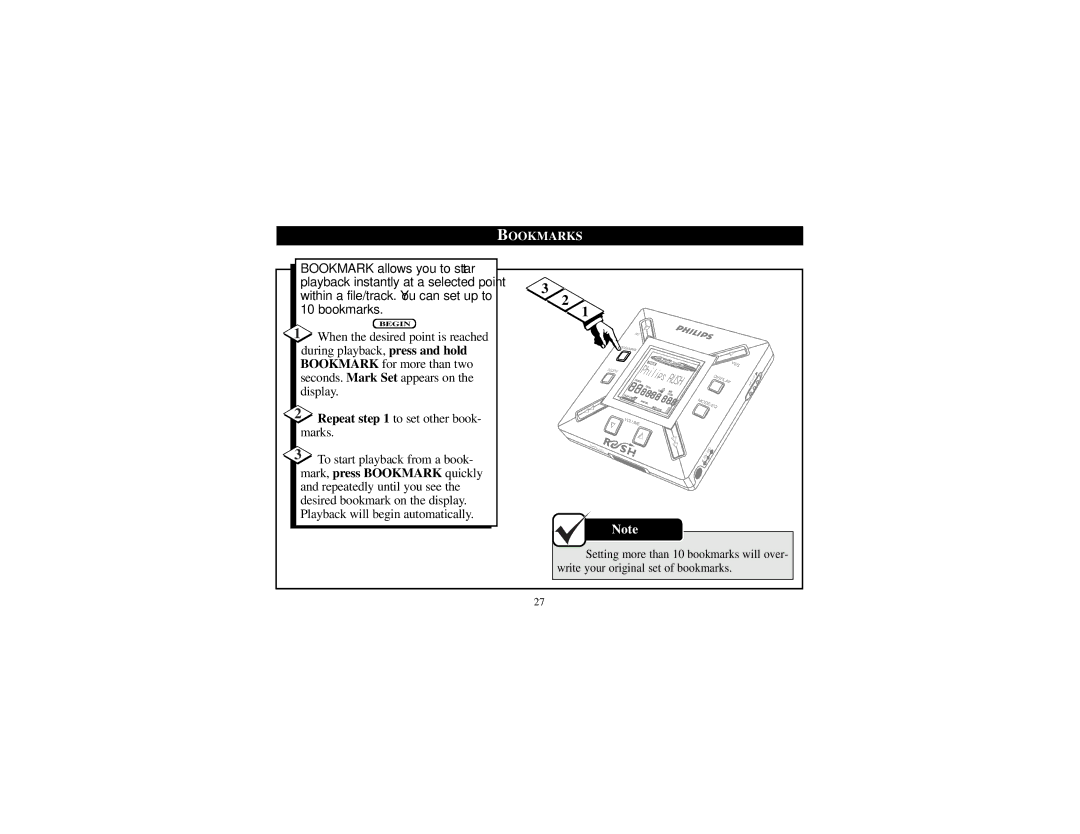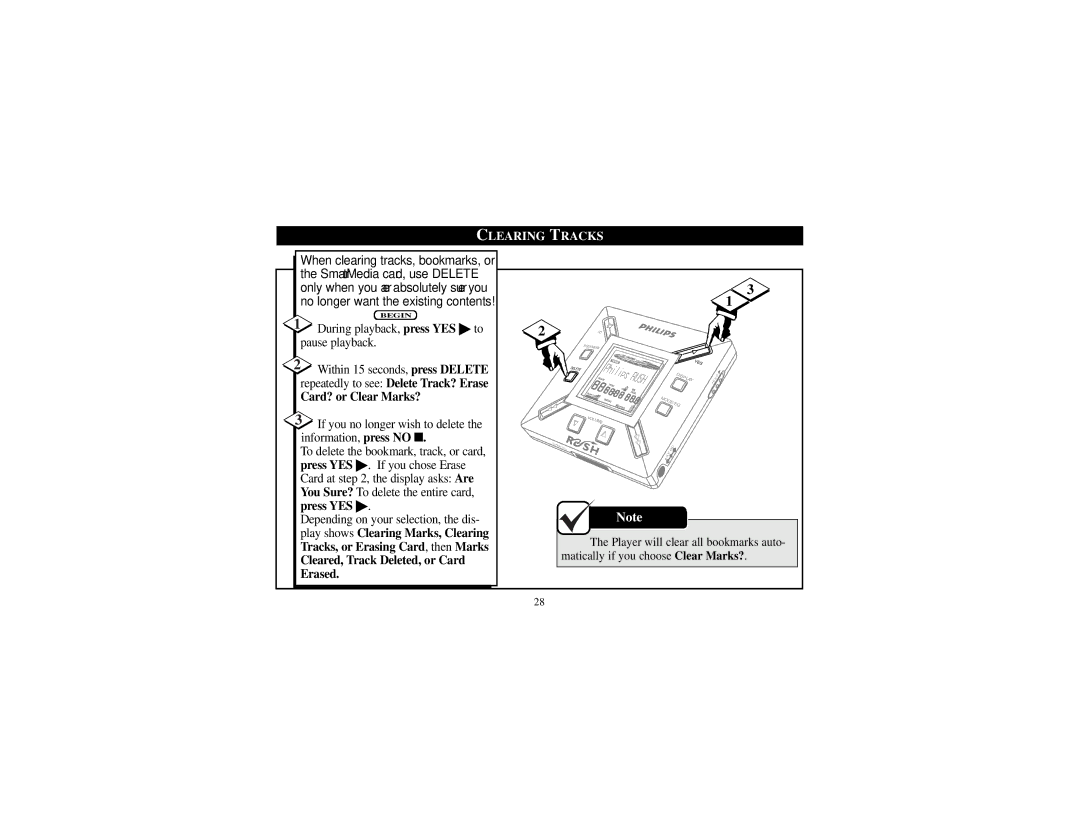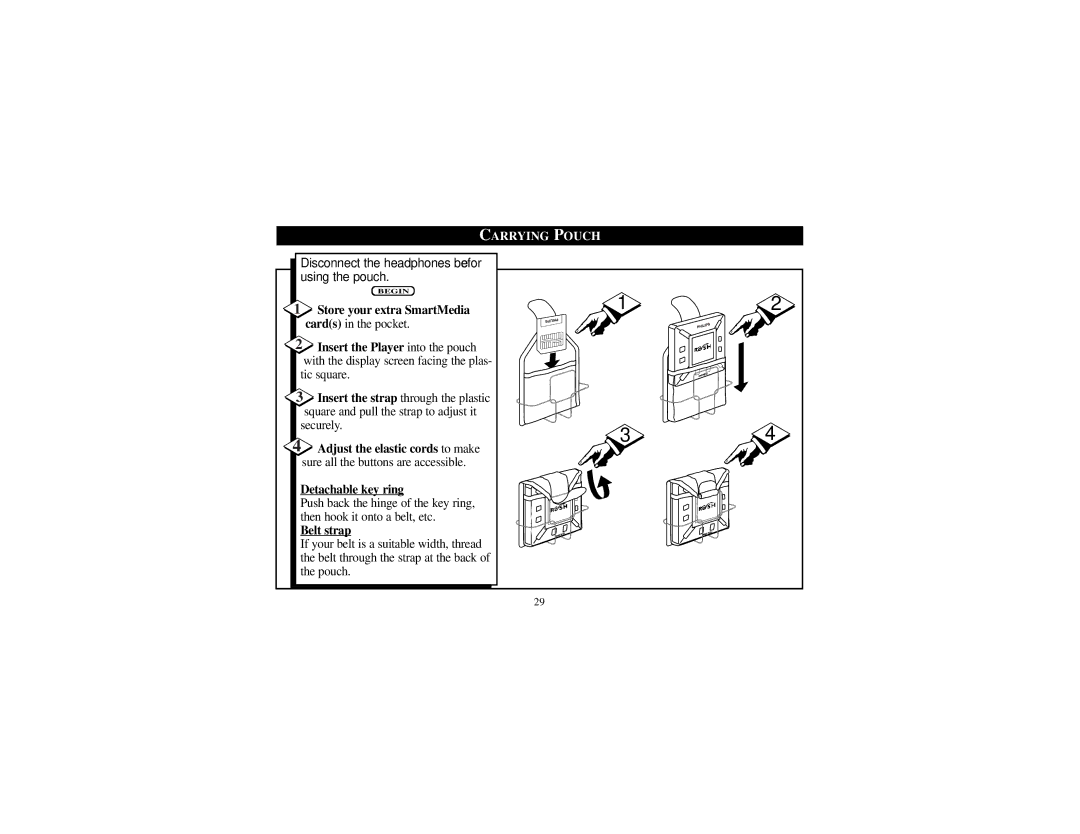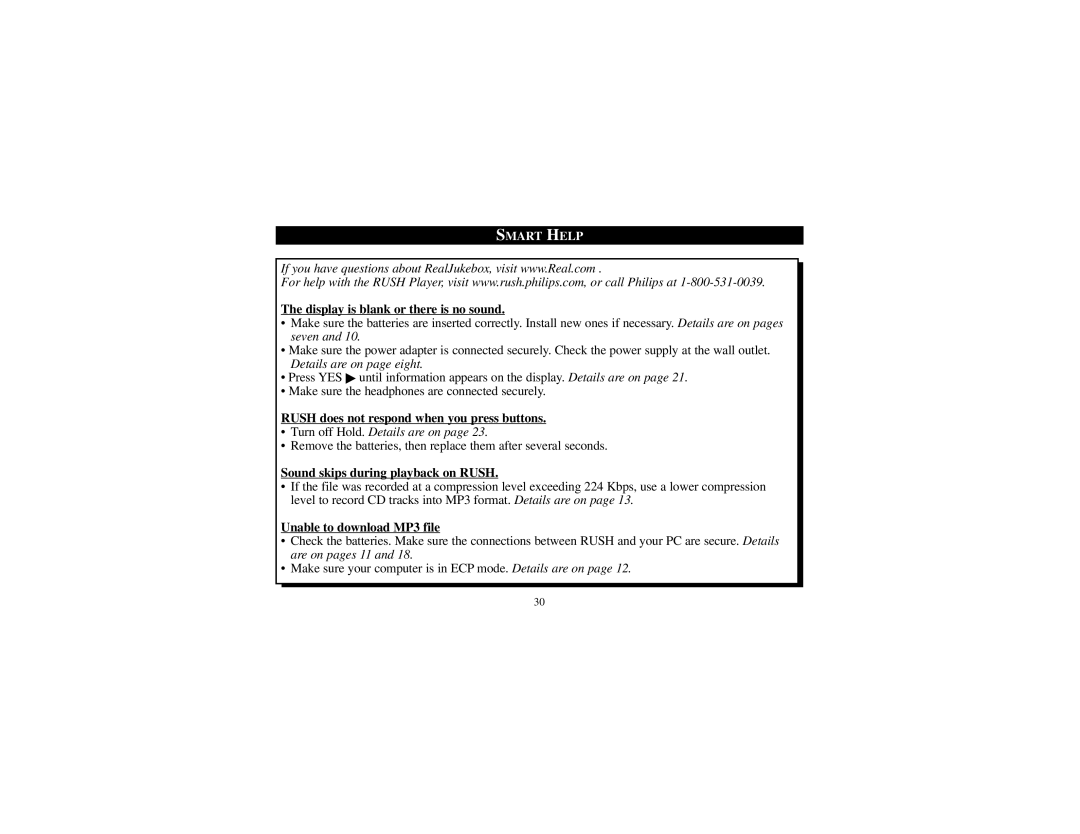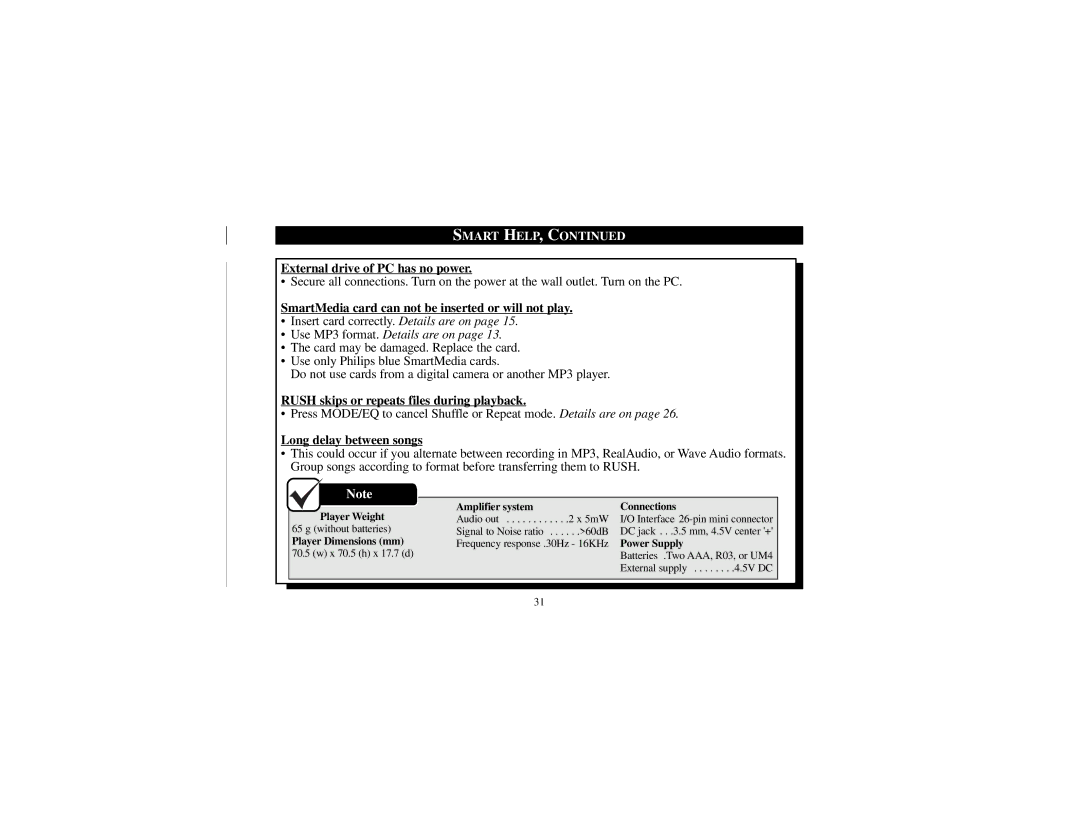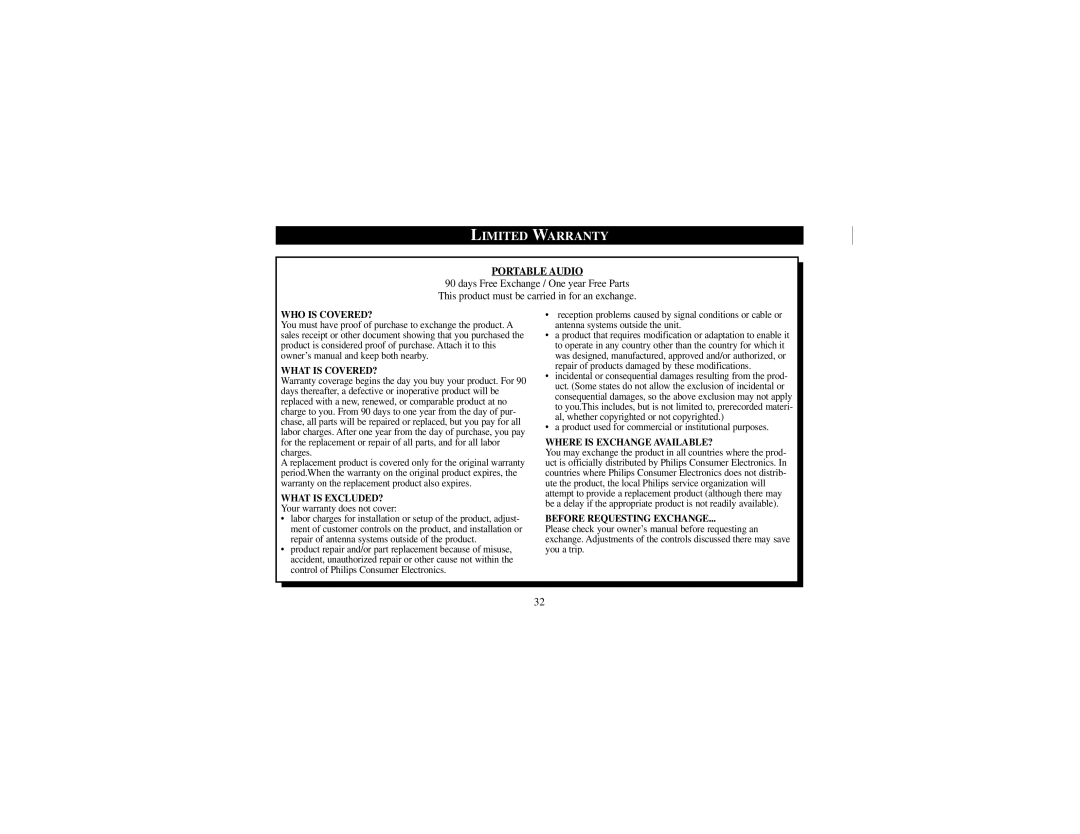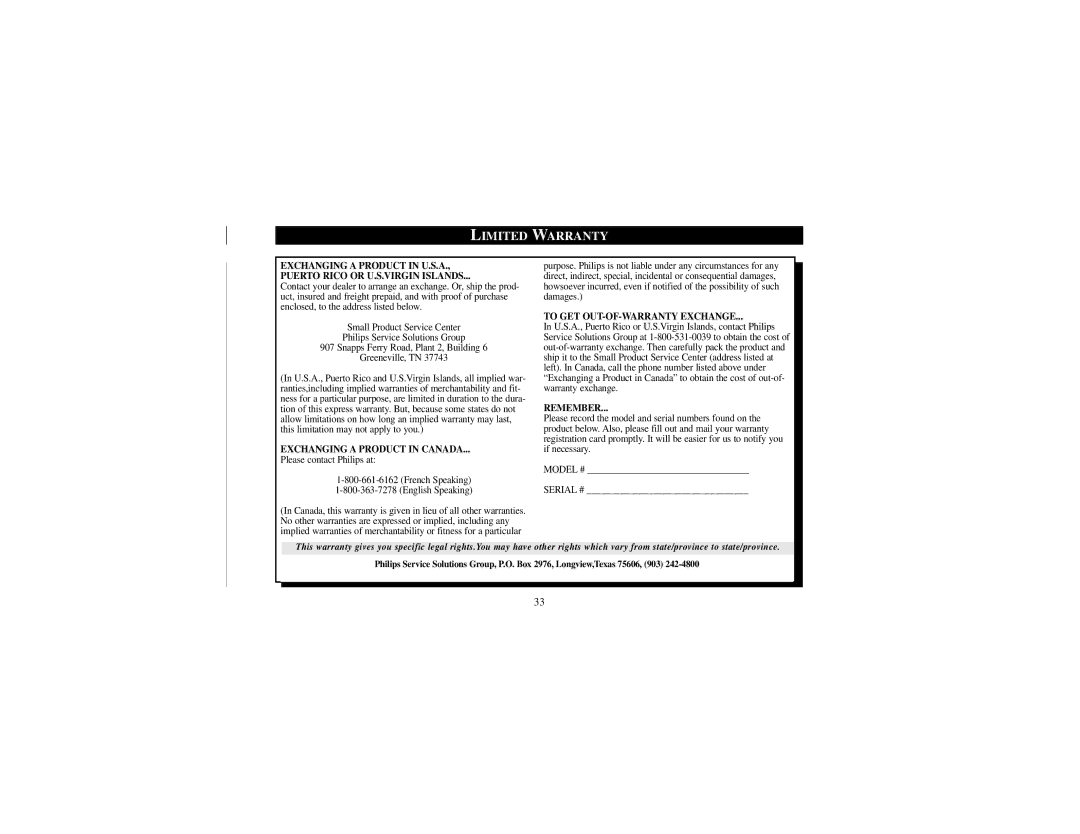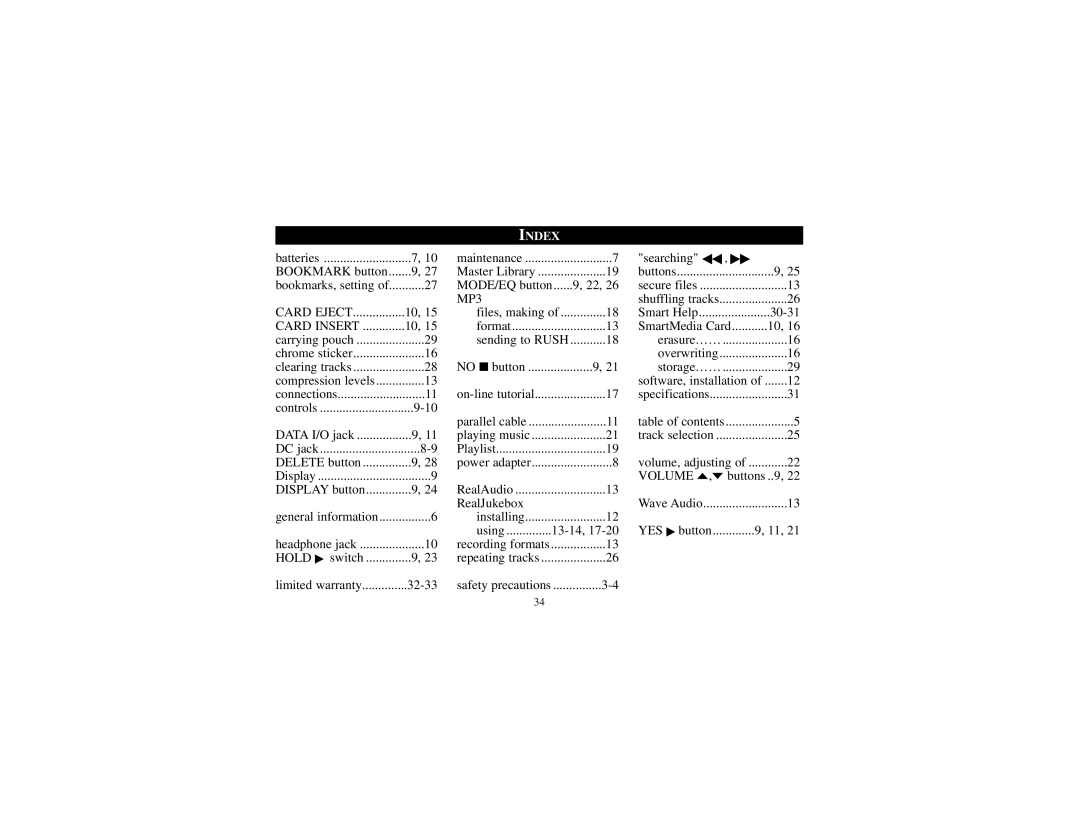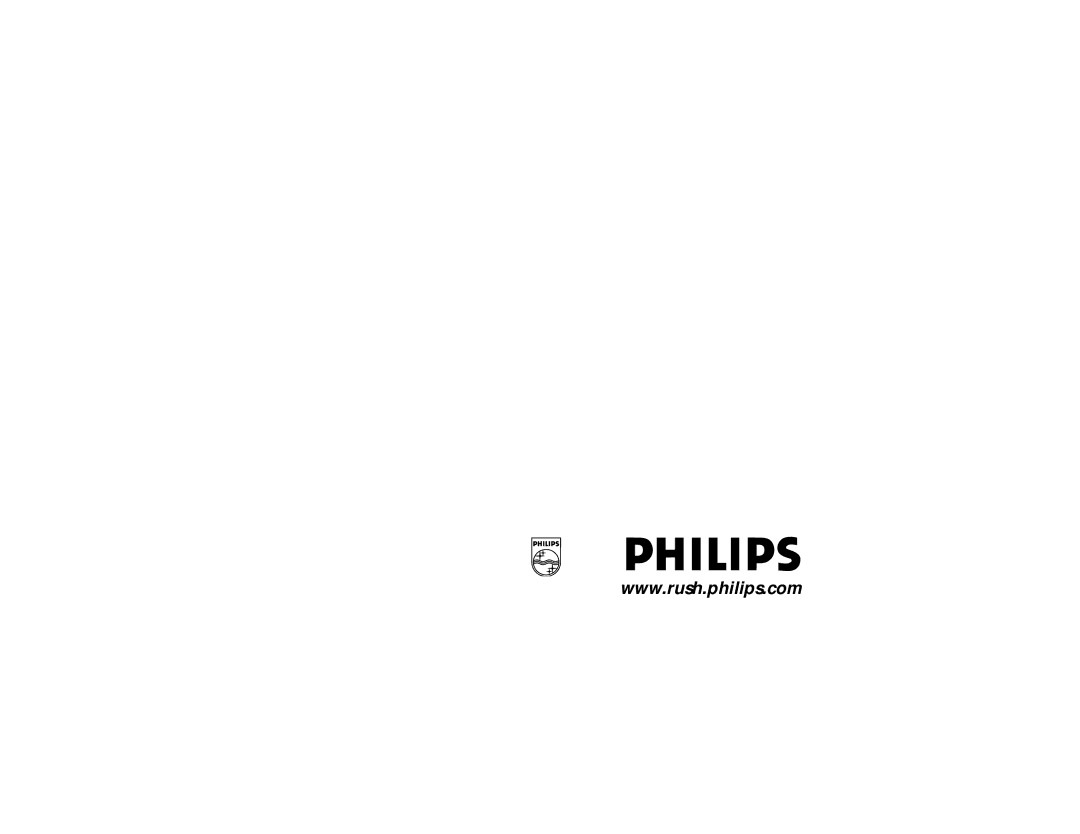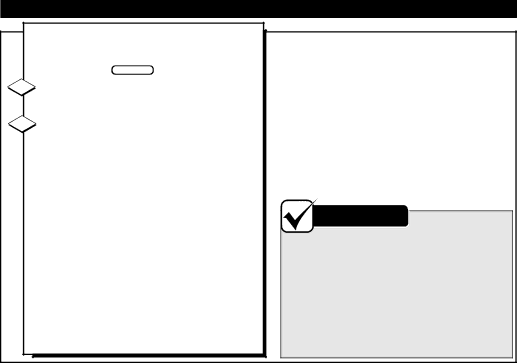
RECORDING FORMATS (ENCODING OPTIONS)
RUSH plays files recorded in MP3, Wave Audio, or RealAudio format. Before recording, select a format and a Secure Files setting.
BEGIN
1While installing RealJukebox (details are on page 12), select Encoding Options.
2The following formats will be available.
Select your format.
•MP3 (MPEG layer 3 Audio) compression levels are 96, 64, and 56 Kbps stereo, using the supplied RealJukebox software. If you upgrade your software, RUSH can play music with compression levels up to 224 Kbps.
•RealAudio (from RealNetworks) saves your music as RealAudio (.rmx) secure or RealAudio unsecured (.rmj) files. Compression levels are 96, 64, and 44 Kbps stereo and 32 Kbps monaural.
•Wave Audio is unencoded, uncompressed music. It has the best sound but uses the most disk space, as much as 650 megabytes per CD.
•Secure Files On: Files can only be played on the PC on which they were recorded.
•Secure Files Off: The files can be played on more than one PC.
Note
•A higher Kbps number means better sound quality. However, as the Kbps number increases, so does the amount of disk space used.
•For the best recording results, activate Use Error Correction. From the main RealJukebox menu, select Options, then choose Preferences, then Recording Options. Select Use Error Correction, then click OK.
13