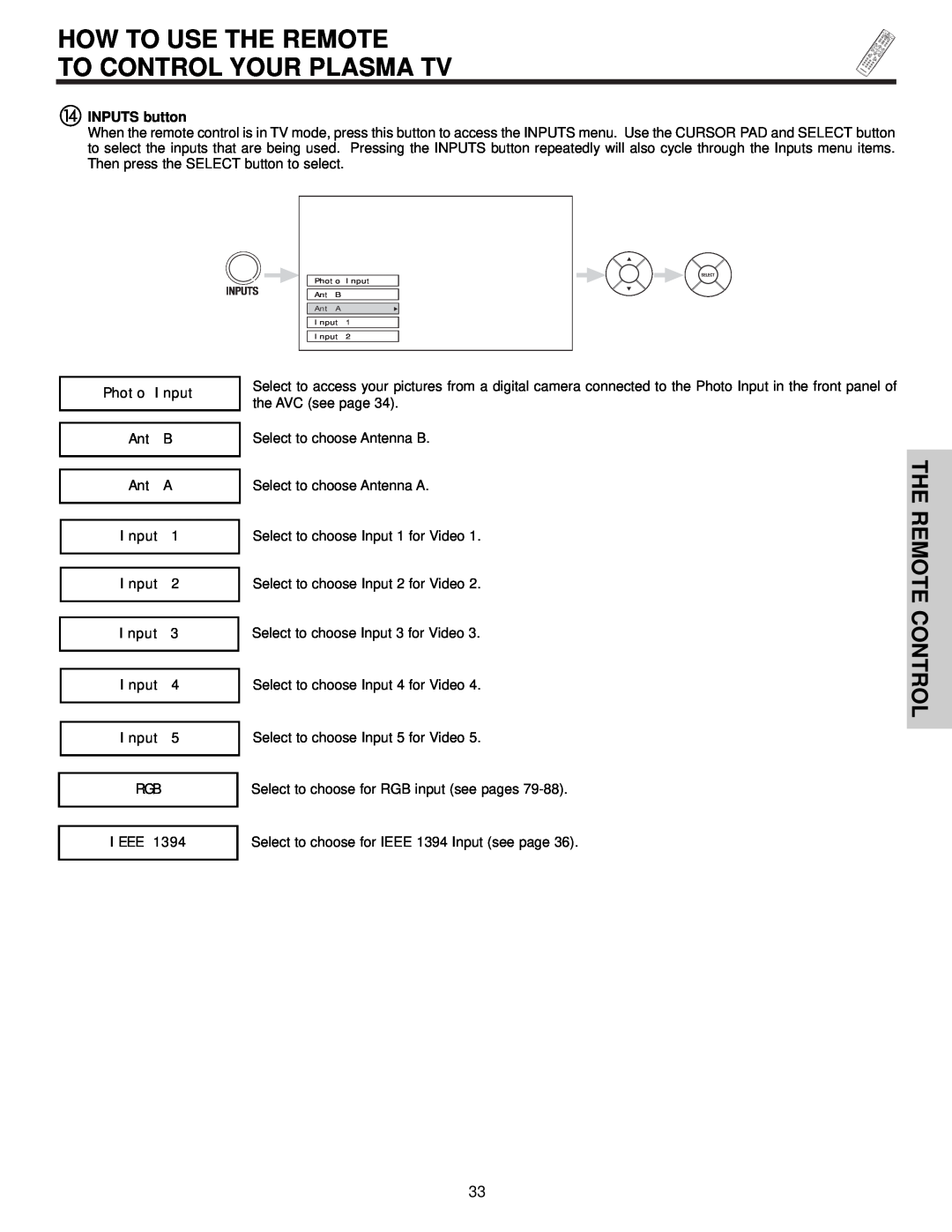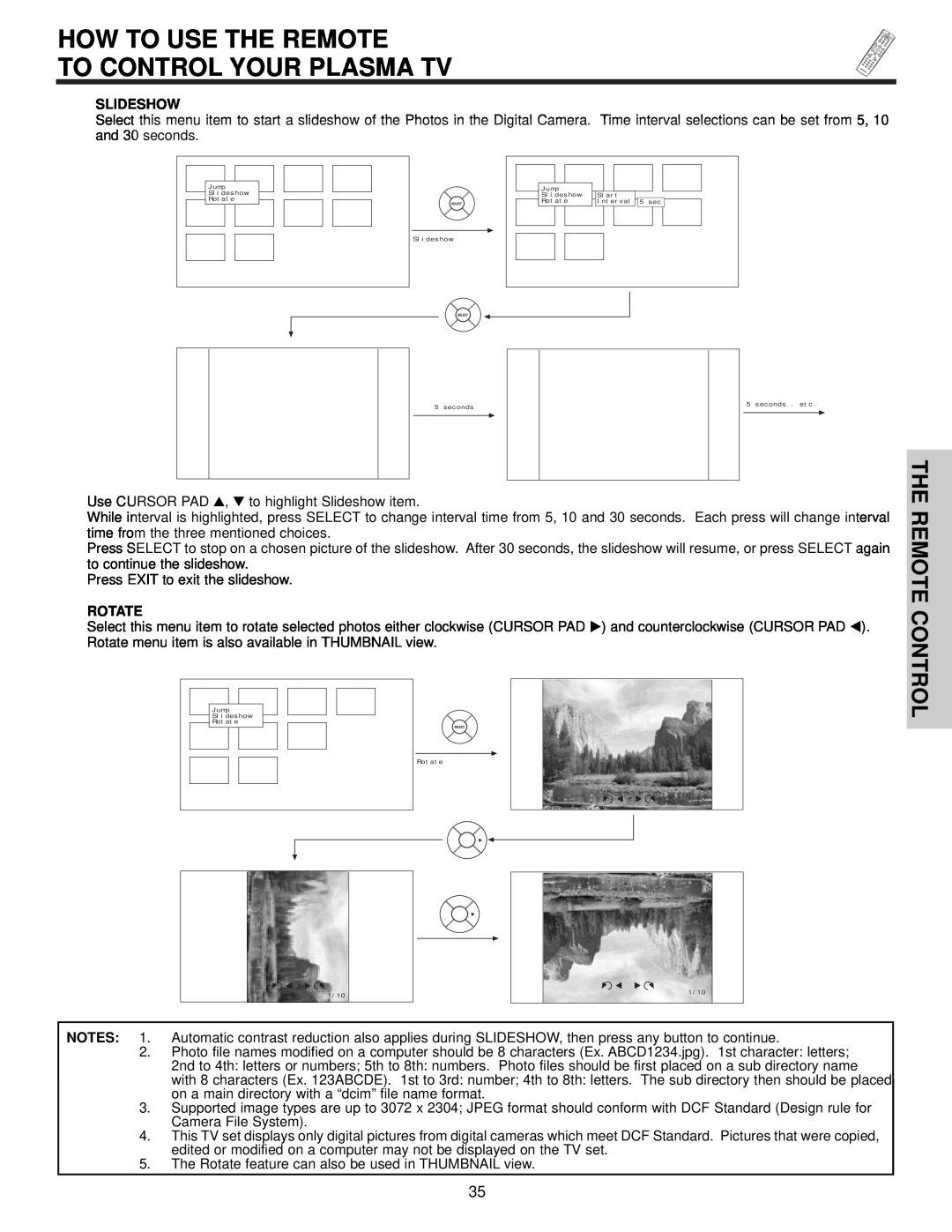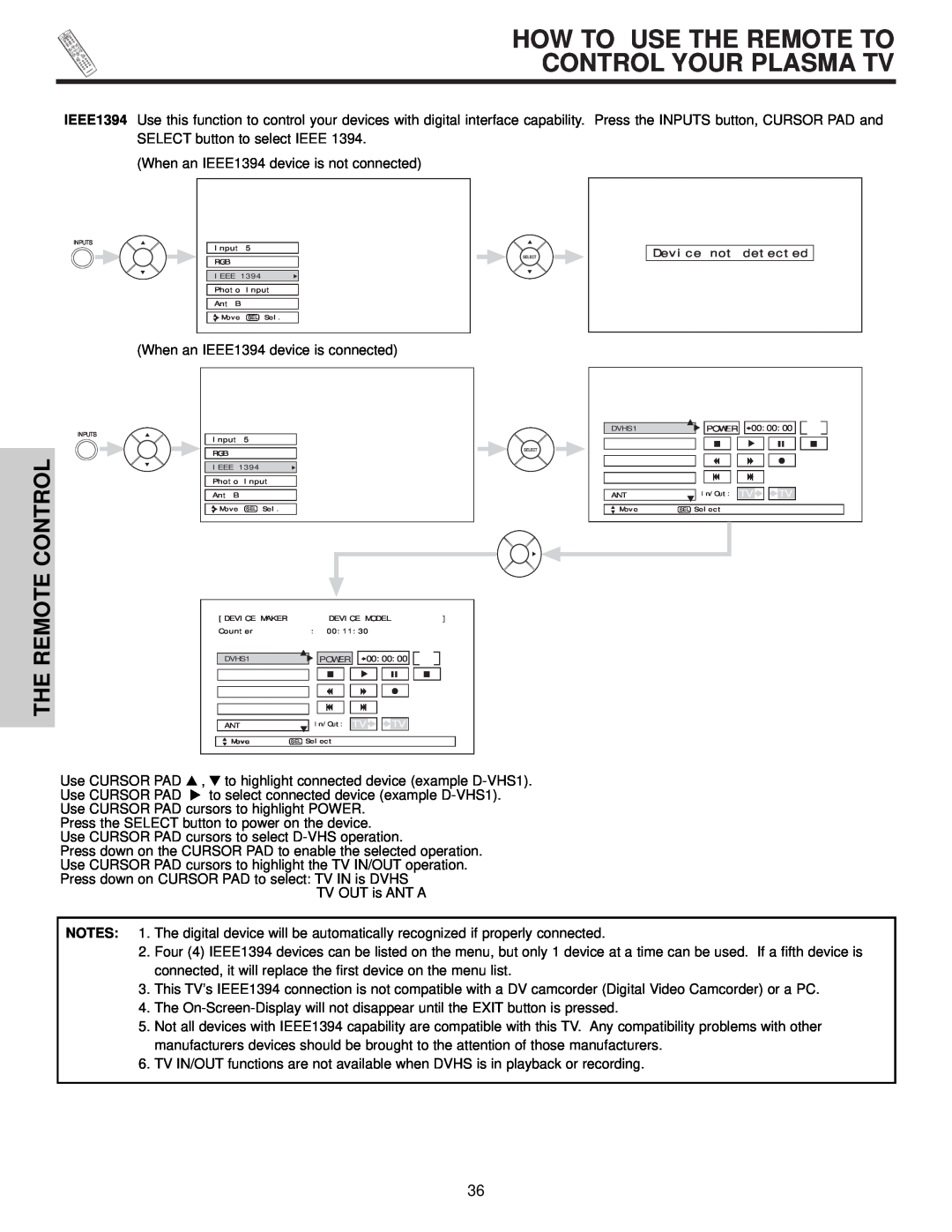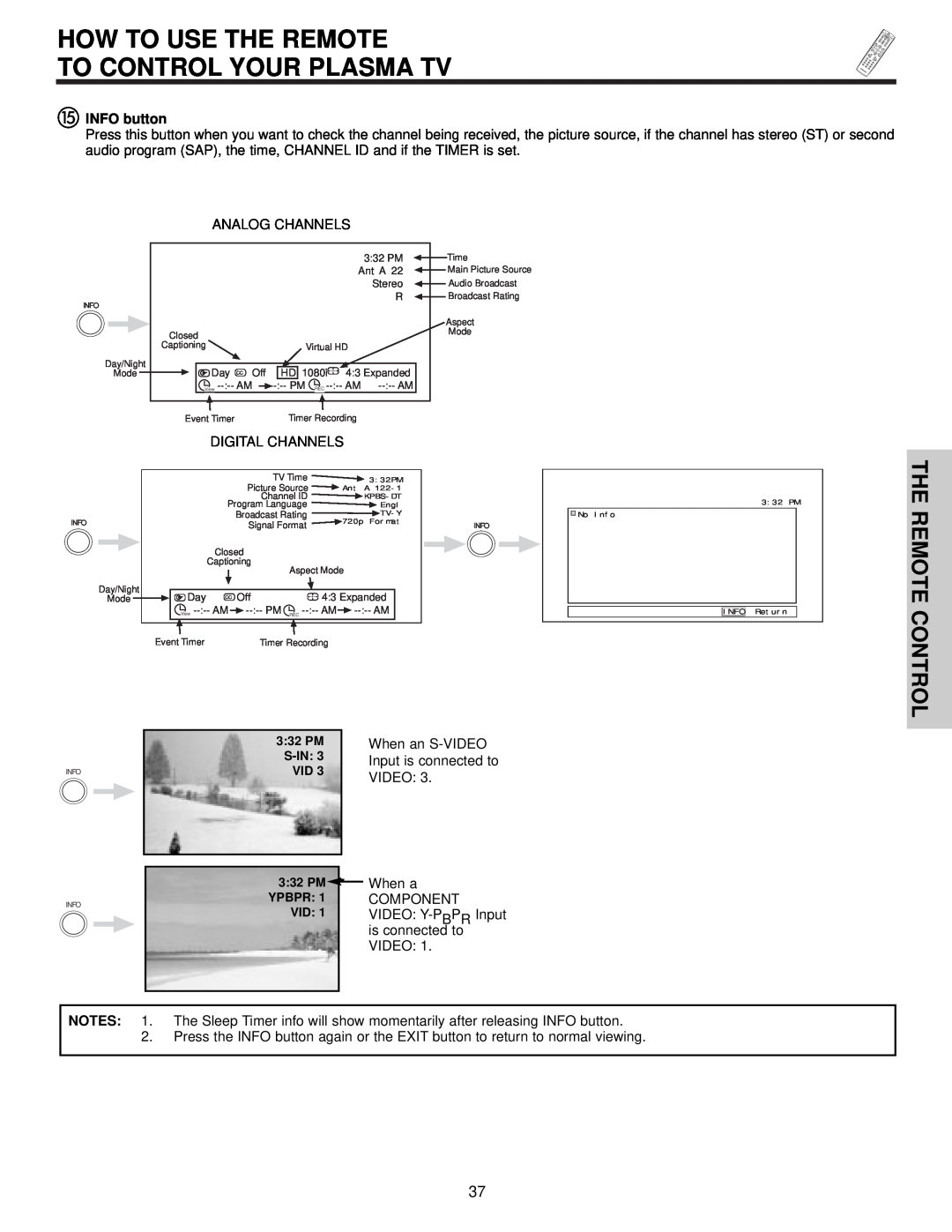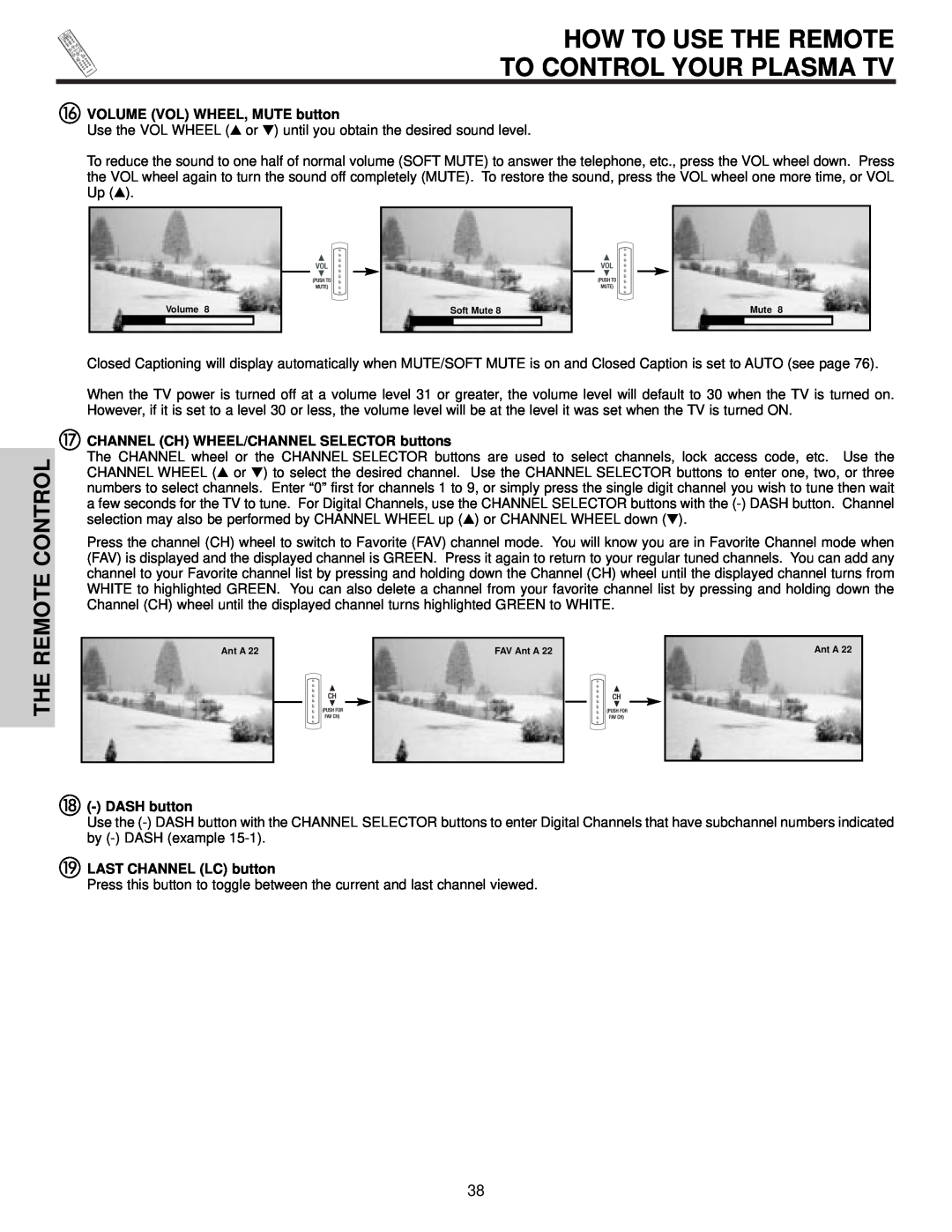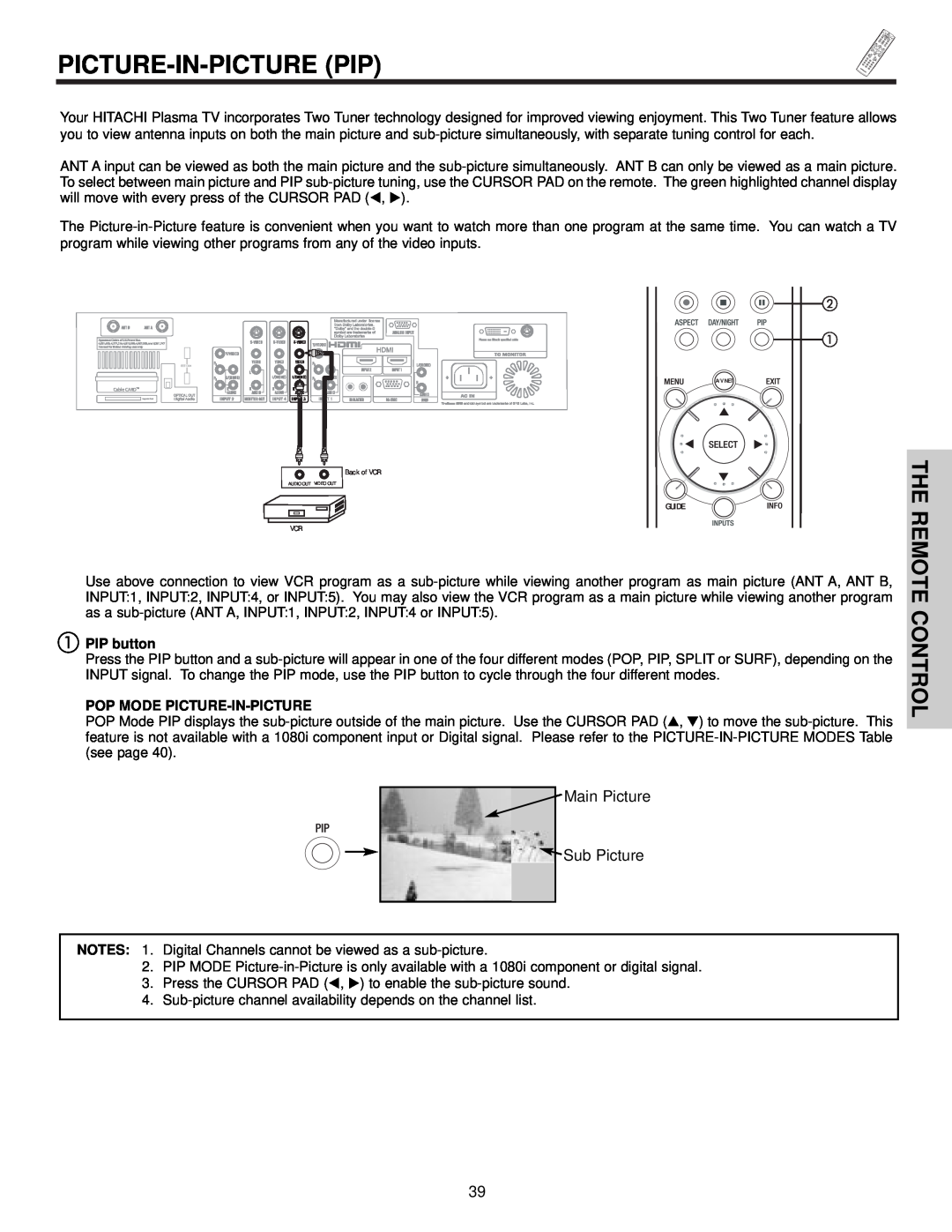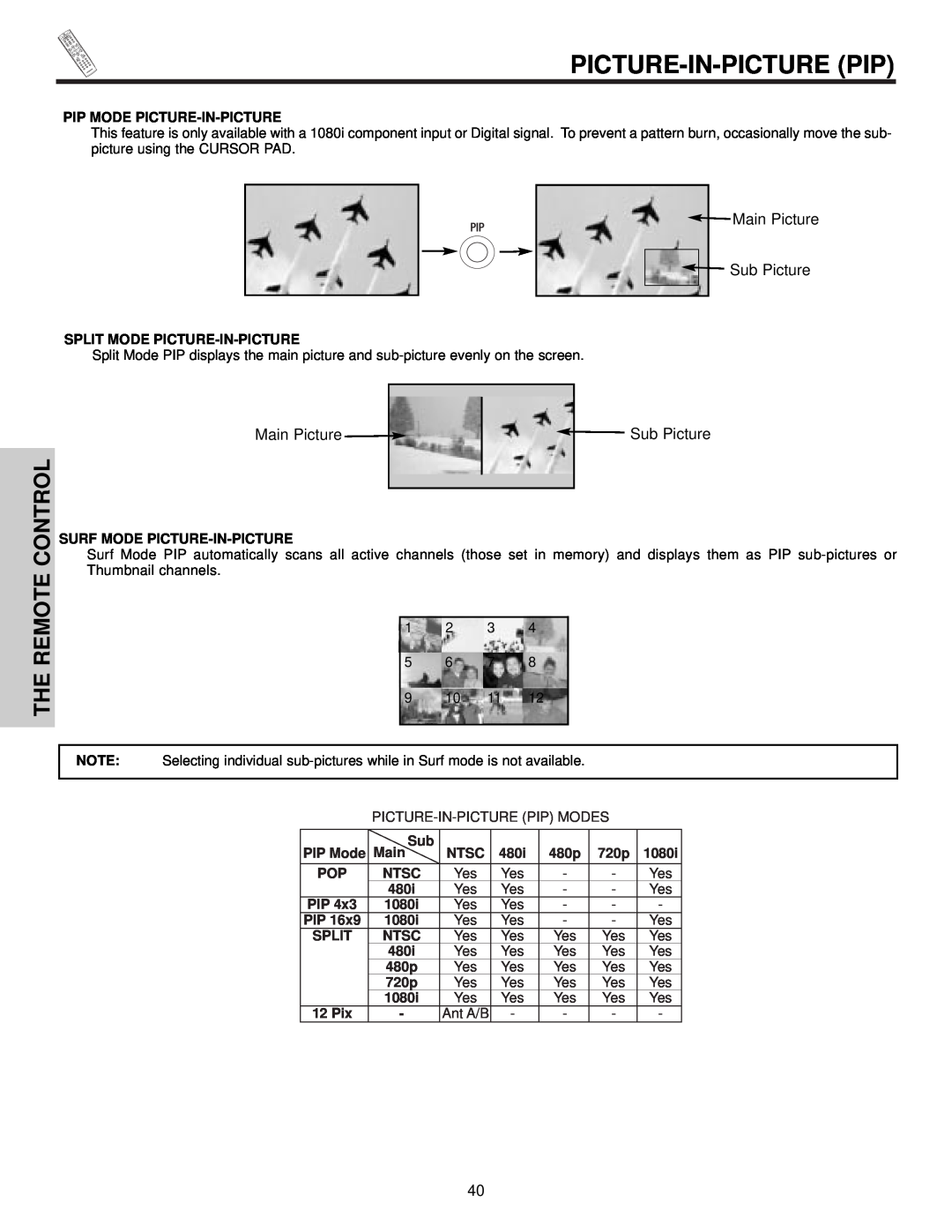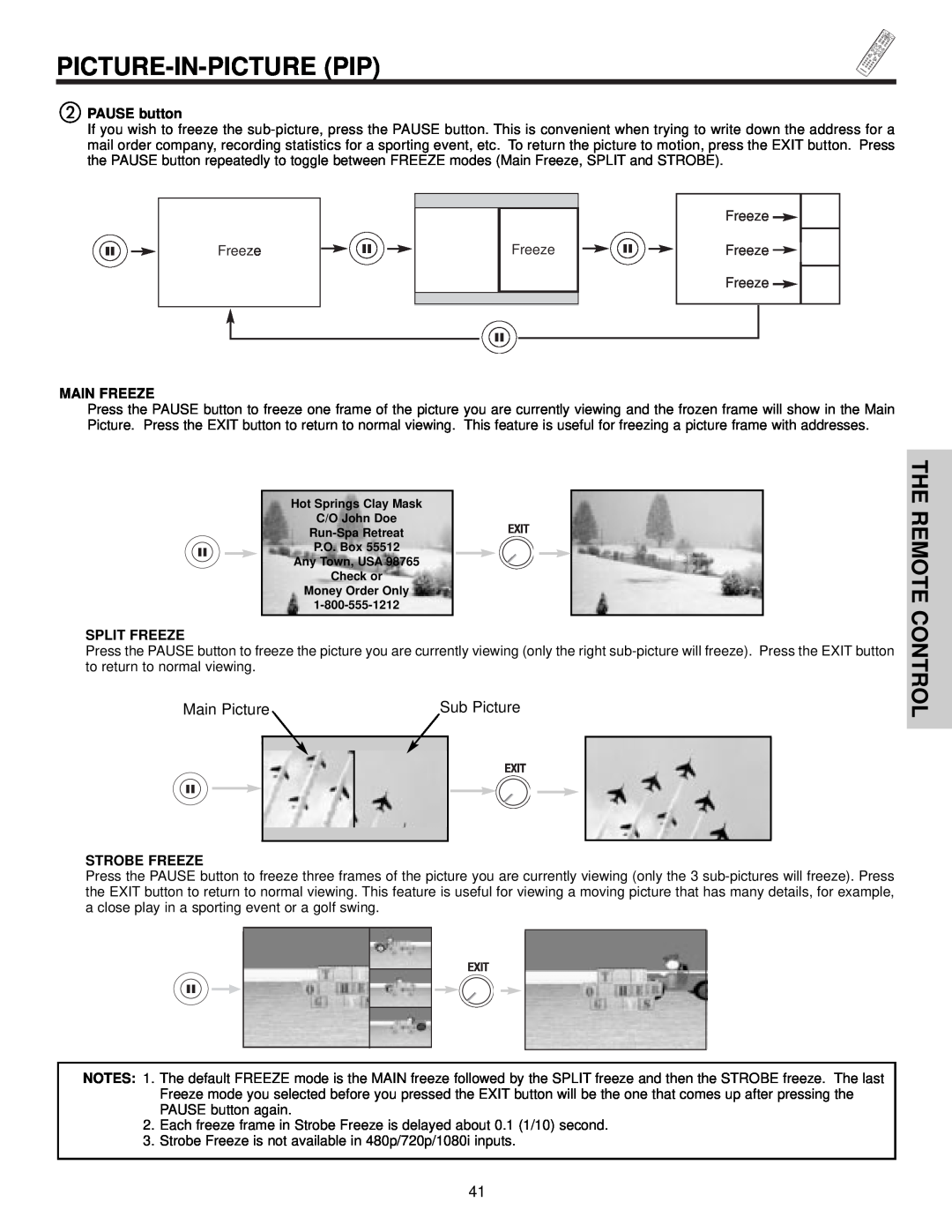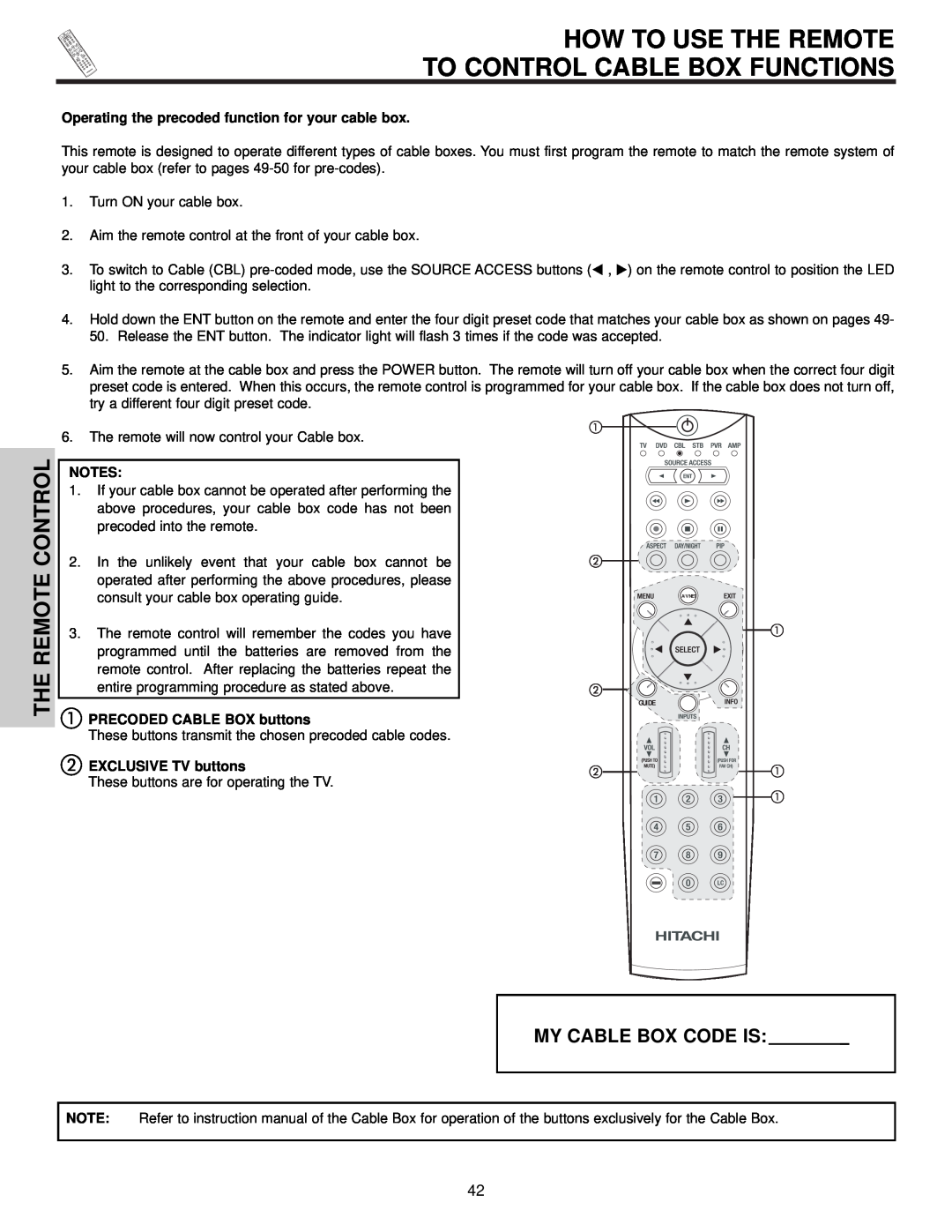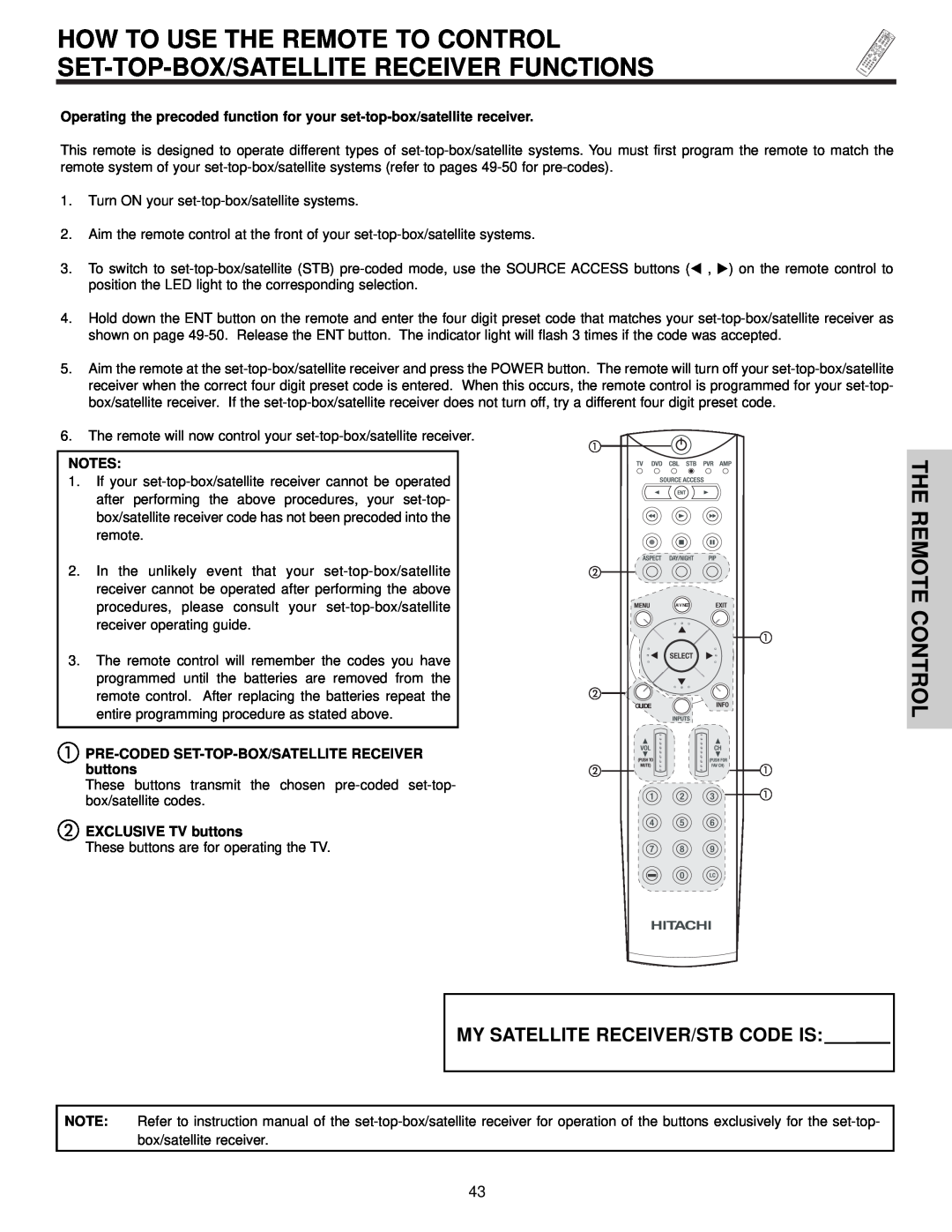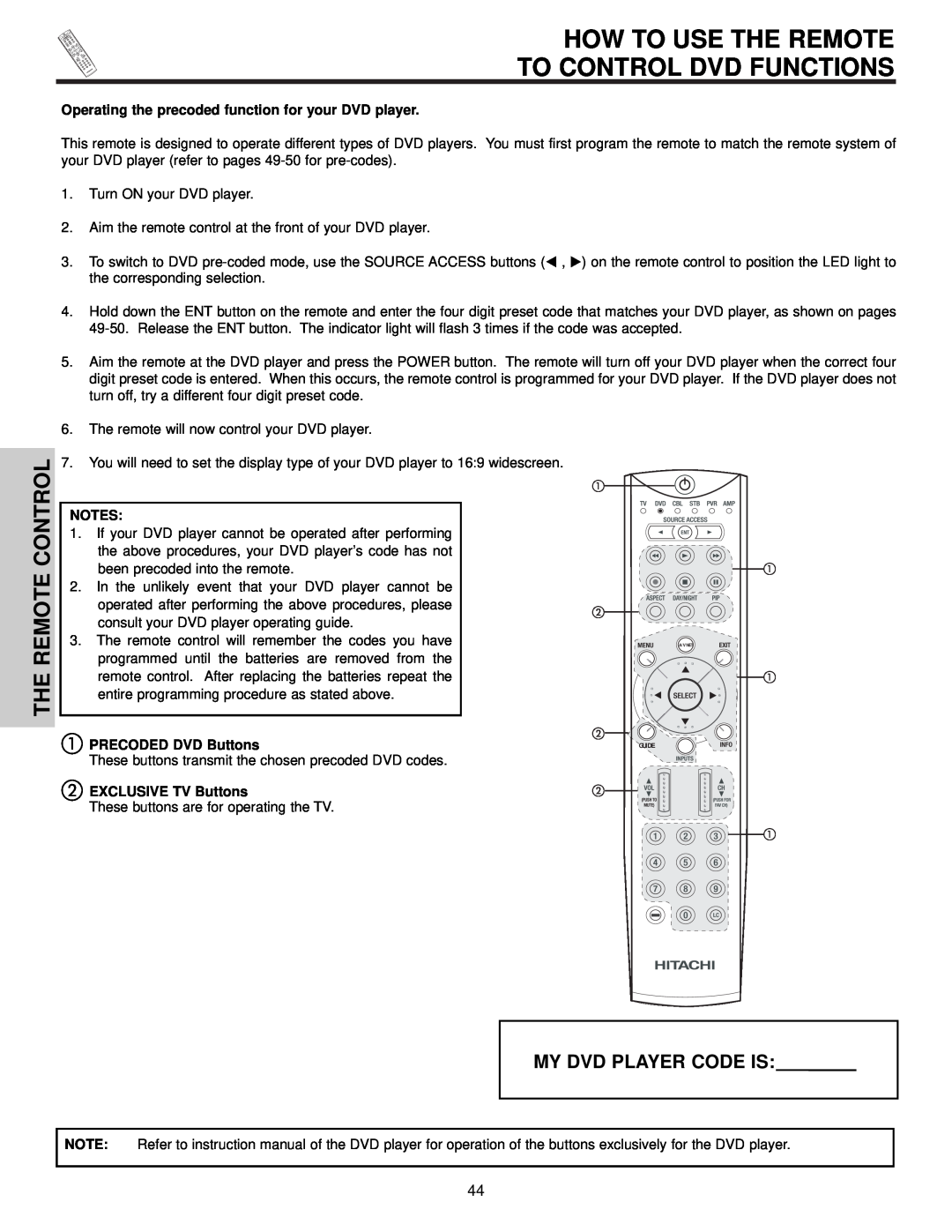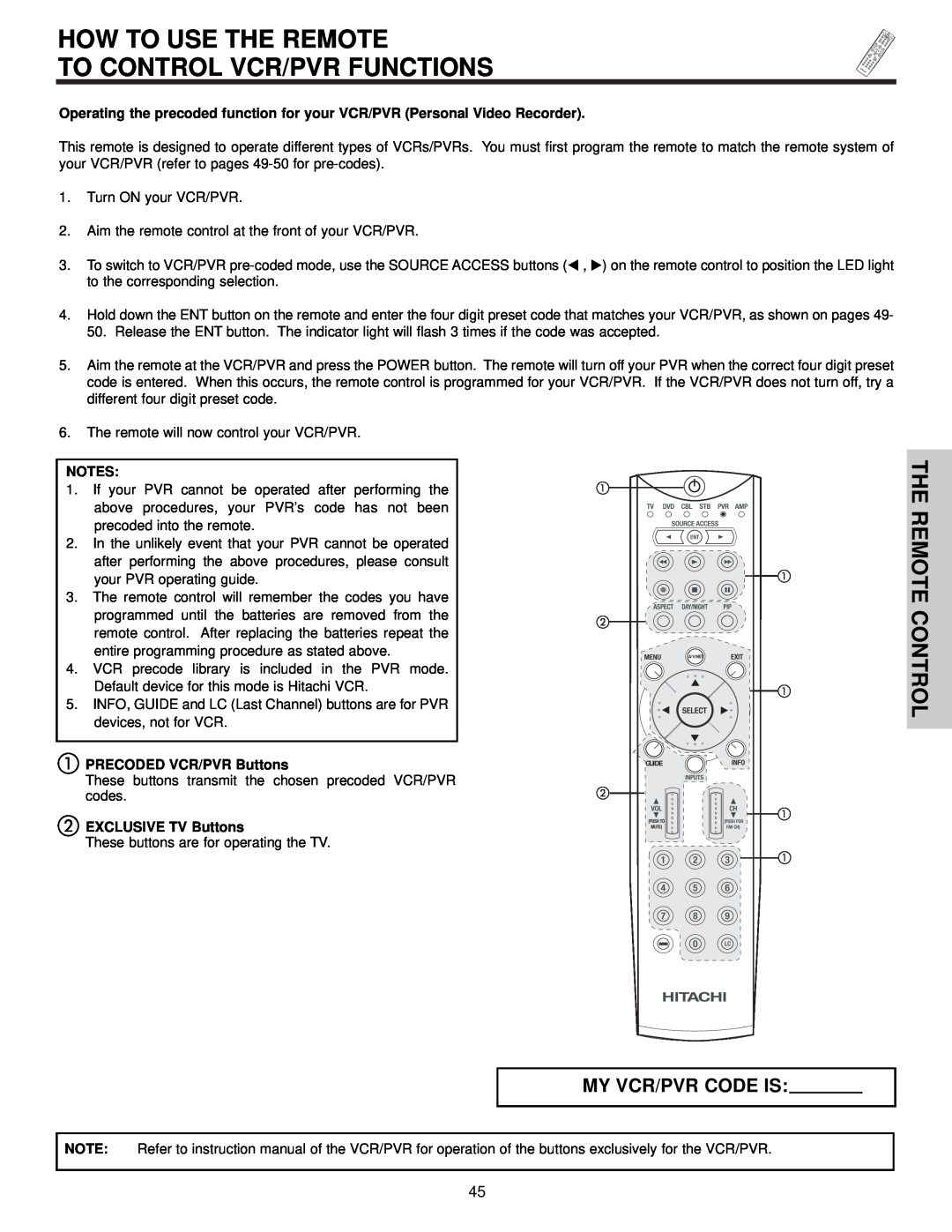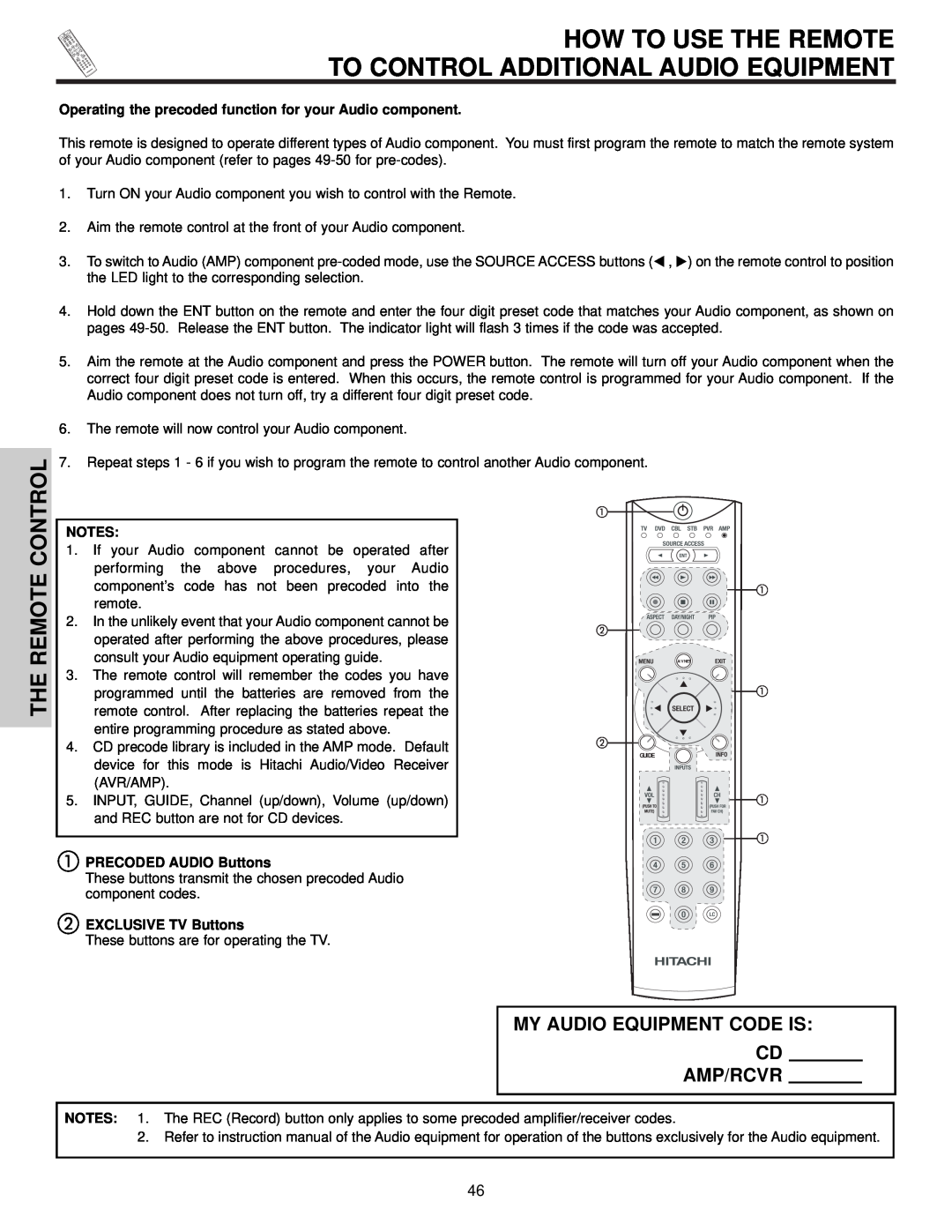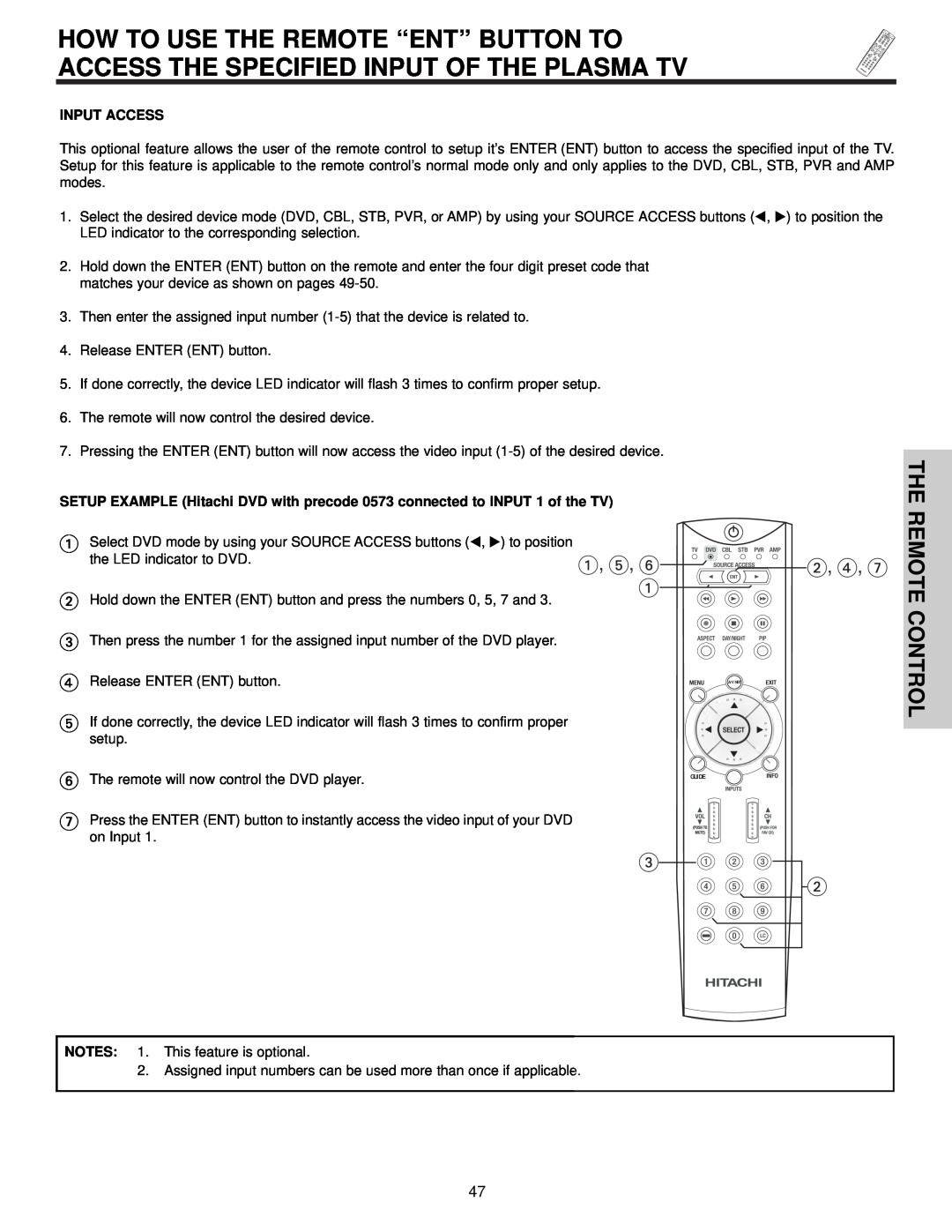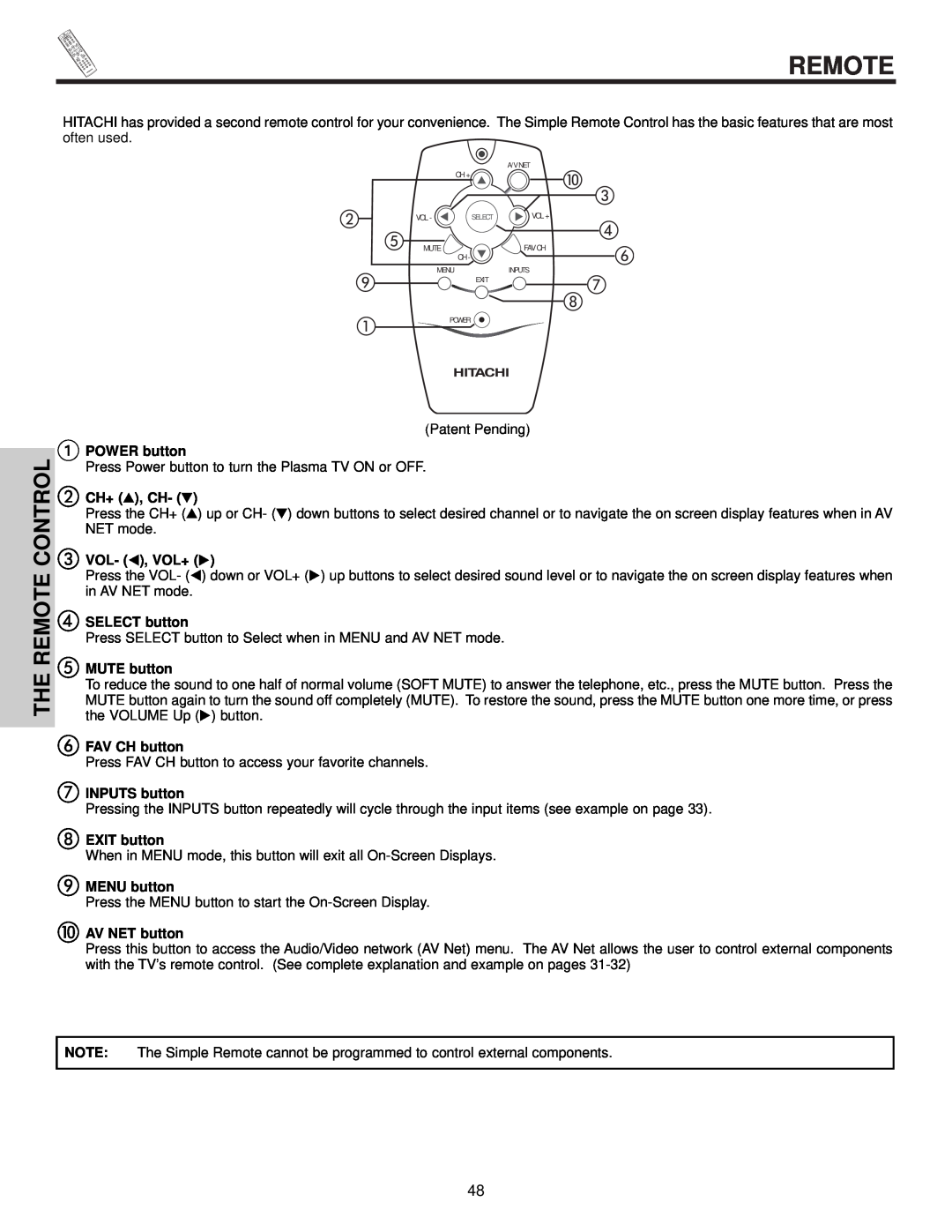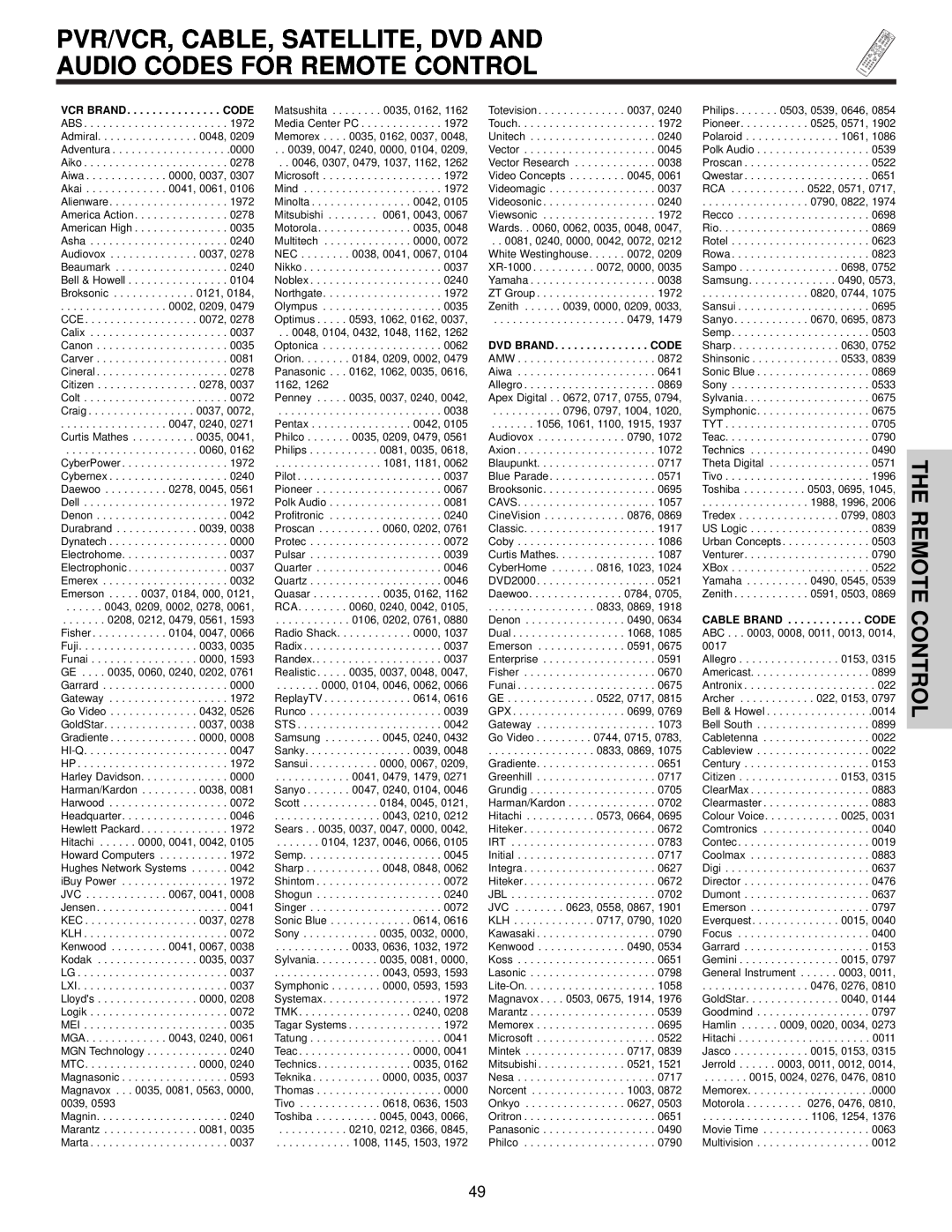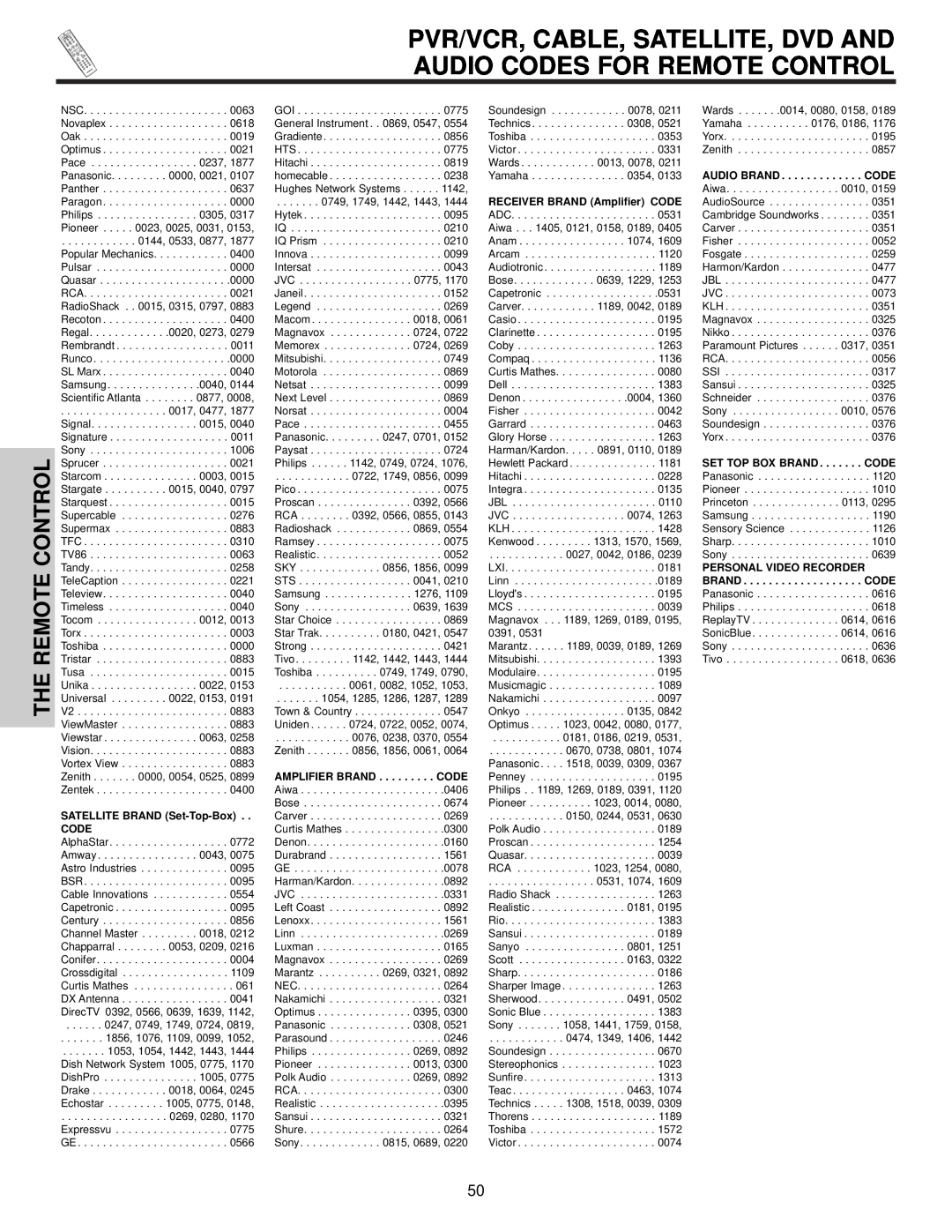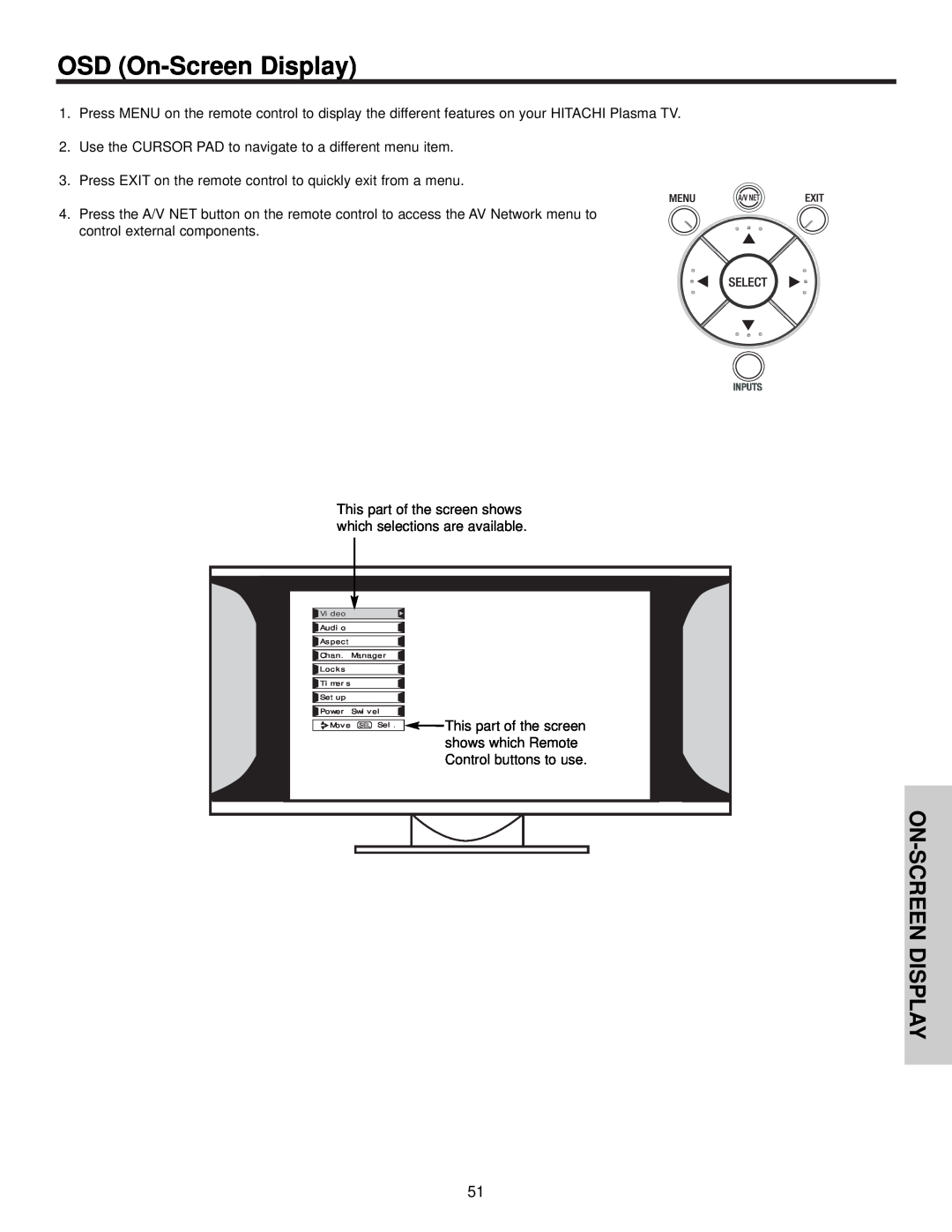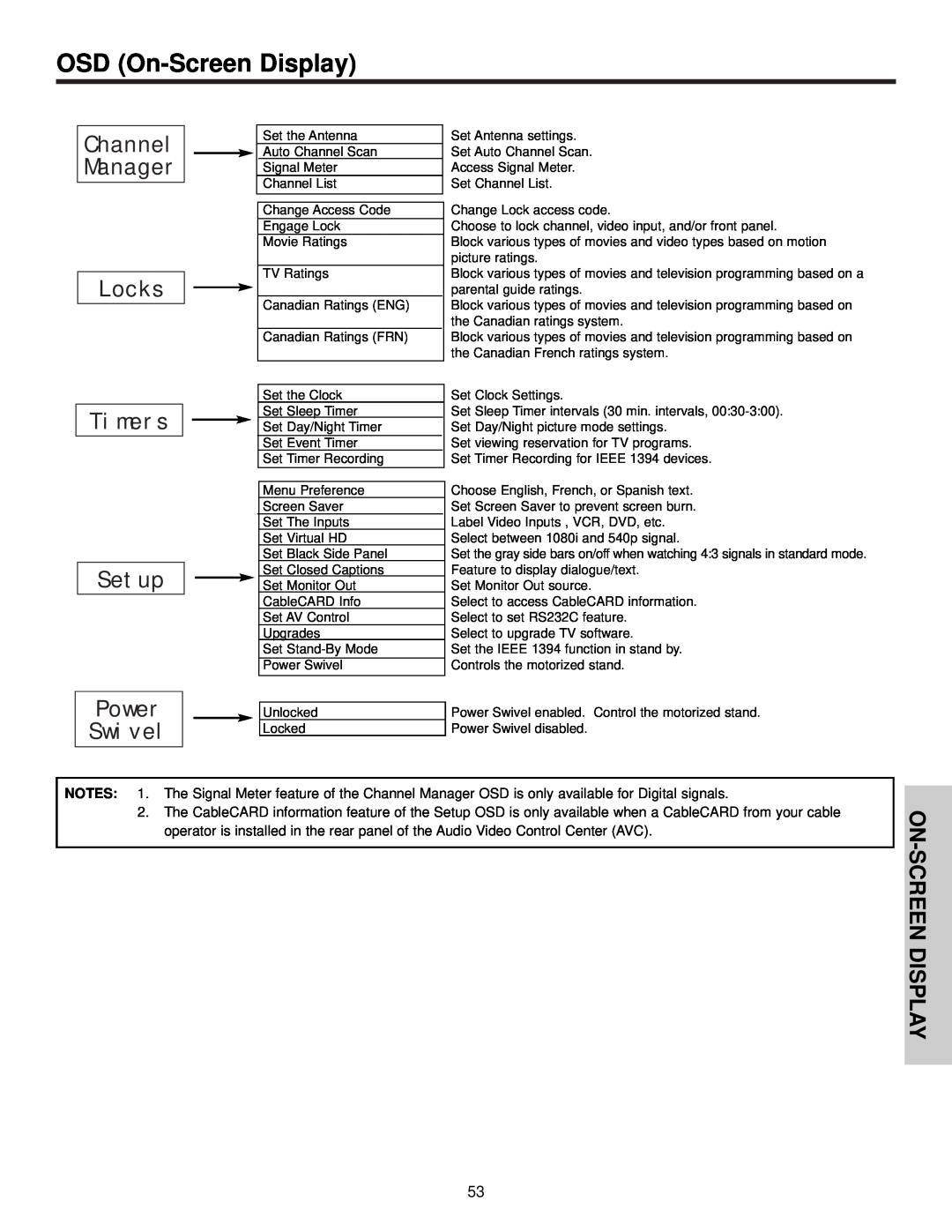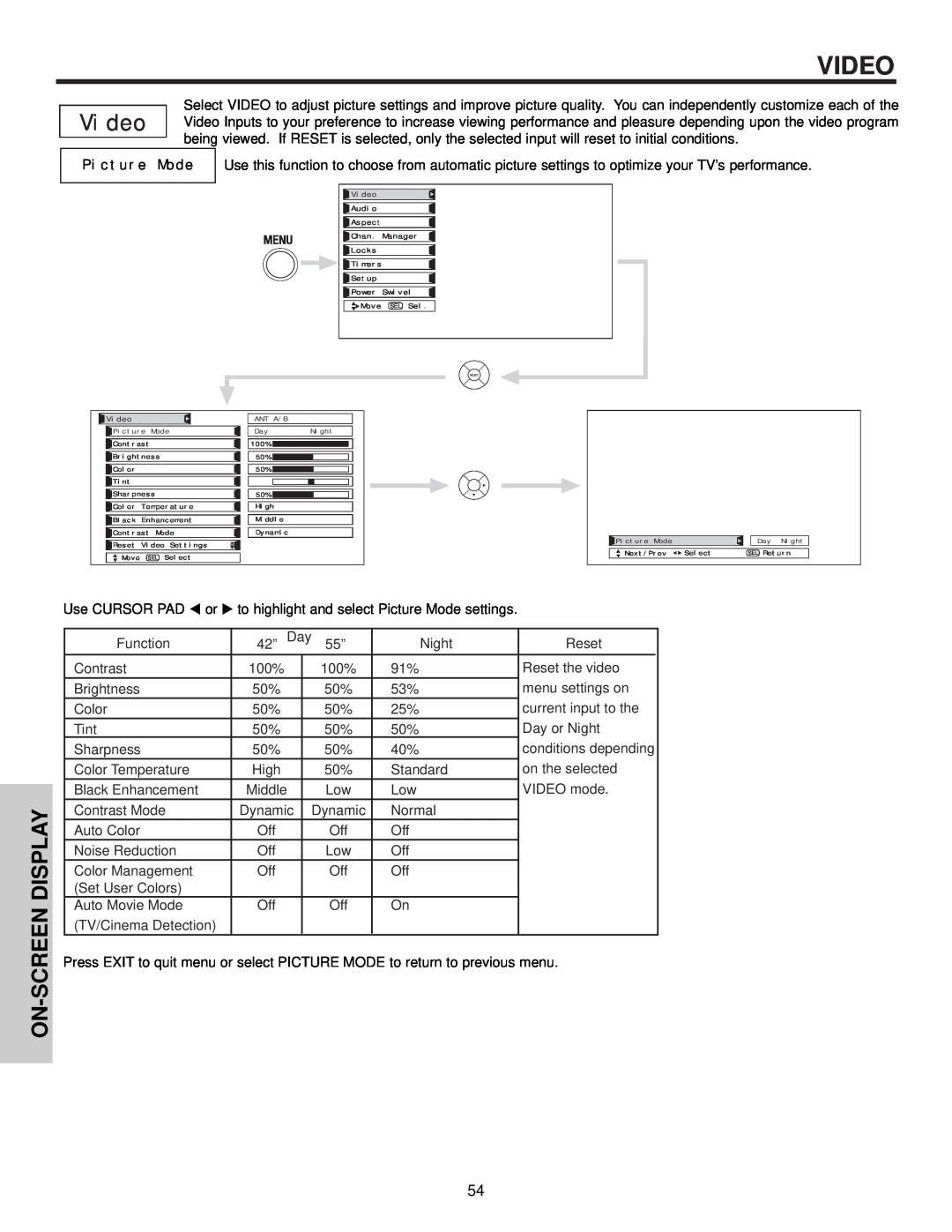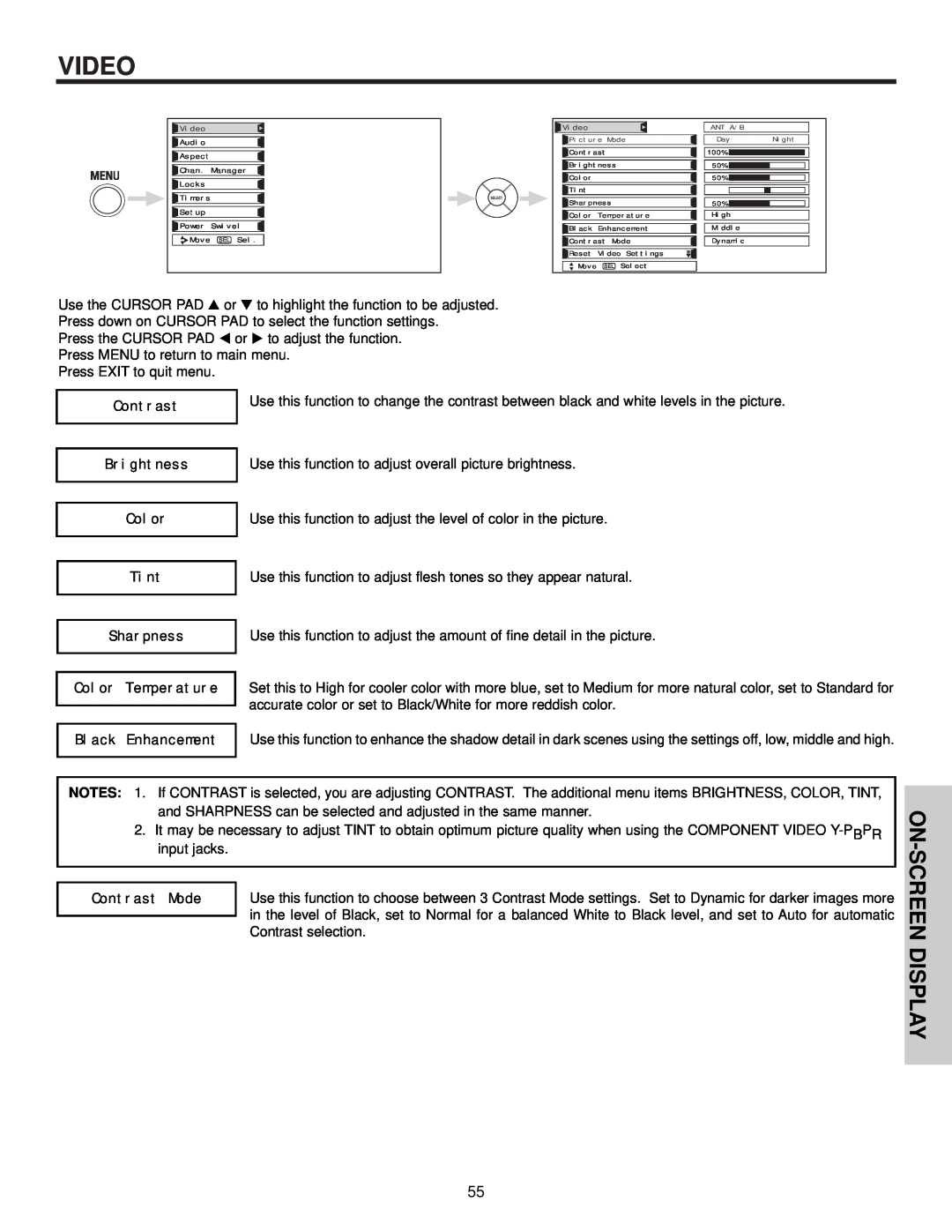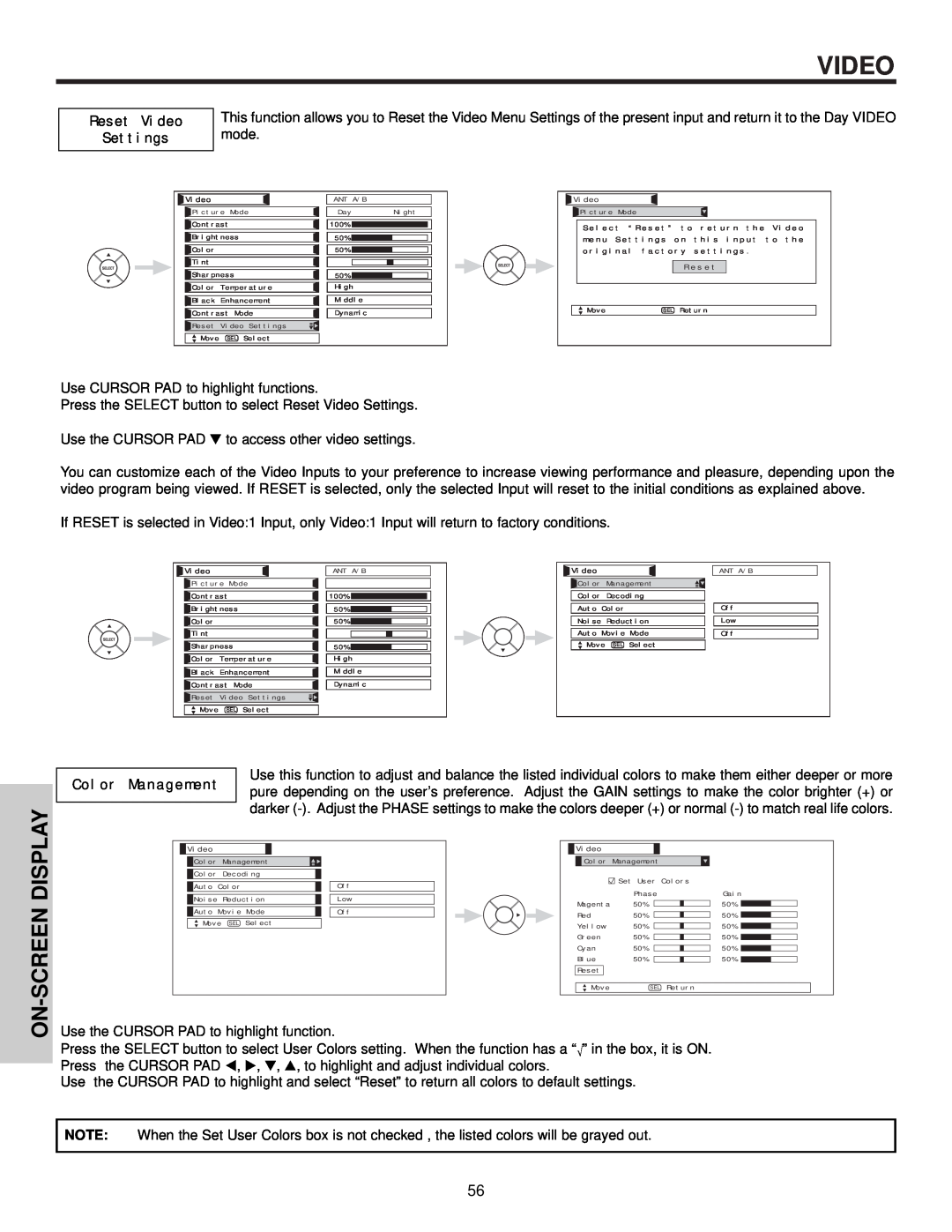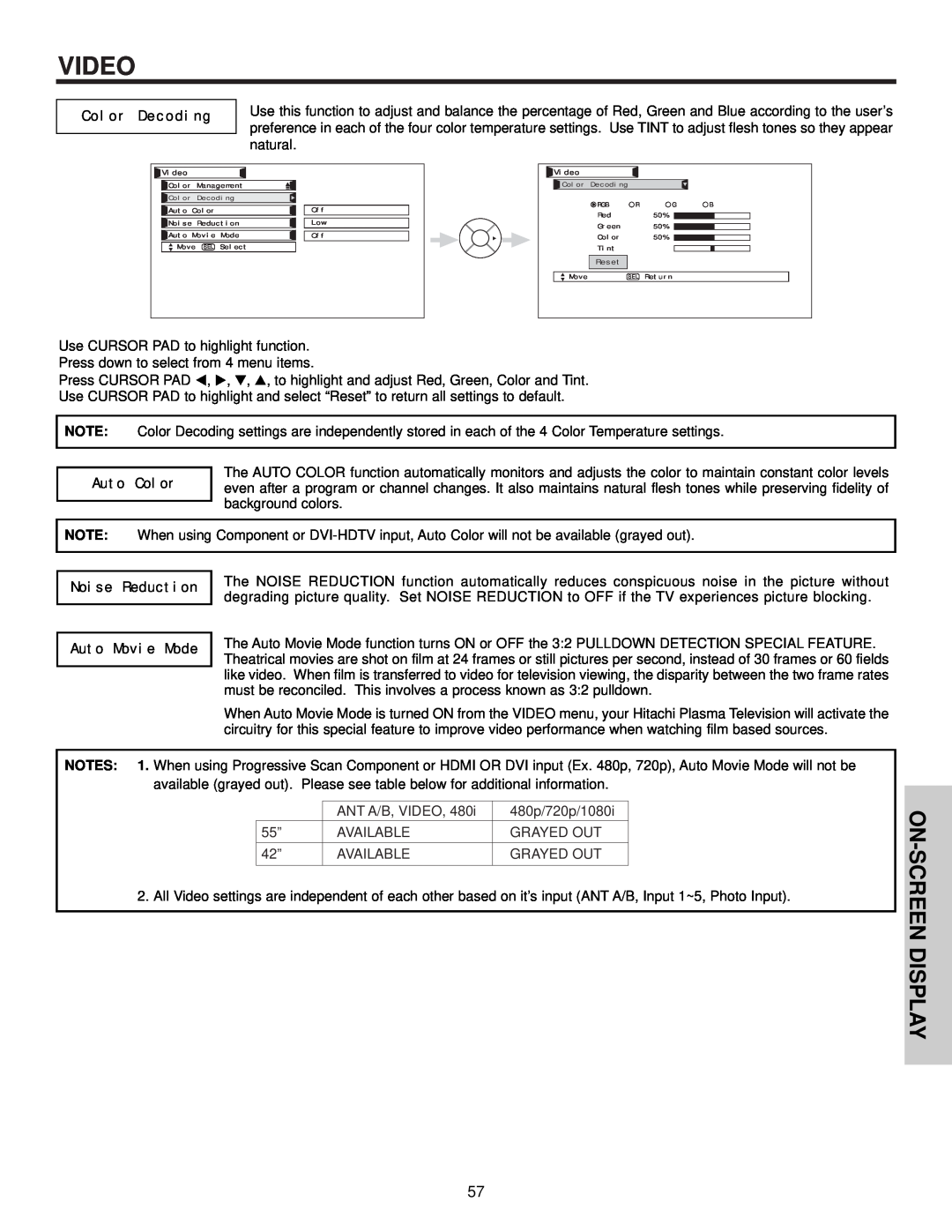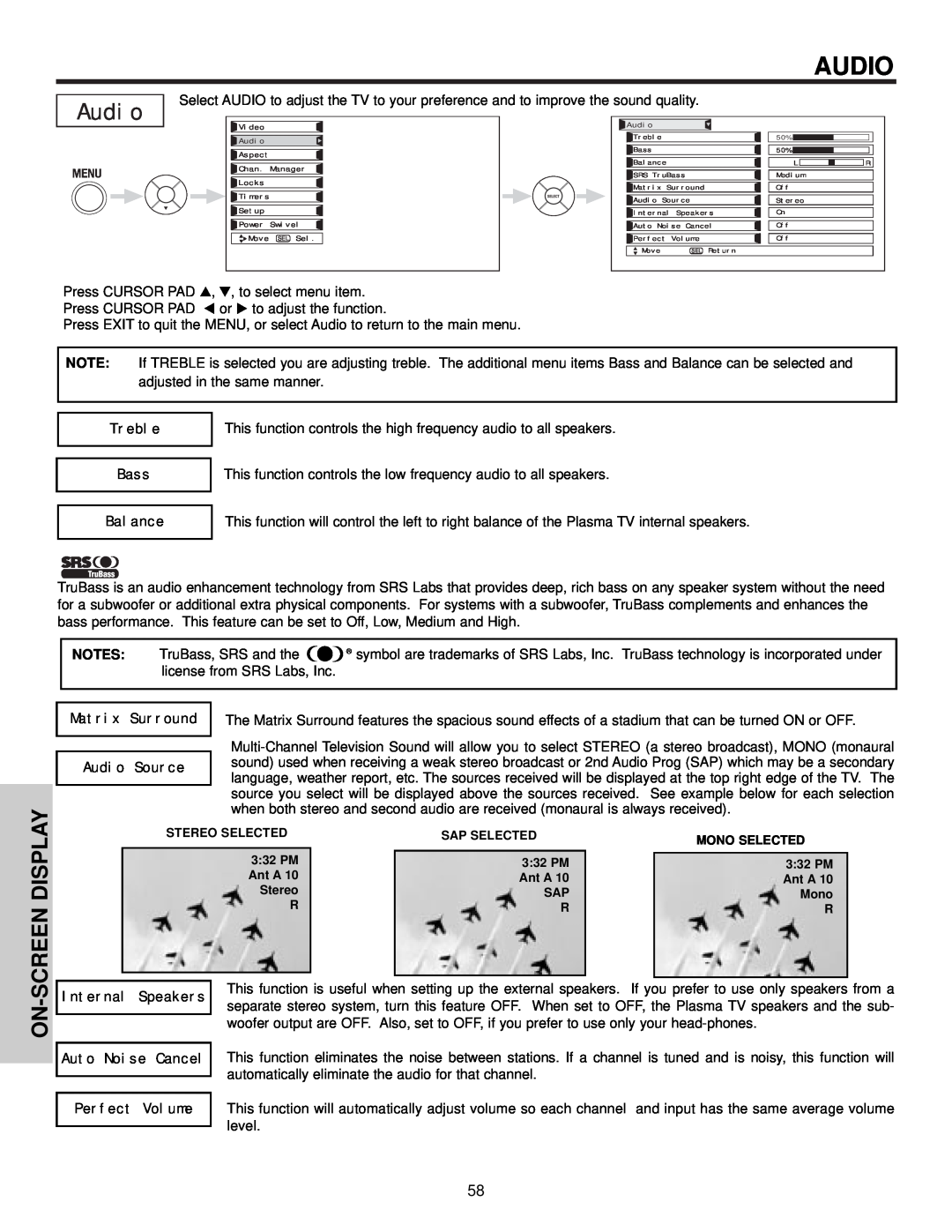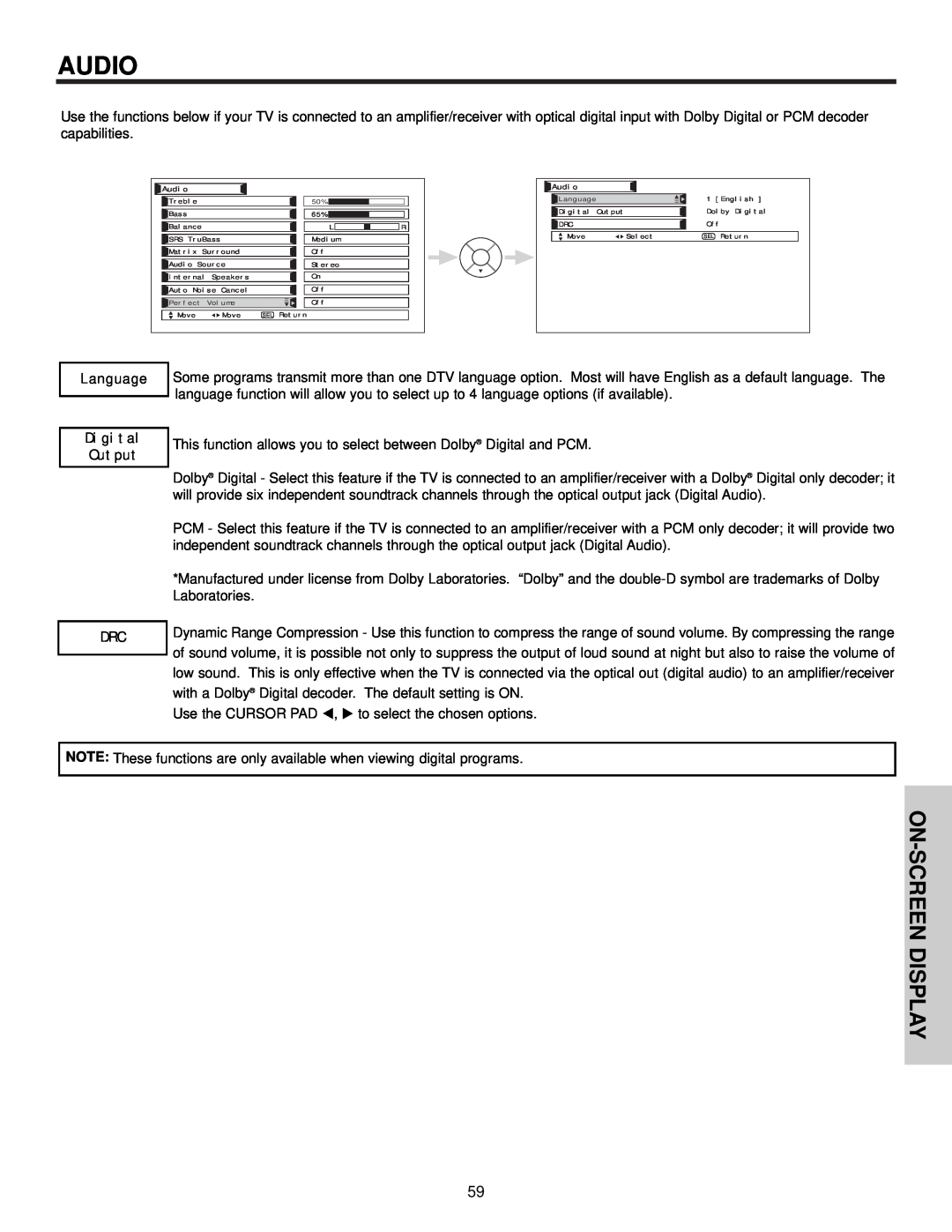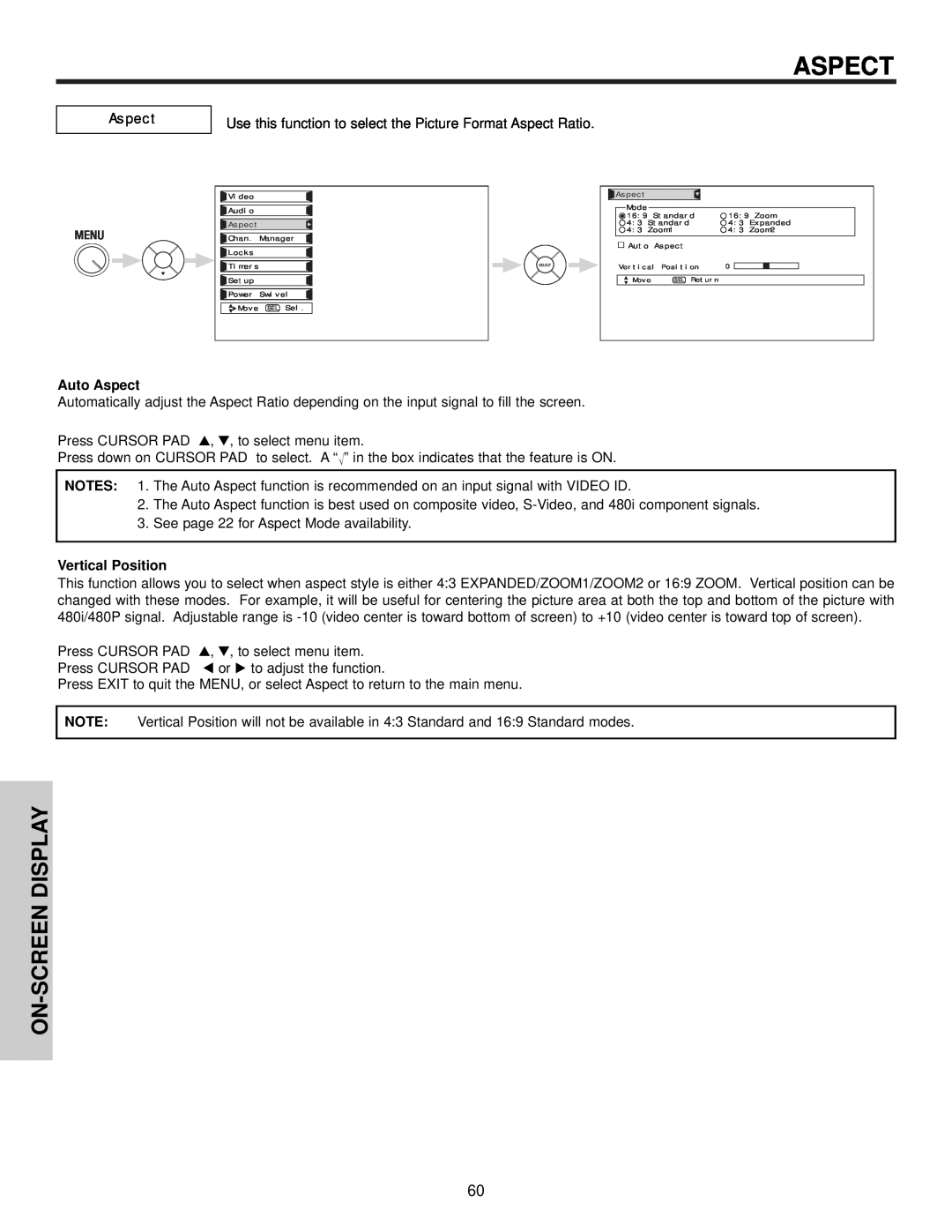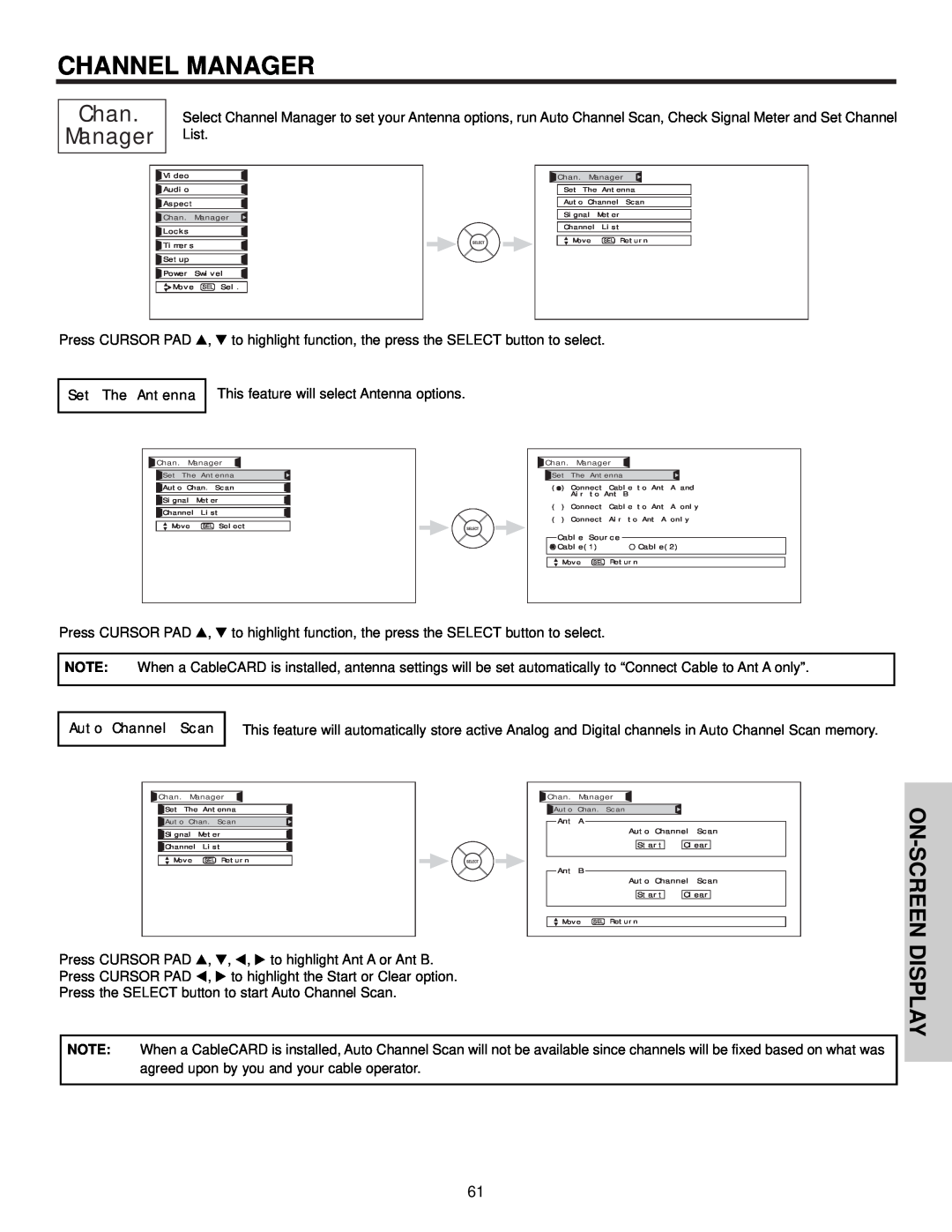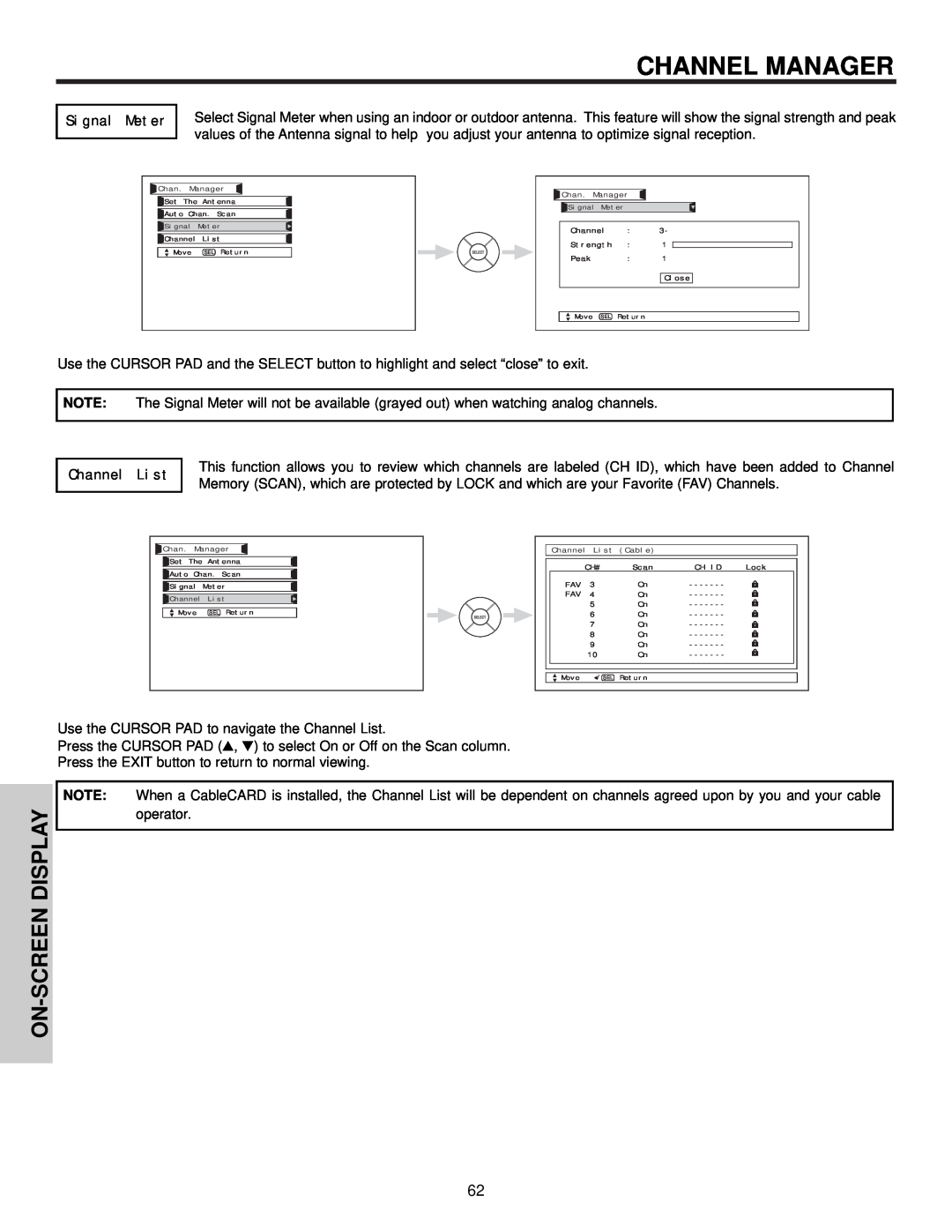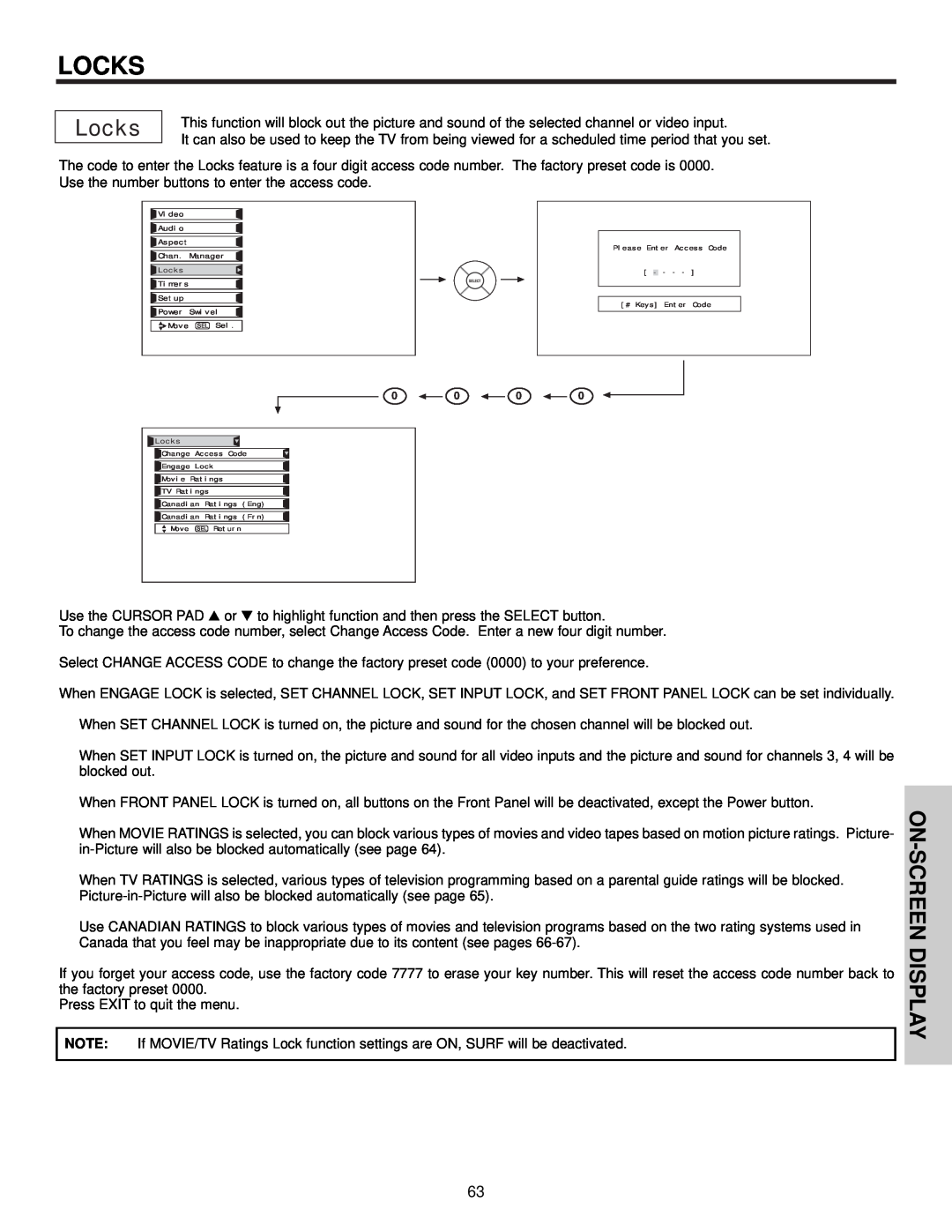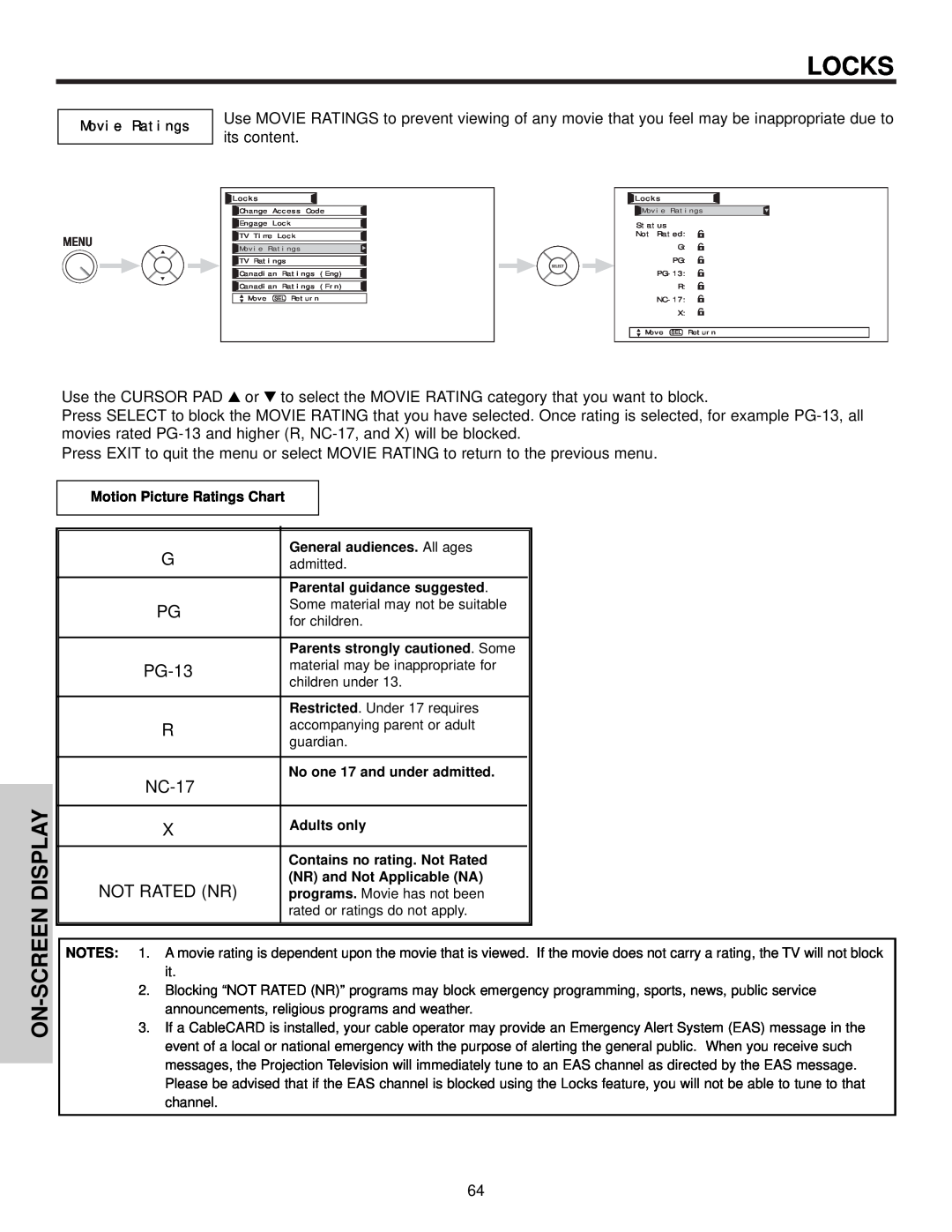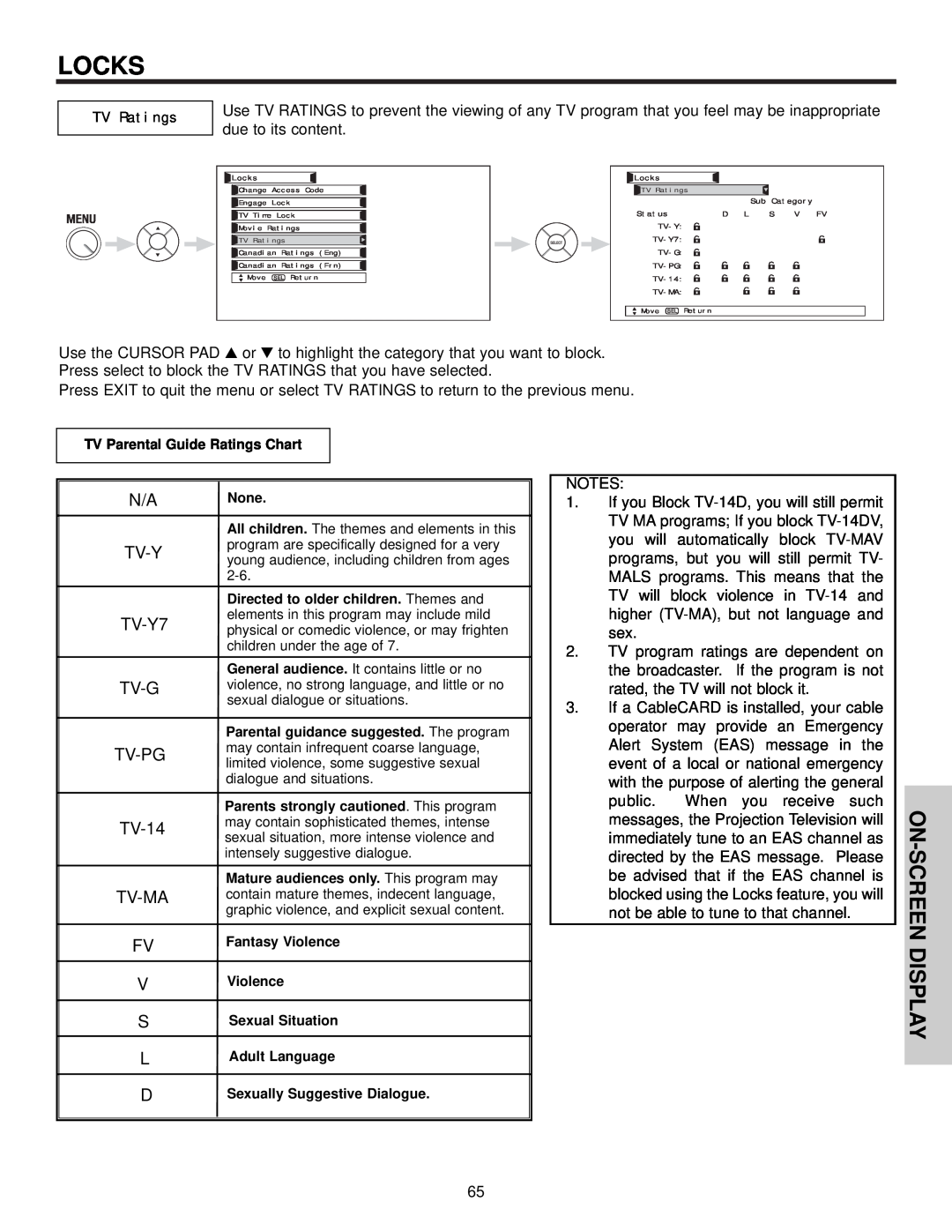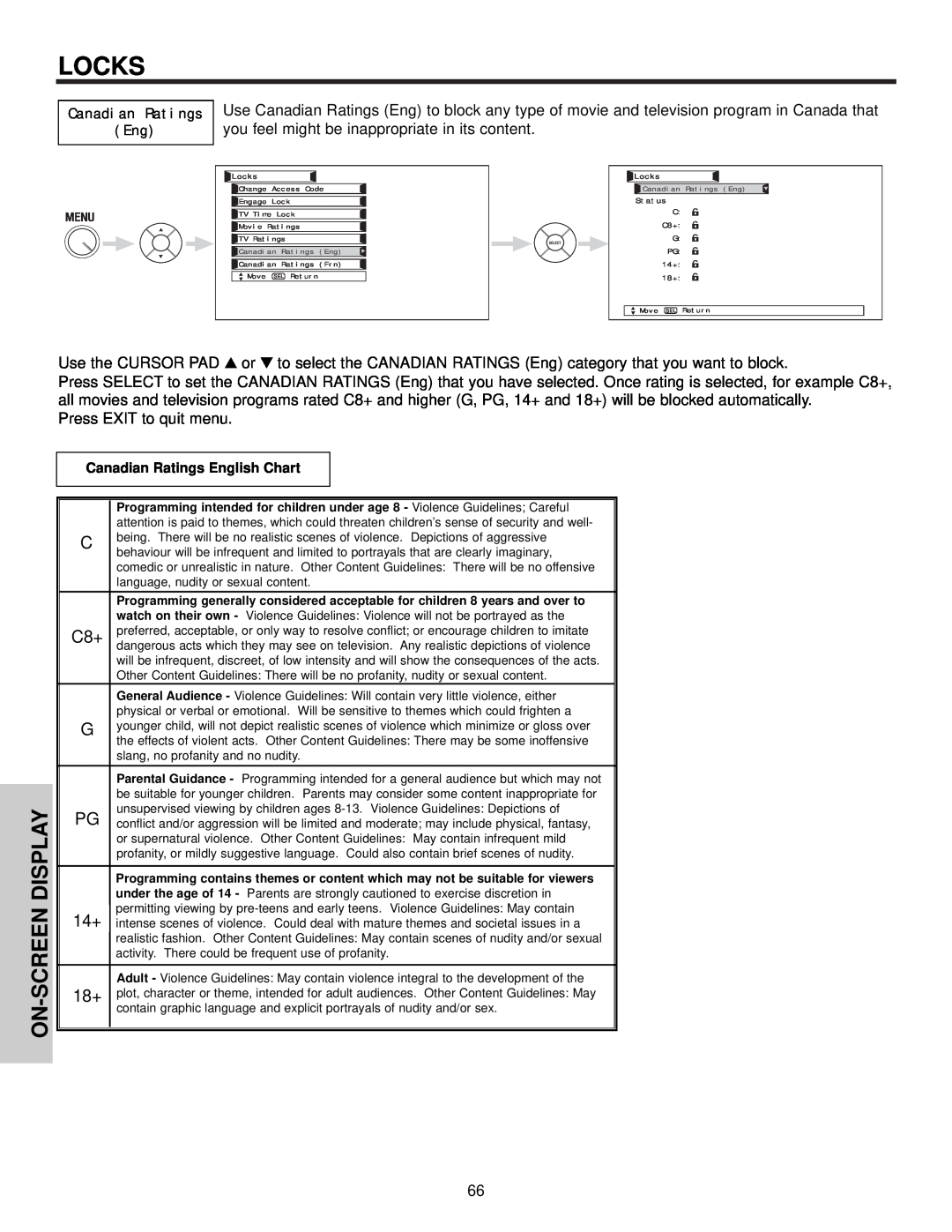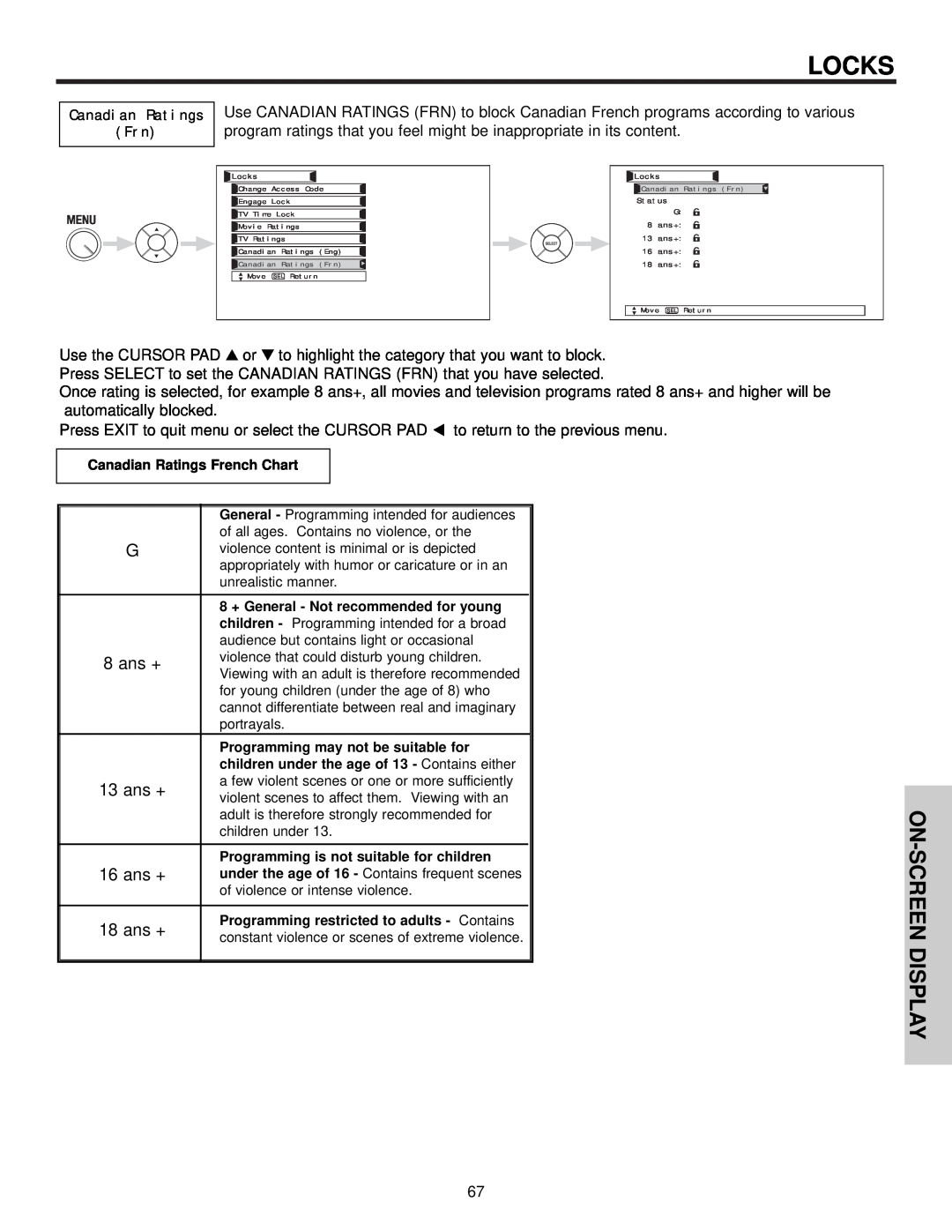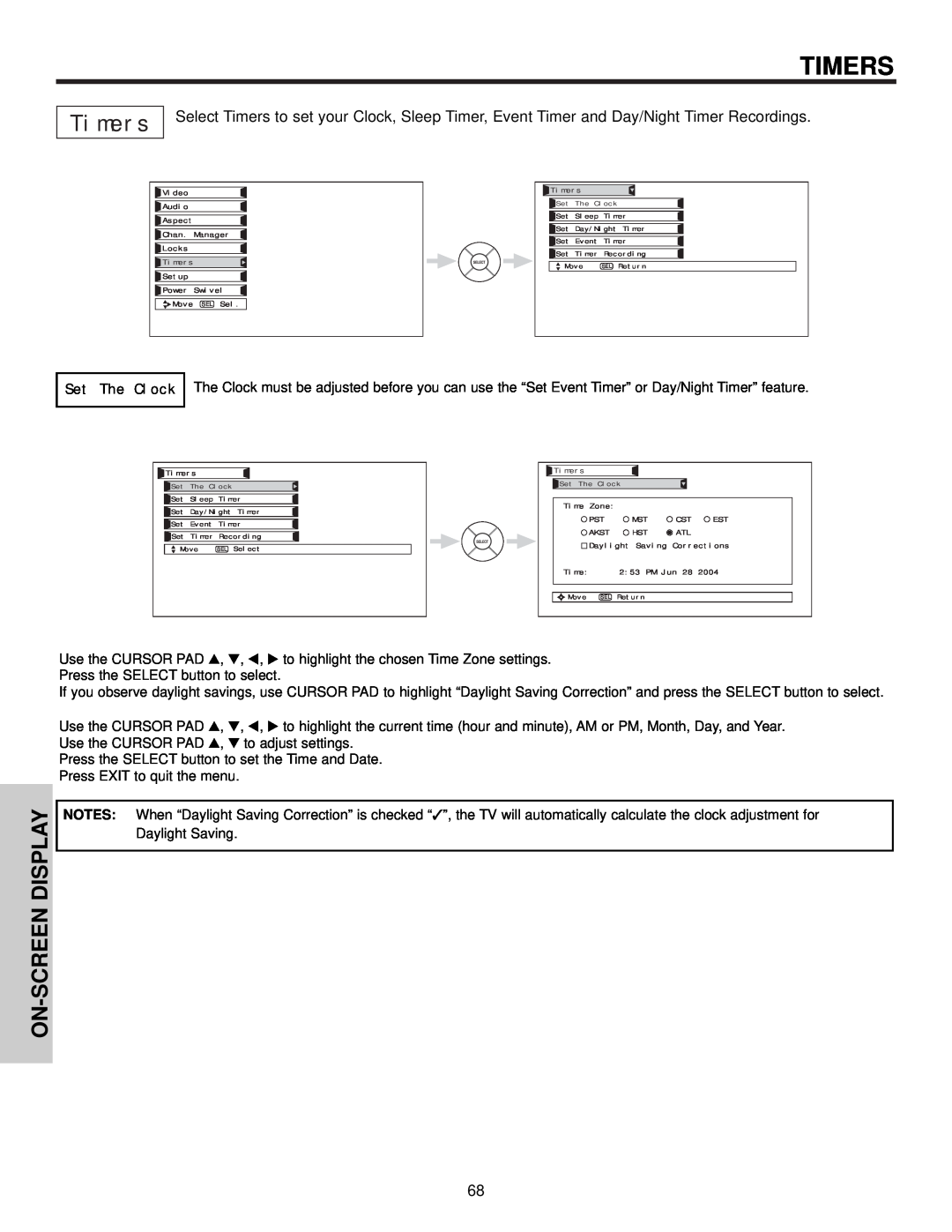Contents
PLASMA TELEVISION
Operating Guide for 42HDX61, 55HDX61
SAFETY POINTS YOU SHOULD KNOW ABOUT
IMPORTANT SAFETY INSTRUCTIONS
POWER SOURCE
YOUR HITACHI PLASMA TELEVISION
Read before operating equipment
IMPORTANT SAFETY INSTRUCTIONS
PREVENTION OF SCREEN BURN
PUBLIC VIEWING OF COPYRIGHTED MATERIAL
ACCESSORIES
TIME
FIRST
FIRST
HOW TO SETUP YOUR NEW HITACHI PLASMA TELEVISION
TIME USE
Caution when moving the main unit
HOW TO SET UP YOUR NEW HITACHI PLASMA TELEVISION
FIRST TIME USE
VIEWING
300-OhmTwin Lead Connector
HOOKUP CABLES
Phono Connector
“F” Type 75-OhmCoaxial Antenna Connector
When both VHF and UHF antennas are connected
ANTENNA CONNECTIONS TO REAR PANEL JACKS
FIRST TIME USE
VHF 75-Ohmantenna/CATV Cable TV
VOLUME level
FRONT PANEL CONTROLS
FIRST TIME USE
MENU/SELECT button
42”55” AVC POWER button
POWER button Display Monitor “MAIN POWER” button
POWER light indicator
REMOTE CONTROL sensor
FIRST TIME USE
REAR PANEL JACKS
Antenna Input
Audio/Video Inputs 1, 2, 3 and
Upgrade Card
SUB-POWERbutton
To Power Swivel Connector
REAR PANEL JACKS
FIRST TIME USE
REAR PANEL JACKS
CableCARD
CableCARD Slot
CONNECTING PLASMA DISPLAY MONITOR TO AVC BOX
CONNECTING EXTERNAL VIDEO SOURCES
FIRST TIME USE
FIRST TIME USE
CONNECTING EXTERNAL VIDEO SOURCES
Before Operating External Video Source
Back of VCR
CONNECTING EXTERNAL VIDEO SOURCES
FIRST TIME USE
R L OUTPUT
CONNECTING S-VIDEOVCR OR LASERDISC PLAYER
CONNECTING EXTERNAL VIDEO SOURCES
FIRST TIME USE
VCR or Laserdisc Player
FIRST TIME USE
CONNECTING EXTERNAL VIDEO SOURCES
HDMI input
DVI to HDMI Input
CONNECTING EXTERNAL VIDEO SOURCES
FIRST TIME USE
2. See page 26 for tips on REAR PANEL CONNECTIONS
FIRST TIME USE
CONNECTING EXTERNAL VIDEO SOURCES
CONNECTING EXTERNAL AUDIO/VIDEO DEVICES
CONNECTING EXTERNAL AUDIO AMPLIFIER
FIRST TIME USE
FIRST TIME USE
CONNECTING AV NETWORK
InfraredSensor IR Mouse
Infrared Sensor DVD Player VCR
AV NETWORK SETUP WIZARD
SETUP PROCEDURE DVD setup example below
FIRST TIME USE
SATELLITE BRAND Set-Top-Box. . . . . . . . . .CODE
FIRST TIME USE
NOTE: Cables are optional, except when specified
REAR PANEL CONNECTIONS
FIRST TIME USE
Rear Panel of Display Monitor
FIRST TIME USE
TIPS ON REAR PANEL CONNECTIONS
THE REMOTE CONTROL
THE REMOTE CONTROL
THE REMOTE CONTROL
HOW TO USE THE REMOTE TO CONTROL YOUR PLASMA TV
POWER button
MODE Indicator
HOW TO USE THE REMOTE TO CONTROL YOUR PLASMA TV
THE REMOTE CONTROL
ASPECT button
THE REMOTE CONTROL
HOW TO USE THE REMOTE TO CONTROL YOUR PLASMA TV
DAY/NIGHT button
PICTURE-IN-PICTUREbutton
HOW TO USE THE REMOTE TO CONTROL YOUR PLASMA TV
CONTROL
THE REMOTE
AV NET button
HOW TO USE THE REMOTE TO CONTROL YOUR PLASMA TV
REMOTE
CONTROL
AV NET LEARNING WIZARD
THE REMOTE CONTROL
HOW TO USE THE REMOTE TO CONTROL YOUR PLASMA TV
INPUTS button
Photo Input Ant B Ant A Input Input Input Input
THE REMOTE CONTROL
HOW TO USE THE REMOTE TO CONTROL YOUR PLASMA TV
PHOTO INPUT
JUMP
THE REMOTE CONTROL
HOW TO USE THE REMOTE TO CONTROL YOUR PLASMA TV
SLIDESHOW
ROTATE
THE REMOTE CONTROL
HOW TO USE THE REMOTE TO CONTROL YOUR PLASMA TV
THE REMOTE CONTROL
HOW TO USE THE REMOTE TO CONTROL YOUR PLASMA TV
When an S-VIDEO
INFO button
THE REMOTE CONTROL
HOW TO USE THE REMOTE TO CONTROL YOUR PLASMA TV
VOLUME VOL WHEEL, MUTE button
CHANNEL CH WHEEL/CHANNEL SELECTOR buttons
THE REMOTE CONTROL
PICTURE-IN-PICTUREPIP
PIP button
POP MODE PICTURE-IN-PICTURE
PICTURE-IN-PICTUREPIP
THE REMOTE CONTROL
PIP MODE PICTURE-IN-PICTURE
SPLIT MODE PICTURE-IN-PICTURE
PICTURE-IN-PICTUREPIP
THE REMOTE CONTROL
PAUSE button
MAIN FREEZE
TO CONTROL CABLE BOX FUNCTIONS
HOW TO USE THE REMOTE
THE REMOTE CONTROL
NOTES
SET-TOP-BOX/SATELLITERECEIVER FUNCTIONS
HOW TO USE THE REMOTE TO CONTROL
THE REMOTE CONTROL
NOTES
THE REMOTE CONTROL
HOW TO USE THE REMOTE TO CONTROL DVD FUNCTIONS
NOTES
PRECODED DVD Buttons
HOW TO USE THE REMOTE
TO CONTROL VCR/PVR FUNCTIONS
THE REMOTE CONTROL
NOTES
CONTROL
THE REMOTE
NOTES
PRECODED AUDIO Buttons
THE REMOTE
INPUT ACCESS
CONTROL
THE REMOTE CONTROL
REMOTE
POWER button
CH+ , CH
PVR/VCR, CABLE, SATELLITE, DVD AND
AUDIO CODES FOR REMOTE CONTROL
THE REMOTE CONTROL
VCR BRAND
AUDIO BRAND
THE REMOTE CONTROL
RECEIVER BRAND Amplifier CODE
SET TOP BOX BRAND
ON-SCREENDISPLAY
OSD On-ScreenDisplay
Audio
Video
Aspect
OSD On-ScreenDisplay
Channel Manager Locks Timers Setup
Swivel Locked
OSD On-ScreenDisplay
Video
VIDEO
ON-SCREENDISPLAY
Picture Mode
ON-SCREENDISPLAY
VIDEO
Contrast
Brightness Color Tint Sharpness Color Temperature
Reset Video Settings
VIDEO
Color Management
ON-SCREENDISPLAY
VIDEO
Color Decoding
Auto Color
Perfect Volume
AUDIO
Audio
ON-SCREENDISPLAY
AUDIO
ON-SCREENDISPLAY
Language Digital Output DRC
ON-SCREENDISPLAY
ASPECT
Aspect
Auto Aspect
Chan Manager
CHANNEL MANAGER
ON-SCREENDISPLAY
Set The Antenna
CHANNEL MANAGER
Signal Meter
ON-SCREENDISPLAY
Channel List
LOCKS
Locks
ON-SCREENDISPLAY
PG-13
LOCKS
NC-17
DISPLAY
ON-SCREENDISPLAY
LOCKS
LOCKS
ON-SCREENDISPLAY
LOCKS
8 ans +
13 ans +
Timers
TIMERS
ON-SCREENDISPLAY
Set The Clock
Set Sleep Timer
TIMERS
Set Day/Night Timer
Timers
TIMERS
Set Event Timer
ON-SCREENDISPLAY
TIMERS
Set Timer Recording
ON-SCREENDISPLAY
Setup
SETUP
SCREEN-ON
Menu Preference
Image Power
SETUP
ON-SCREENDISPLAY
Menu Background
SCREENDISPLAY
SETUP
Set The Inputs
SETUP
Setting
ON-SCREENDISPLAY
ON-SCREEN
DISPLAY
SETUP
Set Closed Caption
ON-SCREENDISPLAY
SETUP
Set Monitor Out
CableCARD Info
SETUP
SCREEN DISPLAY
Upgrades
Set Stand-ByMode
RGB ON SCREEN DISPLAY
USING THE RGB INPUT
USING THE RGB INPUT
RGB ON SCREEN DISPLAY
NO SYNC. SIGNAL
USING THE RGB INPUT
POWER SAVING mode will come on after 10 seconds
RGB ON SCREEN DISPLAY
USING THE RGB INPUT
Aspect Setup Power Swivel Move SEL Sel
RGB ON SCREEN DISPLAY
Video Aspect Setup Power Swivel
USING THE RGB INPUT
RGB ON SCREEN DISPLAY
INPUT
USING
RGB ON SCREEN DISPLAY
CONTRAST
RESET
USING THE RGB INPUT
RGB ON SCREEN DISPLAY
ENHANCER
AUTO ADJUST
USING THE RGB INPUT
RGB ON SCREEN DISPLAY
H POSITION
CLOCK PHASE
USING THE RGB INPUT
RESET
RGB ON SCREEN DISPLAY
THE RGB INPUT
USING
in Real and Normal signals in Standard Mode
POWER SWIVEL
AND YOUR REMOTE CONTROL
CARE OF YOUR HITACHI PLASMA DISPLAY
DO NOT
RECEPTION PROBLEMS
USEFUL INFO
SYMPTOMS
PLUG and PLAY
TRADEMARK ACKNOWLEDGMENT
Notes on Closed Caption
AGENCY REGULATORY INFORMATION
USEFUL INFO
Federal Communications Commission Notice
Modifications
Supplied Accessories
Features
Optional Accessories
SPECIFICATIONS
Home Electronics Division
1-800-448-2244 Hitachi America, LTD
DIAL TOLL FREE
USEFUL INFO
USEFUL INFO
Hitachi Canada, LTD Digital Media Division
INDEX
IMPORTANT – READ CAREFULLY: This License Agreement is a legal agreement between you and Hitachi America, Ltd., Home Electronics Division HAL-HED.By using this Hitachi digital television the DTV and its software the Software, you agree to be bound by the terms of this License Agreement. IF YOU DO NOT AGREE TO BE BOUND BY THIS LICENSE AGREEMENT, DO NOT USE THIS DTV AND ITS SOFTWARE
7.LIMITATION OF LIABILITY. IN NO EVENT SHALL HAL-HEDOR ANY OF ITS PARENT OR AFFILIATE COMPANIES BE LIABLE TO YOU OR ANY THIRD PARTY FOR ANY DIRECT, INDIRECT, INCIDENTAL, SPECIAL, EXEMPLARY, OR CONSEQUENTIAL DAMAGES INCLUDING, BUT NOT LIMITED TO, PROCUREMENT OF SUBSTITUTE GOODS OR SERVICES; LOSS OF USE, DATA, OR PROFITS; LOSS OF GOODWILL, EXPENDITURES MADE OR COMMITTED FOR IN RELIANCE ON THE CONTINUATION OF THIS LICENSE AGREEMENT OR BUSINESS INTERRUPTION HOWEVER CAUSED AND ON ANY THEORY OF LIABILITY, WHETHER IN CONTRACT, STRICT LIABILITY, OR TORT INCLUDING NEGLIGENCE OR OTHERWISE ARISING IN ANY WAY OUT OF THE USE OF THE SOFTWARE, EVEN IF ADVISED OF THE POSSIBILITY OF SUCH DAMAGE
QR60951