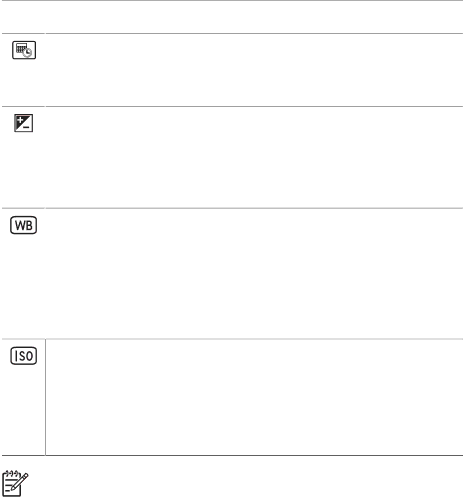
Chapter 2
(continued)
●
●
Date & Time
●Off
●Date
●Date &
Exposure
●To make the images you are about to capture brighter, press ![]() to increase the value.
to increase the value.
●To make the images you are about to capture darker, press ![]() to decrease the value.
to decrease the value.
White
●Auto
●
●
●
●
ISO
●Auto
●ISO
●ISO
●ISO
Note Some Capture Menu options are not available in certain shooting modes. In addition, some do not apply when recording video clips.
Exposure Compensation
You can use Exposure Compensation to override the camera's automatic exposure setting. Exposure Compensation is useful in scenes that contain many light objects (like a white object against a light background) or many dark objects (like a black object against a dark background). Such scenes could turn out gray without the use of Exposure Compensation. For a scene with many light objects, increase the Exposure Compensation to a positive number. For a scene with many dark objects, decrease the Exposure Compensation.
White Balance
Different lighting conditions cast different colors. This setting allows the camera to compensate for this, reproducing colors more accurately and ensuring that whites appear white in the final image. You can also adjust the white balance to produce creative effects. For example, the Sun setting produces a warmer look to the image.
18