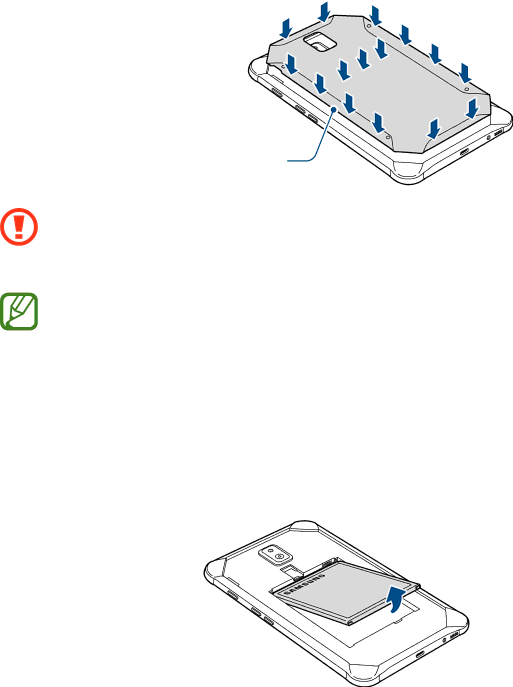Contents
English EU /2017. Rev.1.0
Table of Contents
Introduction
Settings Appendix
Read me first
Basics
Maintaining water and dust resistance
Instructional icons
Do not expose the device to water moving with force
Do the following when the device heats up
Device overheating situations and solutions
When the device heats up while charging the battery
When the device heats up during use
Keep the device updated with the latest software
Precautions for operating environment
Device limitations when the device overheats
Device layout and functions
Package contents
Device layout
Keys
Pen nib
Pen
Replacing the S Pen nib
Name Functions
Basics
Installing the battery
Battery
Removing the battery
Remove the back cover Pull out the battery
Replace the back cover
Charging the battery
Reducing the battery consumption
Battery charging tips and precautions
Installing the SIM or Usim card
SIM or Usim card nano-SIM card
Removing the SIM or Usim card
Memory card microSD card
Installing a memory card
→ SD card →Format →FORMAT
Removing the memory card
Formatting the memory card
→ SD card →UNMOUNT
Installing the protective case
Protective case
Removing the protective case
Turning the device on and off
Installing the S Pen
Initial setup
Basics
Registering a new Samsung account
Samsung account
Introduction
Registering your Samsung account
Transferring data from your previous device
Removing your Samsung account
Tap Samsung account → →Remove account
Transferring data wirelessly via Wi-Fi Direct
Transferring data via Smart Switch
On the computer, launch Smart Switch
Transferring backup data from a computer
Samsung Cloud
Backing up data
Restoring data
Tap the screen
Understanding the screen
Controlling the touchscreen
Tapping
Tapping and holding
Dragging
Double-tapping
Spread two fingers apart or pinch on the screen
Swiping
Spreading and pinching
Swipe upwards, downwards, to the left, or to the right
Home screen and Apps screen
Moving items
Switching between Home and Apps screens
Deleting a folder
Creating folders
Adding more apps
Moving apps from a folder
Home screen settings Change the Home screen settings
Editing the Home screen
Displaying all apps on the Home screen
Icon Meaning
Indicator icons
Changing the screen lock method
Lock screen
Screen capture
Capturing a screenshot
Share Share the screenshot with others
Notification panel
Quick setting buttons
Using quick setting buttons
Entering text
Keyboard layout
Changing the input language
Additional keyboard functions
Switch to handwriting mode
Copying and pasting
Dictionary
Tap and hold over a word that you want to look up
Play Store
Installing or uninstalling apps
Installing apps
Galaxy Apps
Enabling apps
Uninstalling apps and using app sleep mode
Setting app permissions
Managing apps
Read and agree to the terms and conditions and tap Next
Bixby
Starting Bixby
If you are already signed in, this step will not appear
Using Bixby Home
Using recommended content on Bixby Home
To open Bixby Home, swipe to the right on the Home screen
Checking your morning alarm
Viewing Bixby cards
Checking a reminder
Selecting apps to show as Bixby cards
Bixby settings
Using additional Bixby cards
Editing Bixby cards list
Reminder intro page will appear
Reminder
Starting Reminder
Tap GET Started on the Upcoming Reminders card
Tap Reminder
Creating reminders
Creating reminders while browsing the Internet
Tap Save to save the reminder
Setting reminder details
Checking reminder notifications
Viewing the reminders list
Completing reminders
Deleting reminders
Restoring reminders
Phone
Making calls
Make or answer voice and video calls
Making an international call
Using speed dial
Making calls from call logs or contacts list
Making calls from the locked screen
Rejecting a call
Receiving calls
Blocking phone numbers
Answering a call
Options during calls
During a voice call
During a video call
Adding a phone number to Contact
Adding a phone number to Contacts from the keypad
Adding a phone number to Contacts from the calls list
Create new contacts or manage contacts on the device
Contacts
Adding contacts
Creating a new contact
Searching for contacts
Importing contacts
Synching contacts with your web accounts
Saving and sharing profile
Sharing contacts
Sending messages
Messages
Merging duplicate contacts
Deleting contacts
Viewing messages
Enter a message
Tap Send to send the message
Setting the message notification
Setting a message reminder
Blocking unwanted messages
Browsing webpages
Internet
Deactivating secret mode
Using secret mode
Activating secret mode
Changing security settings
Tap Send to send the mail
Setting up email accounts
Sending emails
Reading emails
Launch the Camera app
Camera
Launching Camera
Camera etiquette
Switching cameras
Using swipe gestures
Changing shooting modes
Applying filters and other effects
This feature is only available in some shooting modes
Taking photos or recording videos
Basic shooting
Changing shooting modes
Auto mode
Pro mode
Panorama
Available options
Tag shot
Continuous shot
HDR Rich tone
Night
Selfie
Sports
Sound & shot
Animated GIF
Applying beauty effects
Wide selfie
Quick settings
Camera settings
Rear Camera
Camera settings
Gallery
Select an image
Viewing images and videos
Viewing images
Searching for images
Viewing videos
Viewing albums
Tap →Create story
Viewing stories
Creating stories
Deleting stories
Deleting multiple images and videos
Syncing images and videos with Samsung Cloud
Deleting images or videos
Deleting an image or a video
Pen features
Air command
View all notes Launch Samsung Notes and view all notes
Want to select
Air command icon
Command panel and tap Smart select
Smart select
Write a memo on the screenshot
Screen write
Capture screenshots to write or draw on them
Write
Previewing information
Using Air Button
Add shortcuts
Air view
Direct pen input
Pen Select
Screen off memo
Multi window
Split screen view
Tap to open the list of recently used apps
Adjusting the window size
Using additional options
Sharing text or images between windows
Minimising the split screen view
App screen will appear in the pop-up view
Pop-up view
Moving pop-up windows
Here for pop-up view
Samsung Notes
Samsung Members
Composing notes in handwriting mode
When you are finished composing the note, tap Save
Creating notes
Using the line eraser
Changing the pen settings
Editing handwritten notes
Painting with brushes
Inserting images into a note
Inserting voice recordings into a note
Select a note and tap →Pin to home screen
Pinning a note to the Home screen
Deleting notes
Category
PEN.UP
Posting your artwork
Posting artwork from other apps
Tap Post
Calendar
Viewing artwork
Creating events
Creating tasks
Enter event details
Tap Save to save the event
Tap Scan for Devices
Connecting your tablet and smartphone
Samsung Flow
Syncing events and tasks with your accounts
My Files
Setting alarms
Stopping alarms
Deleting alarms
Creating clocks
Deleting clocks
Launch the Clock app and tap World Clock
Calculator
Sharing content
Gmail
Using additional features
Google apps
Chrome
Drive
Maps
Play Music
Play Movies & TV
Introduction
Connections
Options
Wi-Fi
Connecting to a Wi-Fi network
Select a network from the Wi-Fi networks list
Sending and receiving data
Wi-Fi Direct
Tap Wi-Fi Direct
On the Settings screen, tap Connections →Wi-Fi
Pairing with other Bluetooth devices
Bluetooth
Tap next to the device name to unpair
Unpairing Bluetooth devices
NFC and payment
Sending and receiving data
Making payments with the NFC feature
Using the NFC feature
Sending data
Mobile hotspot and tethering
Using the mobile hotspot
Adding printer plug-ins
More connection settings
Customise settings to control other features
Printing
Sounds and vibration
Printing content
Display
Notifications
Advanced features
Wallpaper
Blue light filter
124
Using the quick optimisation feature
Device maintenance
Storage
Battery
Power saving mode
Managing the battery
Device security
Apps
Lock screen and security
Memory
128
Registering your face
Face recognition
Unlocking the screen with face recognition
For better fingerprint recognition
Fingerprint recognition
Tap Edit Tick fingerprints to delete and tap Remove
Registering fingerprints
Deleting fingerprints
You can delete registered fingerprints
Unlocking the screen with fingerprints
Using fingerprints to sign in to accounts
Registering Samsung Pass
Samsung Pass
Verifying the Samsung account password
Using Samsung Pass to sign in to websites
Unlock the screen using the preset screen lock method
Tap Delete data
Deleting your Samsung Pass data
Managing sign-in information
Tap Web sign-in information
Secure Folder
Setting auto lock for Secure Folder
Setting up Secure Folder
Moving content to Secure Folder
Moving content from Secure Folder
Tap →Move out of Secure Folder
Hiding Secure Folder
Tap Edit apps, tick apps, and then tap Uninstall
Adding apps
Adding accounts
Restoring data
Uninstalling Secure Folder
Backing up and restoring Secure Folder
Backing up data
Users
Cloud and accounts
Managing users
Switching users
Tap Add user →OK →SET UP NOW
Adding users
Backup and restore
Using a Samsung account
Using a Google account
Google
Accessibility
→ Add language
General management
Adding device languages
You can add languages to use on your device
Software update
Security updates information
Website supports only some languages
About tablet
Appendix
Troubleshooting
Resetting the device
Restarting the device
Forcing restart
Calls are not connected
Your battery is low. Charge the battery
Ensure that the charger is connected properly
Charge the battery
Error messages appear when opening multimedia files
Your device cannot find your current location
Ensure that you are connected to a network properly
Samsung Cloud does not work
Copyright
Trademarks
About Hevc Advance