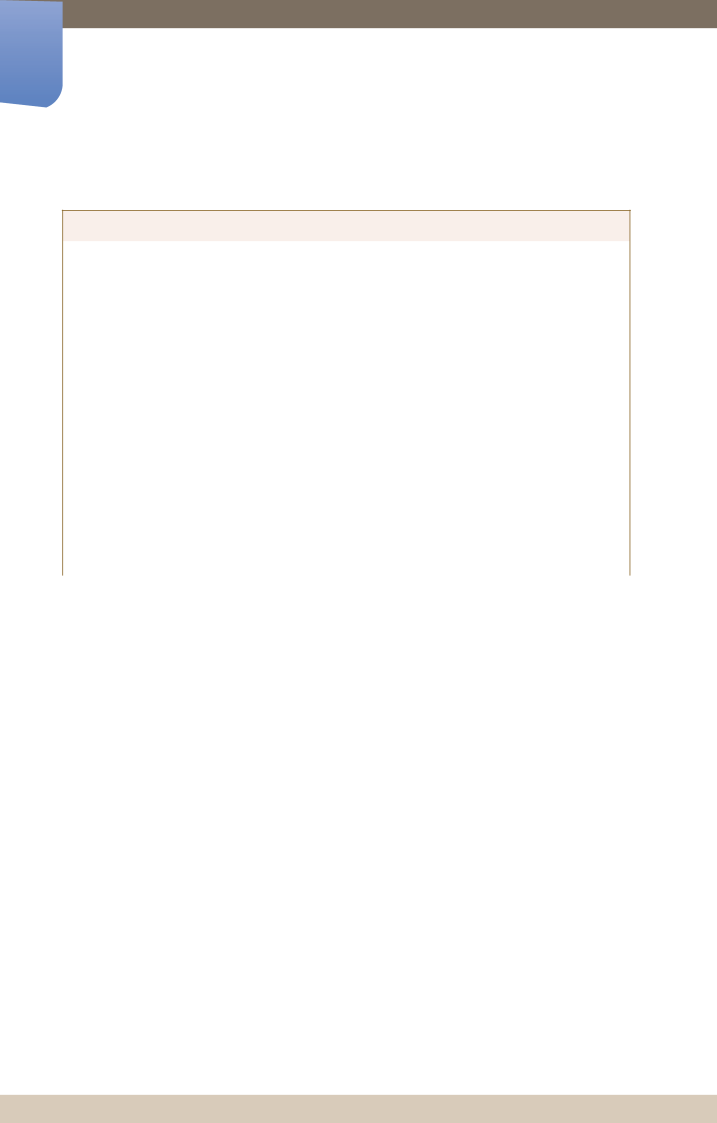LH40ARPLBC/XY, LH40ARPLBC/EN specifications
The Samsung LH40ARPLBC/EN is a cutting-edge display solution designed to meet the diverse needs of commercial environments. With its 40-inch size, this display is perfect for various applications, including advertising, information presentation, and interactive kiosks. Known for its high-quality visuals and robust construction, the LH40ARPLBC/EN is engineered to deliver exceptional performance.One of the standout features of the Samsung LH40ARPLBC/EN is its impressive picture clarity. It boasts a Full HD resolution of 1920 x 1080 pixels, ensuring sharp and vivid images that capture the attention of viewers. The LED backlighting technology enhances brightness levels while maintaining energy efficiency, making it a sustainable choice for long-term usage.
Another key characteristic is the display's adaptability. It supports various input options, including HDMI, DisplayPort, and RS232, allowing seamless integration with different devices. This versatility makes it suitable for a range of setups, whether in retail stores, corporate settings, or educational institutions.
The Samsung LH40ARPLBC/EN also includes advanced features such as Samsung's MagicINFO technology. This powerful content management system enables users to create, schedule, and manage digital signage content effortlessly. With MagicINFO, businesses can deliver dynamic messages and ads, enhancing customer engagement and driving conversions.
Durability is another strong point for the LH40ARPLBC/EN. It is built to withstand demanding environments, with a reliable design that ensures long-lasting operation. Its robust casing protects against everyday wear and tear, making it an ideal investment for high-traffic areas.
Furthermore, the display is equipped with Samsung's Smart Signage Platform (SSP), which allows users to control and monitor the display remotely. This capability simplifies maintenance and content updates, ensuring that information is always current and relevant.
In terms of installation, the Samsung LH40ARPLBC/EN offers flexible mounting options, accommodating different spaces and layouts. Whether placed on a wall, tabletop, or stand, its sleek design seamlessly blends with any setting.
In conclusion, the Samsung LH40ARPLBC/EN is a versatile and powerful display solution that combines high-quality visuals, advanced connectivity, robust durability, and innovative content management features. It is an excellent choice for businesses seeking to elevate their messaging and enhance customer interactions through digital signage.