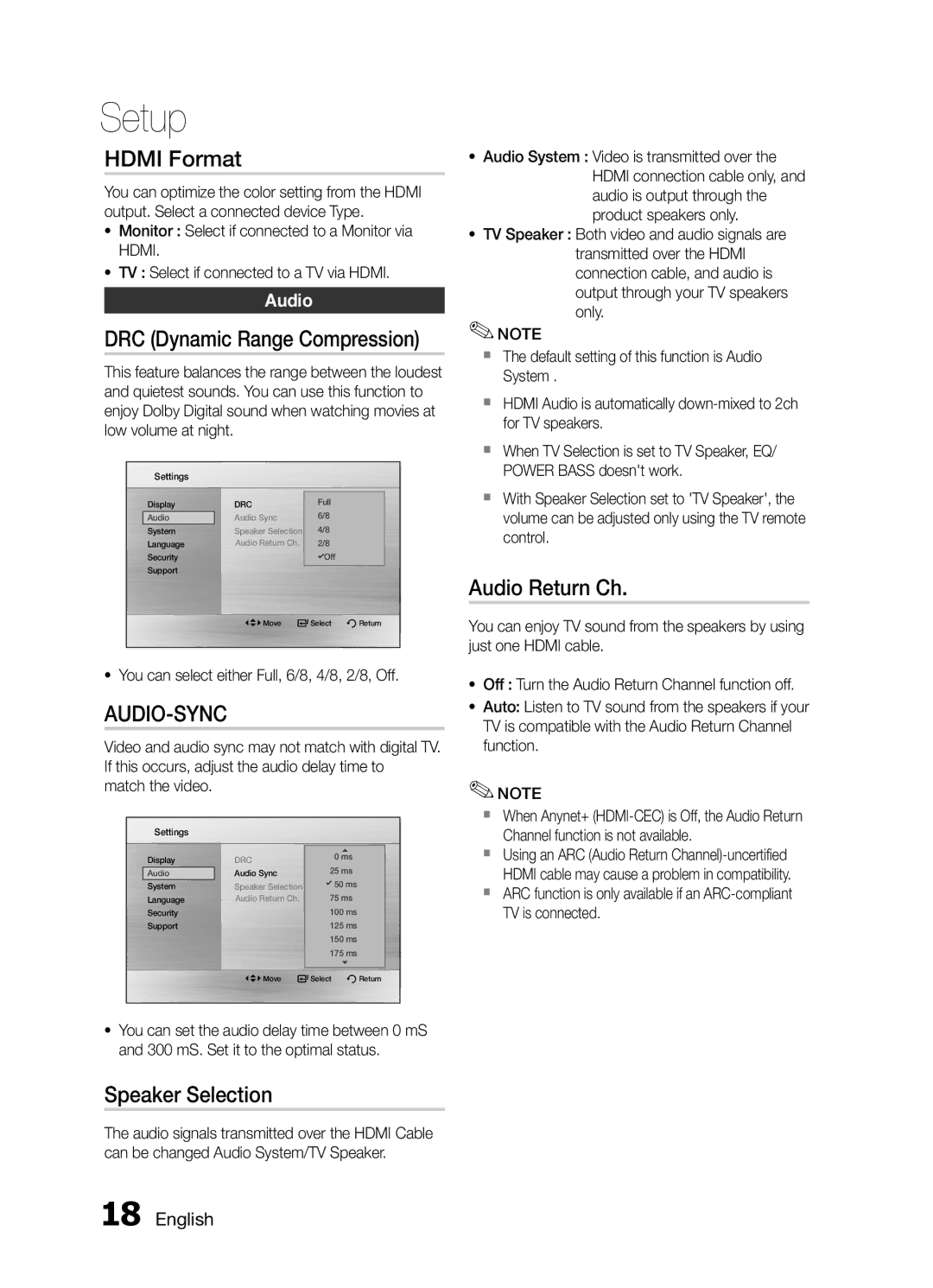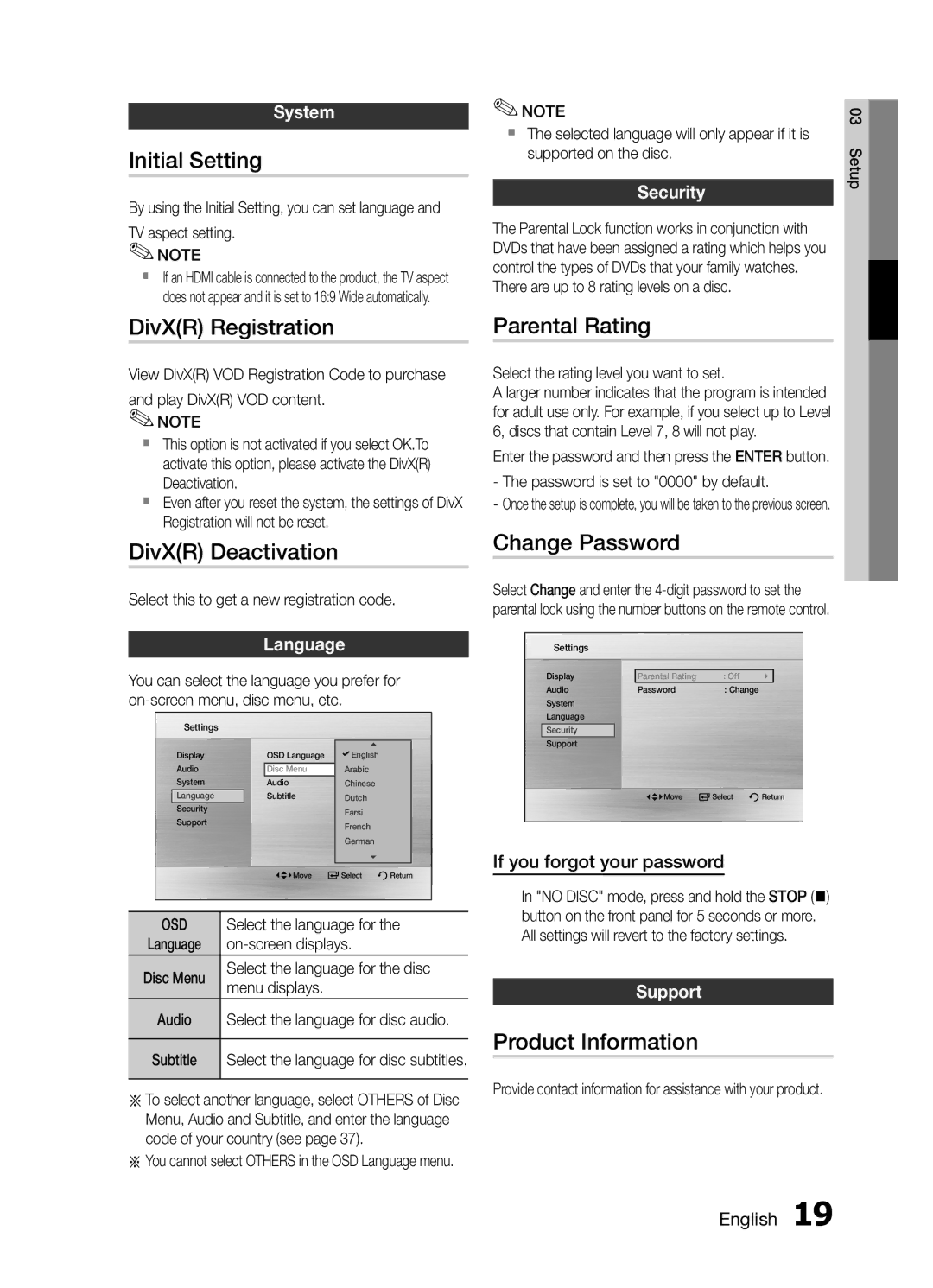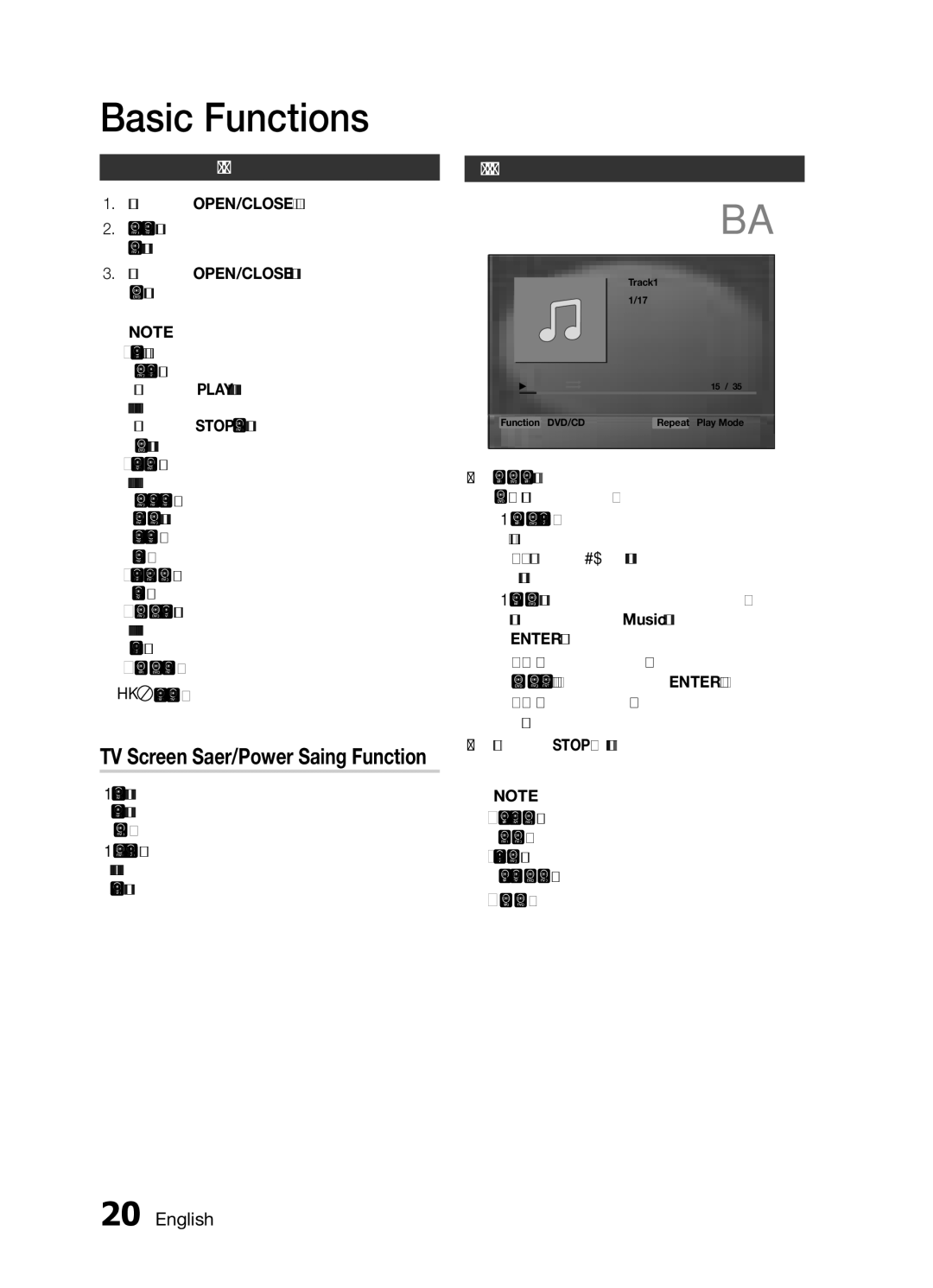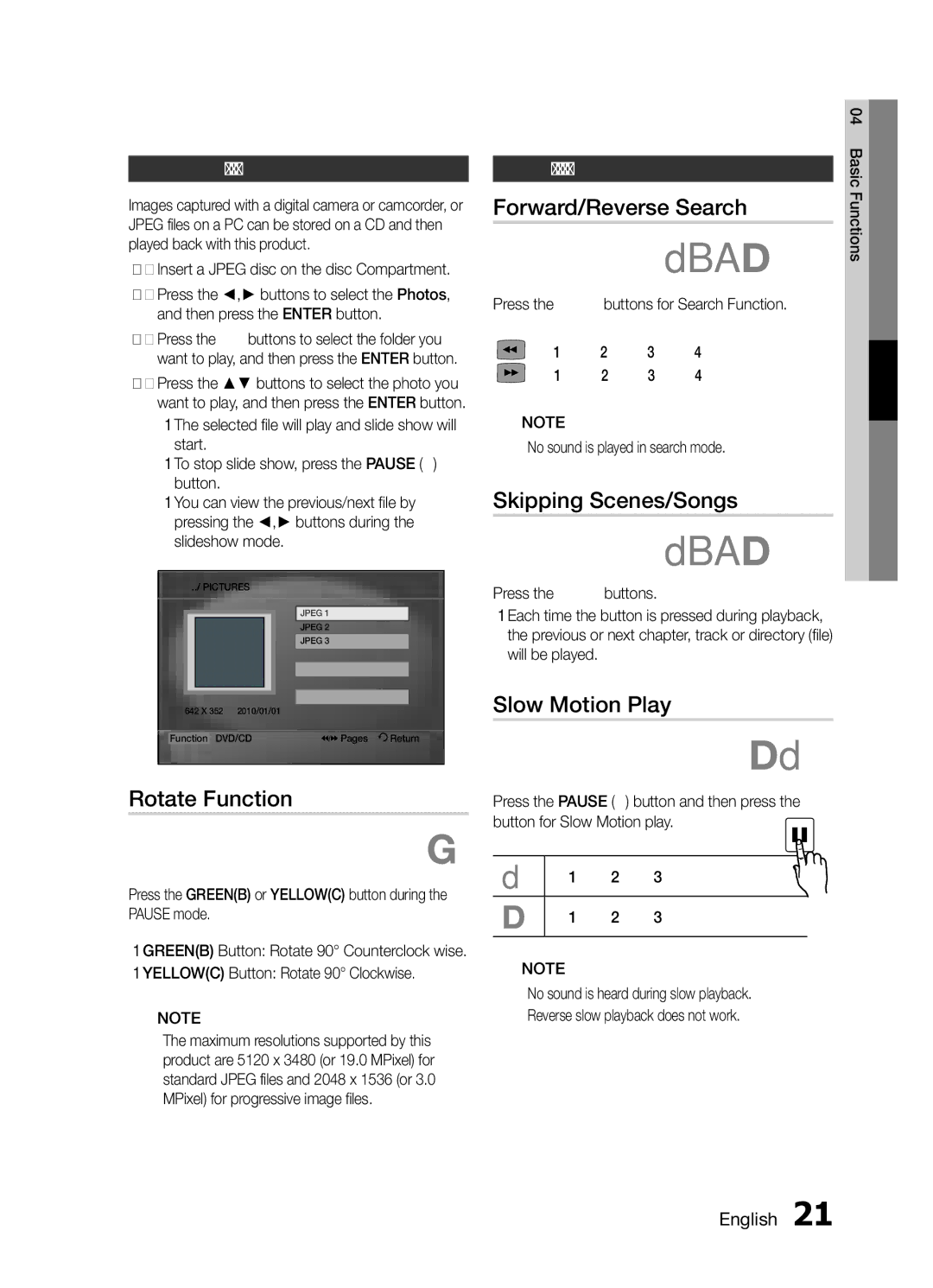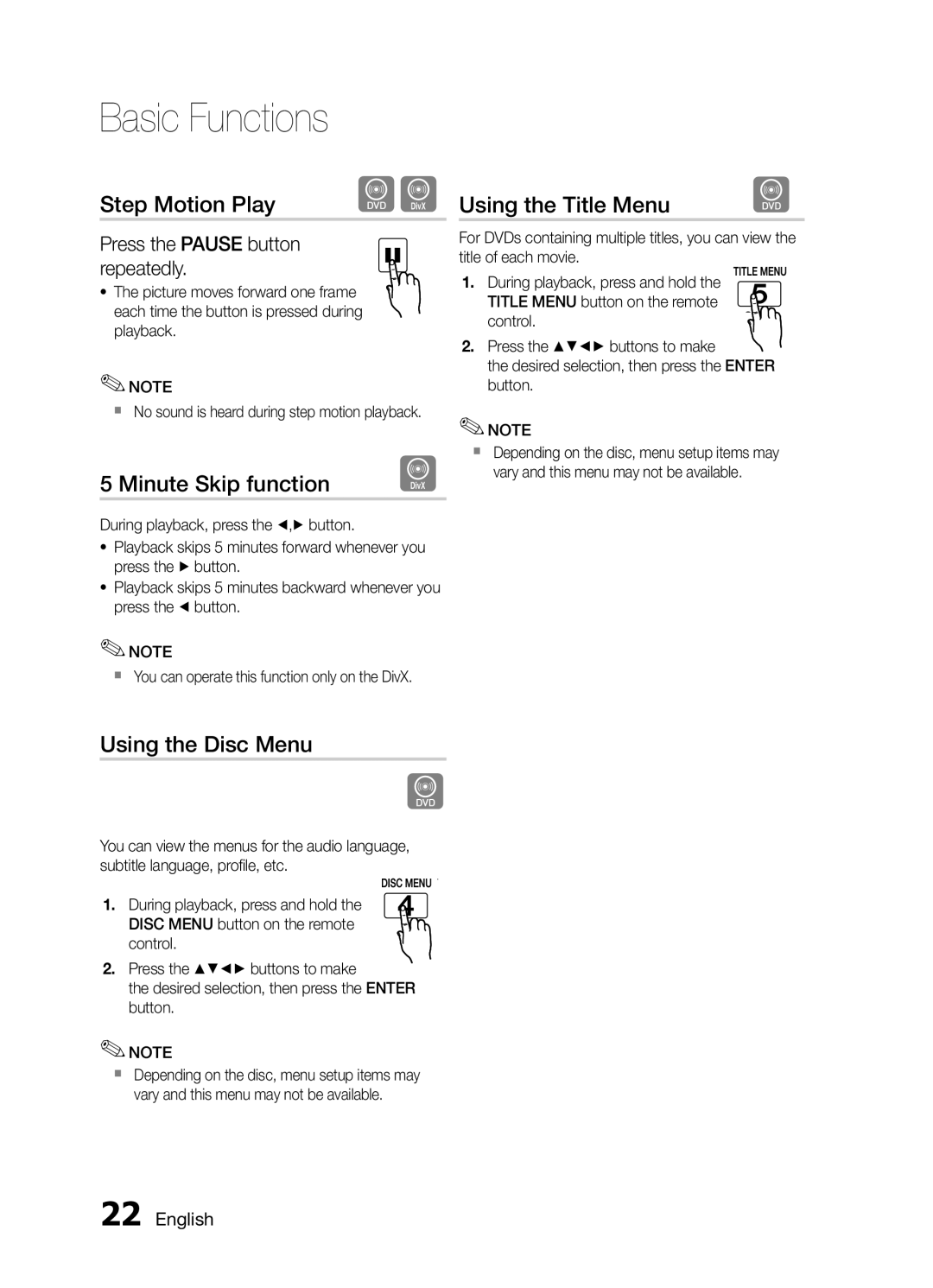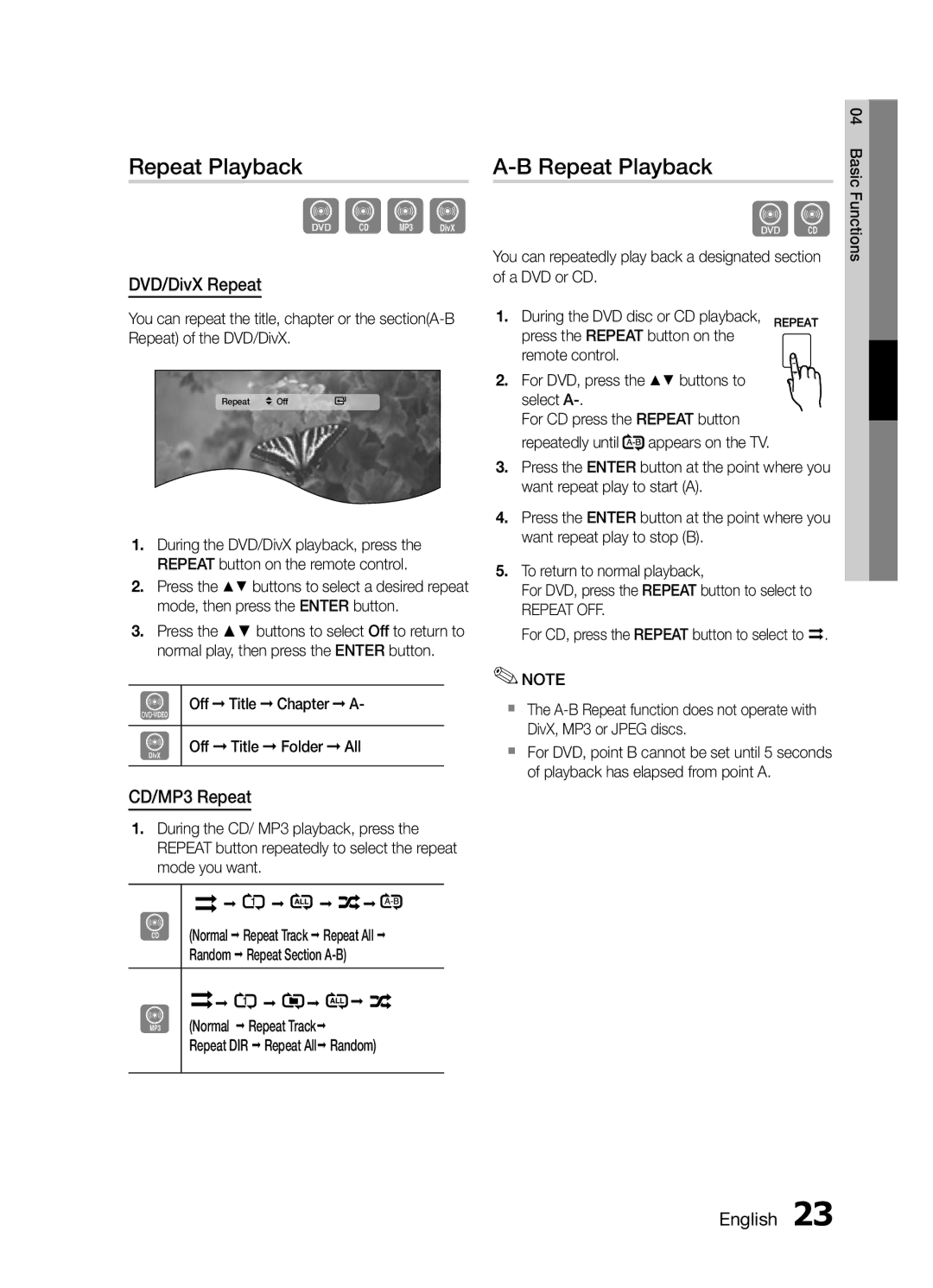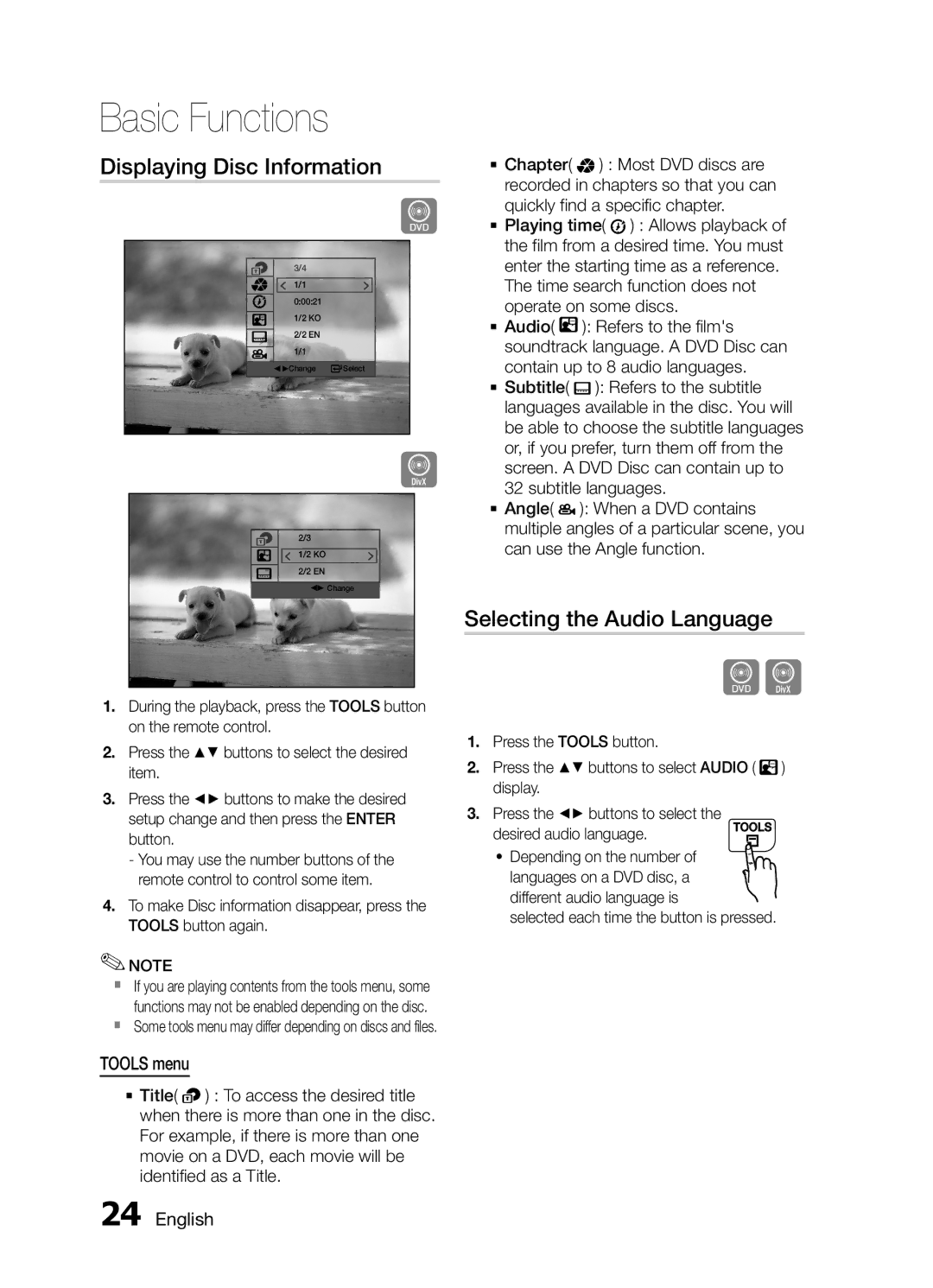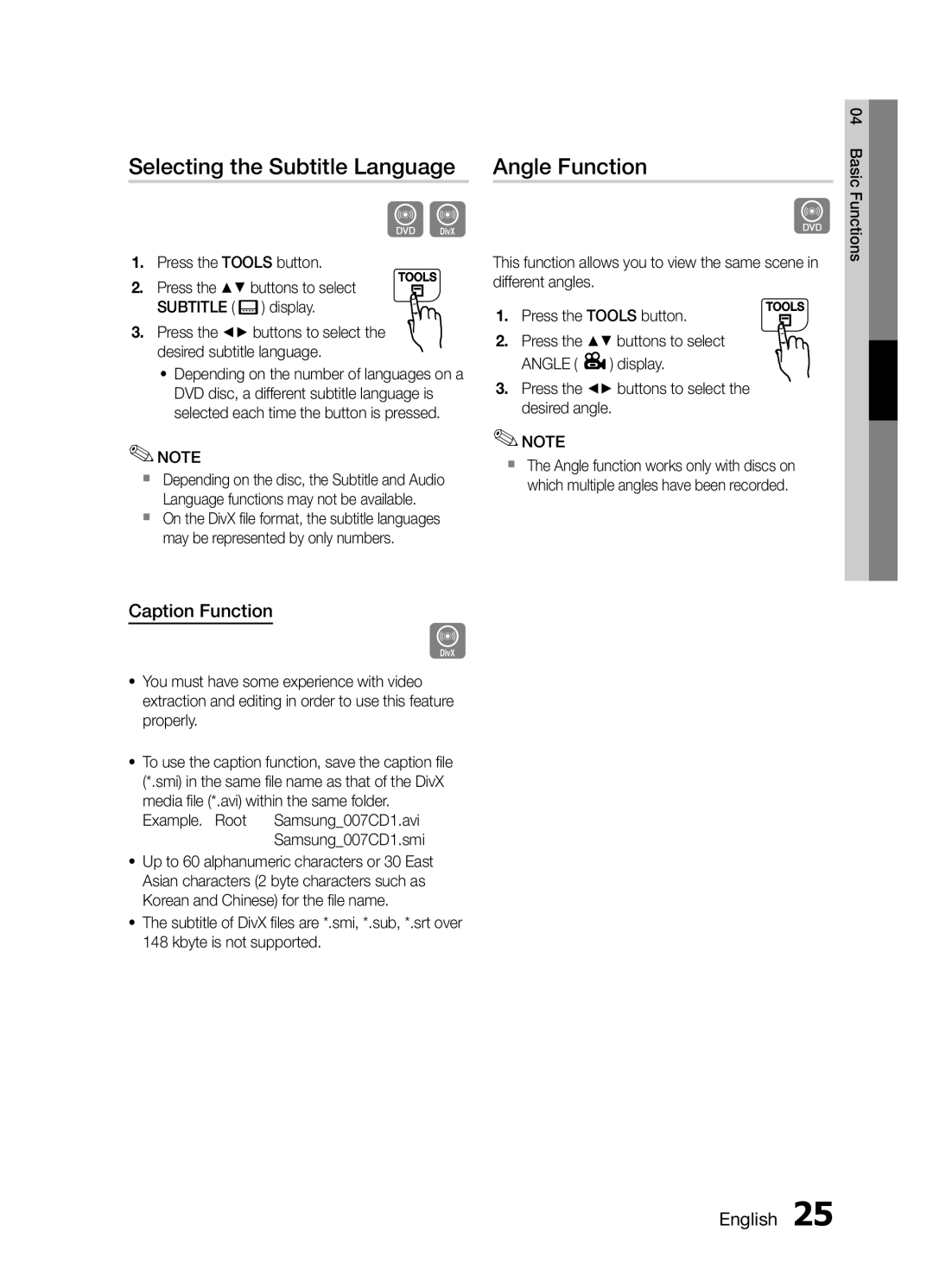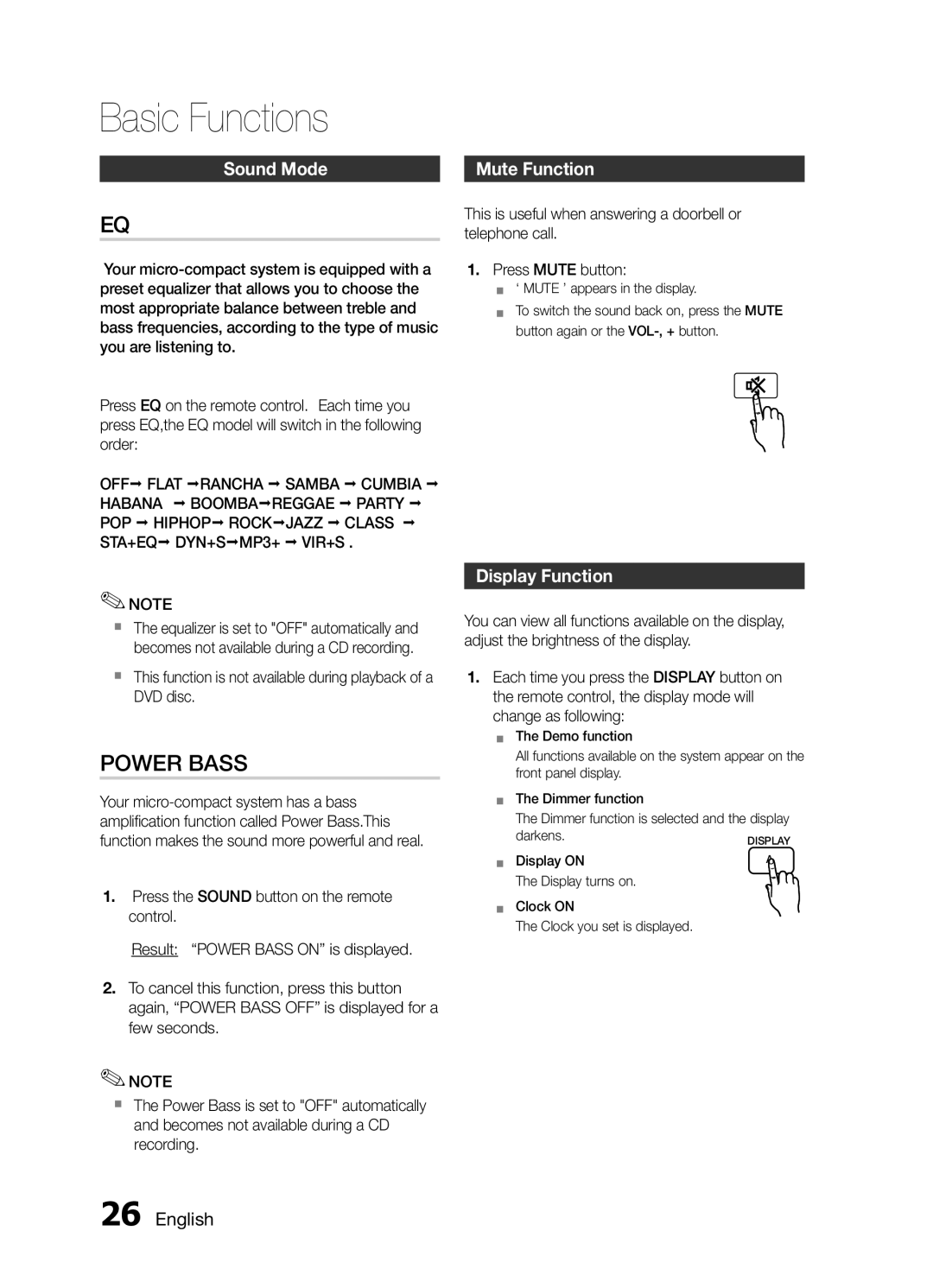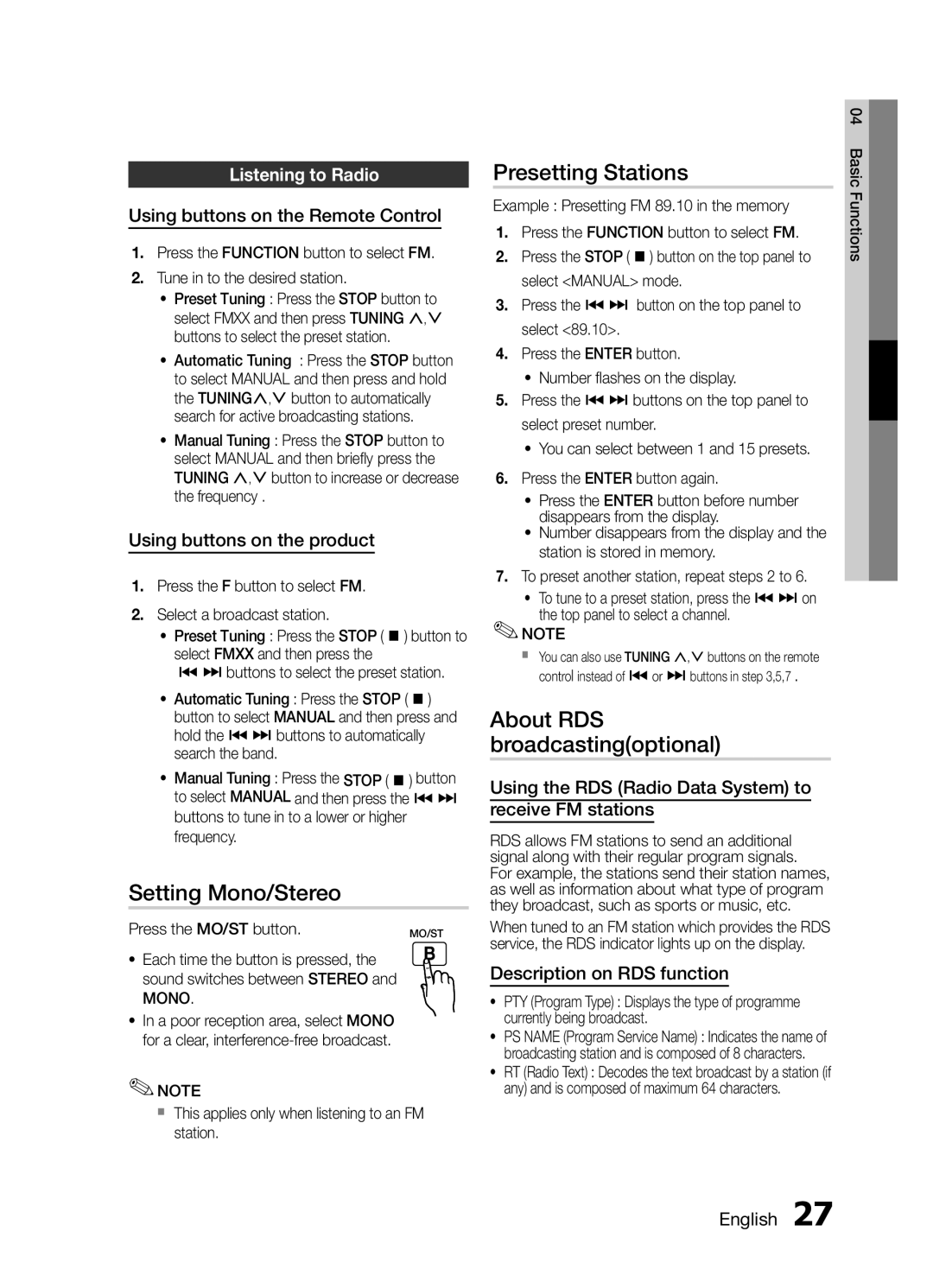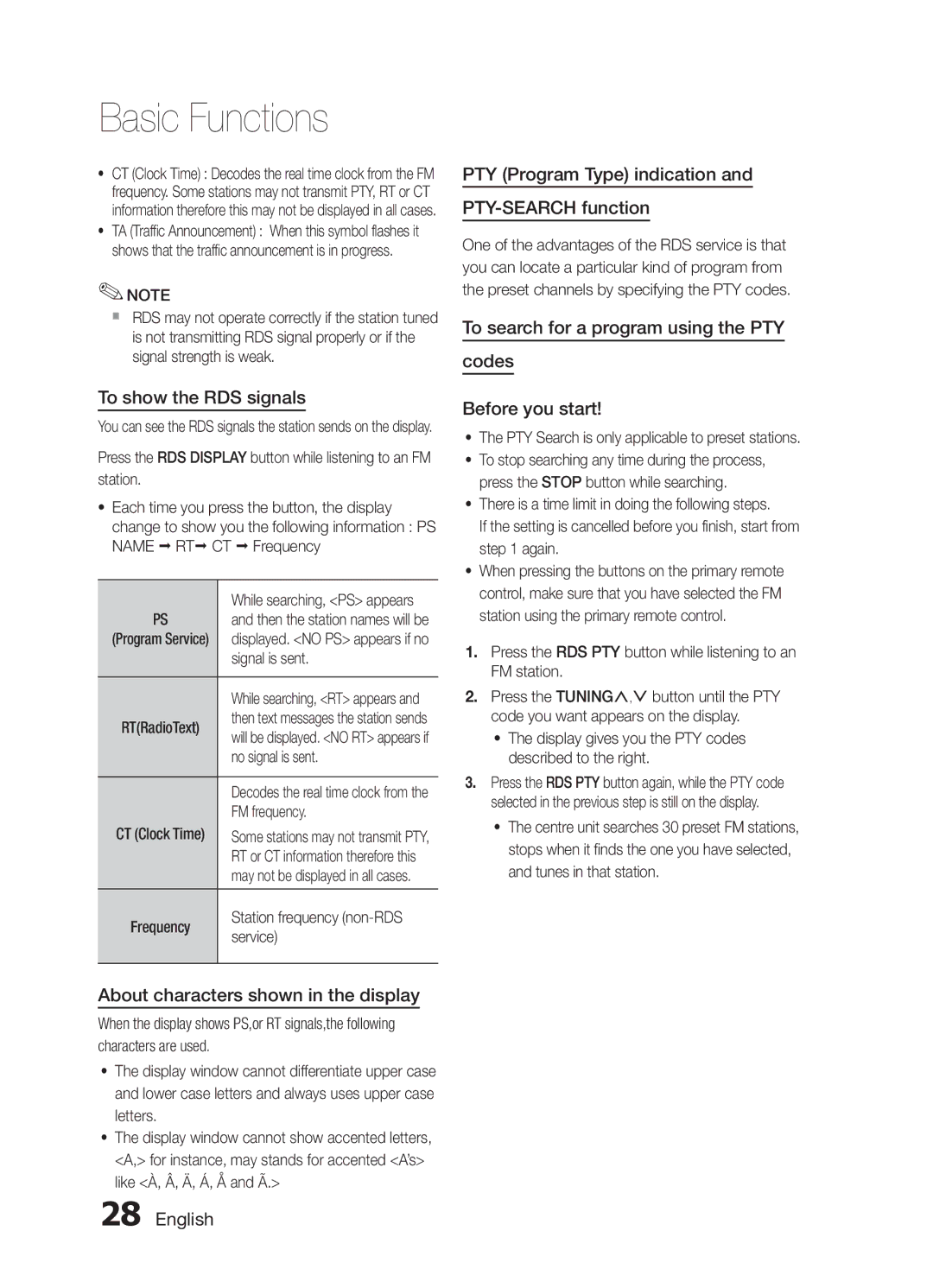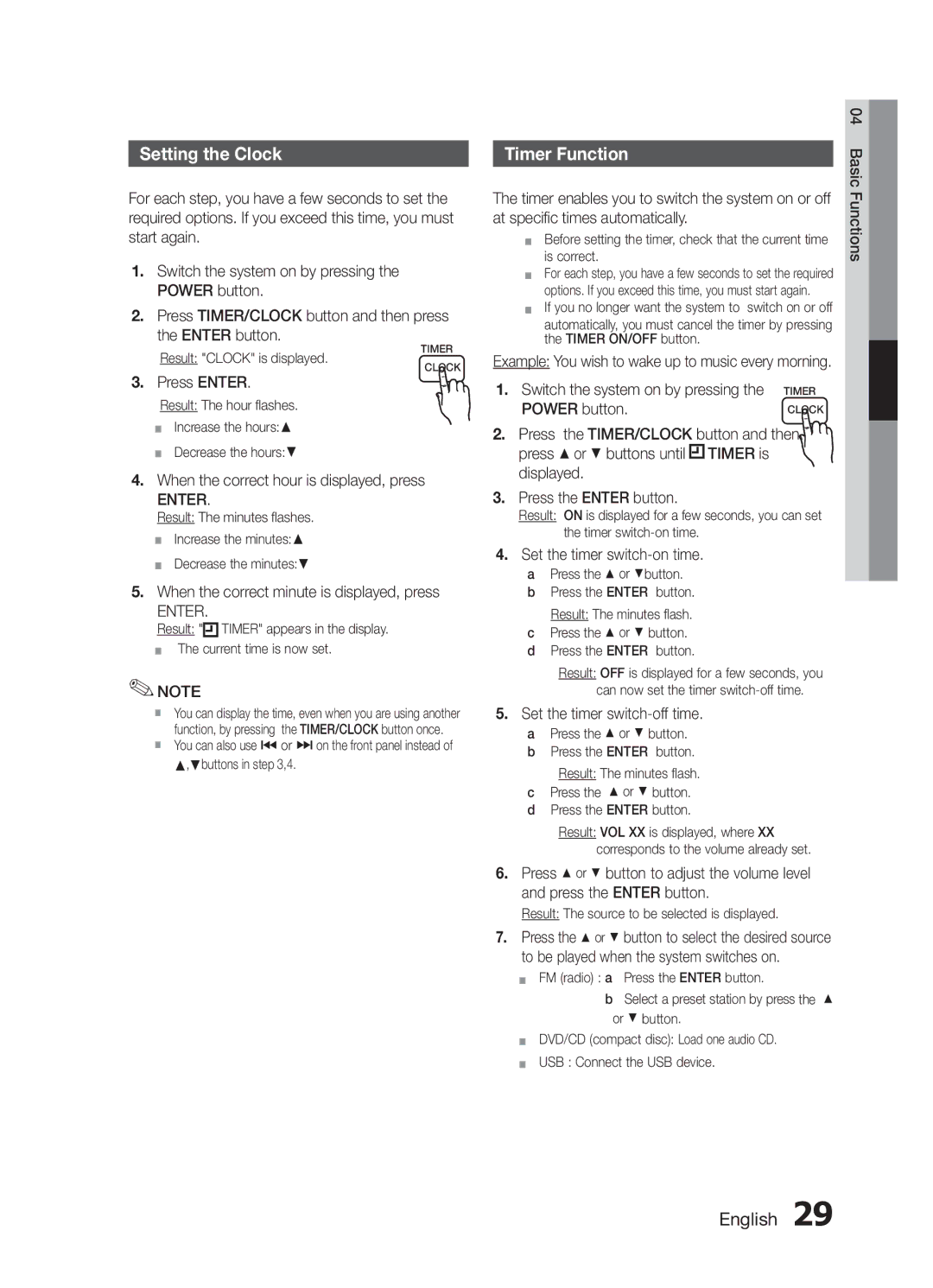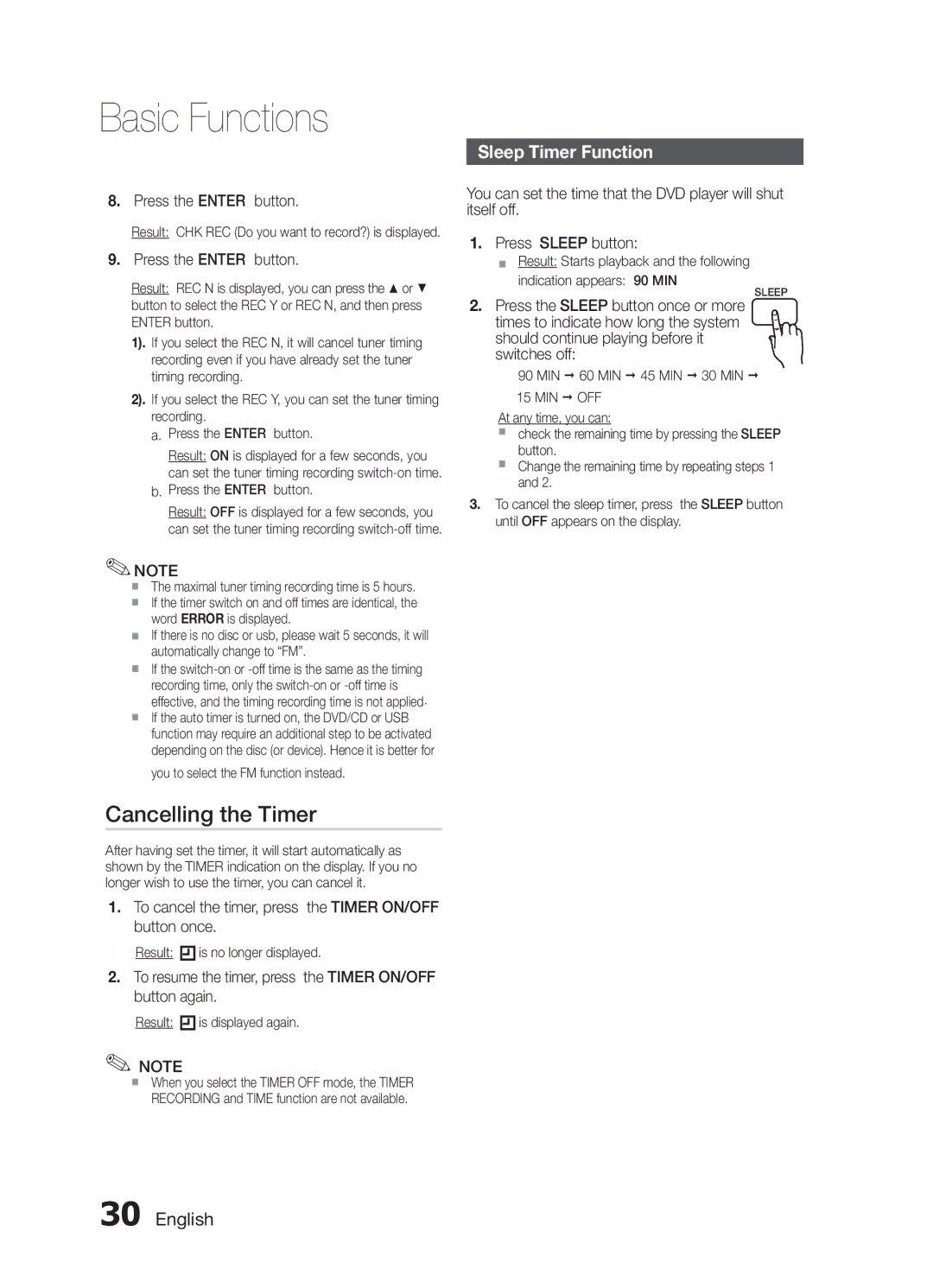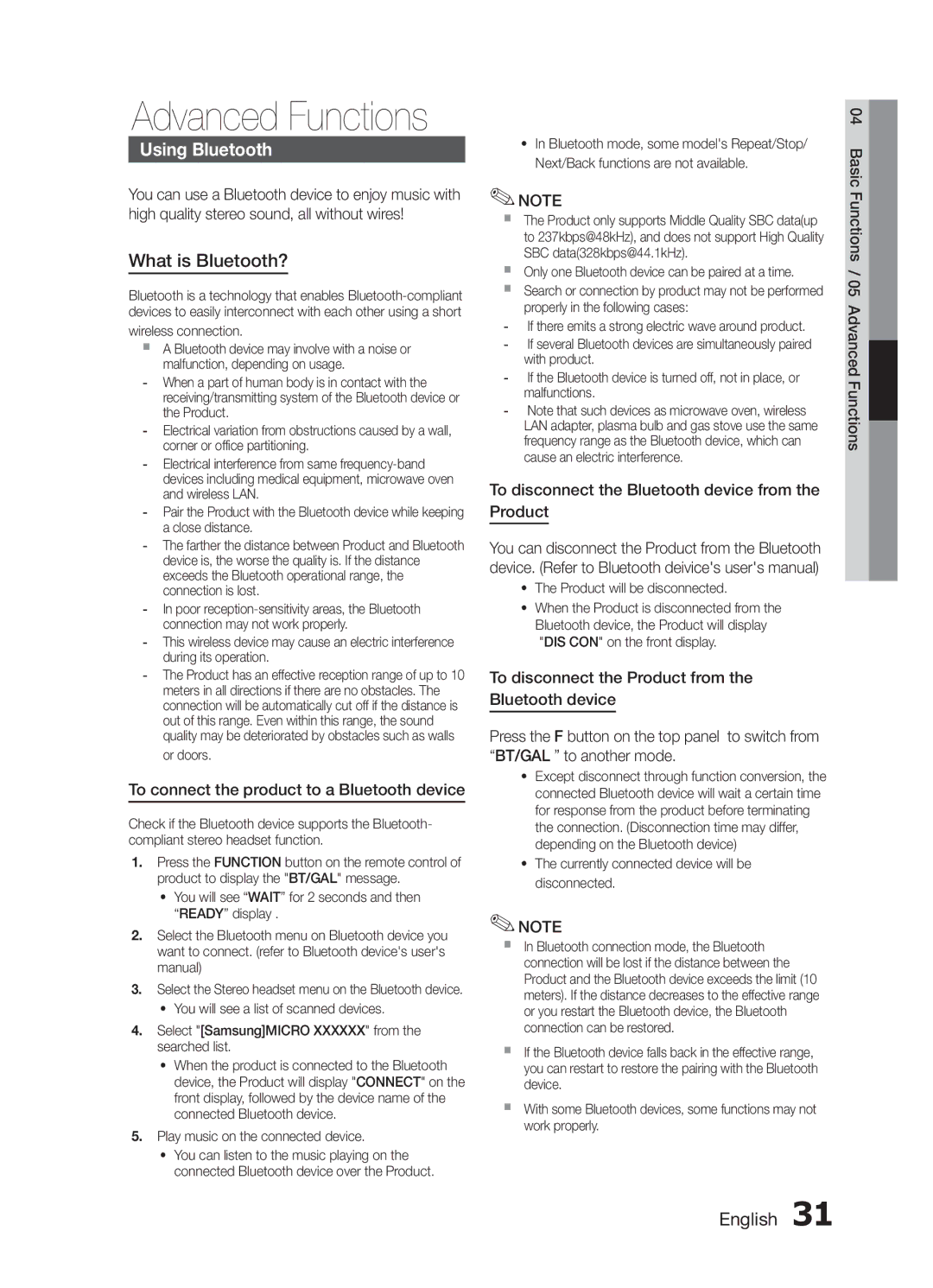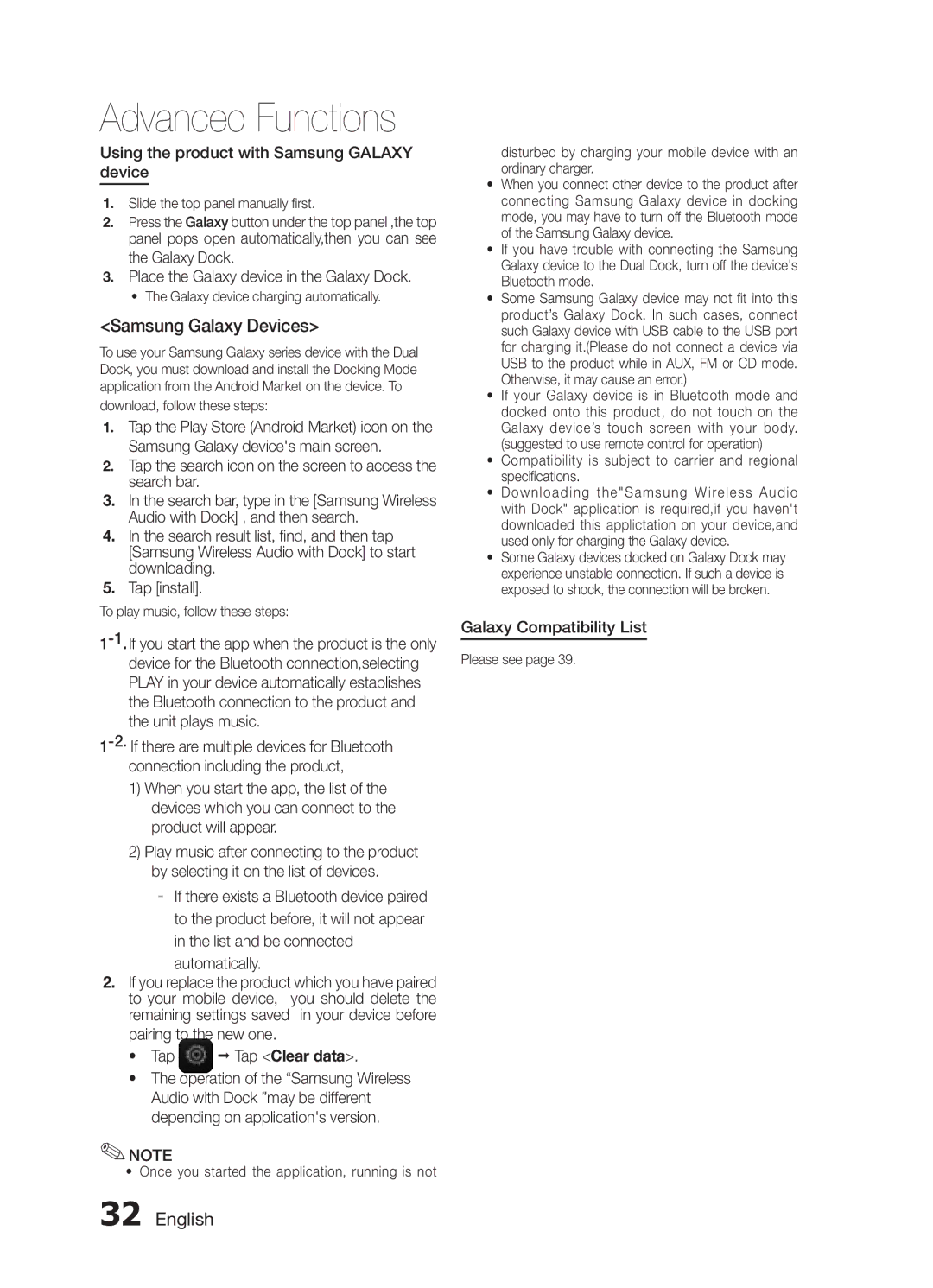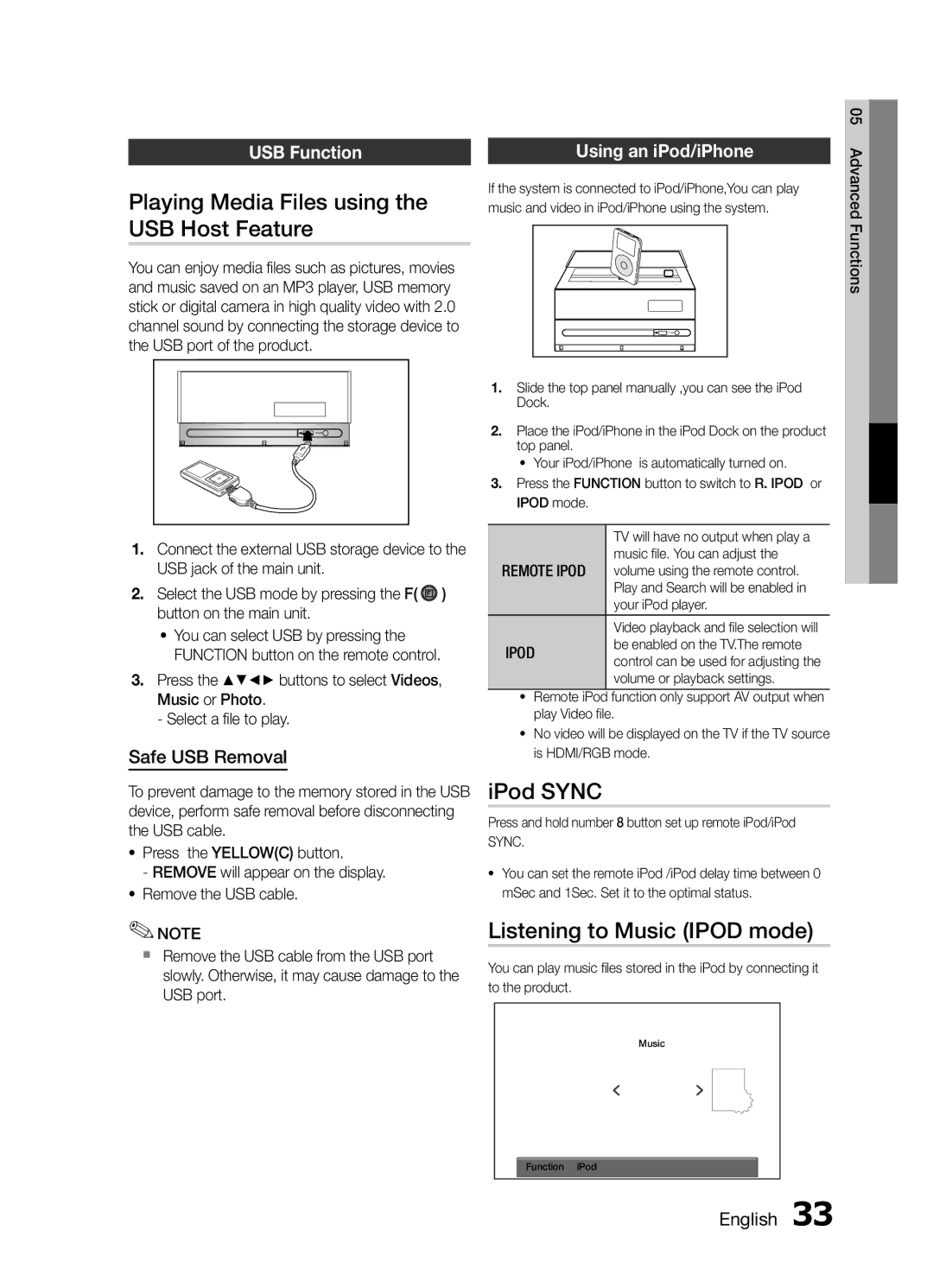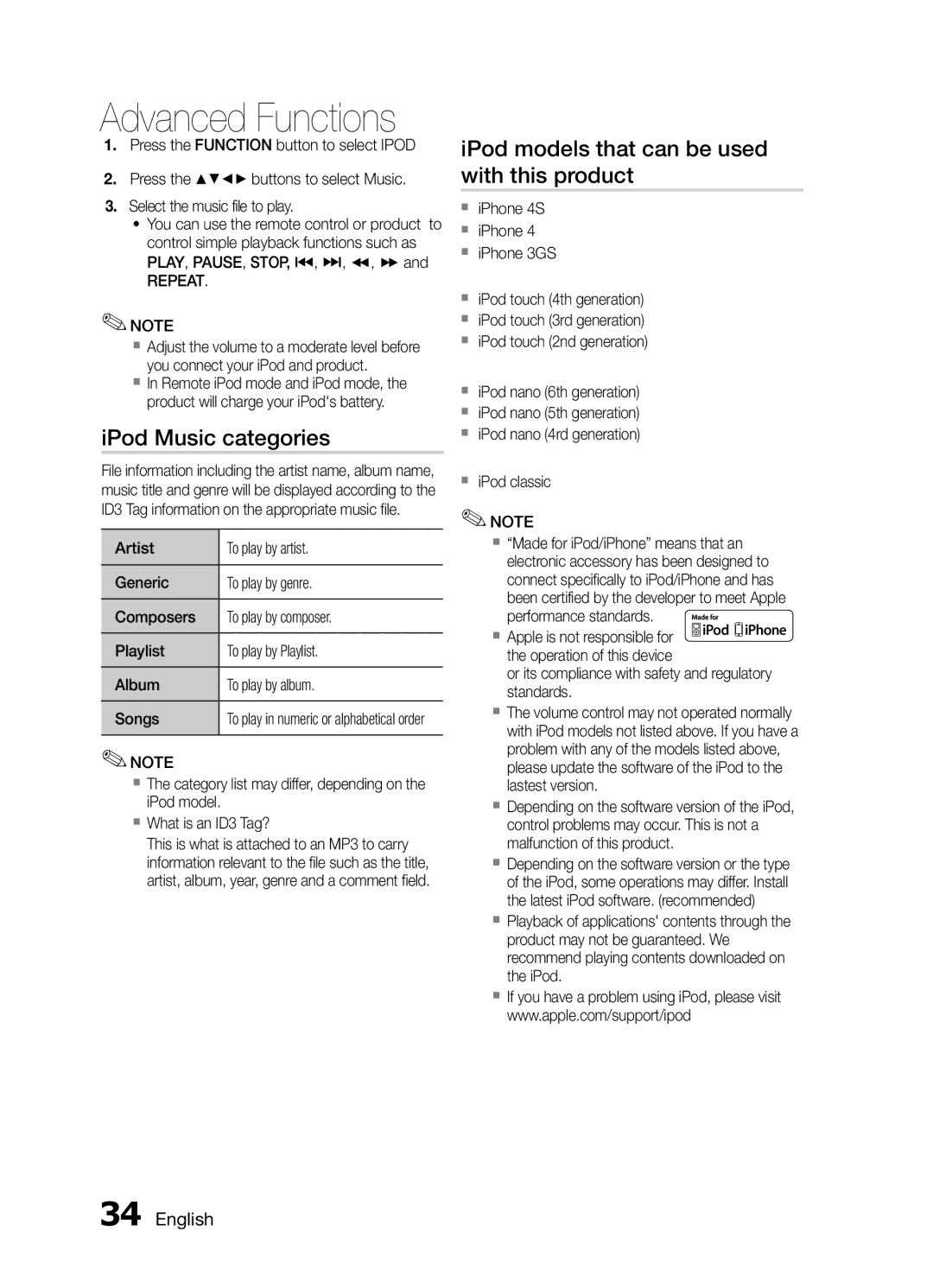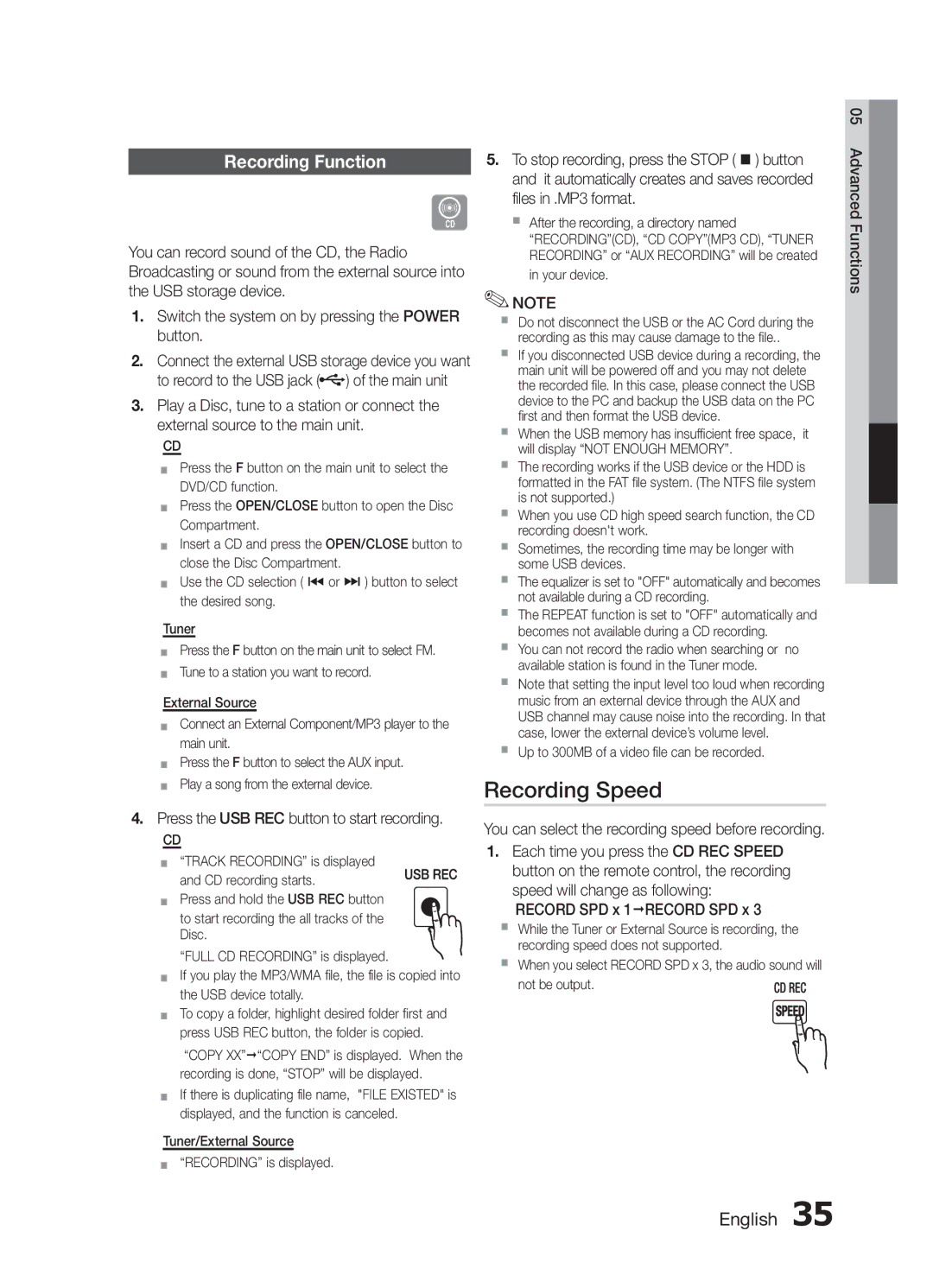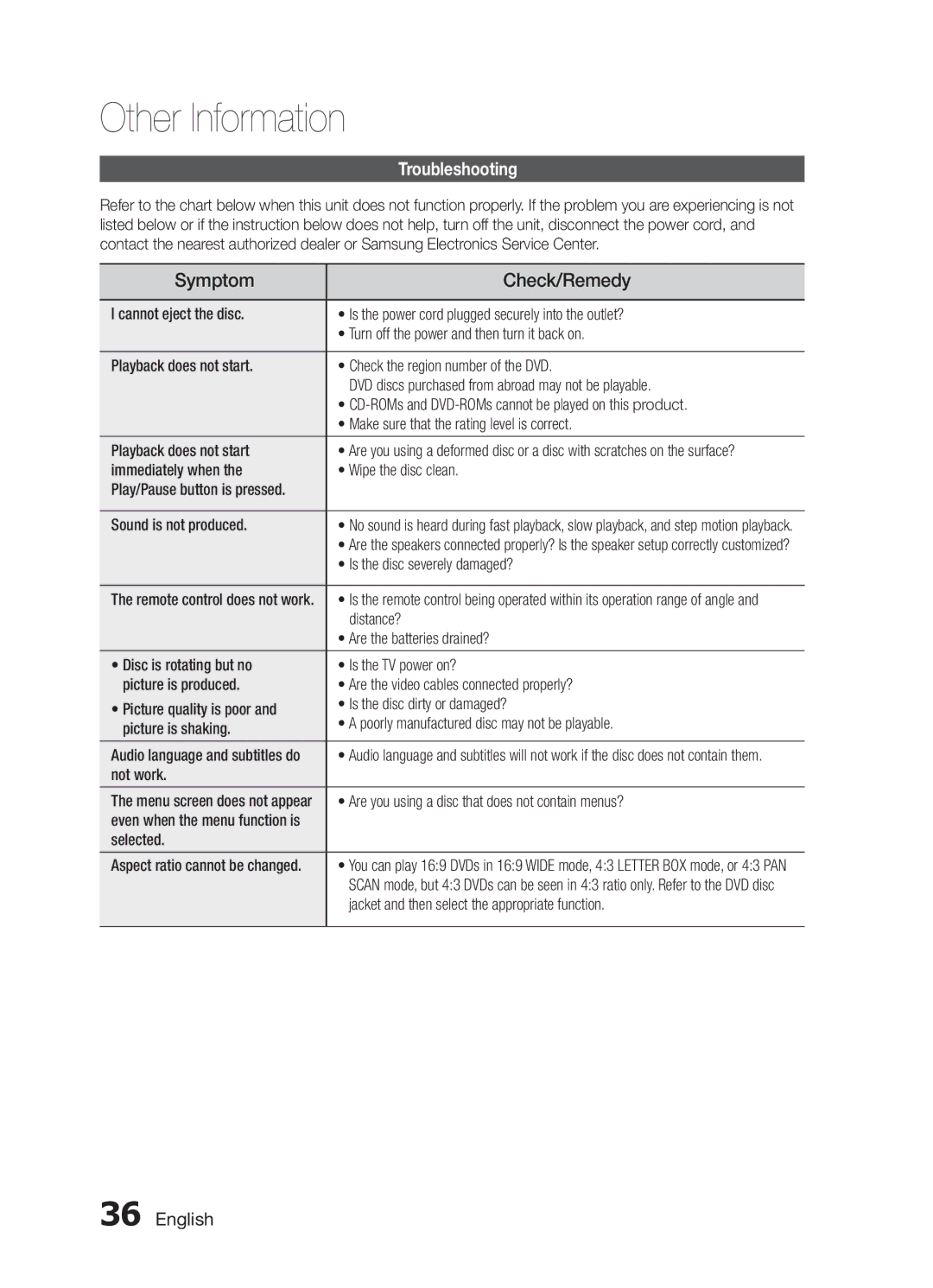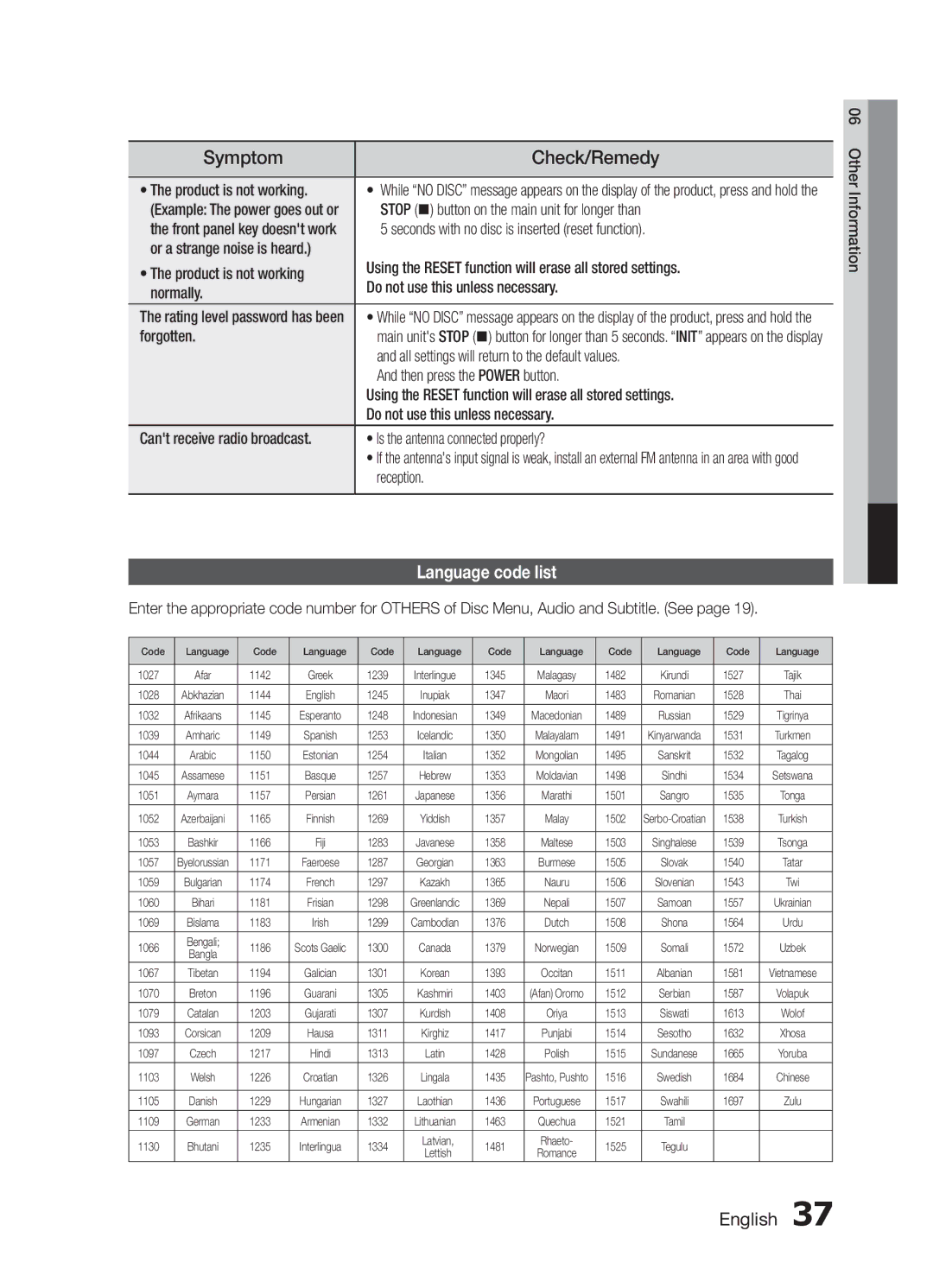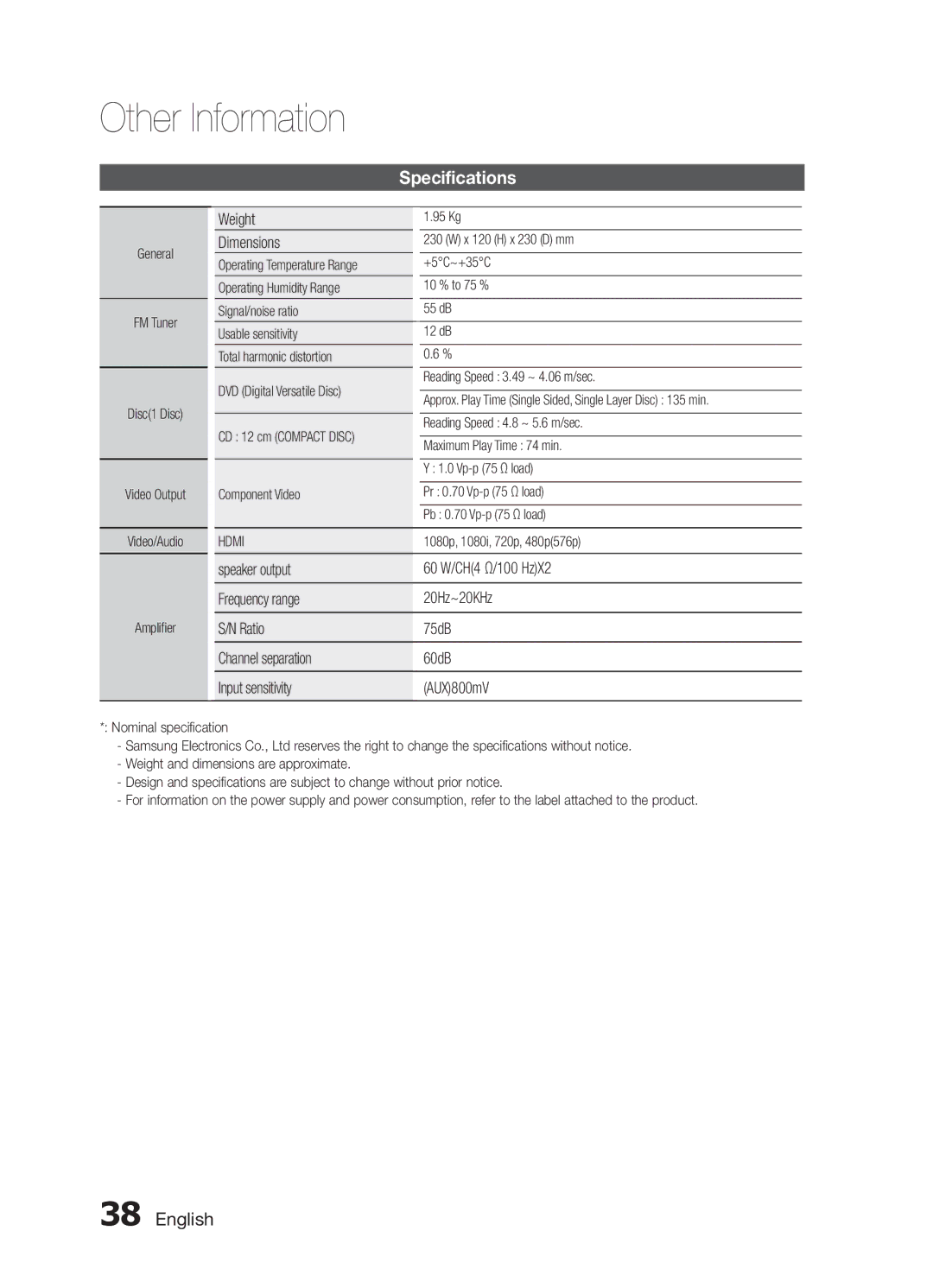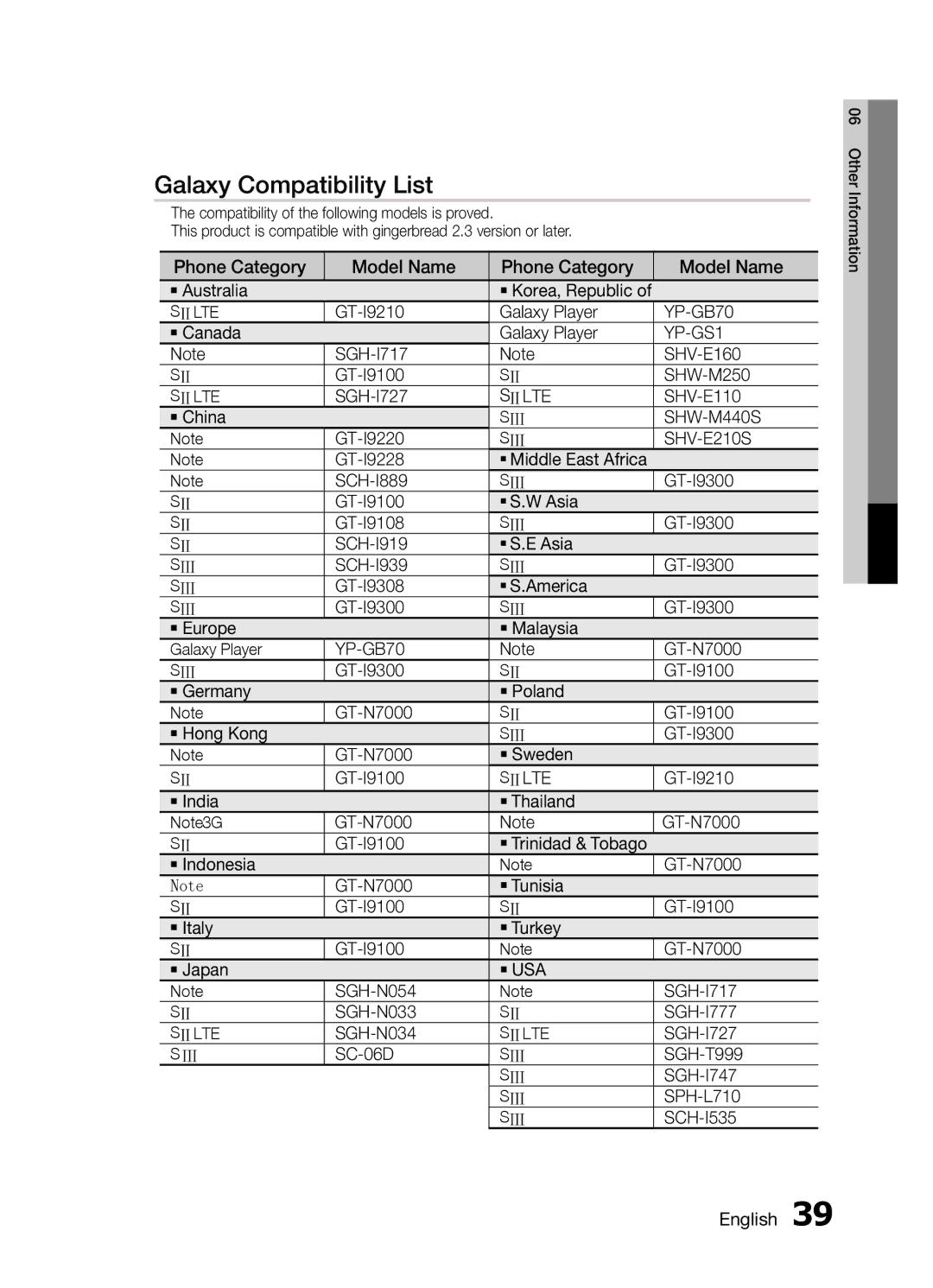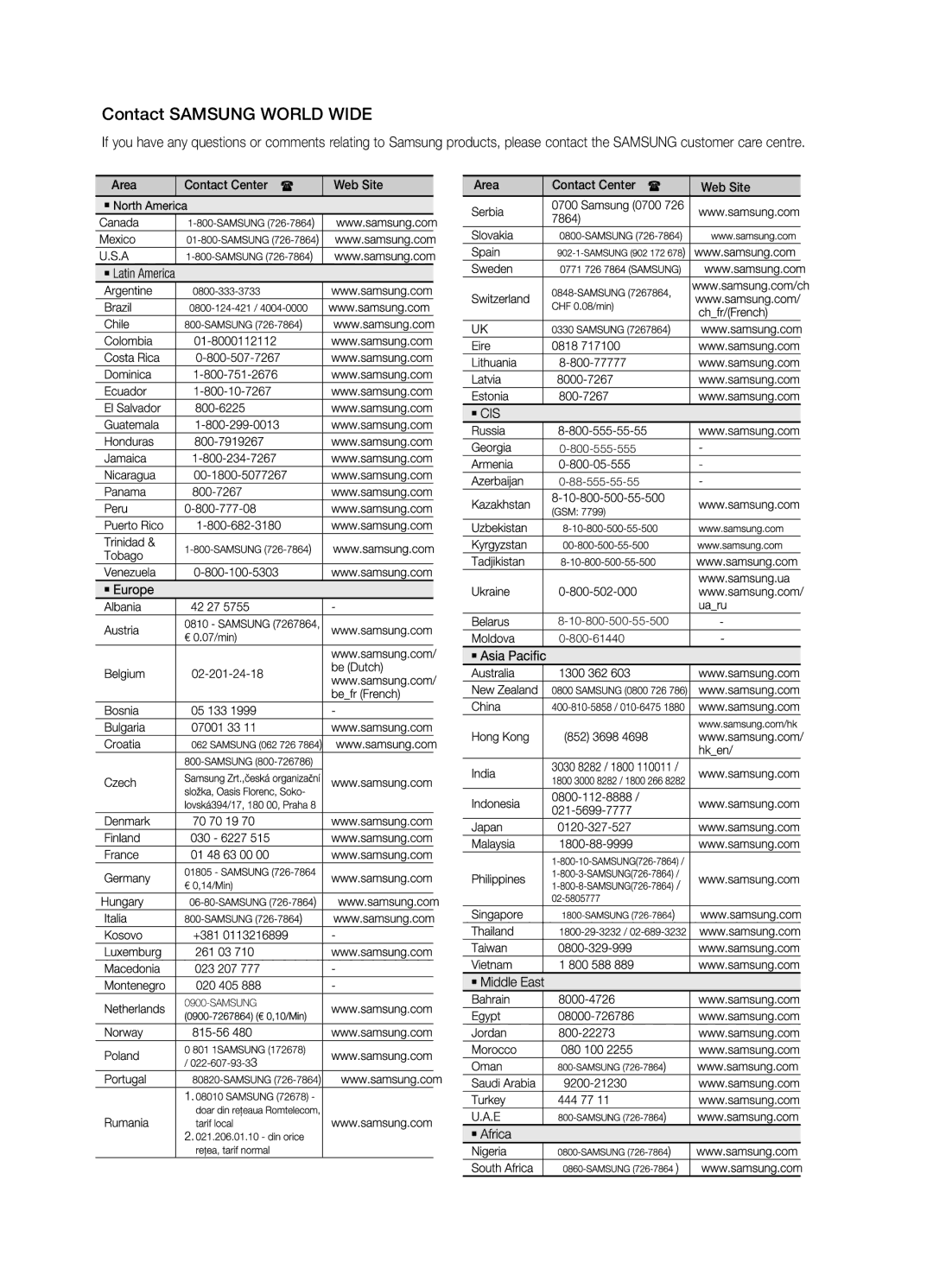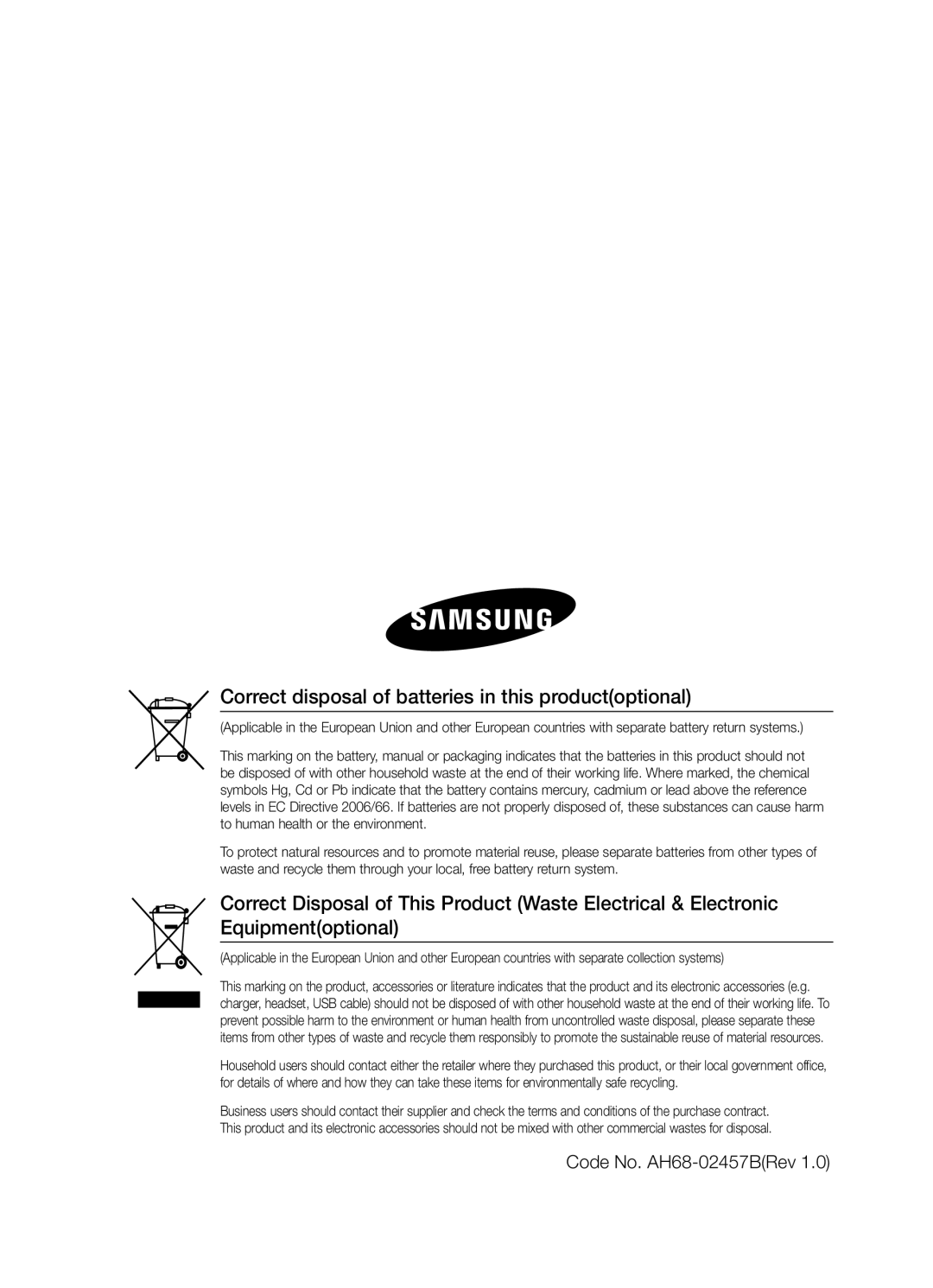MM-E430D/XE, MM-E430D/ZF, MM-E430D/EN, MM-E430D/XN specifications
The Samsung MM-E430D/XE is a versatile micro component system that combines powerful audio performance with a sleek design. This compact system is ideal for both home use and small gatherings, providing users with an impressive audio experience, making it a popular choice among music enthusiasts.One of the standout features of the MM-E430D/XE is its 2.1 channel speaker system, which includes a dedicated subwoofer that produces deep, rich bass. This configuration enhances the overall sound quality, allowing users to enjoy their favorite music, movies, and games with an immersive audio experience. The system boasts an output power of up to 80 watts, ensuring that it can fill a room with sound without distortion, even at higher volumes.
The unit also incorporates advanced audio technologies such as the Digital Sound Processing (DSP) and the Equalizer, which allow users to customize their listening experience. With multiple audio presets available, including genres like Rock, Jazz, or Pop, users can easily tailor the sound to their preference. In addition, the MM-E430D/XE features a CD player that supports various formats, including CD-R and CD-RW, and incorporates an FM radio tuner for traditional broadcasting.
Connectivity is another strong suit of the MM-E430D/XE. It includes Bluetooth technology, enabling seamless wireless streaming from smartphones, tablets, and other compatible devices. Users can enjoy their favorite playlists and podcasts without the hassle of wires. The system also features USB input, allowing for quick access to music stored on flash drives.
The design of the MM-E430D/XE is both stylish and practical. Its compact size allows it to fit easily on shelves or desks, while the sleek finish adds a modern touch to any space. The LED display not only enhances the aesthetics but also makes navigation through tracks and settings user-friendly.
In conclusion, the Samsung MM-E430D/XE is an impressive micro component system that delivers high-quality audio performance with a variety of features designed for convenience and enjoyment. Its combination of robust sound, versatile connectivity options, and attractive design makes it a standout choice for anyone looking to enhance their music and audio experience at home or on the go.