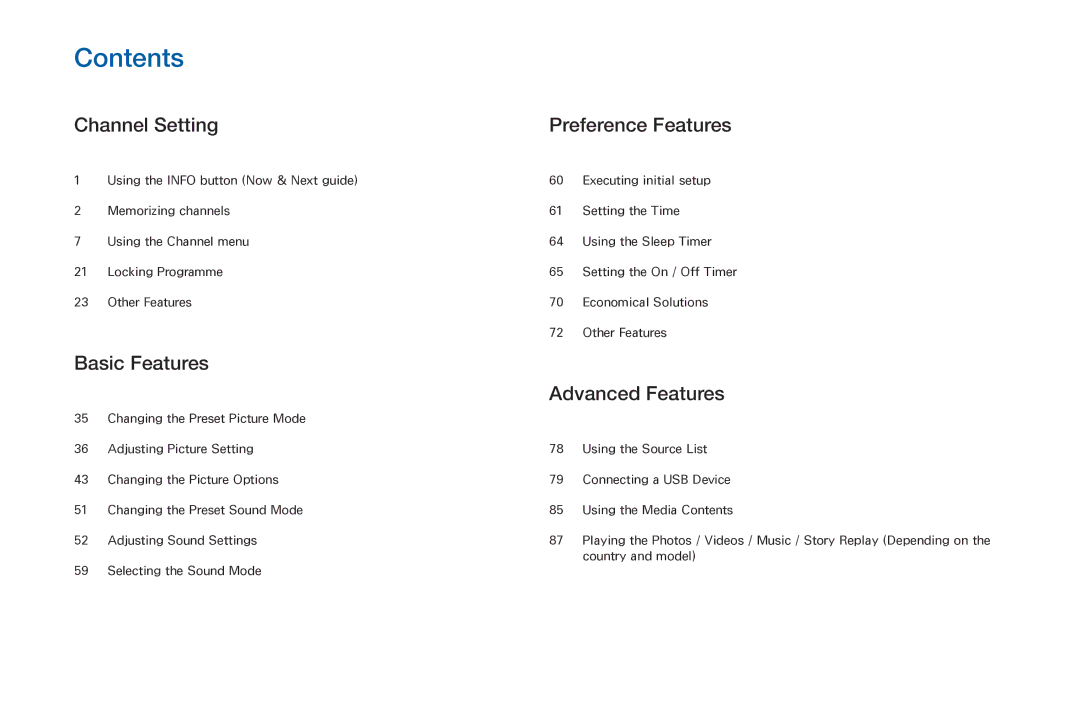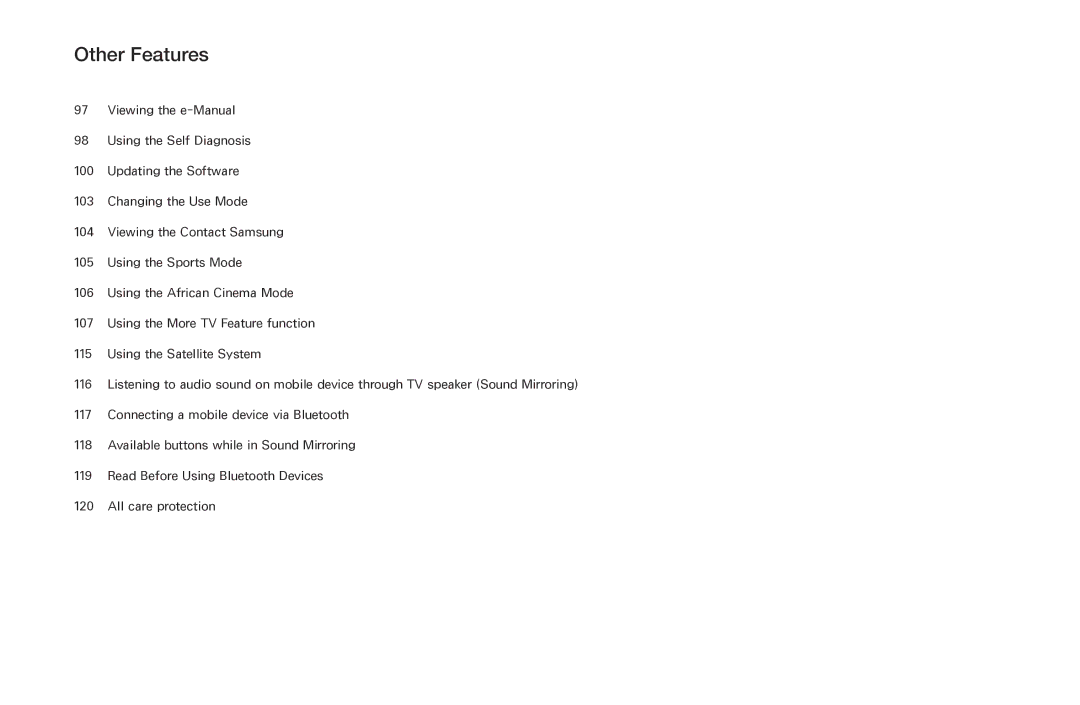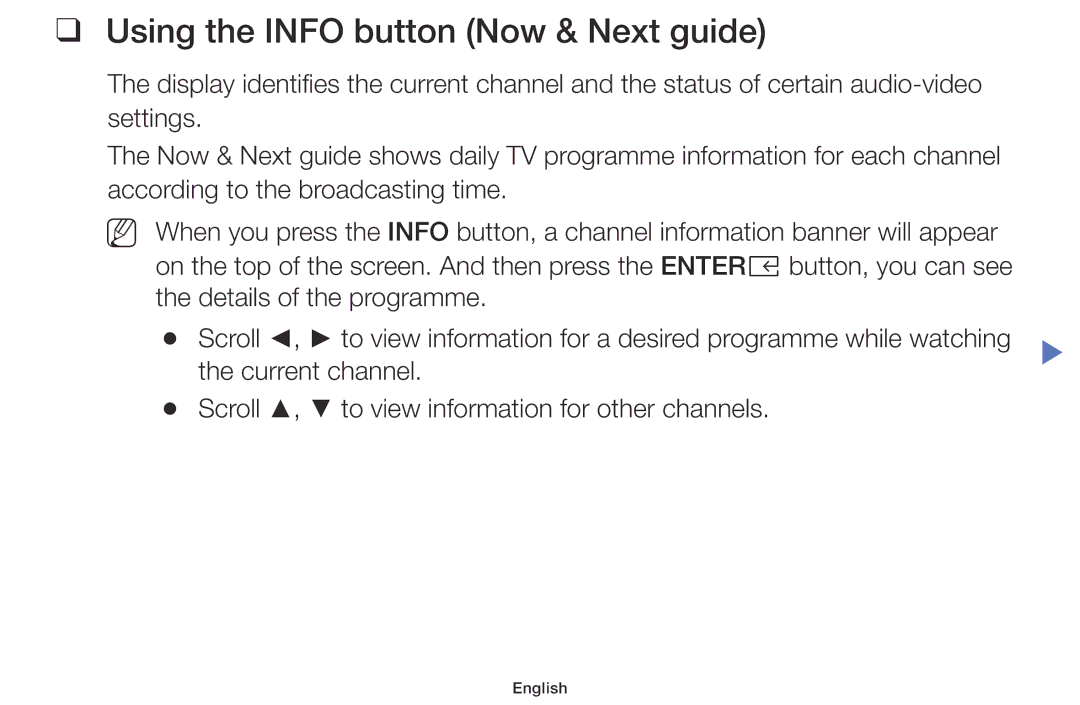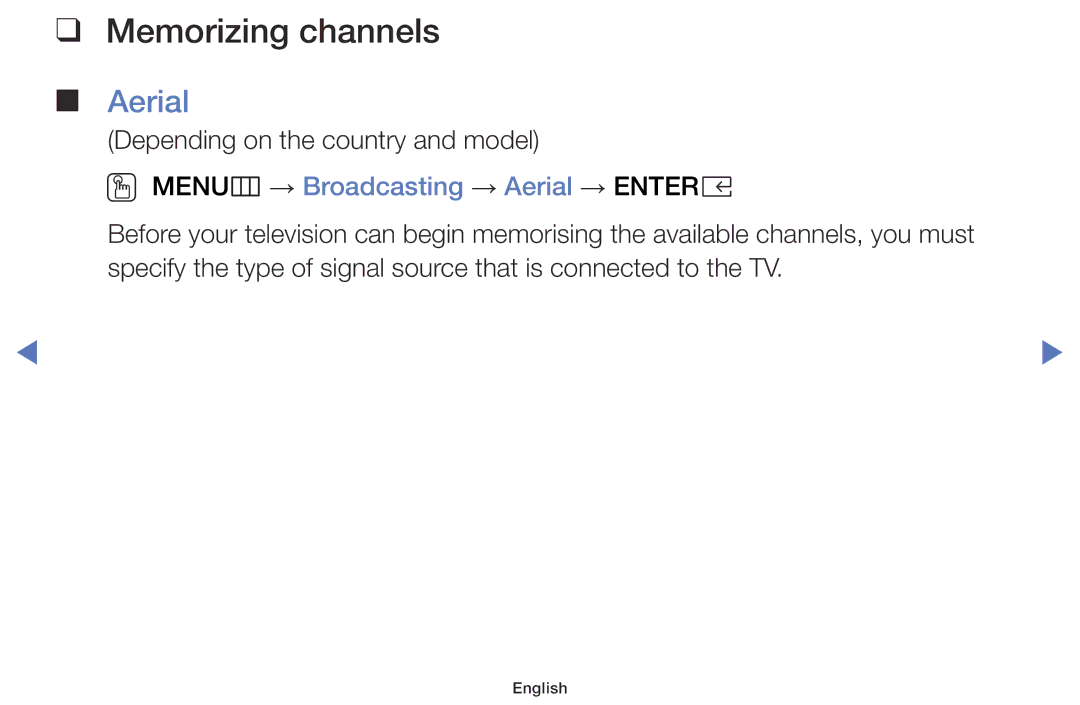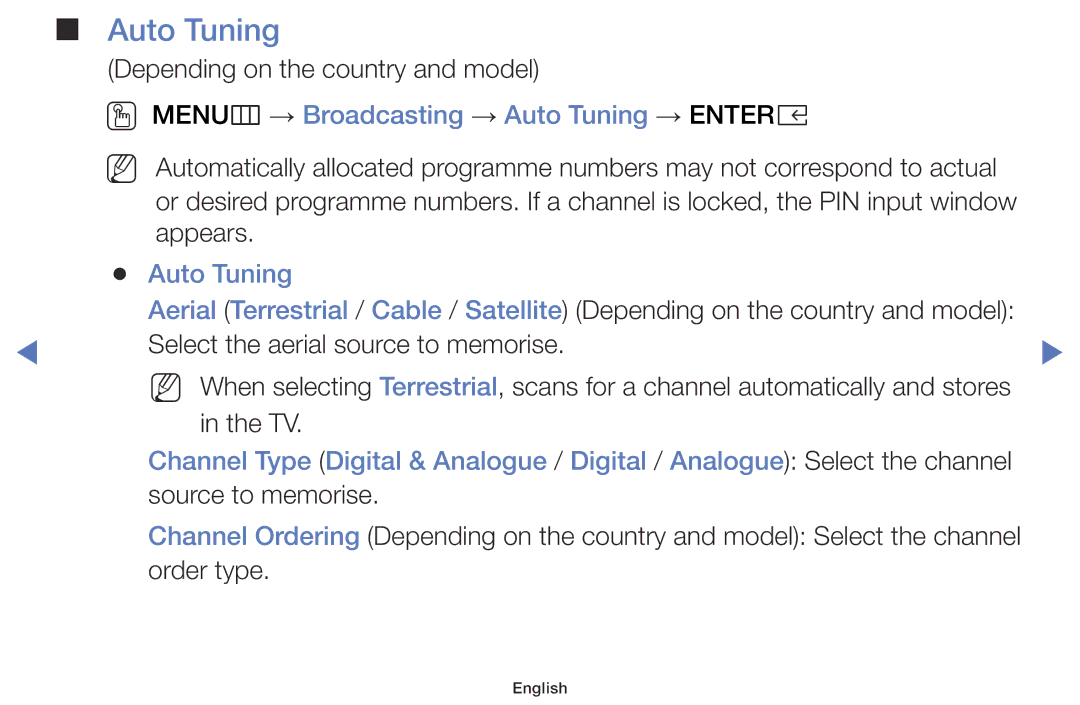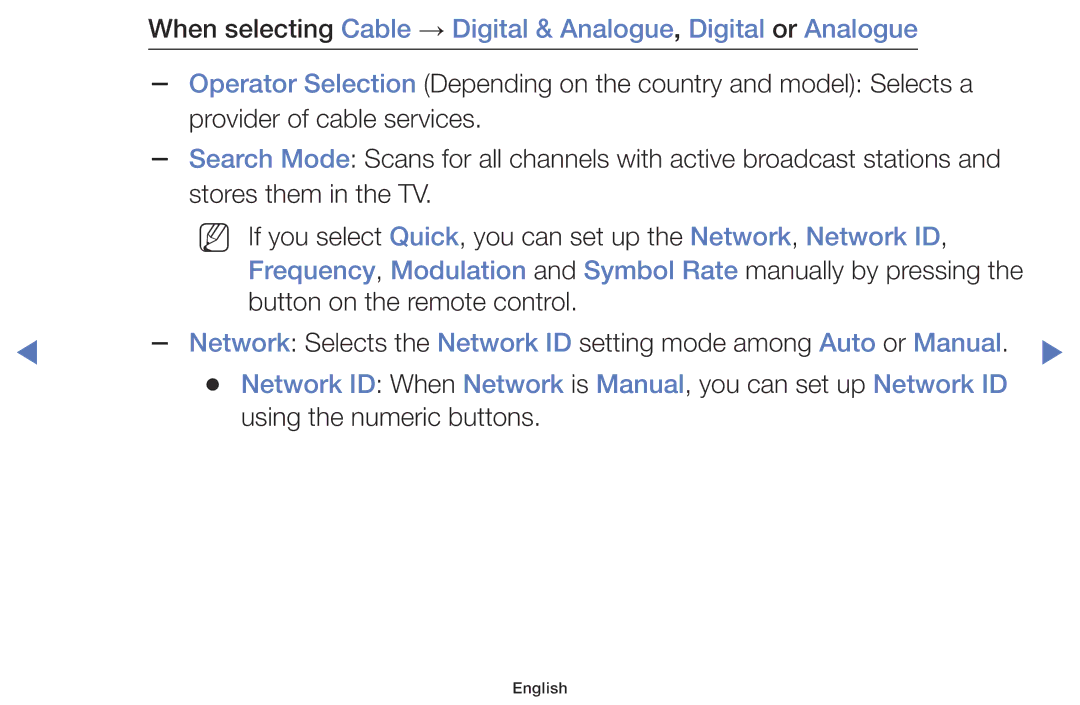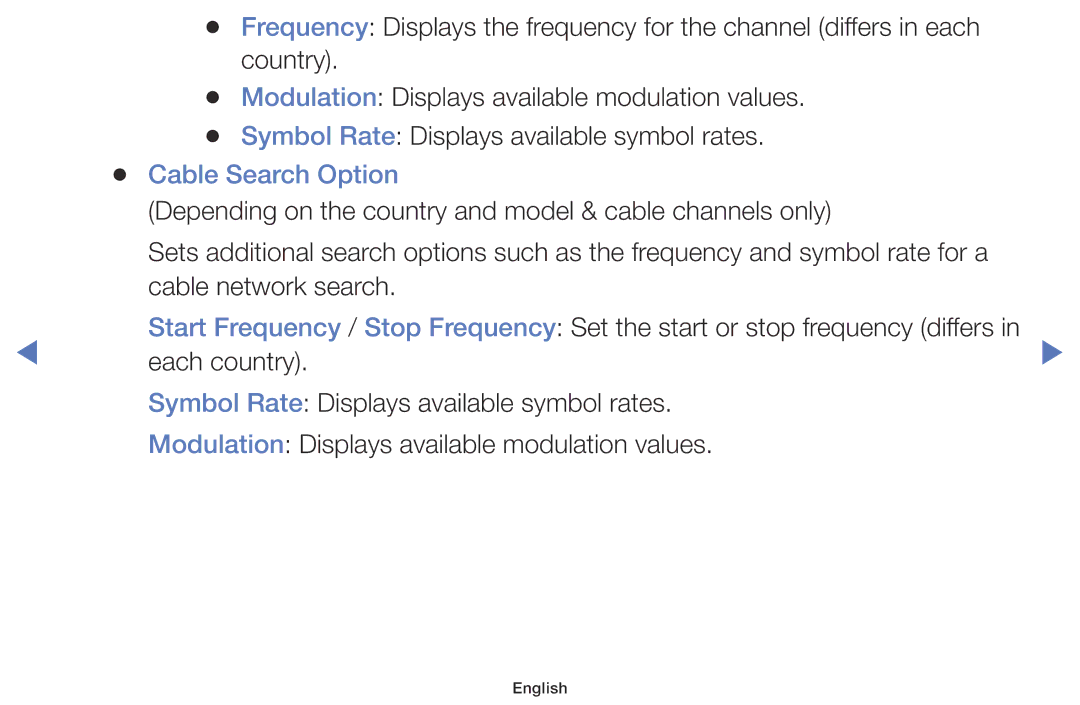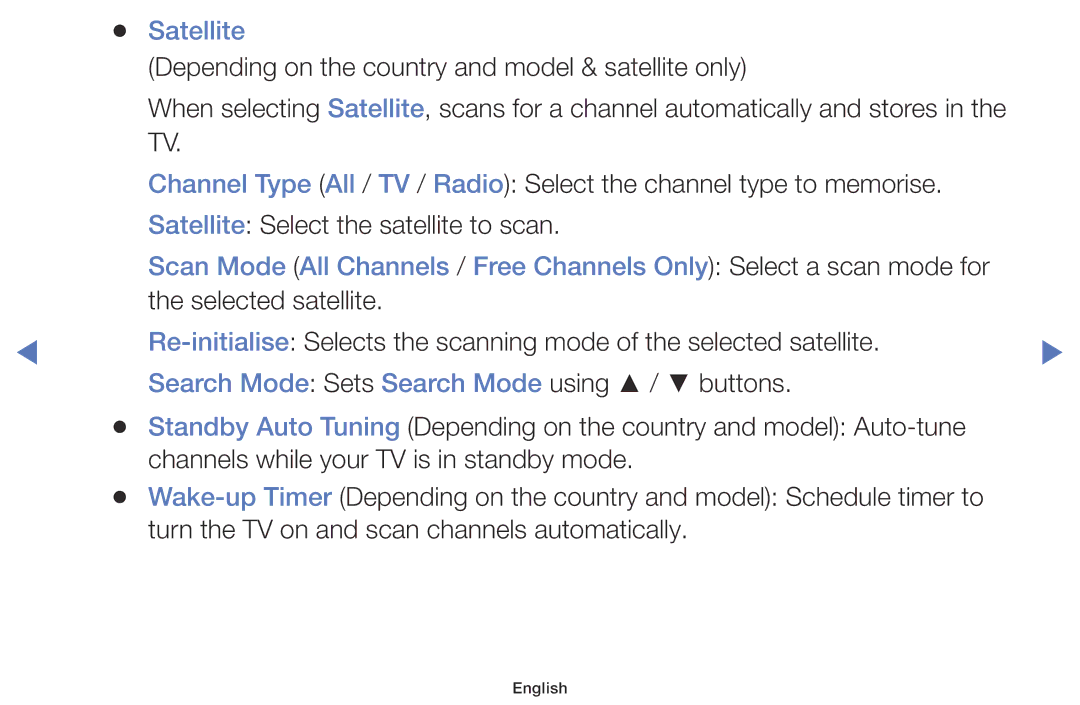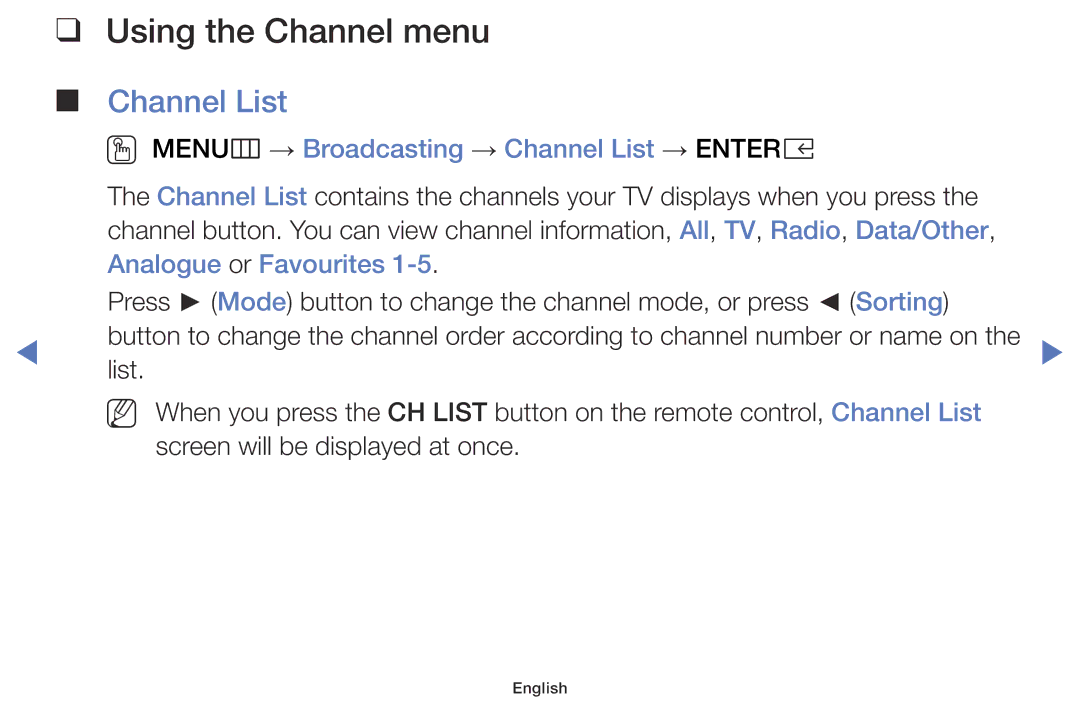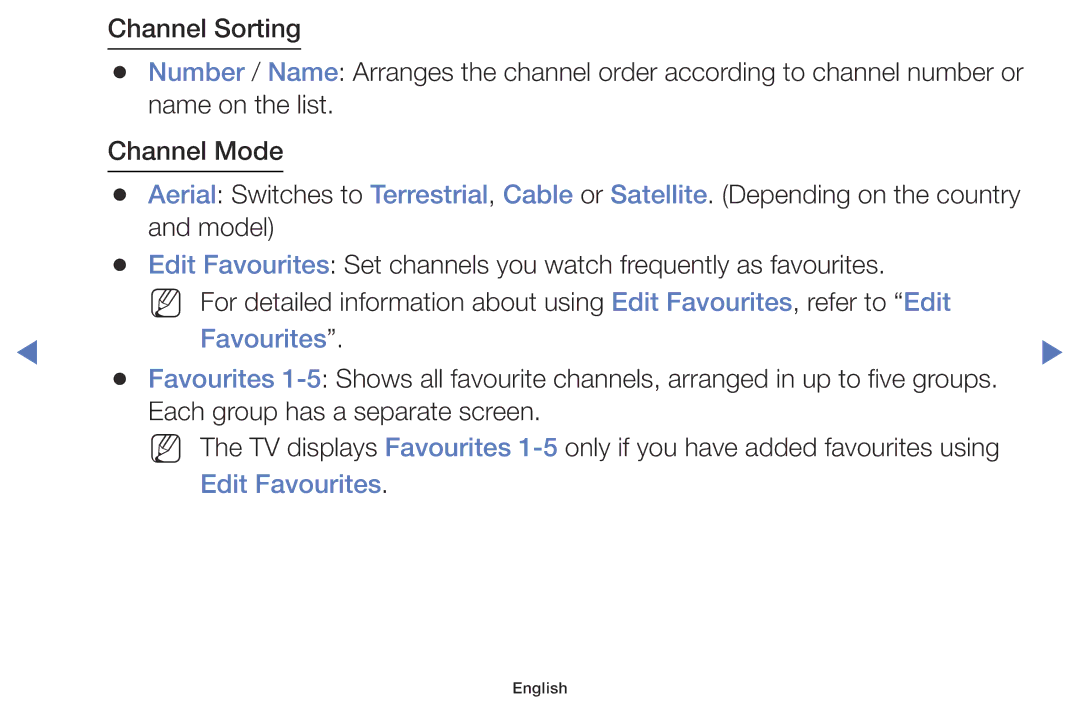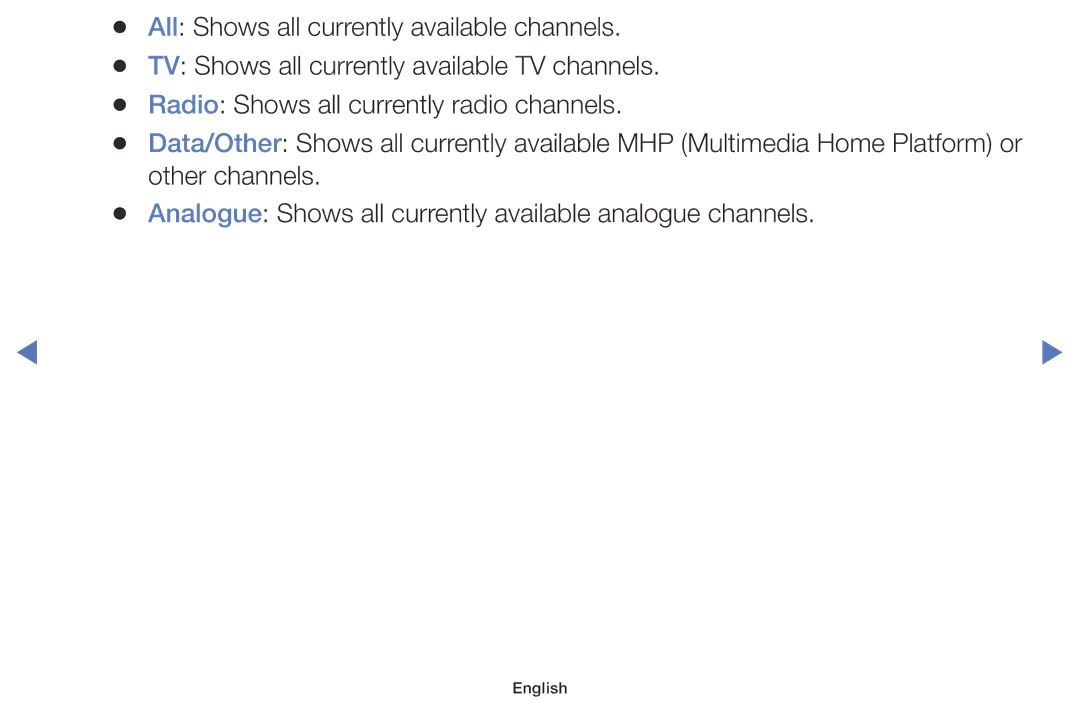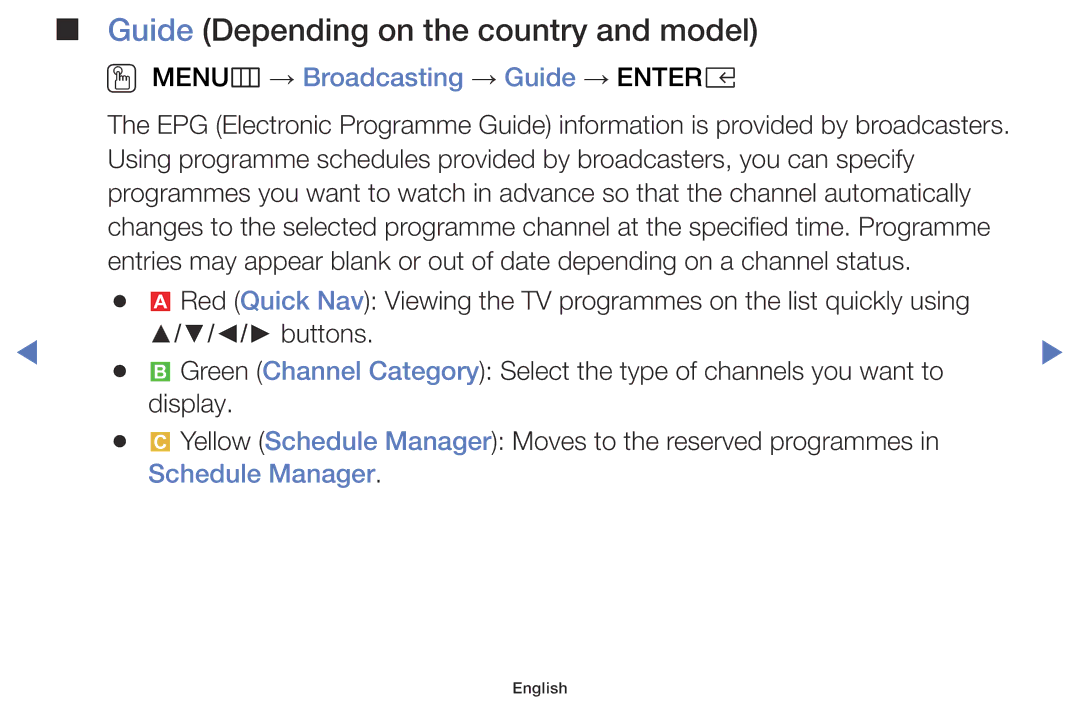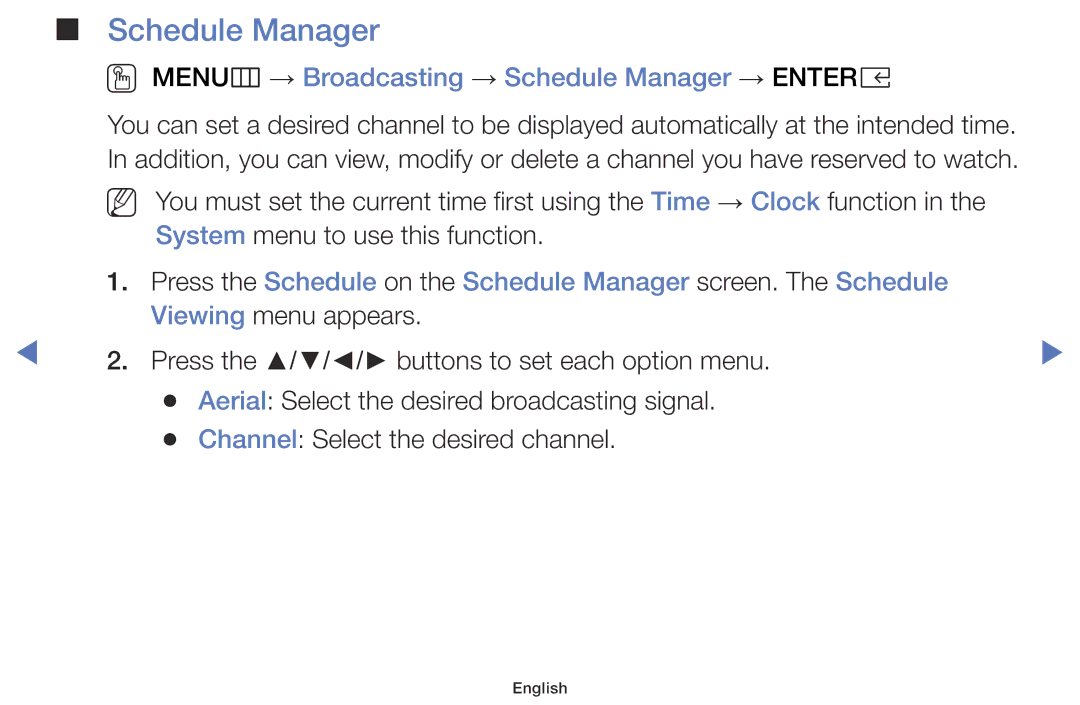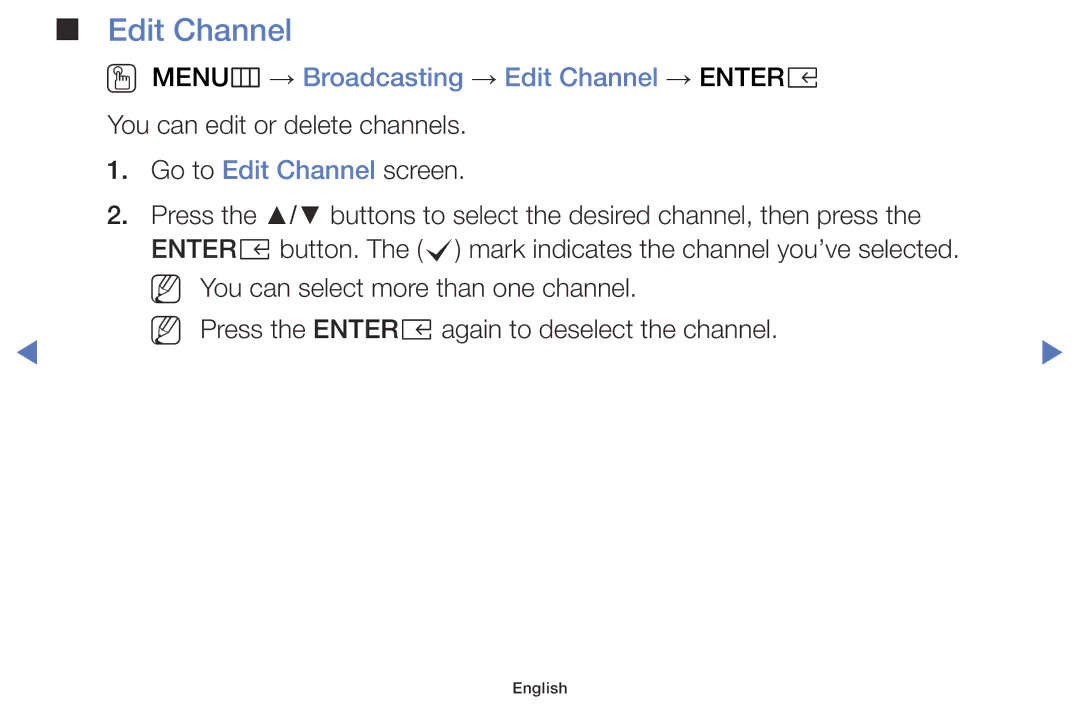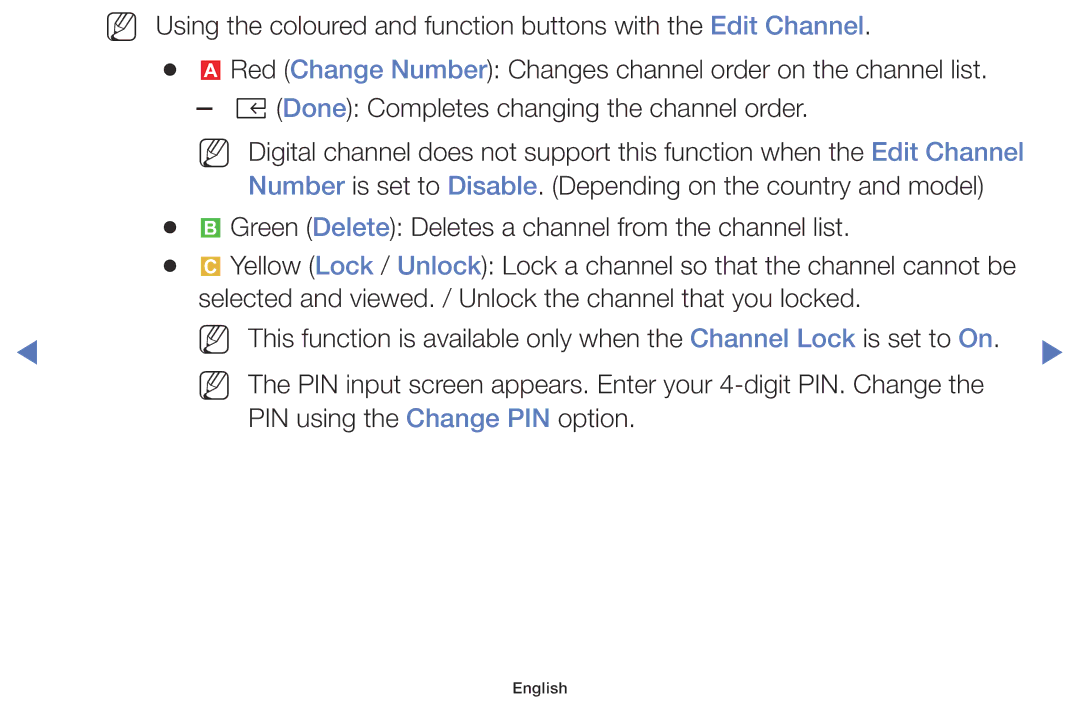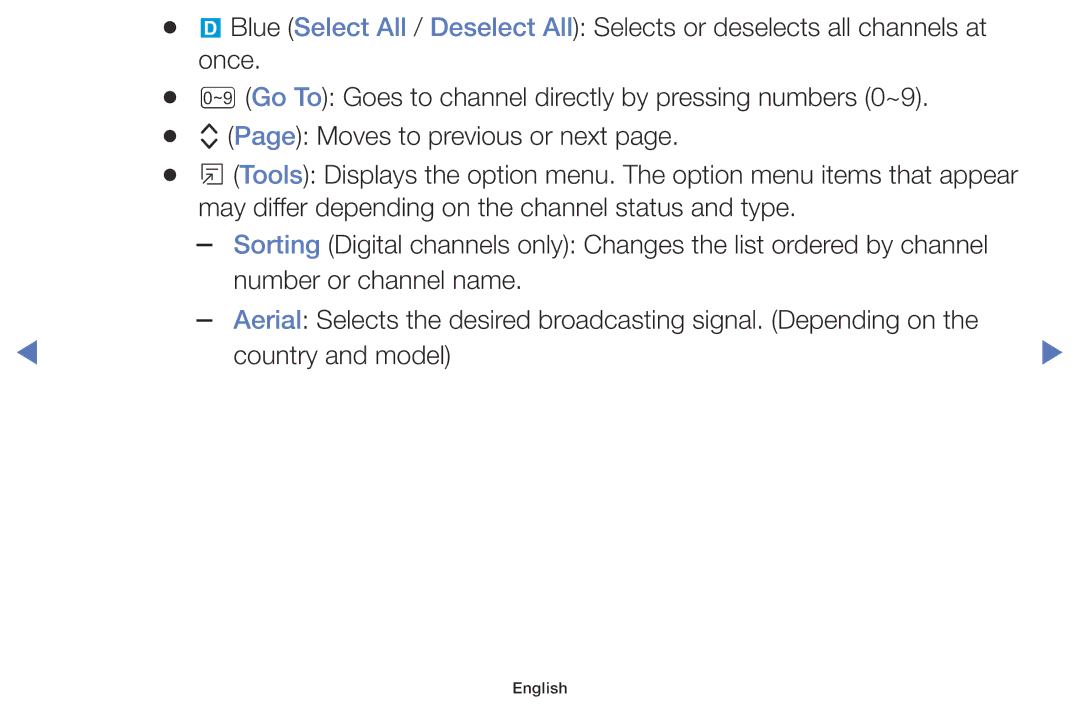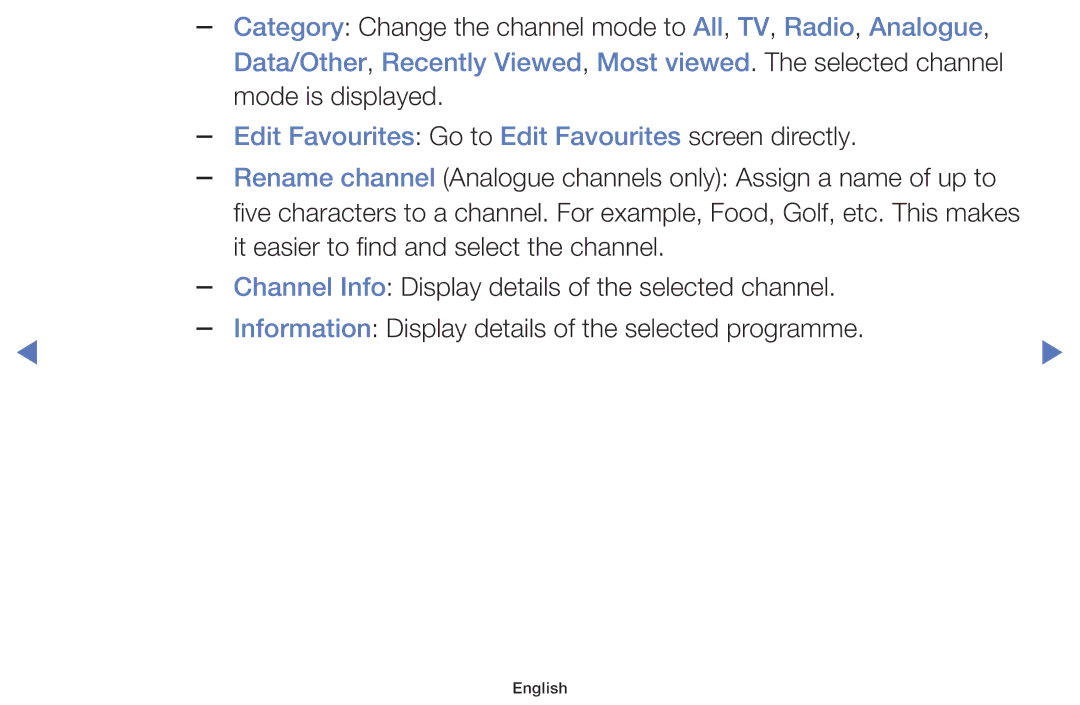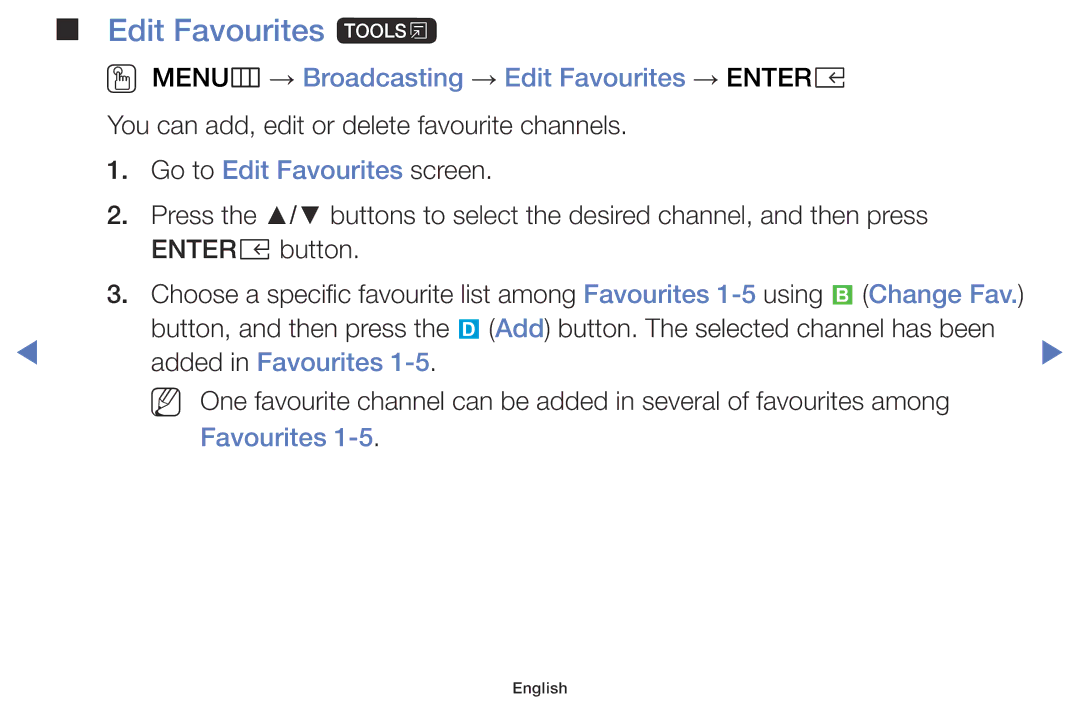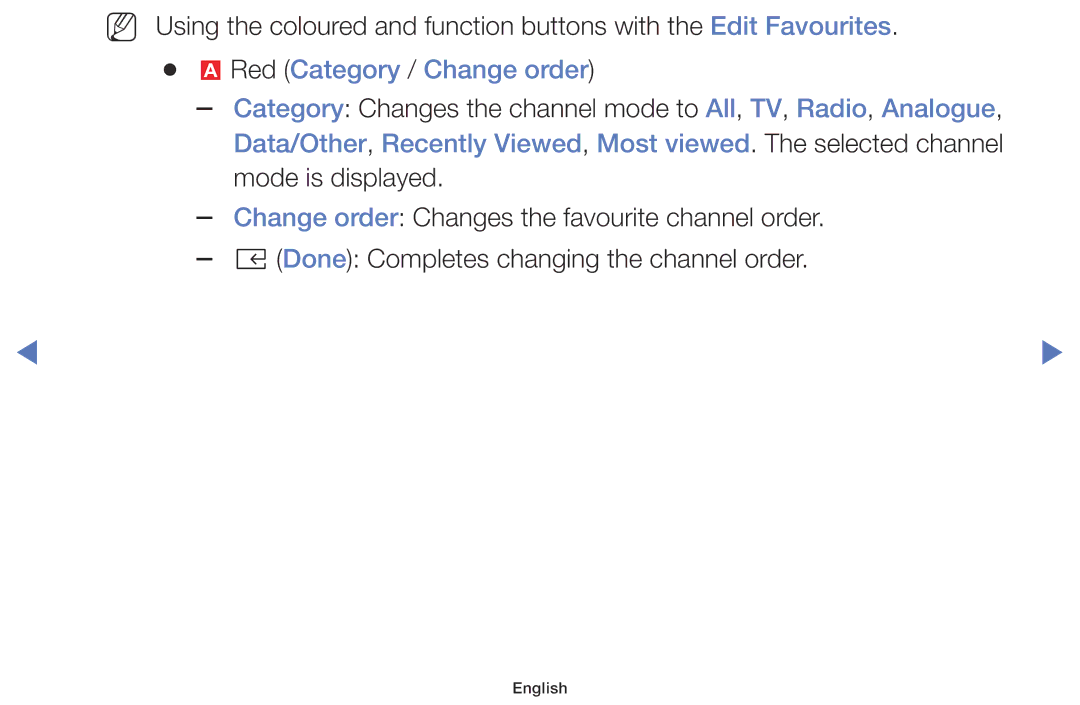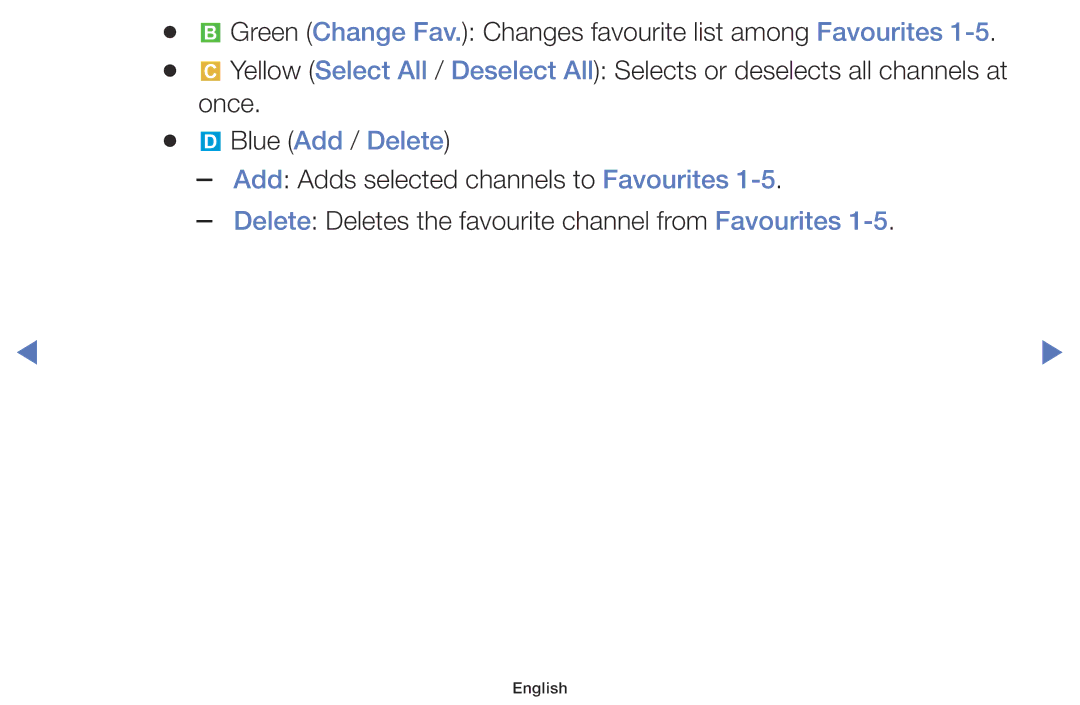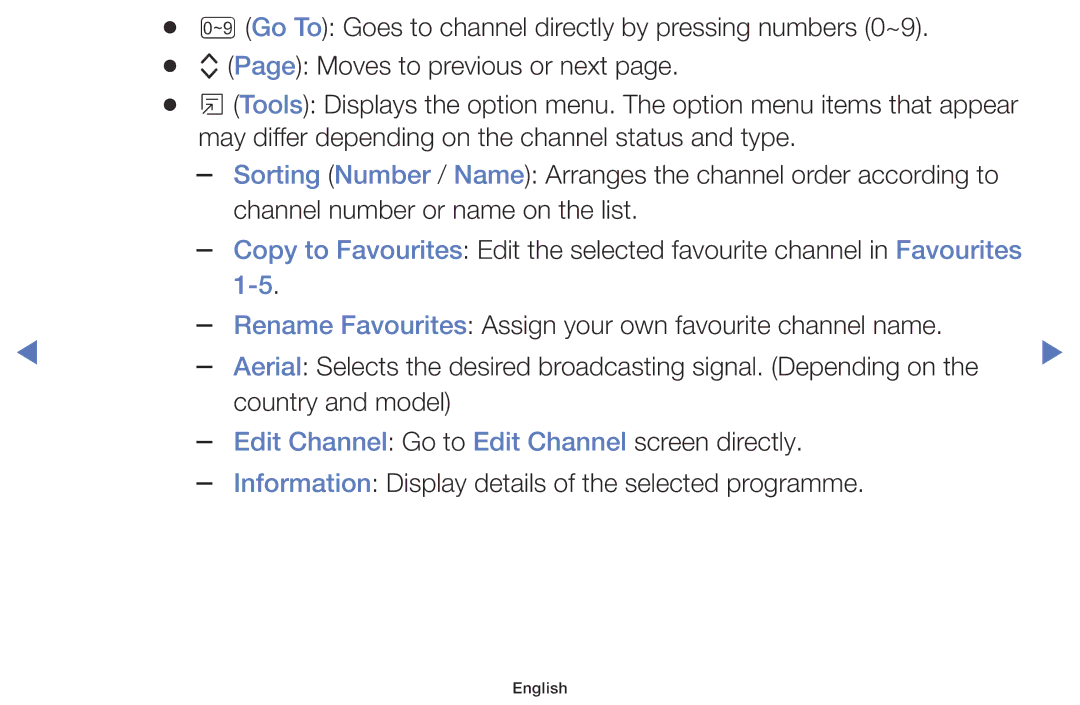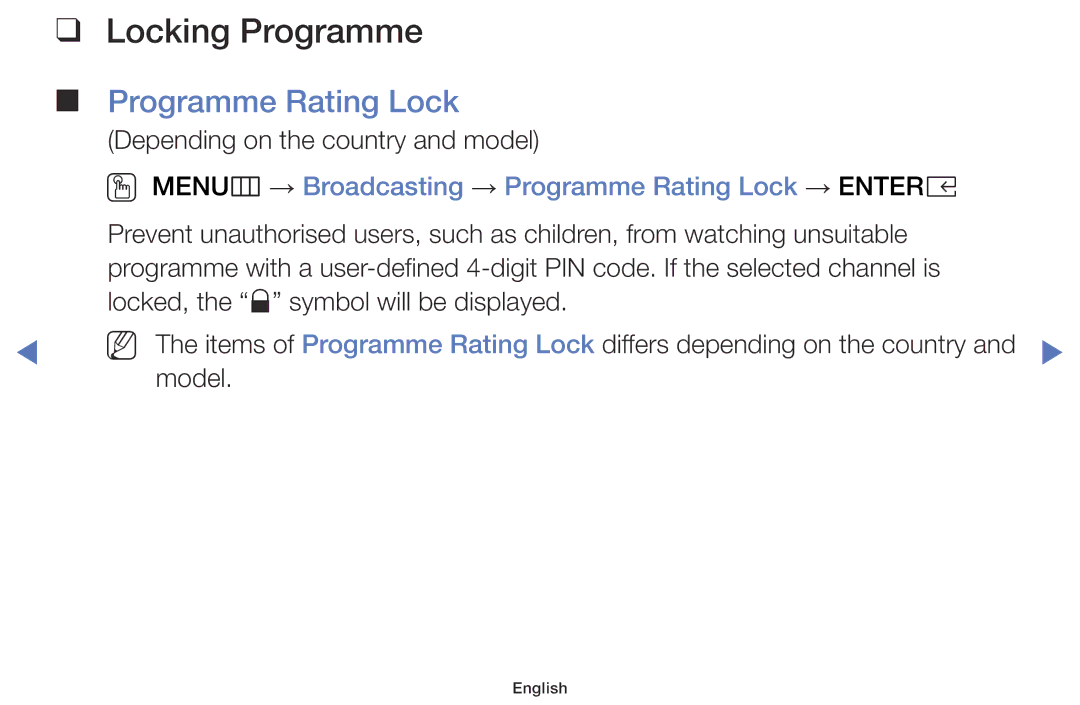UA43K5100BWXMV, UA43K5100AKXSK, UA32K5100AWXMV, UA40K5100BKXSK, UA49K5100AKXSK specifications
The Samsung UA32K5100AKXSK is a compact yet feature-rich television that offers an impressive viewing experience for various types of content. This 32-inch LED TV is particularly suitable for smaller living spaces, bedrooms, or as a secondary screen in a home office. With its sleek design, the UA32K5100AKXSK effortlessly fits into any decor while providing several cutting-edge technologies to enhance viewing pleasure.One of the standout features of this television is its Full HD resolution of 1920 x 1080 pixels. This ensures crisp and clear images, making it ideal for watching movies, playing video games, or streaming your favorite shows. The LED-backlit display offers vibrant colors and deep contrasts, allowing viewers to enjoy a rich visual experience. Additionally, the TV supports various picture modes, enabling users to customize their viewing preferences based on the content being watched.
The UA32K5100AKXSK also comes equipped with Samsung’s HyperReal Engine, which enhances the overall quality of the picture. This technology optimizes contrast and color reproduction, resulting in a more immersive viewing experience. Moreover, the TV features Wide Color Enhancer technology, which expands the color palette, allowing users to view more realistic colors that closely mirror real-life scenes.
In terms of sound, the television incorporates Dolby Digital Plus, providing rich and immersive audio. The sound output is enhanced to deliver clear dialogue and dynamic sound effects, making every scene more engaging.
Connectivity options are another highlight of the Samsung UA32K5100AKXSK. It features multiple HDMI ports, allowing you to connect external devices such as gaming consoles, Blu-ray players, and streaming devices effortlessly. Additionally, USB ports enable users to view photos and videos directly on the TV screen from a flash drive.
Smart features are also included, with built-in Wi-Fi to facilitate easy access to streaming services. This enables viewers to enjoy their favorite content from platforms like Netflix, YouTube, and more without the need for additional devices.
Overall, the Samsung UA32K5100AKXSK combines excellent picture quality, rich sound, and smart connectivity options, making it an outstanding choice for those seeking a versatile and reliable television. Whether for casual viewing or dedicated movie nights, this model provides an enriching entertainment experience tailored for any viewer.