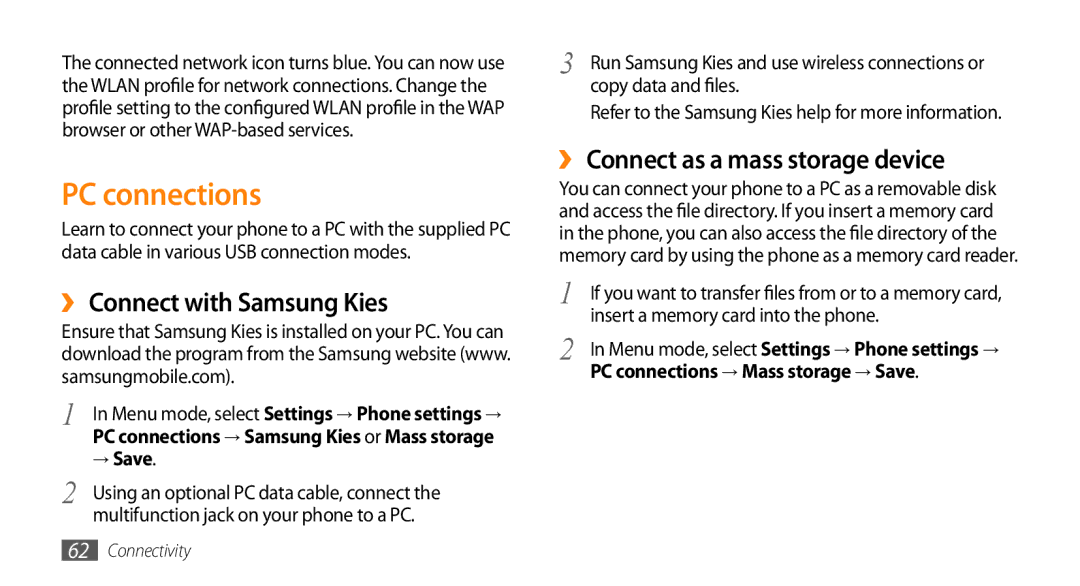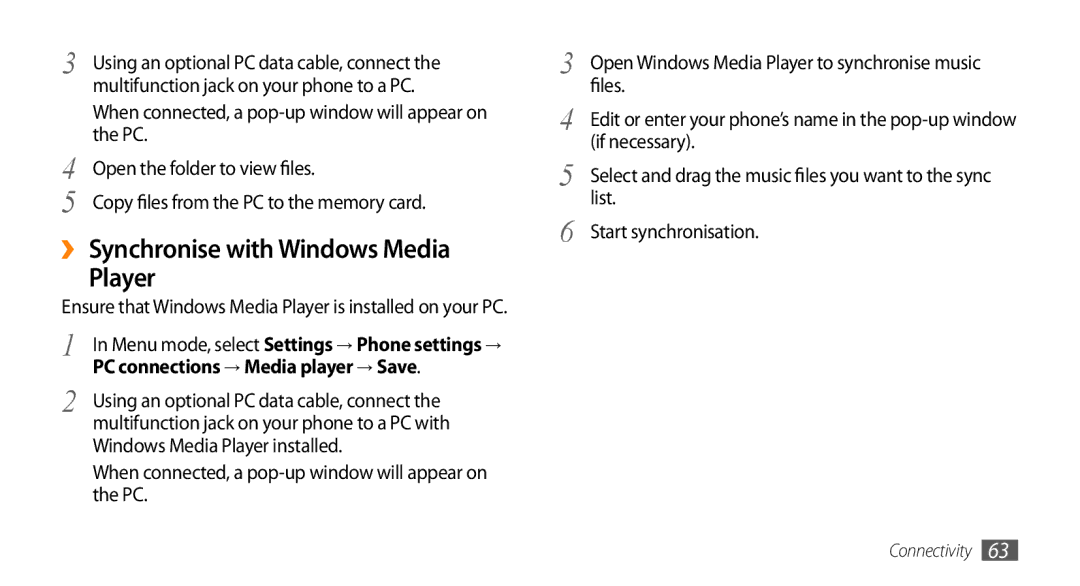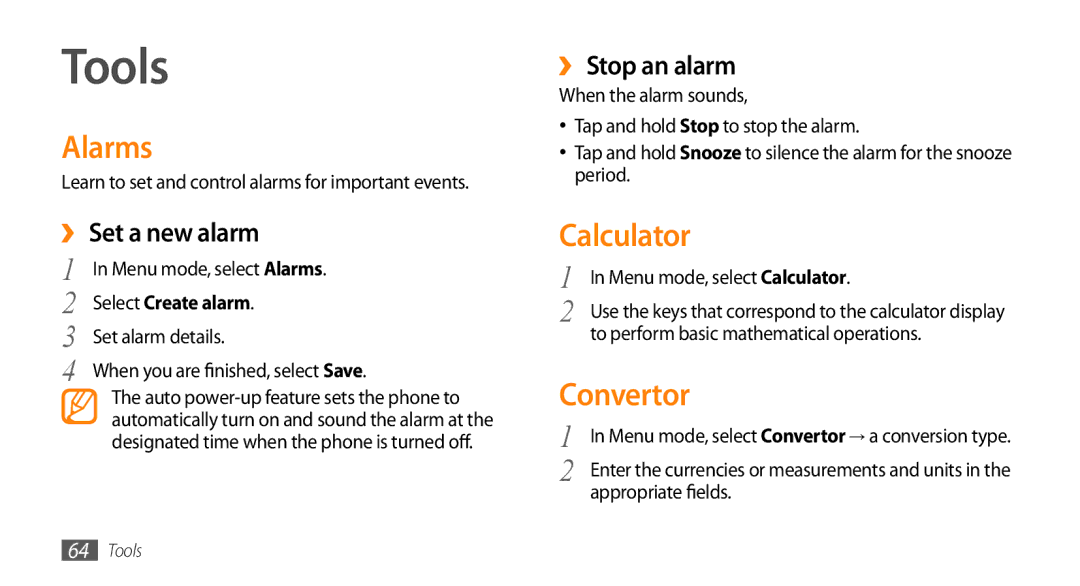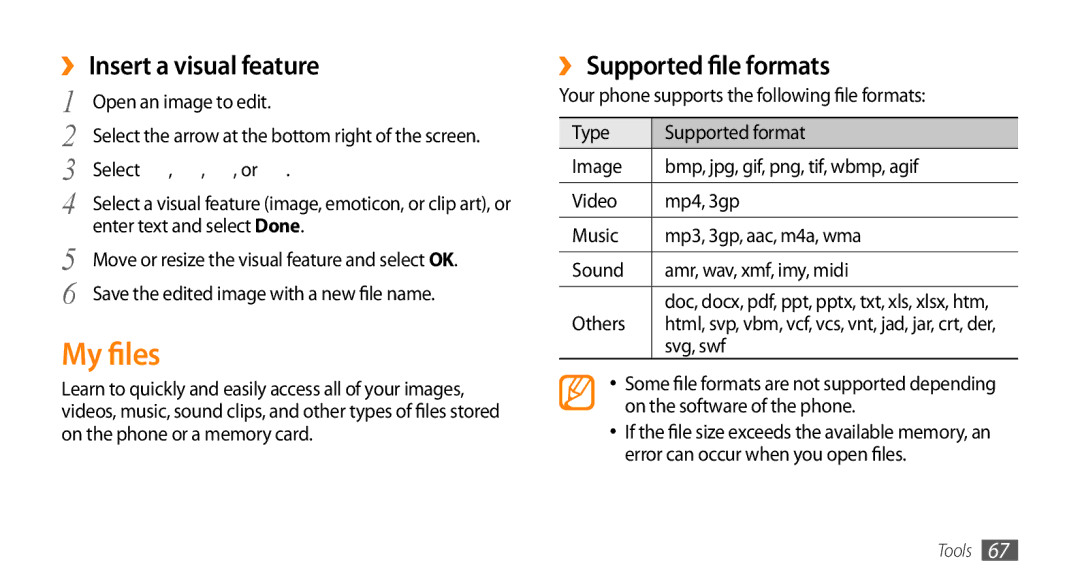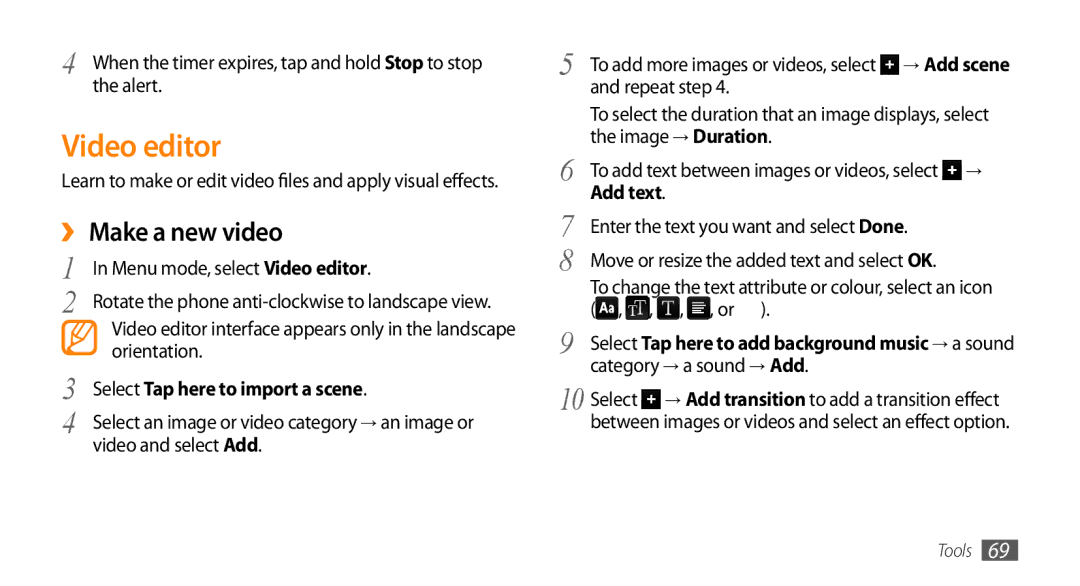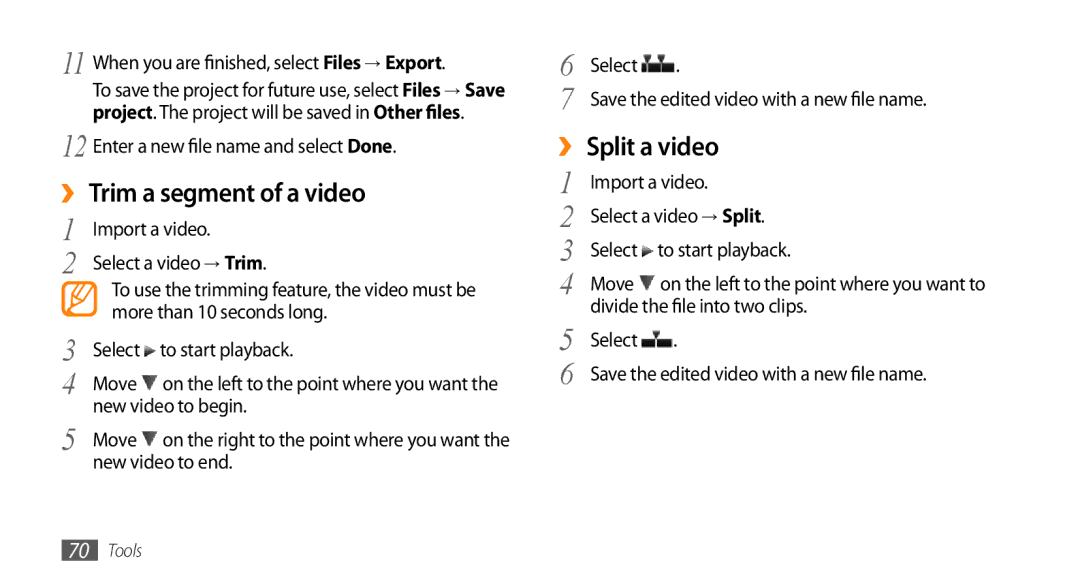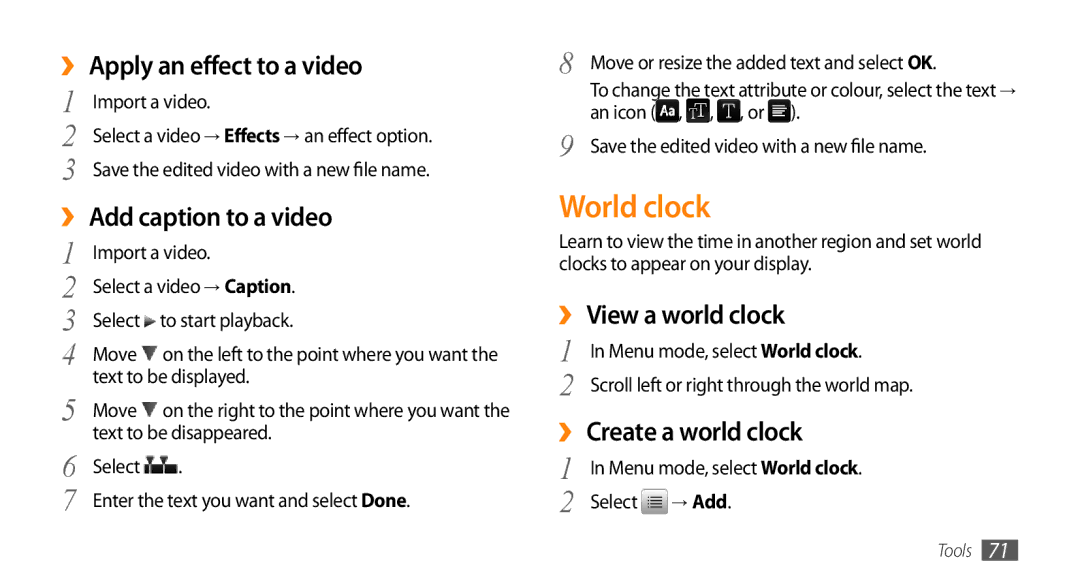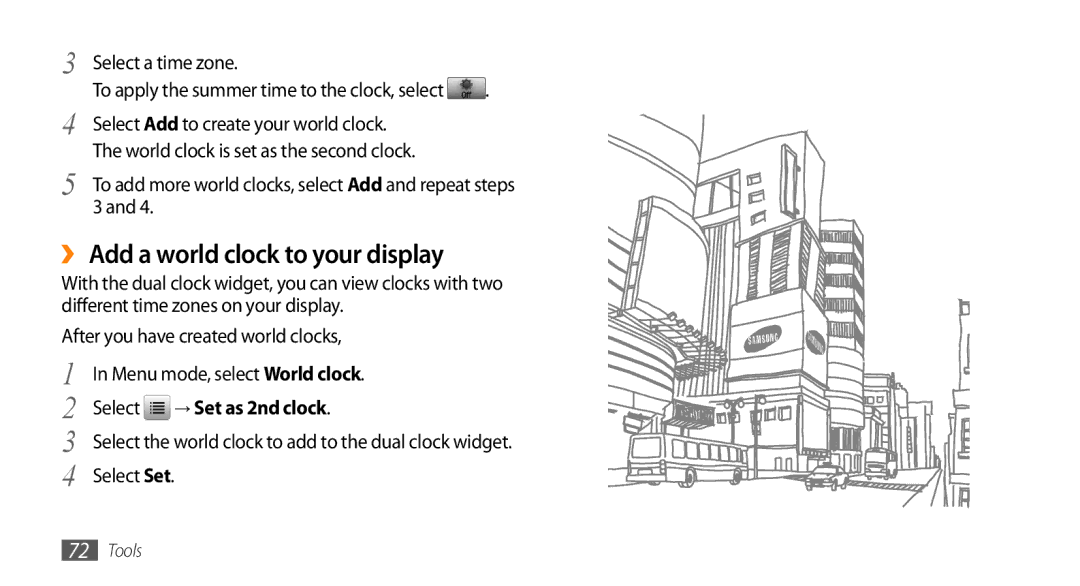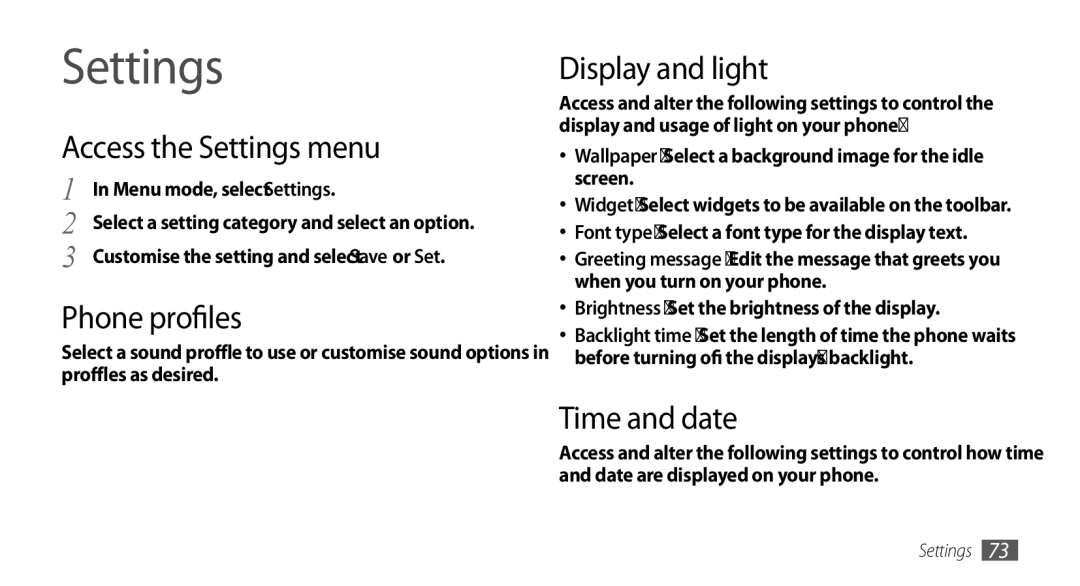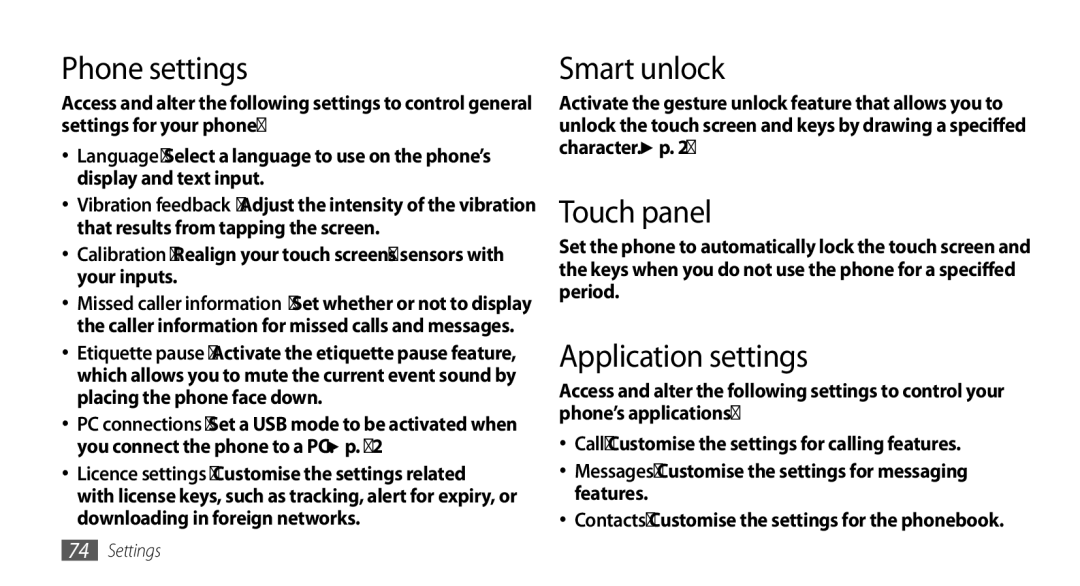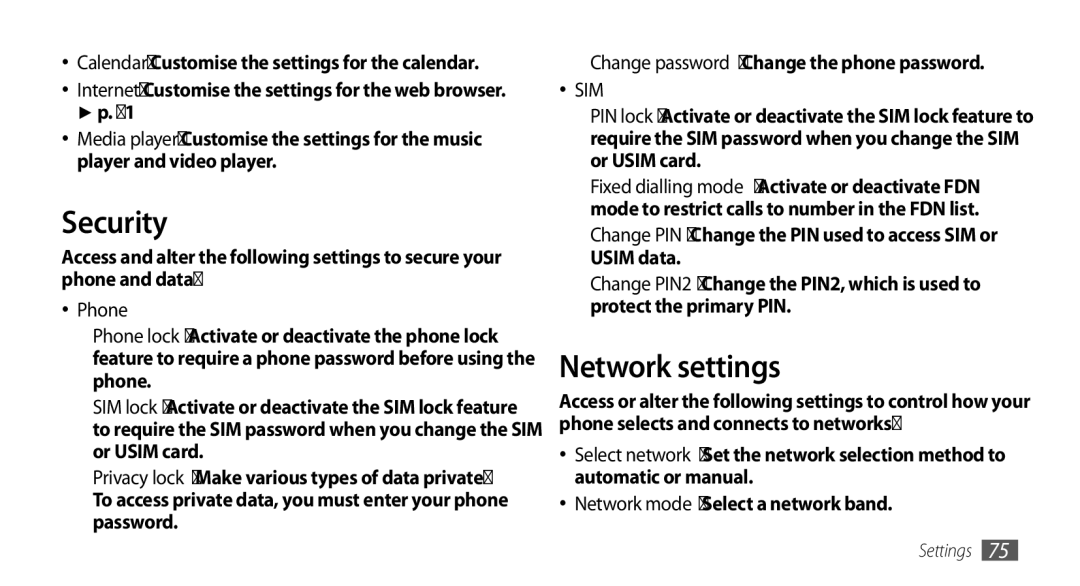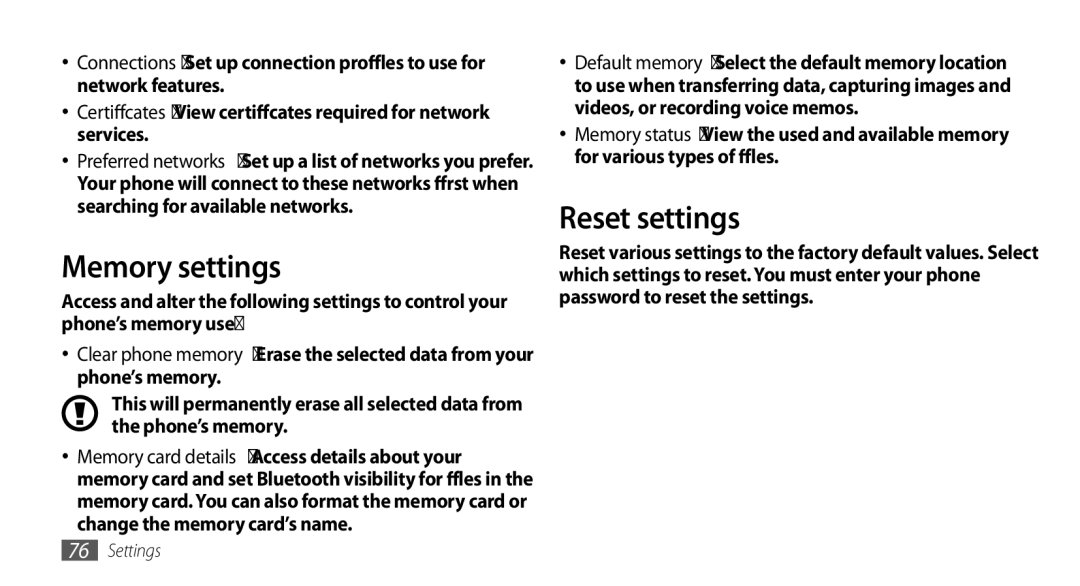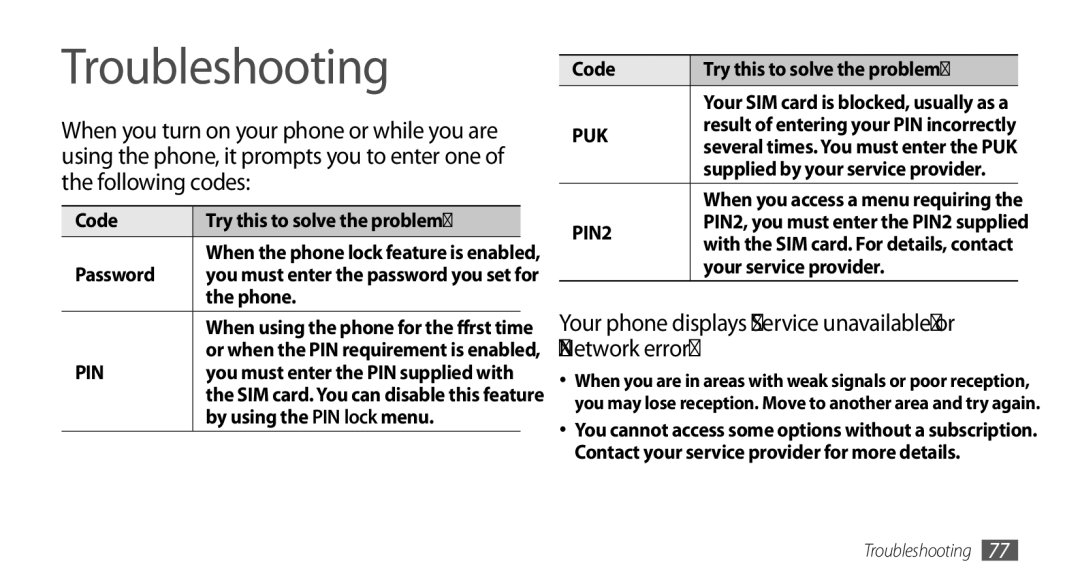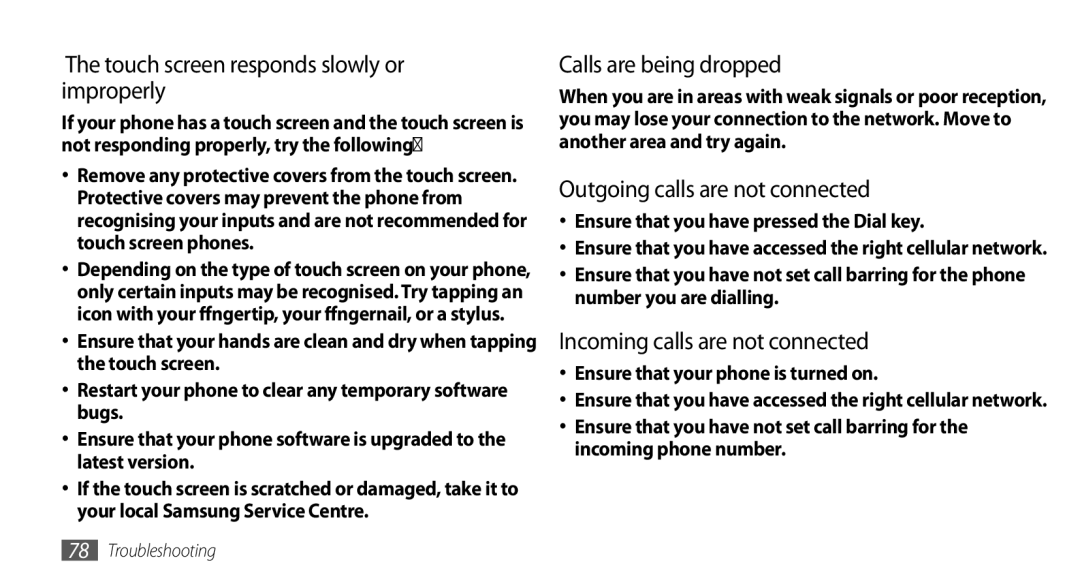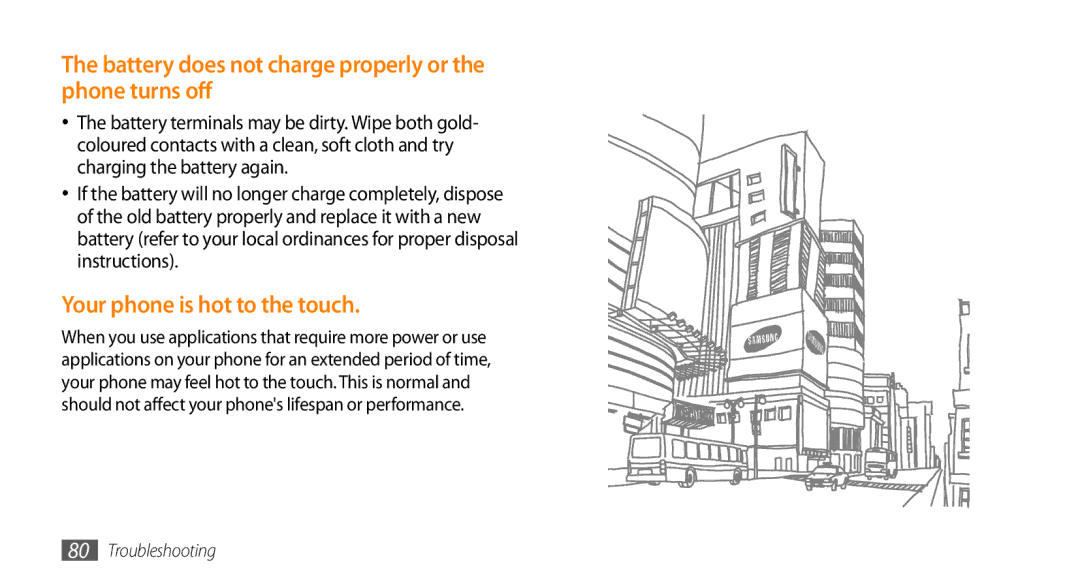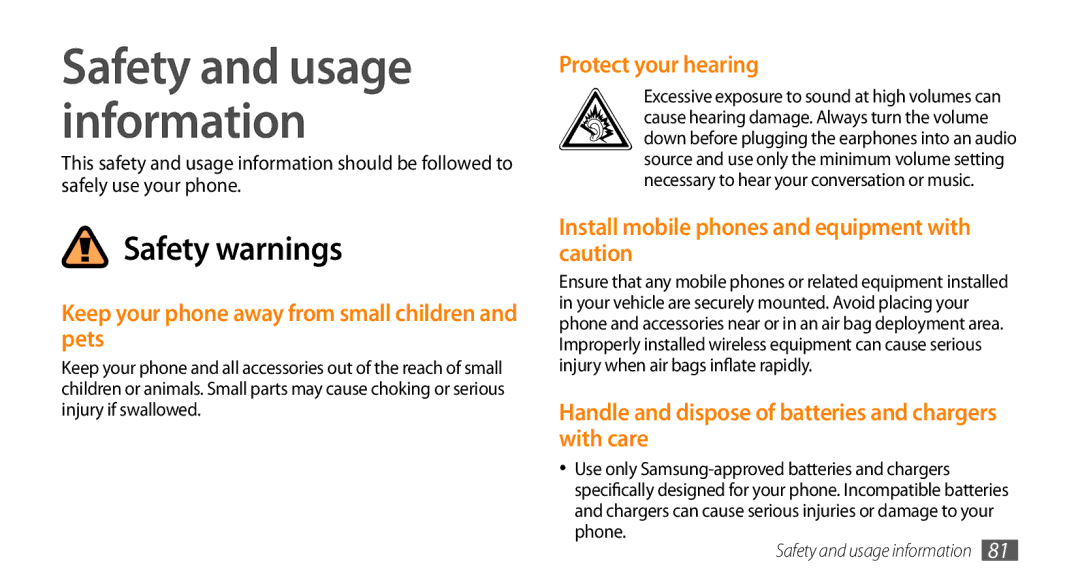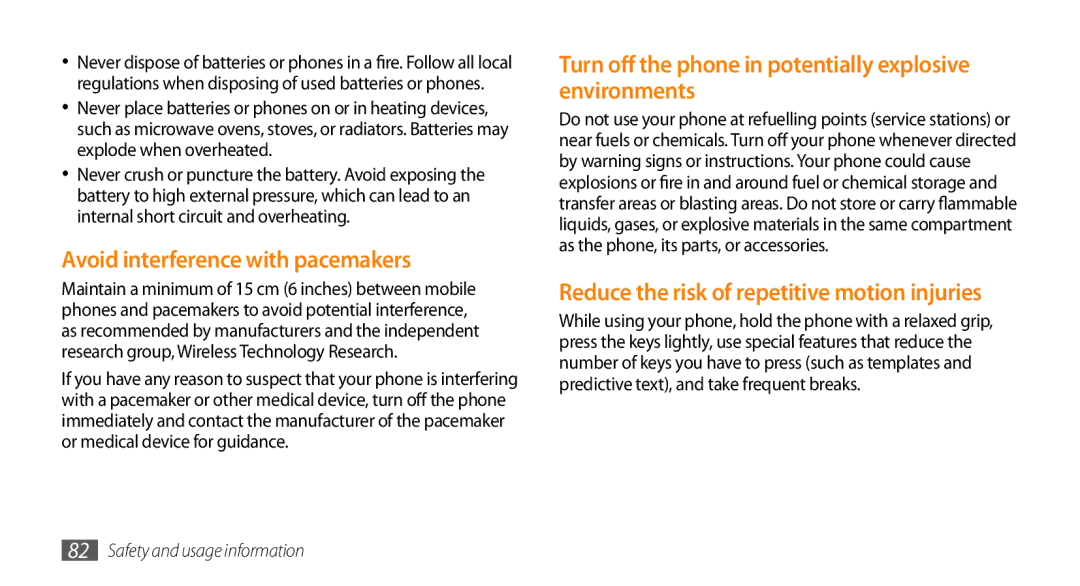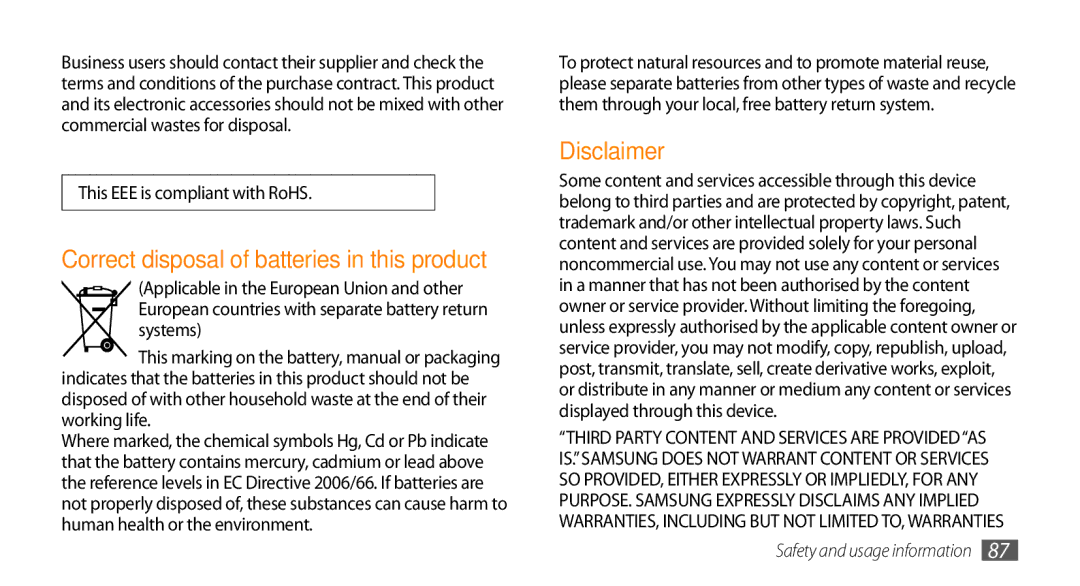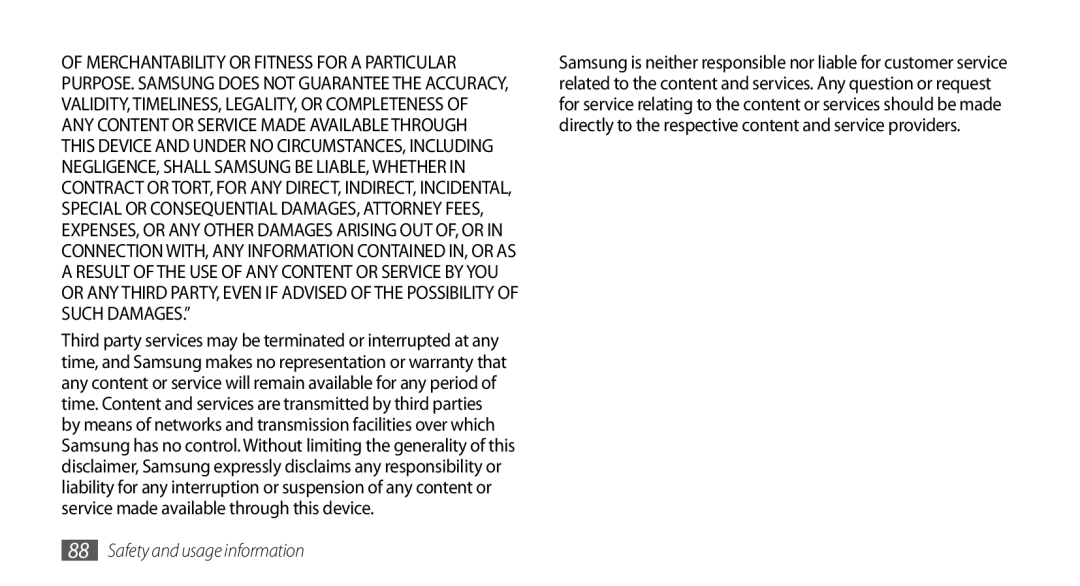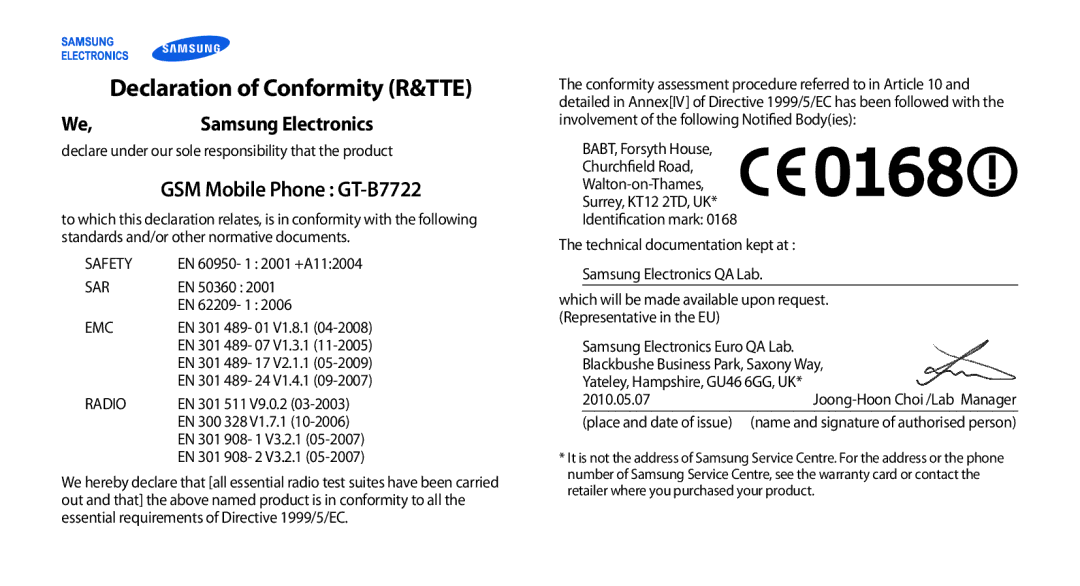GT-B7722QKAOMX, GT-B7722QKAXEO, GT-B7722QKAEUR, GT-B7722QKIBGL, GT-B7722QKIEUR specifications
The Samsung GT-B7722 series, comprising models such as GT-B7722QKAHAT, GT-B7722QKAIRD, GT-B7722QKIEUR, GT-B7722QKIBGL, and GT-B7722QKAEUR, exemplifies advanced mobile technology tailored for an engaging user experience. Launched in the early 2010s, these devices were part of Samsung's strategy to penetrate the dual-SIM market, allowing users to manage personal and professional contacts with ease.One of the standout features of the GT-B7722 series is its dual SIM capability. This functionality enables users to insert two different SIM cards, making it convenient to switch between personal and work lines without the hassle of carrying multiple phones. This focus on dual SIM functionality catered to international travelers and individuals who preferred balancing different roles in their lives.
The GT-B7722 models boast a sleek design characterized by a compact body that fits comfortably in the palm. The devices are equipped with a 3.2-inch touchscreen display, providing a decent resolution for accessing apps, browsing the web, and viewing media. The interface is intuitive, allowing for seamless navigation.
In terms of performance, the GT-B7722 series runs on the Samsung proprietary operating system, which supports various applications. Users can enjoy social networking, web browsing, and messaging functionalities. The inclusion of Wi-Fi connectivity further enhances the user experience, enabling users to connect to the internet without incurring mobile data charges.
Camera capabilities are another highlight of this series. The devices come with a 3-megapixel rear camera, which provides decent photography options for casual users. Additionally, users can capture videos, making it a versatile choice for users who enjoy documenting their experiences.
Battery life is essential in any mobile device, and the GT-B7722 models come equipped with a robust battery that provides adequate runtime for daily use. This ensures that users can stay connected throughout their busy schedules without frequent recharging.
The Samsung GT-B7722 series also incorporates expandable storage through microSD support, allowing users to increase memory capacity for multimedia files and applications. This adaptable storage solution caters to the growing needs of users, ensuring that they have ample space for their photos, videos, and music.
With its dual SIM capability, user-friendly interface, decent camera, and sufficient battery life, the Samsung GT-B7722 series has left a noteworthy mark in the mid-range mobile market, appealing to a variety of consumers looking for practicality and functionality in their devices.