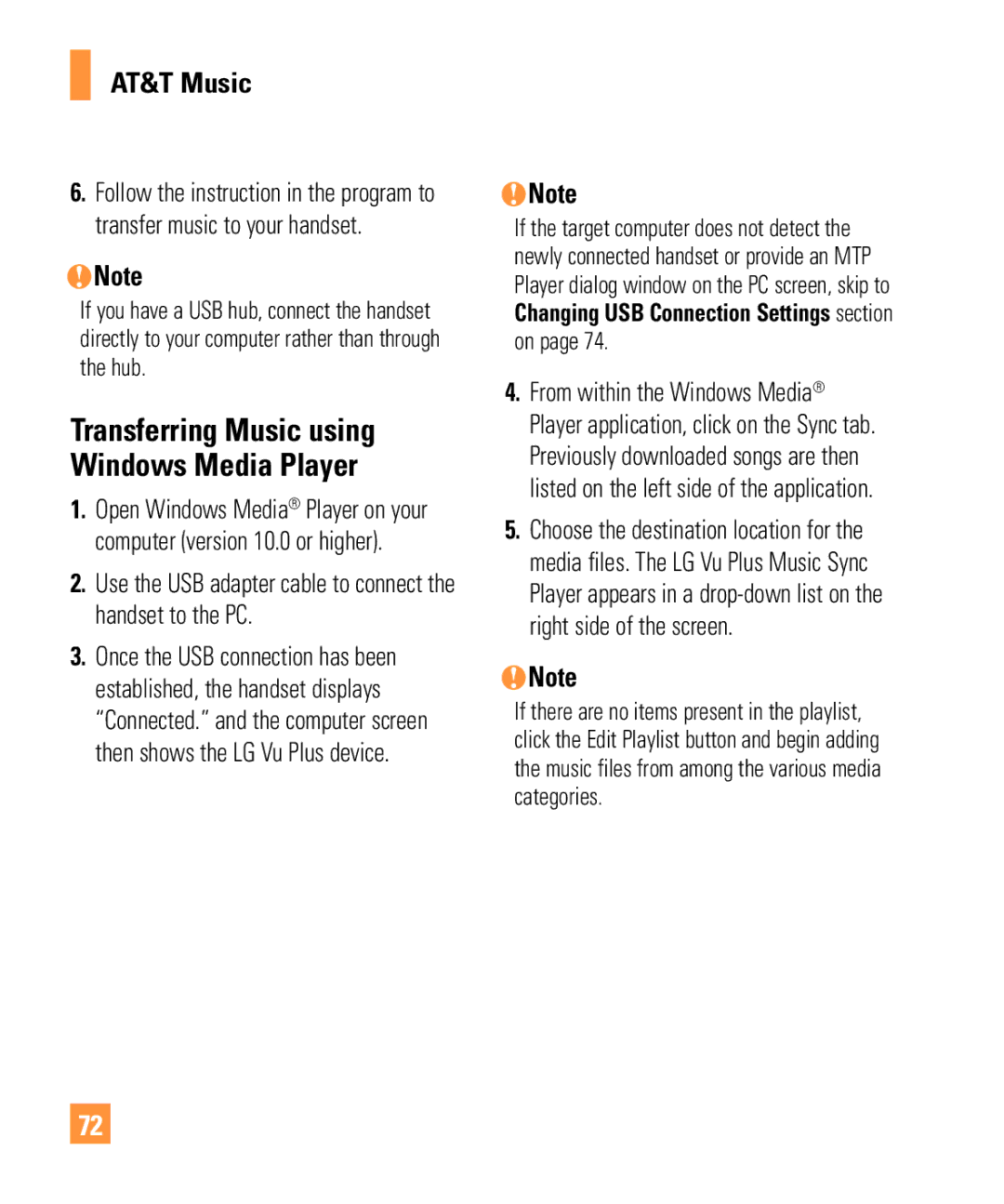User Guide
Bluetooth QD ID B016021
Limited Warranty Statement
Consumables such as fuses
Products operated outside published maximum ratings
Tel -800-793-8896 or Fax James Record Road Huntsville, AL
User Guide
Table of Contents
AT&T GPS YELLOWPAGES.COM Mobile Video Mobile Web AppCenter
Multimedia
Page
Clear Key Side Volume Keys
Your Phone
Phone Components
Charger/USB Port
Rear View
Battery cover Flash
SIM card slot
Qwerty Keys
Installing the SIM Card and Battery
Remove the battery cover
Remove the battery
Getting Started
Install the SIM card
Install the battery
Memory card is an optional accessory
Installing a Memory Card
Charging your phone
Getting Started
Multitasking
On-Screen Icons
IM Alert
General Functions
Making a Call
Making International Calls
Ending a Call
Setting Profiles
Adjusting the Volume
Answering a Call
Vibration Mode Quick
Signal Strength
Using the Symbol Mode
Entering Text
Changing between ABC and 123 Mode
Using the T9 Mode
ABC Mode
Mode Numbers Mode
Once for the first letter
Using the ABC Mode
To erase the entire text entry
Text input using the Qwerty Keypad
Using the 123 Numbers Mode
Qwerty Keypad
T9 Dictionary
When you use Touch Keypad
Using the Korean Mode
When you use Qwerty Keypad
Address Book
Contact List
New Contact
From the standby screen, touch and touch Add New
Caller Groups
Speed Dial
To see your Speed Dial entries
Management
Drop-down menu will appear, touch Speed Dial
My Info
Service Numbers
From the standby screen, touch and touch
In-Call Menu
During a Call
Making a Second Call
Swapping Between Two Calls
Video Share Calling
Touch Live or Recorded
To initiate Video Share follow these steps
Live Share a real-time video stream with the other party
Audio to Bluetooth/Audio to Phone
Zoom You can zoom in/out the video by selecting Zoom
When the call is placed on hold
AT&T 3G service area
Answering a Video Share Call
You can choose from the following
Setting Auto Record to ‘ON’
Saving your Video Share
Ending a Video Share Call
Pressing the to end the call
Setting Up a Conference Call
Conference Calls
Activate the Conference Call on Hold
Adding Calls to the Conference Call
Ending a Conference Call
Private Call in a Conference Call
Your Standby Screen
Touch Screen Tips
Or press the key
Quick Keys
Quick Keys
Widget
Home Screen
Widget
Favorite Contacts
First, touch
Favorite Contacts
Touch to finish editing the Contacts on this screen
To call
Shortcuts
Shortcuts, touch To finish
Annunciator Bar
Menu Tree
Messaging
New Message
Editing a message
Inserting Multimedia Files
Using Options
Text Entry Settings
Template
See
Delivery Options
Slide Settings
Read Receipt You can set this to On or Off
Edit Message Go back to the message editing mode
Cancel Message Allows you to cancel the message
Sending a Message
Recent Calls Choose a contact from recent calls
Inbox
Message folders
Drafts
Conversation View
Standard View
Following view modes are available for your Inbox
Outbox
Delete All Delete all messages
View Attachment To view the message attachment
View Status Shows the message status
Message Settings
Voicemail
Service Message
Multimedia Message
Voicemail Number
Insert Signature Insert signature you created
To access the IM feature
Settings/Preferences
Offline Menu
Sign
Settings/Preferences Display Name
IM Information
Online Menu To-1 conversation
Offline Contacts
Delete Contact/Buddy This deletes the selected contact
Touch and hold a contact to access the following menus
My Communities Displays the list of Email providers
Settings Display Name
Mobile Email
Read and Accept the Terms of Use Log
To Set Up Mobile Email
Select Sign
Touch to access AT&T GPS
AT&T GPS
AT&T GPS
For best GPS performance
Search for local businesses
Get maps and view step-by-step directions
AT&T Mobile TV
Getting Started
Touch tv
Multimedia tab
Subscribing to AT&T Mobile TV
You must be in an AT&T Mobile TV coverage area to subscribe
Sample generic image of the Player
To change channels on the AT&T Mobile TV Player, you can
Full-screen mode
Activating Full-screen mode
Other available AT&T Mobile TV Player touch buttons
Using the Program Guide
To navigate through the Program Guide, you can
Sample generic image of the Guide
Swipe up/down or left/right on the display
Using Options
Subscription manager
Mobile TV Parental Controls
Touch Parental control on/off and touch On
Check for updates
Want more?
Refresh Subscription
About
To access Mobile Video
Mobile Video
Using the Navigation Keys
Mobile Web
Launch the Browser
Menus for the Browser
Using the WAP Browser Menu
Online menu
Home Moves to the initial homepage
Reload Allows you to reload the current web
AppCenter
Ringtones
Games
Cool Tools/Apps
Color Graphics
Answer Tones
Themes
MEdia Net Home
Music Player
AT&T Music
Playing Music
Adding Music To Your Handset
Touch the song you wish to play
Select Shop Music
From the standby screen, touch , and then
MB card requires up to 3MB of free memory
Transferring Music using your Before You Get Started
Transferring Music from the Digital Music Service
USB data cable
Use the USB adapter cable to connect the handset to the PC
Transferring Music using Windows Media Player
Drag and Drop Music Using
Access My Computer on the PC
Access the Music Player on the phone
Device
Select Connection Touch USB Connection Mode
Changing USB Connection Settings
Deleting Music Files
Additional Music Services
View the latest music videos View music news and information
Then to access the Camera function
Multimedia
Applications
Camera
Camera mode Indicates that camera mode is selected
Getting to know the viewfinder
Settings Menu
Reset Settings Allows you to set to the default settings
Resolution Zoom scale
Storage Choose to save a photo to Phone or Memory Card
Settings Touch this icon to open the settings menu
Record Video
Album
Night Mode This is useful to take a photo at dark place
Voice Mute or unmute the voice
My Stuff
AT&T Social Net Pictures
Then
List
Settings
Video
Tools
Voice Recorder
Voice Command
Bluetooth, touch
Will be saved automatically
Recording, touch
Commands available to user
Next Moves to the next missed call on the list
Yes Dials the phone call
Mode
Spk. On Mode
Ring Only Rings repeatedly when you receive a call
Best match
Sensitivity
Calendar
World Clock
Tasks
To reset the stop watch, touch
Stopwatch
New Time
Individual lap time by touching Lap
Alarm Clock
Calculator
Tip Calculator
Unit Converter
To set a New Alarm
Select New Alarm
Alarm Volume Allows you to adjust the alarm volume
Quick alarm
Then to access the following menus
More
Other Files
Rename You can edit the name of the selected file
Web Pages
RSS Reader
New RSS Feed Allows you to add an RSS feed manually
Bookmarks
Saved Pages
Recent Pages
Information Displays Title and URL information
New Folder Allows you to create a new folder manually
Settings
Call
Call Forwarding
Send My Number
Answer Mode
Minute Minder
Call Waiting
Call Reject
Date & Time
Sound
Send Dtmf Tones
Time & Cost
Ringtone
Message Tone
Alert Tone
Dial Readout
Display
Backlight Timer
Touch
Phone
Themes
Auto Key Lock
Set Flight Mode
100
Security
Auto Rotation
101
Reset Settings
102
FDN On/Off
You can call any number
Bluetooth
Then to access the Bluetooth function settings menu
103
Phone
Bluetooth This menu allows you to turn Bluetooth On or Off
104
Hands-free profile
A2DP profile
To pair with another device
105
Again, touch
Connection
Start Up Guide
Memory
106
Applications Settings
107
108
Accounts
Appearance
Cache
Voice Command Mode
109
Cookies
Clear Session Removes the secure session Secure Popup
Phone Information
Software Update
110
111
Accessories
Battery
Standard battery is available
Travel Adapter
For Your Safety
Safety Instructions
Safety Information
Important Information
FCC RF Exposure Information
Memory card information and care
114
Part 15.105 statement
Body-worn Operation
115
Battery usage by children should be supervised
116
Adapter or battery charger is intended for indoor use only
Adapter Charger Cautions
Avoid damage to your hearing
117
Safety Guidelines
TIA Safety Information
Exposure to Radio Frequency Signal
Antenna Care
Tips on Efficient Operation
Driving
Electronic Devices
Pacemakers
Other Medical Devices
Health Care Facilities
Vehicles
Posted Facilities
For Vehicles Equipped with an Air Bag
Safety Information
121
Charger and Adapter Safety
Battery Information and Care
Keep the battery’s metal contacts clean
122
General Notice
Explosion, Shock, and Fire Hazards
123
FDA Consumer Update
Do wireless phones pose a health hazard?
124
Do not paint your phone
125
Occupational Safety and Health Administration
Environmental Protection Agency
Safety questions discussed in this document
What kinds of phones are the subject of this update?
126
What are the results of the research done already?
127
128
129
What about children using wireless phones?
130
When operating a car, driving is your first responsibility
Driver Safety Tips
131
132
133
Consumer Information on SAR Specific Absorption Rate
134
135
Glossary
Line Identification Services Caller ID
Phone Password
SDN Service Dial Number
SMS Short Message Service
Index
138
136
106
100
139
110
Page
Page
Page
Page
Page