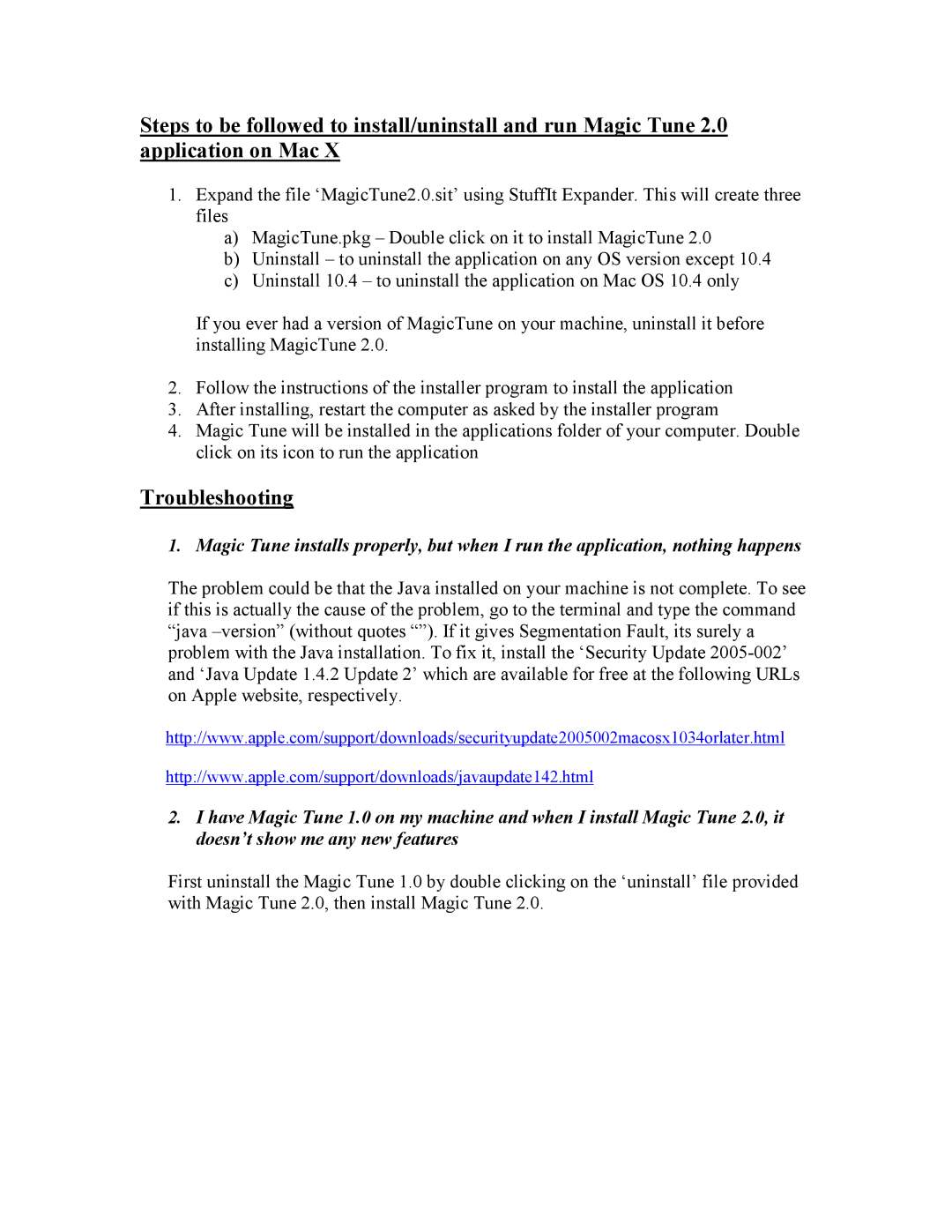Steps to be followed to install/uninstall and run Magic Tune 2.0 application on Mac X
1.Expand the file ‘MagicTune2.0.sit’ using StuffIt Expander. This will create three files
a)MagicTune.pkg – Double click on it to install MagicTune 2.0
b)Uninstall – to uninstall the application on any OS version except 10.4
c)Uninstall 10.4 – to uninstall the application on Mac OS 10.4 only
If you ever had a version of MagicTune on your machine, uninstall it before installing MagicTune 2.0.
2.Follow the instructions of the installer program to install the application
3.After installing, restart the computer as asked by the installer program
4.Magic Tune will be installed in the applications folder of your computer. Double click on its icon to run the application
Troubleshooting
1. Magic Tune installs properly, but when I run the application, nothing happens
The problem could be that the Java installed on your machine is not complete. To see if this is actually the cause of the problem, go to the terminal and type the command “java
http://www.apple.com/support/downloads/securityupdate2005002macosx1034orlater.html
http://www.apple.com/support/downloads/javaupdate142.html
2.I have Magic Tune 1.0 on my machine and when I install Magic Tune 2.0, it doesn’t show me any new features
First uninstall the Magic Tune 1.0 by double clicking on the ‘uninstall’ file provided with Magic Tune 2.0, then install Magic Tune 2.0.