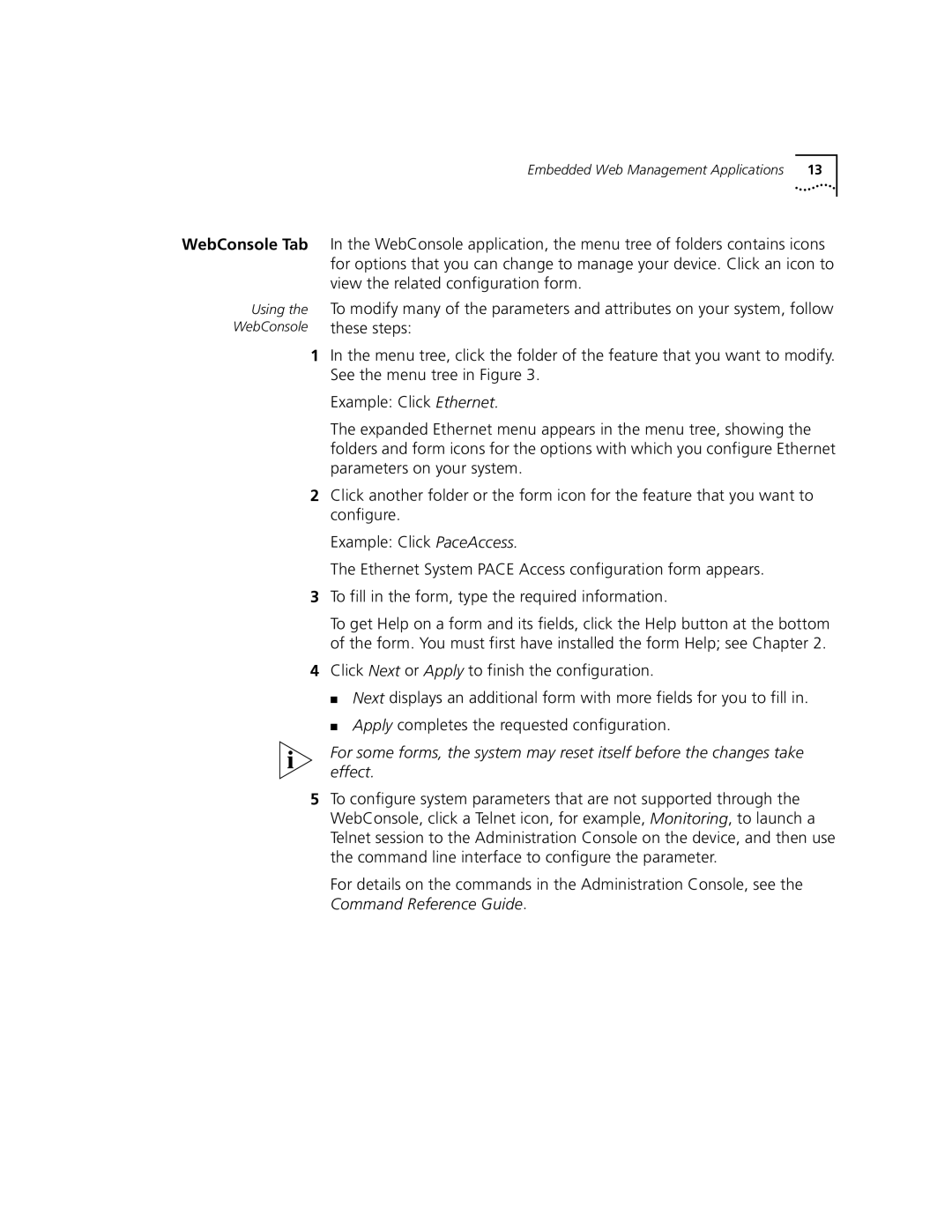3900 specifications
The 3Com 3900 series is a highly regarded line of network switches designed to enhance the performance and efficiency of enterprise networks. These switches are well-suited for various applications ranging from small to large-scale network environments, catering to the diverse requirements of users across multiple industries.One of the standout features of the 3Com 3900 series is its advanced Layer 3 routing capabilities. This functionality allows for efficient data packet management, enabling the switch to make forwarding decisions based on IP addresses. As a result, organizations can streamline their network traffic, improve overall performance, and reduce latency, which is essential for time-sensitive applications such as VoIP and video conferencing.
In terms of scalability, the 3Com 3900 series supports a modular design, allowing businesses to easily expand their network as needed. With a range of available modules, users can customize their switches to accommodate additional ports, interfaces, and technologies without the need for a complete hardware overhaul. This flexibility helps organizations to preserve their initial investment while adapting to growing bandwidth requirements.
The 3Com 3900 series also incorporates advanced security features designed to safeguard sensitive data and protect the network from unauthorized access. Features such as IEEE 802.1X port-based access control and VLAN isolation ensure that data integrity and confidentiality are maintained, crucial for organizations handling sensitive information. Furthermore, robust traffic management capabilities allow for quality of service (QoS) configurations, prioritizing critical traffic to ensure uninterrupted service delivery.
Power over Ethernet (PoE) support is another key characteristic of the 3Com 3900 series. This technology enables the switch to deliver power along with data over the same Ethernet cable, simplifying installation processes for devices such as IP cameras and wireless access points. This not only reduces the clutter of multiple cables but also ensures that devices remain powered and operational.
The 3Com 3900 is also designed with energy efficiency in mind, featuring low-power operation modes that contribute to reduced energy consumption. This commitment to sustainability helps organizations decrease their overall operating costs while minimizing their environmental impact.
In conclusion, the 3Com 3900 series stands out for its advanced Layer 3 routing, modular scalability, comprehensive security features, PoE capabilities, and energy-efficient design. These characteristics make it an ideal choice for businesses seeking to optimize their network infrastructure while preparing for future growth and technological advancements. With reliable performance and a broad feature set, the 3Com 3900 series remains an effective solution for today’s dynamic networking needs.