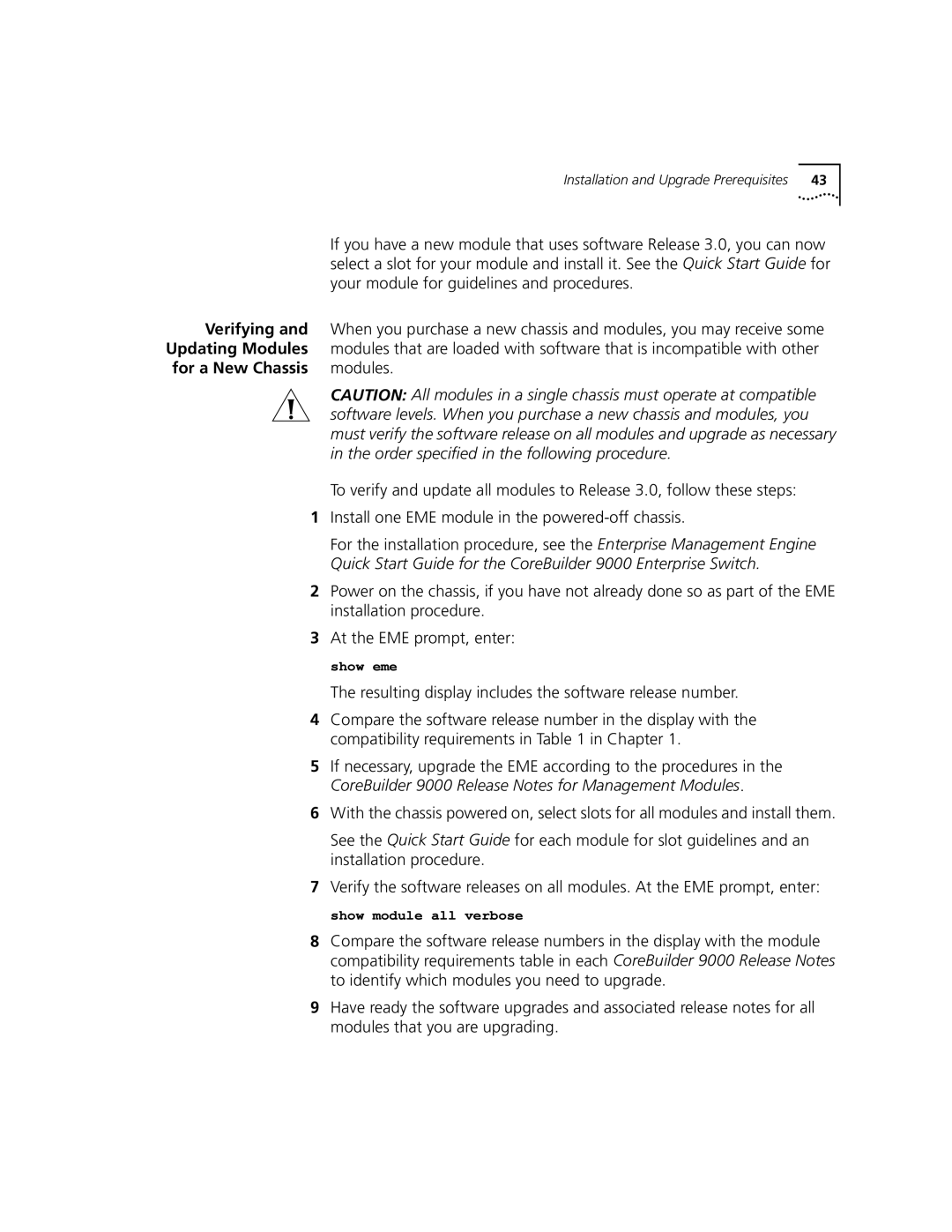3CB9LF36R, 3CB9LF36TL, 3CB9LF20R, 3CB9LF36RL, 3CB9LF36T specifications
The 3Com 3CB9LF20MM, 3CB9LF10MC, 3CB9LG9MC, 3CB9LF36T, and 3CB9LF36RL are advanced networking solutions that exemplify the commitment of 3Com to delivering high-performance products for both small and large enterprises. These models feature varying specifications to accommodate different network demands while ensuring reliability and efficiency.The 3CB9LF20MM model is designed with flexibility in mind, making it an ideal choice for small to medium-sized businesses. It supports multiple network protocols ensuring seamless integration and is equipped with enhanced security features that protect sensitive data. This model excels in environments that require high-speed connectivity and robust throughput.
Next, the 3CB9LF10MC stands out due to its compact design, making it perfect for businesses with limited space. It offers exceptional performance while maintaining low power consumption, enabling organizations to reduce their carbon footprint. This unit also includes advanced Quality of Service (QoS) features, allowing administrators to prioritize critical applications and ensure optimal network performance.
The 3CB9LG9MC is particularly noteworthy for its scalability. It is engineered to support growing network demands and can accommodate a substantial number of users without compromising performance. This model leverages cutting-edge technologies, such as advanced VLAN support and multicast routing, to facilitate efficient network management. Its robustness makes it suitable for larger enterprise environments or data-intensive applications.
The 3CB9LF36T model is designed for high capacity and speed, making it suitable for organizations that require increased bandwidth. This switch can handle heavy traffic loads effectively, ensuring smooth operation for bandwidth-intensive tasks and applications. Additionally, it comes equipped with multiple gigabit Ethernet ports, providing flexibility for various network configurations.
Lastly, the 3CB9LF36RL model features redundancy and failover capabilities, making it an excellent choice for mission-critical environments. The design emphasizes reliability, with built-in features that allow for uninterrupted service, even in the face of hardware failures. This model ensures continuous connectivity, an essential requirement for organizations where downtime can lead to significant financial loss.
In summary, the 3Com 3CB9 family of networking solutions offers a diverse array of features and technologies designed to meet varying organizational needs. From scalability and security to high capacity and reliability, these models cater to a broad spectrum of networking requirements, ensuring that businesses can maintain optimal performance in their operations.