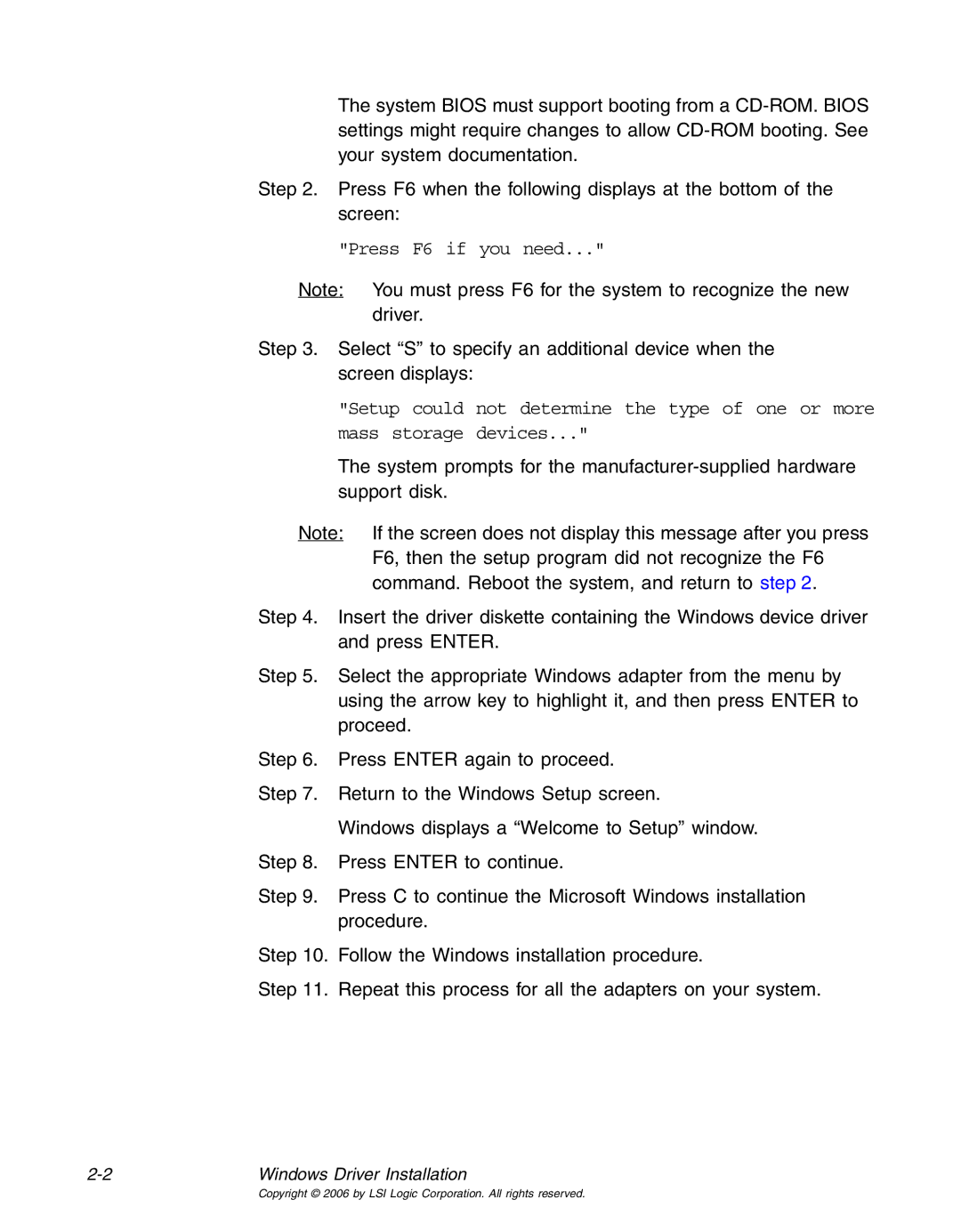The system BIOS must support booting from a
Step 2. Press F6 when the following displays at the bottom of the screen:
"Press F6 if you need..."
Note: You must press F6 for the system to recognize the new driver.
Step 3. Select “S” to specify an additional device when the screen displays:
"Setup could not determine the type of one or more
mass storage devices..."
The system prompts for the
Note: If the screen does not display this message after you press F6, then the setup program did not recognize the F6 command. Reboot the system, and return to step 2.
Step 4. Insert the driver diskette containing the Windows device driver and press ENTER.
Step 5. Select the appropriate Windows adapter from the menu by using the arrow key to highlight it, and then press ENTER to proceed.
Step 6. Press ENTER again to proceed.
Step 7. Return to the Windows Setup screen.
Windows displays a “Welcome to Setup” window.
Step 8. Press ENTER to continue.
Step 9. Press C to continue the Microsoft Windows installation procedure.
Step 10. Follow the Windows installation procedure.
Step 11. Repeat this process for all the adapters on your system.
Windows Driver Installation |
Copyright © 2006 by LSI Logic Corporation. All rights reserved.