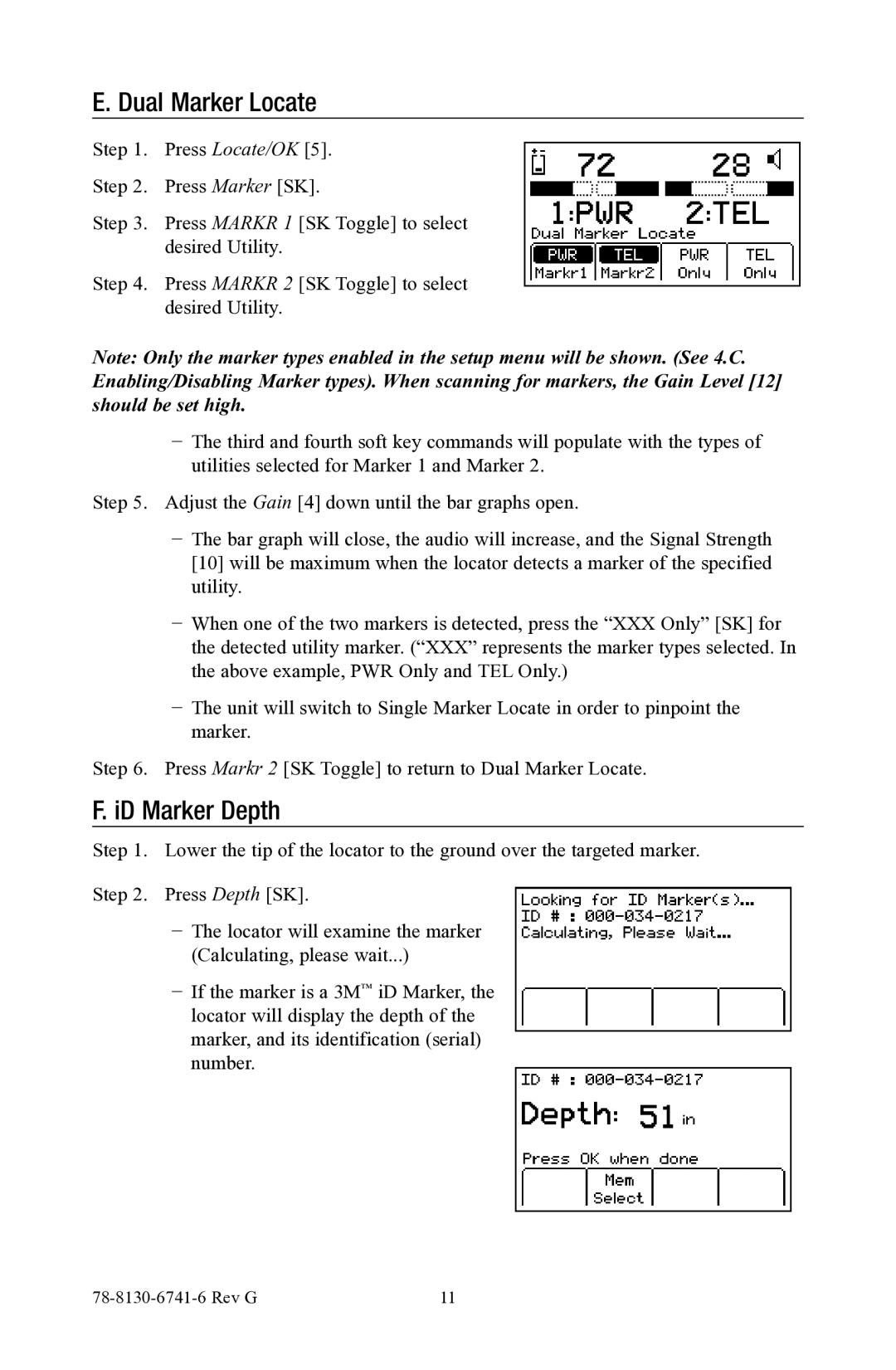1420-iD, 1420E-iD specifications
The 3M 1420E-iD and 1420-iD are advanced recordable digital audio transcribers designed primarily for professionals in various sectors, including legal, medical, and business. These devices stand out for their ease of use, exceptional audio quality, and robust feature set, ensuring efficient and reliable documentation of spoken words.One of the key features of the 3M 1420E-iD and 1420-iD is their innovative recording technology. These devices utilize a high-fidelity microphone that captures audio with remarkable clarity, making it easier for users to transcribe recordings accurately. This high-quality audio ensures that every word is clear, reducing the chances of misunderstandings or errors in transcription.
The 1420E-iD model comes equipped with built-in rechargeable batteries, allowing for extended use without the need for constant replacement. This feature is especially beneficial for users who rely on these devices for long recording sessions, providing convenience and peace of mind.
Both models include a user-friendly interface, with intuitive buttons that allow for easy operation during recording and playback. The devices are equipped with advanced bookmarking features, enabling users to mark important sections of their recordings for quick reference later. This is particularly useful in professional settings where specific details need to be highlighted for further analysis or review.
Additionally, the 3M 1420E-iD and 1420-iD boast compatibility with various file formats, facilitating seamless integration with different software and devices. Users can easily transfer recorded files to their computers or other devices for editing and storage. This versatility enhances workflow efficiency and ensures that users can manage their recordings with minimal hassle.
Furthermore, the lightweight and portable design of these transcribers makes them highly convenient for on-the-go professionals. Users can carry the device in their bags or even pockets, ensuring they are always prepared to capture important information during meetings, consultations, or interviews.
In summary, the 3M 1420E-iD and 1420-iD are powerful tools that combine high-quality audio recording with user-friendly features. With their advanced technology, portability, and efficient file management, these digital audio transcribers are essential for professionals seeking to enhance their documentation processes and maintain high standards of accuracy in their work.