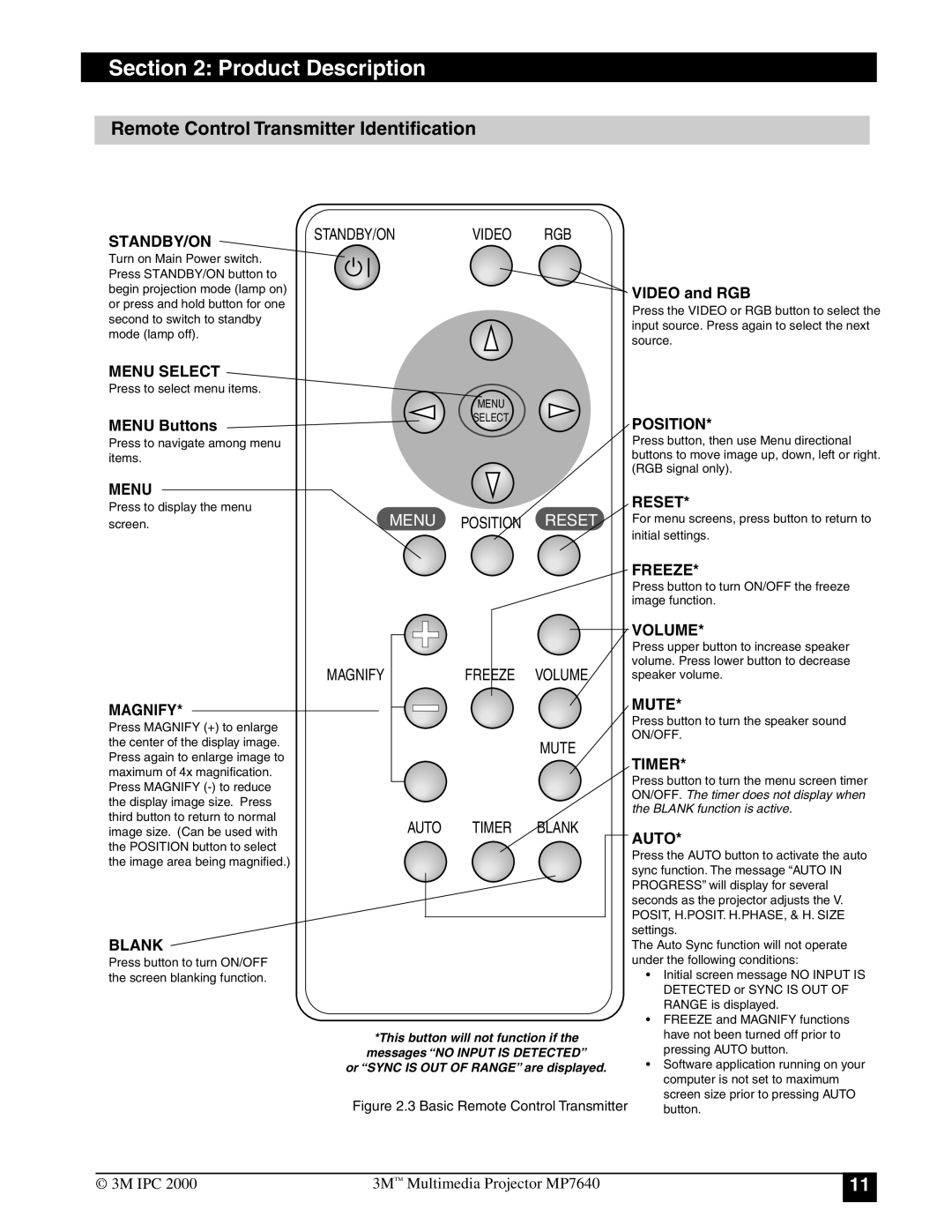MP7640 specifications
The 3M MP7640 is a high-quality large-format digital printer designed for versatile and efficient printing solutions. Renowned for its innovative technologies and exceptional print quality, the MP7640 caters to various industries, including graphics, signage, and display production.One of the standout features of the 3M MP7640 is its ability to produce vibrant, eye-catching prints with a maximum resolution of 1200 x 1200 dpi. This high-resolution capability ensures that fine details and intricate designs are rendered with precision, making it ideal for high-quality graphics and point-of-purchase displays. The printer leverages an advanced ink system that utilizes 3M's proprietary inks, which are designed to enhance color gamut and vibrancy while maintaining durability and longevity.
The MP7640 incorporates state-of-the-art printhead technology that supports variable drop sizes. This feature allows for finer control over ink placement, resulting in smoother gradients and improved image quality. The printer also utilizes a dual-layer printing capability, which enables users to create layered effects and textures, adding depth to printed materials.
Another key characteristic of the 3M MP7640 is its user-friendly interface and efficient workflow management. The printer is equipped with a touch-screen control panel that simplifies navigation and operation. It also includes advanced software integration that allows for seamless connectivity with various design applications, streamlining the printing process from start to finish. Additionally, the printer supports a wide range of media types and sizes, including vinyl, paper, and fabric, making it a versatile choice for diverse printing projects.
Durability is a significant advantage of the 3M MP7640, as it is engineered to withstand the rigors of high-volume printing environments. The printer features a robust build quality and reliable components, ensuring consistent performance over time. Furthermore, the inks used in the MP7640 are resistant to fading and environmental elements, making them suitable for both indoor and outdoor applications.
In summary, the 3M MP7640 stands out in the digital printing landscape with its exceptional print quality, advanced technologies, and user-friendly features. It is an ideal choice for professionals seeking a reliable and versatile large-format printer that delivers stunning results. With its combination of innovation and durability, the MP7640 is poised to meet the evolving demands of the printing industry.