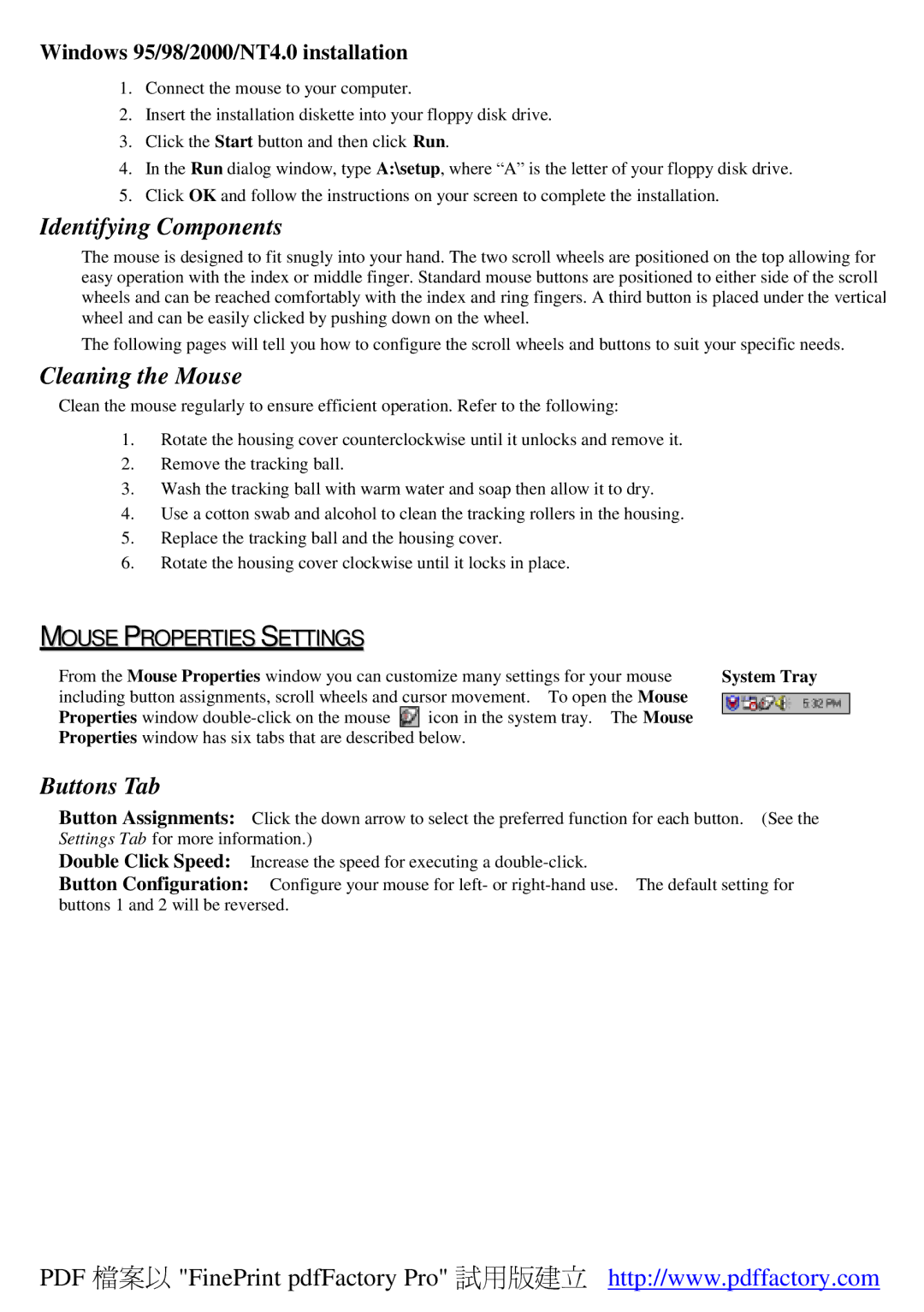Windows 95/98/2000/NT4.0 installation
1.Connect the mouse to your computer.
2.Insert the installation diskette into your floppy disk drive.
3.Click the Start button and then click Run.
4.In the Run dialog window, type A:\setup, where “A” is the letter of your floppy disk drive.
5.Click OK and follow the instructions on your screen to complete the installation.
Identifying Components
The mouse is designed to fit snugly into your hand. The two scroll wheels are positioned on the top allowing for easy operation with the index or middle finger. Standard mouse buttons are positioned to either side of the scroll wheels and can be reached comfortably with the index and ring fingers. A third button is placed under the vertical wheel and can be easily clicked by pushing down on the wheel.
The following pages will tell you how to configure the scroll wheels and buttons to suit your specific needs.
Cleaning the Mouse
Clean the mouse regularly to ensure efficient operation. Refer to the following:
1.Rotate the housing cover counterclockwise until it unlocks and remove it.
2.Remove the tracking ball.
3.Wash the tracking ball with warm water and soap then allow it to dry.
4.Use a cotton swab and alcohol to clean the tracking rollers in the housing.
5.Replace the tracking ball and the housing cover.
6.Rotate the housing cover clockwise until it locks in place.
MOUSE PROPERTIES SETTINGS
From the Mouse Properties window you can customize many settings for your mouse | System Tray | |
including button assignments, scroll wheels and cursor movement. To open the Mouse |
| |
| ||
Properties window | icon in the system tray. The Mouse |
|
| ||
Properties window has six tabs that are described below.
Buttons Tab
Button Assignments: Click the down arrow to select the preferred function for each button. (See the Settings Tab for more information.)
Double Click Speed: Increase the speed for executing a
Button Configuration: Configure your mouse for left- or
PDF 檔案以 "FinePrint pdfFactory Pro" 試用版建立 http://www.pdffactory.com