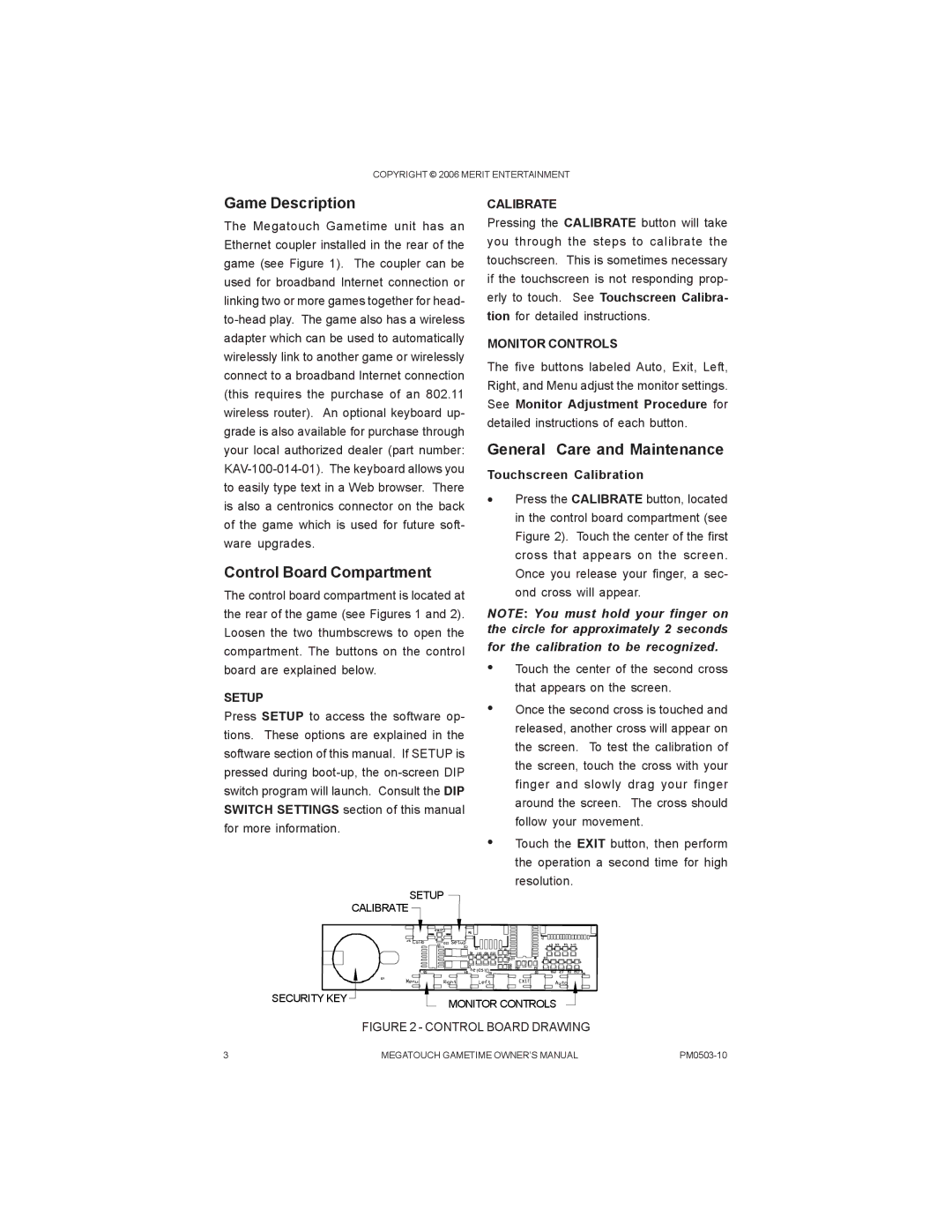PM0503-10 specifications
AB Soft PM0503-10 is an advanced industrial automation controller designed specifically for efficient process management in various manufacturing environments. With its robust architecture and state-of-the-art technology, this device ensures optimal performance in real-time applications, significantly improving operational efficiency and productivity.One of the defining features of the PM0503-10 is its multi-core processing capability. This feature allows the controller to handle multiple tasks simultaneously, ensuring that critical applications such as data acquisition, processing, and output control are performed with minimal latency. The high-speed processing ensures that industrial operations maintain their pace without bottlenecks, which is essential for time-sensitive processes in manufacturing.
Another significant characteristic of the PM0503-10 is its extensive I/O capabilities. With a wide range of digital and analog input/output options, this controller can interface directly with various sensors, actuators, and other field devices. This versatility enables seamless integration into existing systems, making it an ideal choice for retrofitting older machinery or enhancing current automation setups.
The PM0503-10 also features advanced communication protocols, including Ethernet/IP, Modbus TCP, and Profibus, ensuring compatibility with a wide range of devices and networks. This connectivity fosters a cohesive industrial environment, allowing for easy data sharing and interoperability among various machines and systems within a manufacturing plant.
In terms of software technologies, the PM0503-10 supports a comprehensive suite of programming environments, including ladder logic, function block diagrams, and structured text. This flexibility enables engineers and programmers from diverse backgrounds to effectively develop and implement control strategies tailored to specific manufacturing needs.
Another noteworthy characteristic is its built-in diagnostics and monitoring features. The PM0503-10 comes equipped with real-time data logging and performance monitoring tools, which help operators keep track of system health and efficiency. This proactive approach to maintenance not only minimizes downtime but also extends the lifespan of connected machinery by facilitating timely interventions.
Additionally, the rugged design of the PM0503-10 ensures reliable operation in harsh industrial environments. With protective enclosures and components that withstand dust, moisture, and extreme temperatures, this controller is built to last, making it a reliable component in any automation system.
In summary, the AB Soft PM0503-10 stands out for its powerful multi-core processing, flexible I/O options, advanced communication capabilities, versatile programming environments, and robust diagnostic tools. Its enduring design and adaptability make it an indispensable asset for modern industrial automation.