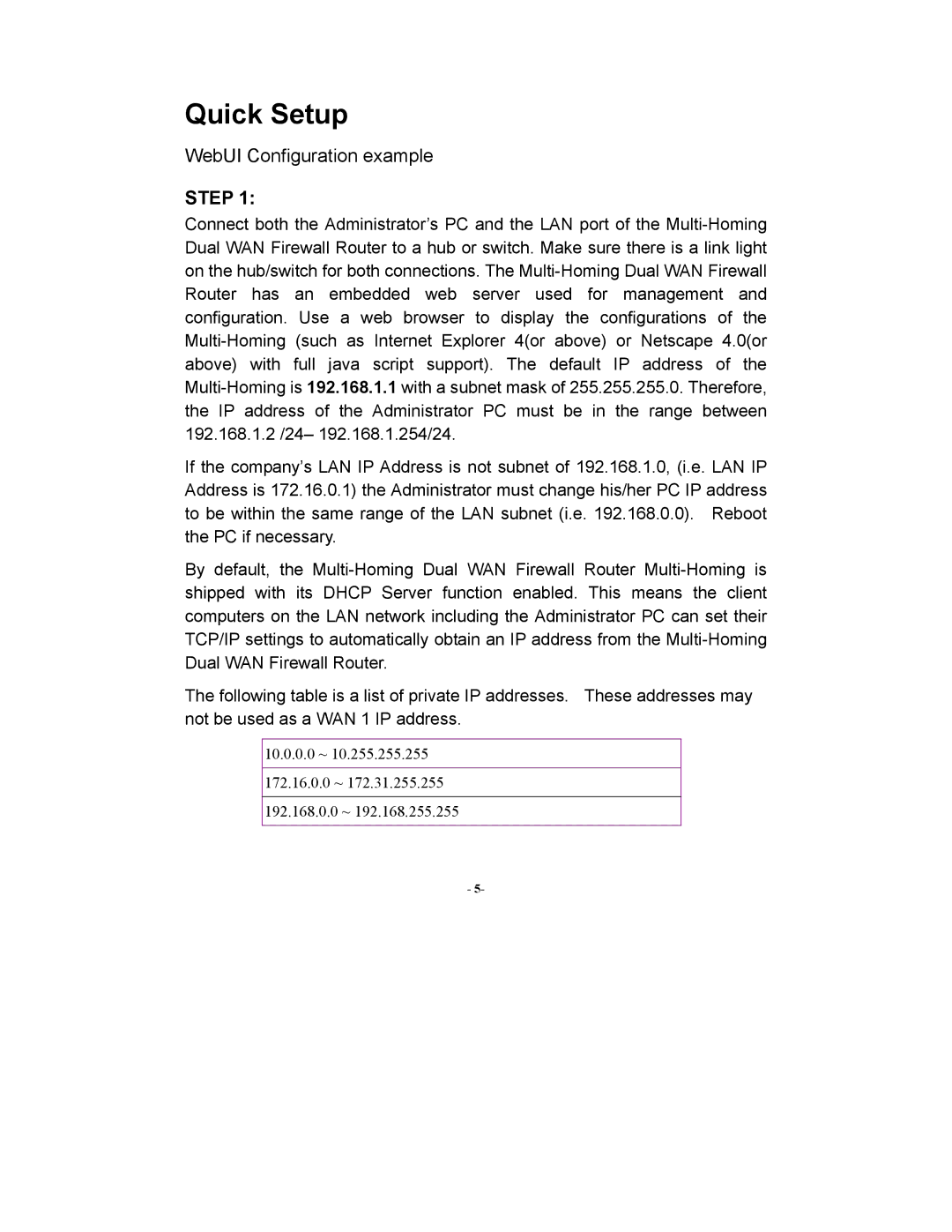Quick Setup
WebUI Configuration example
STEP 1:
Connect both the Administrator’s PC and the LAN port of the Multi-Homing Dual WAN Firewall Router to a hub or switch. Make sure there is a link light on the hub/switch for both connections. The Multi-Homing Dual WAN Firewall Router has an embedded web server used for management and configuration. Use a web browser to display the configurations of the Multi-Homing (such as Internet Explorer 4(or above) or Netscape 4.0(or above) with full java script support). The default IP address of the Multi-Homing is 192.168.1.1 with a subnet mask of 255.255.255.0. Therefore, the IP address of the Administrator PC must be in the range between 192.168.1.2 /24– 192.168.1.254/24.
If the company’s LAN IP Address is not subnet of 192.168.1.0, (i.e. LAN IP Address is 172.16.0.1) the Administrator must change his/her PC IP address to be within the same range of the LAN subnet (i.e. 192.168.0.0). Reboot the PC if necessary.
By default, the Multi-Homing Dual WAN Firewall Router Multi-Homing is shipped with its DHCP Server function enabled. This means the client computers on the LAN network including the Administrator PC can set their TCP/IP settings to automatically obtain an IP address from the Multi-Homing Dual WAN Firewall Router.
The following table is a list of private IP addresses. These addresses may not be used as a WAN 1 IP address.
10.0.0.0~ 10.255.255.255
172.16.0.0~ 172.31.255.255
192.168.0.0 ~ 192.168.255.255
- 5-