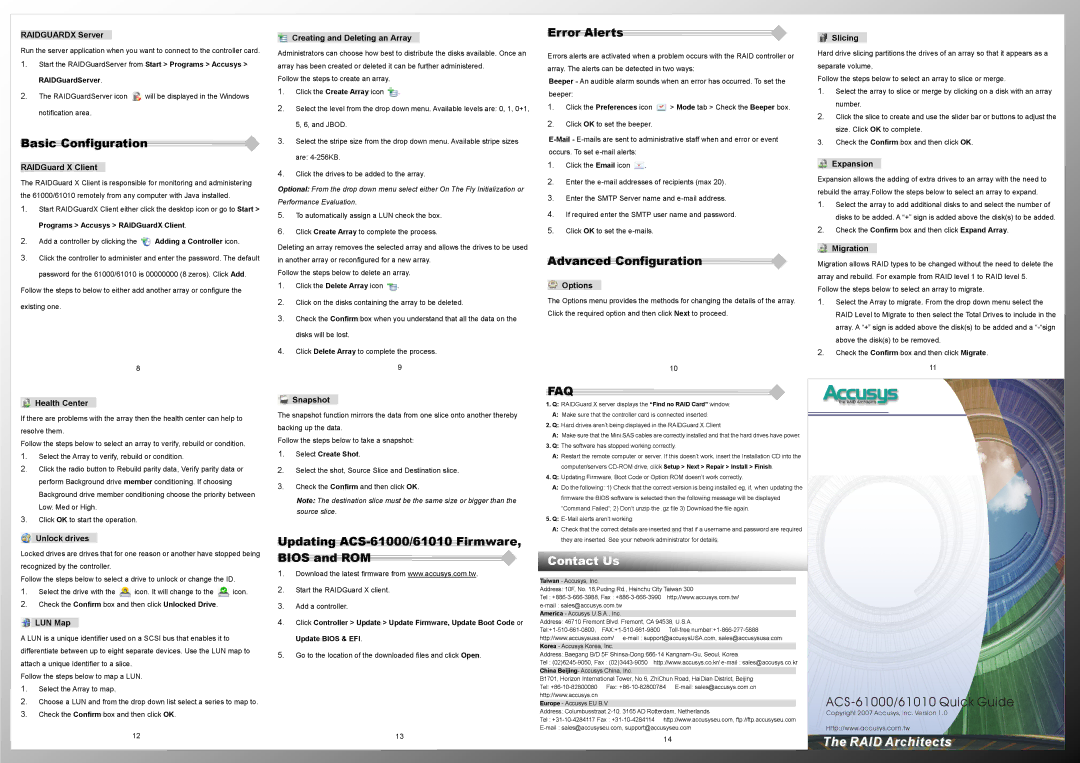RAIDGUARDX Server
Run the server application when you want to connect to the controller card.
1.Start the RAIDGuardServer from Start > Programs > Accusys > RAIDGuardServer.
2.The RAIDGuardServer icon  will be displayed in the Windows notification area.
will be displayed in the Windows notification area.
Basic Configuration
RAIDGuard X Client
The RAIDGuard X Client is responsible for monitoring and administering the 61000/61010 remotely from any computer with Java installed.
1.Start RAIDGuardX Client either click the desktop icon or go to Start > Programs > Accusys > RAIDGuardX Client.
2.Add a controller by clicking the  Adding a Controller icon.
Adding a Controller icon.
3.Click the controller to administer and enter the password. The default password for the 61000/61010 is 00000000 (8 zeros). Click Add.
Follow the steps to below to either add another array or configure the
existing one.
8
 Health Center
Health Center
If there are problems with the array then the health center can help to resolve them.
Follow the steps below to select an array to verify, rebuild or condition.
1.Select the Array to verify, rebuild or condition.
2.Click the radio button to Rebuild parity data, Verify parity data or perform Background drive member conditioning. If choosing Background drive member conditioning choose the priority between Low. Med or High.
3.Click OK to start the operation.
 Unlock drives
Unlock drives
Locked drives are drives that for one reason or another have stopped being recognized by the controller.
Follow the steps below to select a drive to unlock or change the ID.
1.Select the drive with the  icon. It will change to the
icon. It will change to the  icon.
icon.
2.Check the Confirm box and then click Unlocked Drive.
 LUN Map
LUN Map
A LUN is a unique identifier used on a SCSI bus that enables it to differentiate between up to eight separate devices. Use the LUN map to attach a unique identifier to a slice.
Follow the steps below to map a LUN.
1.Select the Array to map.
2.Choose a LUN and from the drop down list select a series to map to.
3.Check the Confirm box and then click OK.
12
 Creating and Deleting an Array
Creating and Deleting an Array
Administrators can choose how best to distribute the disks available. Once an array has been created or deleted it can be further administered.
Follow the steps to create an array.
1.Click the Create Array icon  .
.
2.Select the level from the drop down menu. Available levels are: 0, 1, 0+1, 5, 6, and JBOD.
3.Select the stripe size from the drop down menu. Available stripe sizes are: 4-256KB.
4.Click the drives to be added to the array.
Optional: From the drop down menu select either On The Fly Initialization or Performance Evaluation.
5.To automatically assign a LUN check the box.
6.Click Create Array to complete the process.
Deleting an array removes the selected array and allows the drives to be used in another array or reconfigured for a new array.
Follow the steps below to delete an array.
1.Click the Delete Array icon  .
.
2.Click on the disks containing the array to be deleted.
3.Check the Confirm box when you understand that all the data on the disks will be lost.
4.Click Delete Array to complete the process.
9
 Snapshot
Snapshot
The snapshot function mirrors the data from one slice onto another thereby backing up the data.
Follow the steps below to take a snapshot:
1.Select Create Shot.
2.Select the shot, Source Slice and Destination slice.
3.Check the Confirm and then click OK.
Note: The destination slice must be the same size or bigger than the source slice.
Updating ACS-61000/61010 Firmware, BIOS and ROM
1.Download the latest firmware from www.accusys.com.tw.
2.Start the RAIDGuard X client.
3.Add a controller.
4.Click Controller > Update > Update Firmware, Update Boot Code or Update BIOS & EFI.
5.Go to the location of the downloaded files and click Open.
13
Error Alerts
Errors alerts are activated when a problem occurs with the RAID controller or array. The alerts can be detected in two ways:
Beeper - An audible alarm sounds when an error has occurred. To set the beeper:
1.Click the Preferences icon  > Mode tab > Check the Beeper box.
> Mode tab > Check the Beeper box.
2.Click OK to set the beeper.
E-Mail - E-mails are sent to administrative staff when and error or event occurs. To set e-mail alerts:
1.Click the Email icon  .
.
2.Enter the e-mail addresses of recipients (max 20).
3.Enter the SMTP Server name and e-mail address.
4.If required enter the SMTP user name and password.
5.Click OK to set the e-mails.
Advanced Configuration
 Options
Options
The Options menu provides the methods for changing the details of the array. Click the required option and then click Next to proceed.
10
FAQ
1.Q: RAIDGuard X server displays the “Find no RAID Card” window.
A:Make sure that the controller card is connected inserted.
2.Q: Hard drives aren’t being displayed in the RAIDGuard X Client
A:Make sure that the Mini SAS cables are correctly installed and that the hard drives have power.
3.Q: The software has stopped working correctly.
A:Restart the remote computer or server. If this doesn’t work, insert the Installation CD into the computer/servers CD-ROM drive, click Setup > Next > Repair > Install > Finish.
4.Q: Updating Firmware, Boot Code or Option ROM doesn’t work correctly.
A:Do the following: 1) Check that the correct version is being installed eg, if, when updating the firmware the BIOS software is selected then the following message will be displayed “Command Failed”; 2) Don’t unzip the .gz file 3) Download the file again.
5.Q: E-Mail alerts aren’t working.
A:Check that the correct details are inserted and that if a username and password are required they are inserted. See your network administrator for details.
Contact Us
Taiwan - Accusys, Inc.
Address: 10F, No. 18,Puding Rd., Hsinchu City Taiwan 300
Tel : +886-3-666-3988, Fax : +886-3-666-3990 http://www.accusys.com.tw/
e-mail : sales@accusys.com.tw
America - Accusys U.S.A., Inc.
Address: 46710 Fremont Blvd. Fremont, CA 94538, U.S.A.
Tel:+1-510-661-0800, FAX:+1-510-661-9800 Toll-free number:+1-866-277-5888 http://www.accusysusa.com/ e-mail : support@accusysUSA.com, sales@accusysusa.com
Korea - Accusys Korea, Inc.
Address: Baegang B/D 5F Shinsa-Dong 666-14 Kangnam-Gu, Seoul, Korea
Tel : (02)6245-9050, Fax : (02)3443-9050 http://www.accusys.co.kr/ e-mail : sales@accusys.co.kr
China Beijing- Accusys China, Inc.
B1701, Horizon International Tower, No.6, ZhiChun Road, HaiDian District, Beijing Tel: +86-10-82800080 Fax: +86-10-82800784 E-mail: sales@accusys.com.cn http://www.accusys.cn
Europe - Accusys EU B.V
Address: Columbusstraat 2-10, 3165 AD Rotterdam, Netherlands
Tel : +31-10-4284117 Fax : +31-10-4284114 http://www.accusyseu.com, ftp://ftp.accusyseu.com
E-mail : sales@accusyseu.com, support@accusyseu.com
14
Slicing
Hard drive slicing partitions the drives of an array so that it appears as a separate volume.
Follow the steps below to select an array to slice or merge.
1.Select the array to slice or merge by clicking on a disk with an array number.
2.Click the slice to create and use the slider bar or buttons to adjust the size. Click OK to complete.
3.Check the Confirm box and then click OK.
 Expansion
Expansion
Expansion allows the adding of extra drives to an array with the need to rebuild the array.Follow the steps below to select an array to expand.
1.Select the array to add additional disks to and select the number of disks to be added. A “+” sign is added above the disk(s) to be added.
2.Check the Confirm box and then click Expand Array.
 Migration
Migration
Migration allows RAID types to be changed without the need to delete the array and rebuild. For example from RAID level 1 to RAID level 5.
Follow the steps below to select an array to migrate.
1.Select the Array to migrate. From the drop down menu select the RAID Level to Migrate to then select the Total Drives to include in the array. A “+” sign is added above the disk(s) to be added and a “-“sign above the disk(s) to be removed.
2.Check the Confirm box and then click Migrate.
11
P/N:42-17000-5005