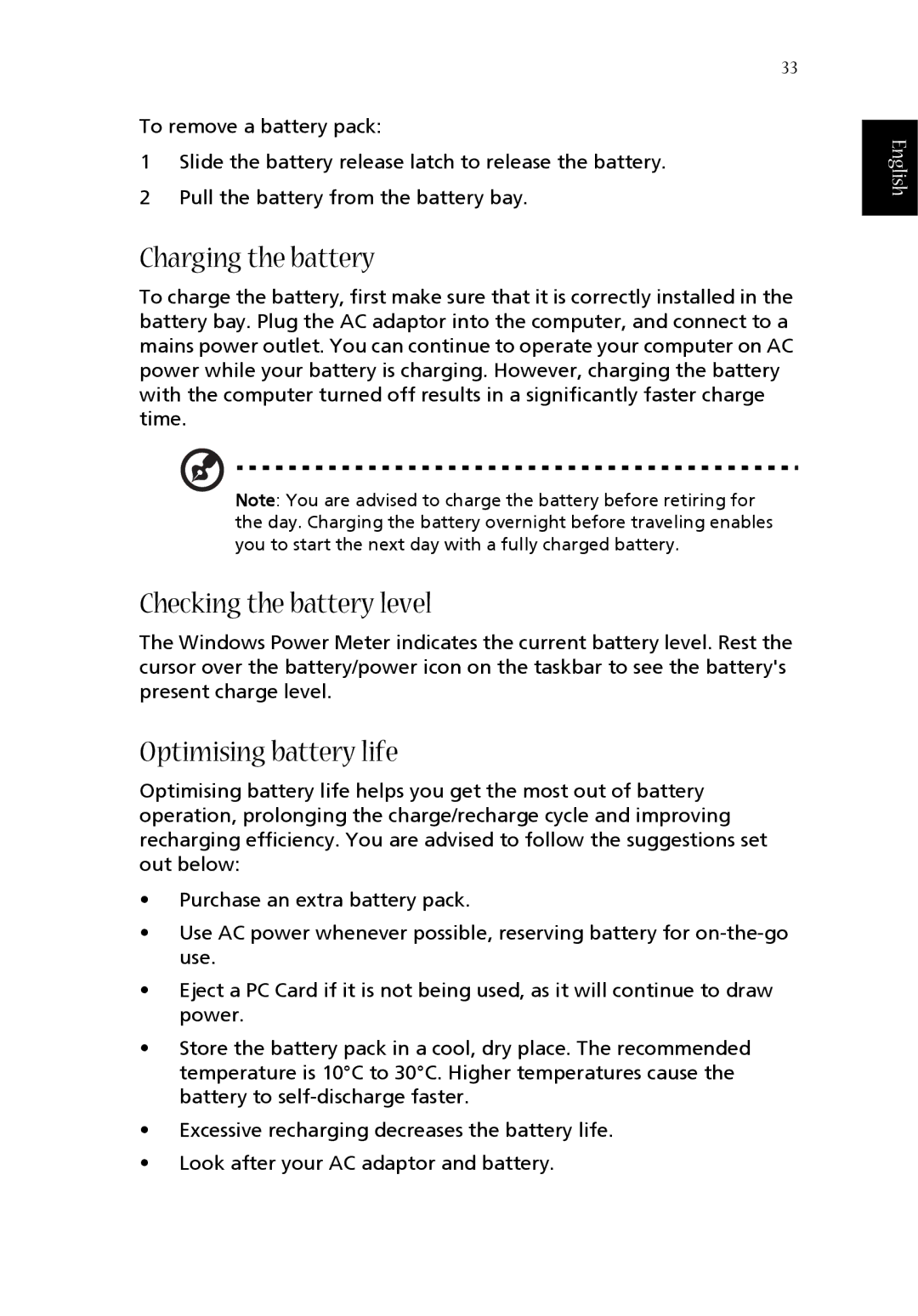1360 specifications
The Acer 1360 is a versatile laptop that caters to both casual users and professionals seeking reliability and performance. It is designed with portability in mind, making it an ideal choice for students and business travelers alike. This model features a sleek and lightweight build, making it easy to carry around without sacrificing durability.One of the standout features of the Acer 1360 is its display. The laptop typically comes with a 15.6-inch Full HD screen, providing vibrant colors and sharp images for an enhanced viewing experience. Whether watching videos, working on presentations, or browsing the web, users will appreciate the clarity provided by the high-resolution display.
Powering the Acer 1360, you will find a range of processors that cater to various performance needs. From Intel Core i3 to i7 options, users can select the level of performance that suits their requirements. Coupled with up to 16GB of RAM, this laptop can handle multitasking with ease, enabling users to run multiple applications simultaneously without experiencing lag.
Storage options are also flexible, with configurations available that include traditional hard drives (HDD) and solid-state drives (SSD). The SSD options not only offer faster boot and load times but also contribute to overall system responsiveness. This is a significant advantage when working on demanding applications or accessing large files.
In terms of connectivity, the Acer 1360 is equipped with a variety of ports, including USB Type-C, USB 3.0, HDMI, and an audio jack, providing users with ample options for connecting peripherals and external displays. It also features Wi-Fi 6 technology, ensuring faster and more stable internet connections, which is crucial for online activities such as video conferencing and streaming.
The laptop also emphasizes user comfort with its ergonomic keyboard that provides a comfortable typing experience, essential for long work sessions. The touchpad is responsive and supports multi-touch gestures, making navigation intuitive.
In summary, the Acer 1360 is a well-rounded laptop that caters to the needs of various users. With powerful performance capabilities, a high-quality display, ample connectivity, and thoughtful design features, it stands out in the crowded laptop market, promising both functionality and portability for everyday tasks.