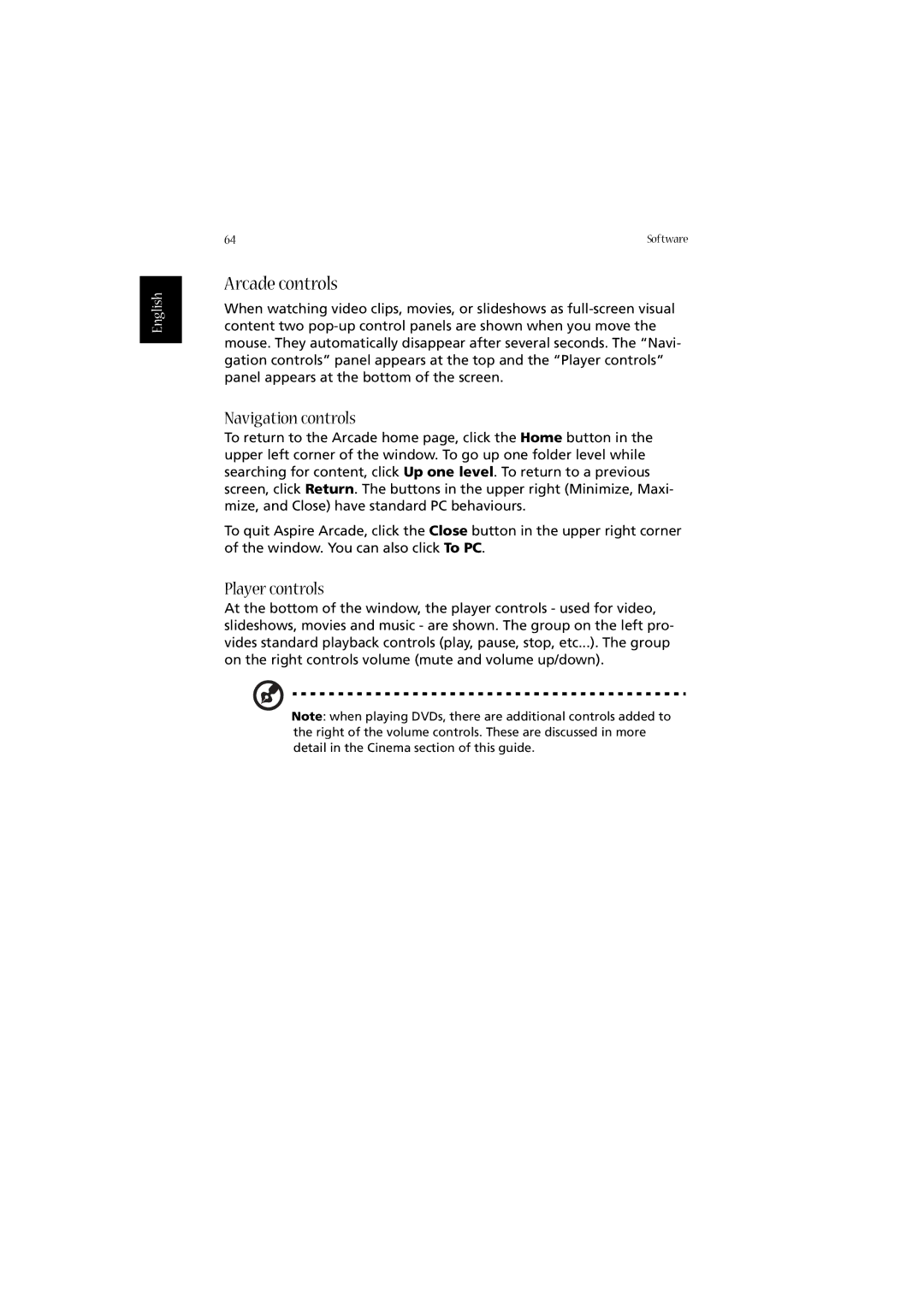English
64 | Software |
Arcade controls
When watching video clips, movies, or slideshows as
Navigation controls
To return to the Arcade home page, click the Home button in the upper left corner of the window. To go up one folder level while searching for content, click Up one level. To return to a previous screen, click Return. The buttons in the upper right (Minimize, Maxi- mize, and Close) have standard PC behaviours.
To quit Aspire Arcade, click the Close button in the upper right corner of the window. You can also click To PC.
Player controls
At the bottom of the window, the player controls - used for video, slideshows, movies and music - are shown. The group on the left pro- vides standard playback controls (play, pause, stop, etc...). The group on the right controls volume (mute and volume up/down).
Note: when playing DVDs, there are additional controls added to the right of the volume controls. These are discussed in more detail in the Cinema section of this guide.