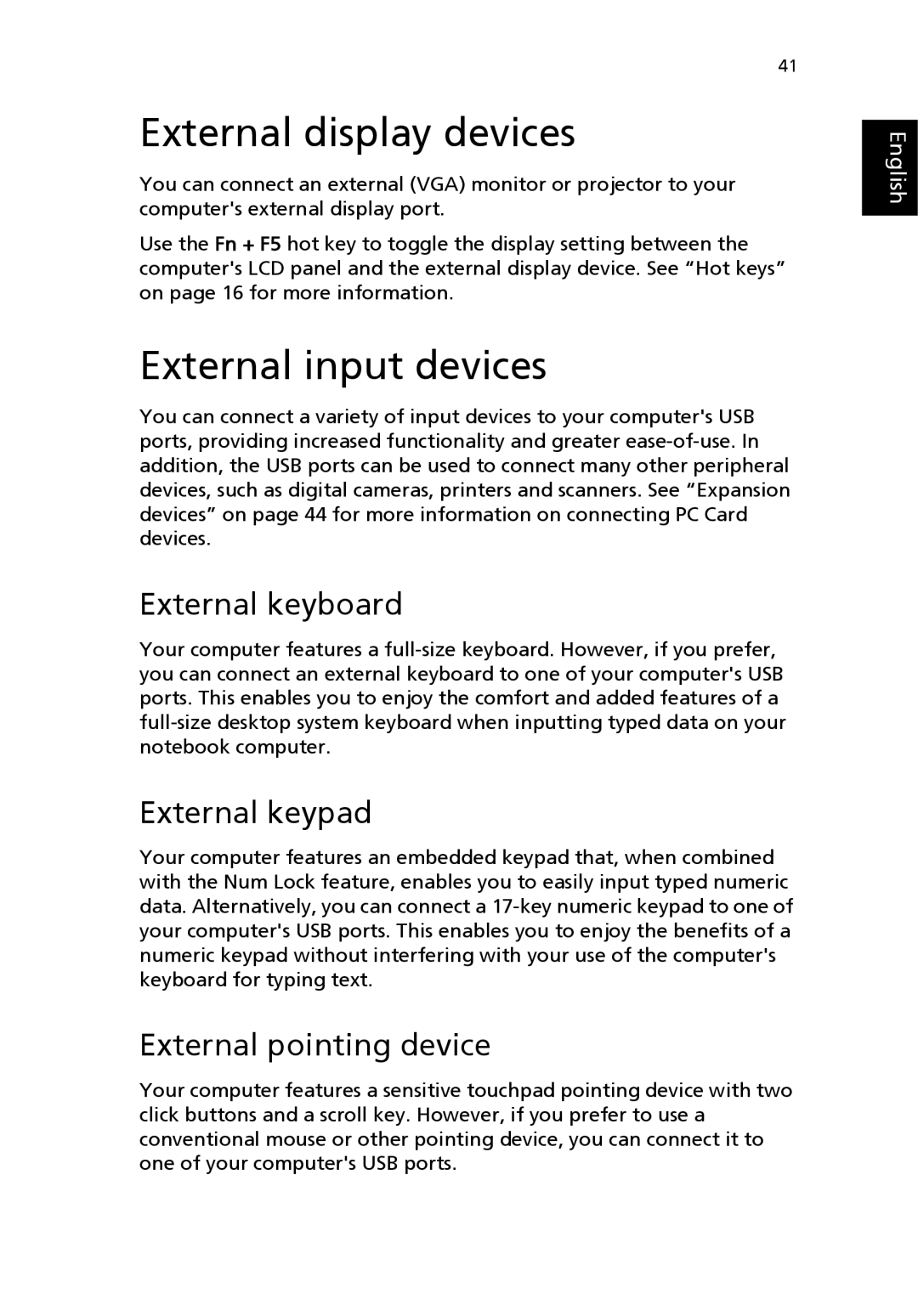41
External display devices
You can connect an external (VGA) monitor or projector to your computer's external display port.
Use the Fn + F5 hot key to toggle the display setting between the computer's LCD panel and the external display device. See “Hot keys” on page 16 for more information.
External input devices
You can connect a variety of input devices to your computer's USB ports, providing increased functionality and greater
External keyboard
Your computer features a
External keypad
Your computer features an embedded keypad that, when combined with the Num Lock feature, enables you to easily input typed numeric data. Alternatively, you can connect a
External pointing device
Your computer features a sensitive touchpad pointing device with two click buttons and a scroll key. However, if you prefer to use a conventional mouse or other pointing device, you can connect it to one of your computer's USB ports.