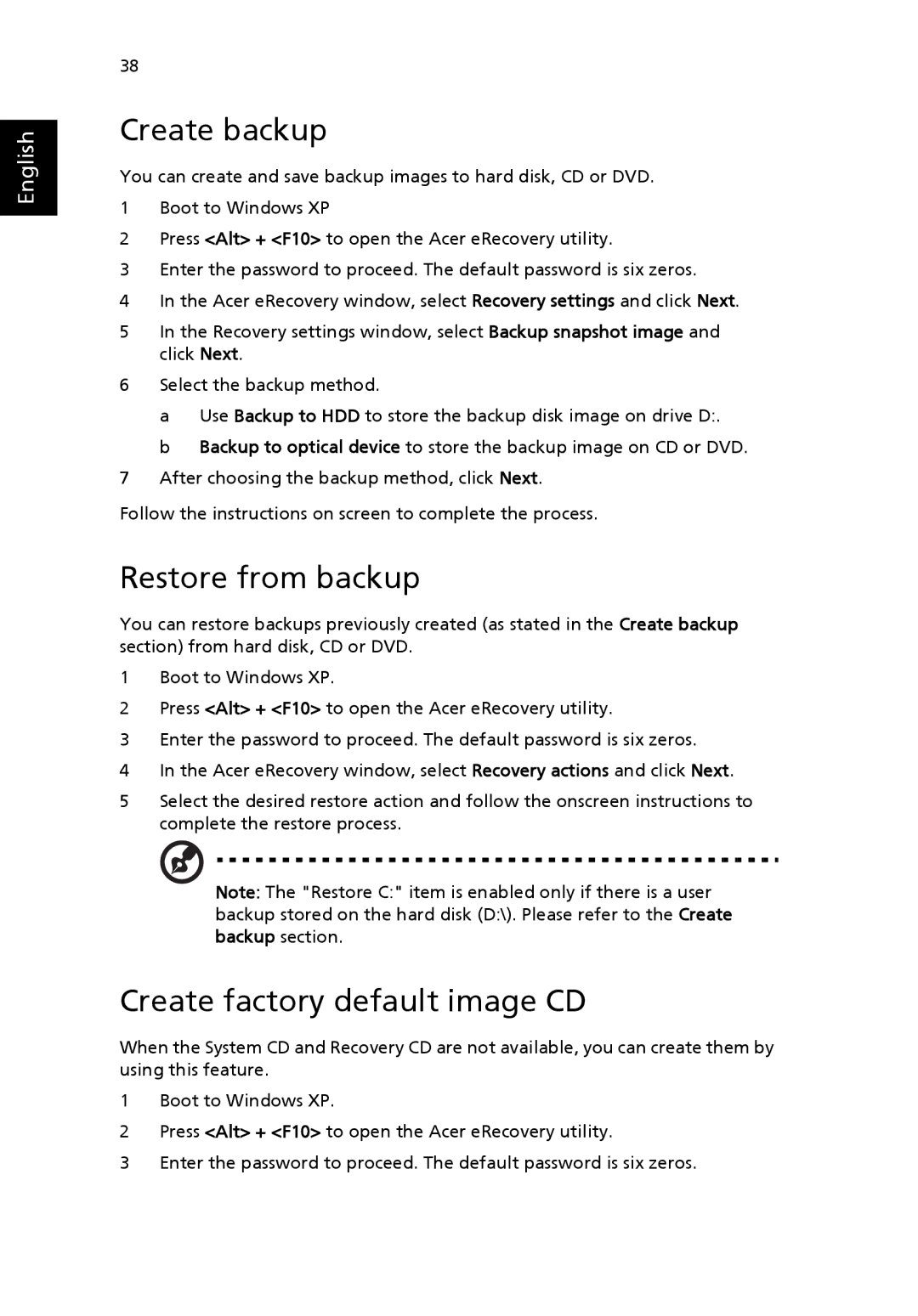English
38
Create backup
You can create and save backup images to hard disk, CD or DVD.
1Boot to Windows XP
2Press <Alt> + <F10> to open the Acer eRecovery utility.
3Enter the password to proceed. The default password is six zeros.
4In the Acer eRecovery window, select Recovery settings and click Next.
5In the Recovery settings window, select Backup snapshot image and click Next.
6Select the backup method.
a Use Backup to HDD to store the backup disk image on drive D:.
b Backup to optical device to store the backup image on CD or DVD.
7After choosing the backup method, click Next.
Follow the instructions on screen to complete the process.
Restore from backup
You can restore backups previously created (as stated in the Create backup section) from hard disk, CD or DVD.
1Boot to Windows XP.
2Press <Alt> + <F10> to open the Acer eRecovery utility.
3Enter the password to proceed. The default password is six zeros.
4In the Acer eRecovery window, select Recovery actions and click Next.
5Select the desired restore action and follow the onscreen instructions to complete the restore process.
Note: The "Restore C:" item is enabled only if there is a user backup stored on the hard disk (D:\). Please refer to the Create backup section.
Create factory default image CD
When the System CD and Recovery CD are not available, you can create them by using this feature.
1Boot to Windows XP.
2Press <Alt> + <F10> to open the Acer eRecovery utility.
3Enter the password to proceed. The default password is six zeros.