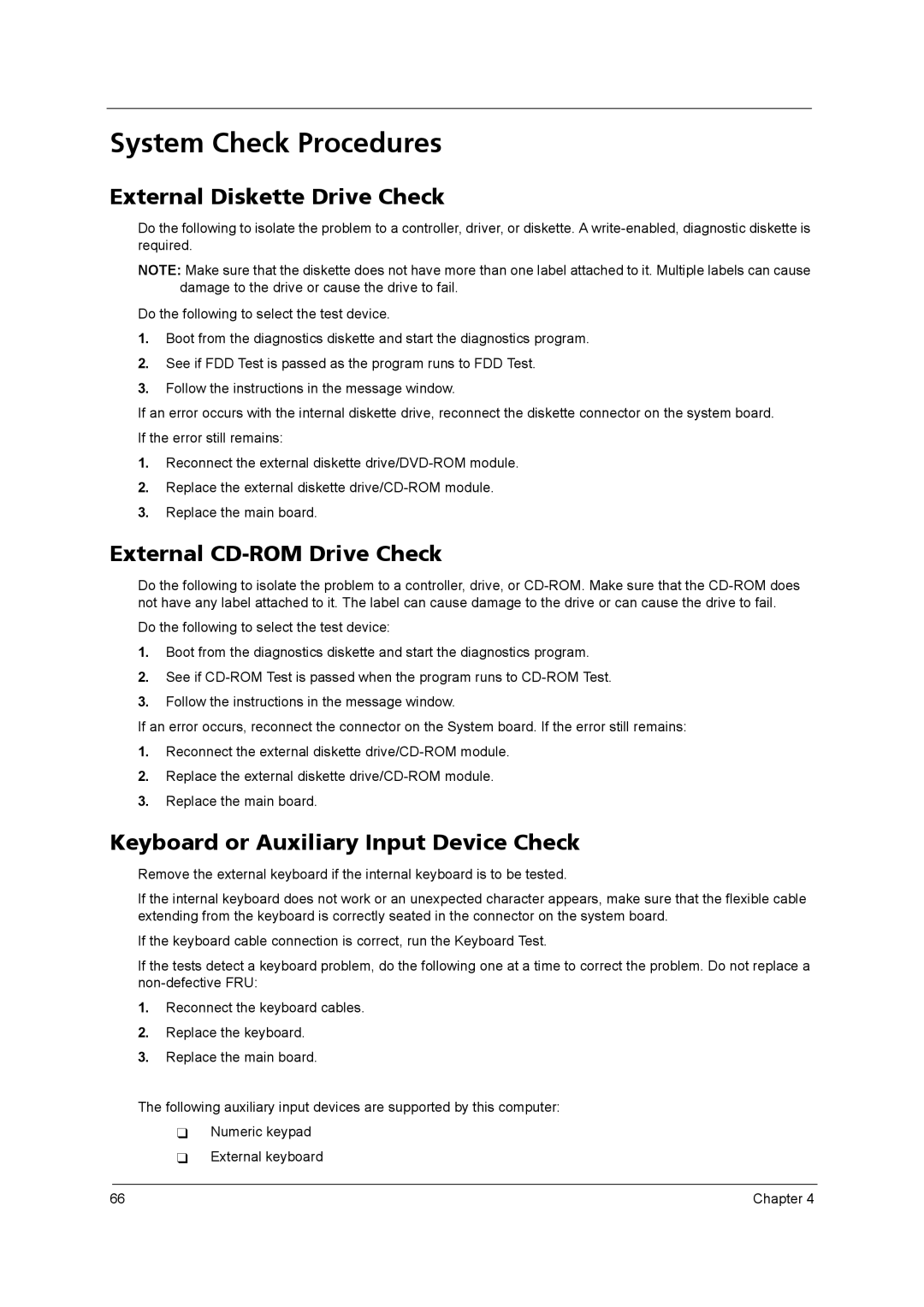2420 specifications
The Acer 2420 is a versatile laptop that strikes a balance between performance and affordability, making it a popular choice for users ranging from students to professionals. This model is part of Acer’s Aspire series, known for its reliable build and innovative features.One of the standout characteristics of the Acer 2420 is its design. The laptop features a sleek, lightweight chassis that is easy to carry, making it an excellent option for users who are often on the go. With a 14-inch display, it offers a compact size without compromising screen real estate, ensuring that users can enjoy decent visuals while working or streaming media.
In terms of performance, the Acer 2420 is powered by Intel’s Core i5 or AMD equivalent processors, providing robust computing capabilities that can handle everyday tasks with ease. Accompanied by 4GB or 8GB of RAM, the device multitasks efficiently, allowing users to run several applications simultaneously without glitches. Additionally, it typically comes with a 1TB HDD or SSD option, offering ample storage for files, documents, and multimedia.
The display quality of the Acer 2420 is commendable, featuring HD resolution that brings clarity and brightness to various content types, including videos and images. The laptop also incorporates Acer’s Color Intelligence technology, which dynamically adjusts the color and brightness based on the content being displayed, enhancing the overall viewing experience.
Technologically, the Acer 2420 is equipped with essential connectivity options such as USB 3.0 ports for speedy data transfer, HDMI output for external displays, and a card reader, catering to versatile connectivity needs. The laptop supports Wi-Fi and Bluetooth for seamless internet access and connectivity with other devices.
Battery life is another important aspect of the Acer 2420, with a capacity designed to last through a workday, minimizing the need for frequent recharges. This long-lasting battery, combined with energy-efficient components, makes the Acer 2420 an excellent companion for both work and leisure.
In conclusion, the Acer 2420 melds portability, solid performance, and practical features into an attractive package. For users seeking a dependable laptop that can keep up with daily tasks while also providing multimedia capabilities, the Acer 2420 is a commendable choice.