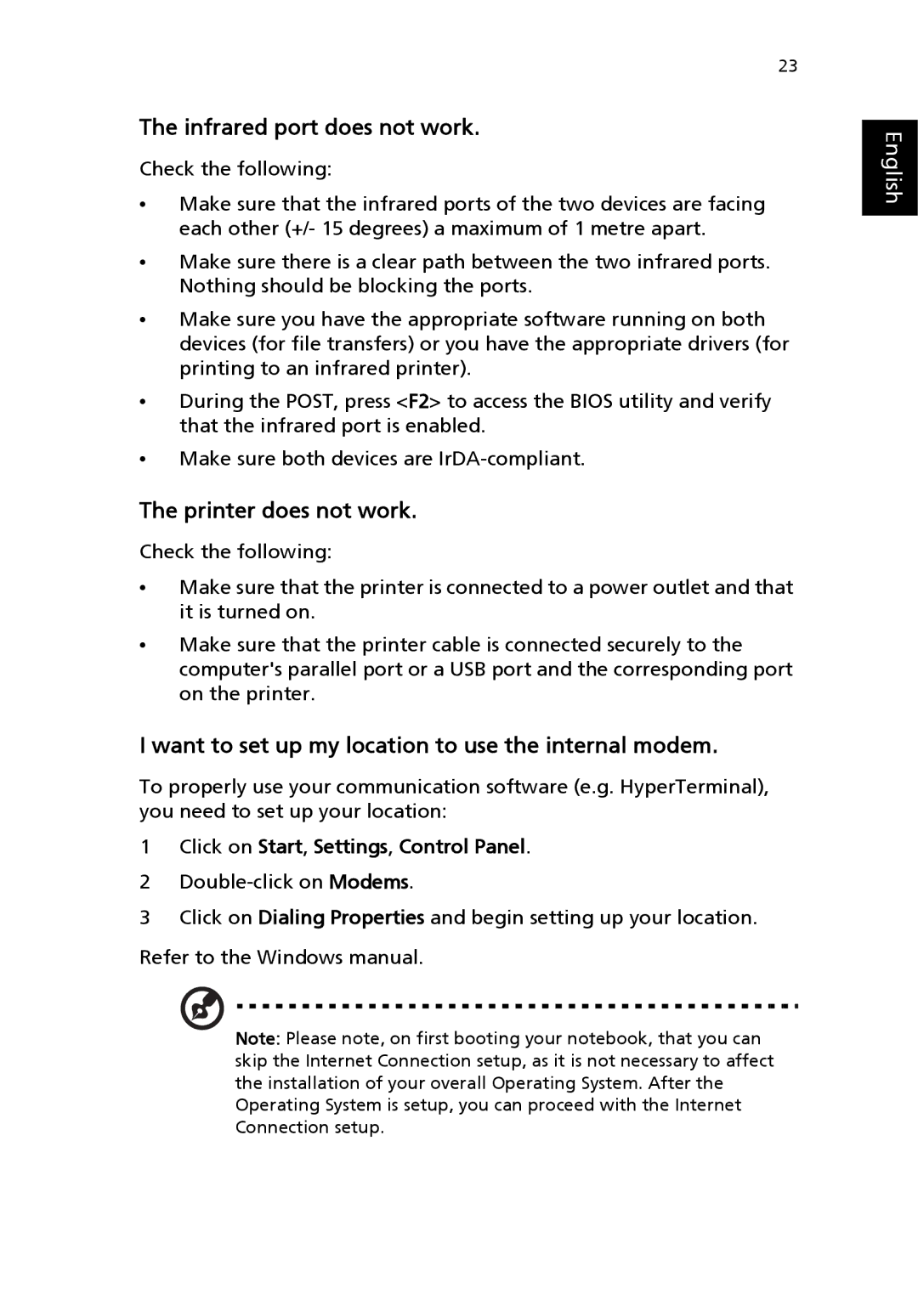23
The infrared port does not work.
Check the following:
•Make sure that the infrared ports of the two devices are facing each other (+/- 15 degrees) a maximum of 1 metre apart.
•Make sure there is a clear path between the two infrared ports. Nothing should be blocking the ports.
•Make sure you have the appropriate software running on both devices (for file transfers) or you have the appropriate drivers (for printing to an infrared printer).
•During the POST, press <F2> to access the BIOS utility and verify that the infrared port is enabled.
•Make sure both devices are
The printer does not work.
Check the following:
•Make sure that the printer is connected to a power outlet and that it is turned on.
•Make sure that the printer cable is connected securely to the computer's parallel port or a USB port and the corresponding port on the printer.
I want to set up my location to use the internal modem.
To properly use your communication software (e.g. HyperTerminal), you need to set up your location:
1Click on Start, Settings, Control Panel.
2
3Click on Dialing Properties and begin setting up your location.
Refer to the Windows manual.
Note: Please note, on first booting your notebook, that you can skip the Internet Connection setup, as it is not necessary to affect the installation of your overall Operating System. After the Operating System is setup, you can proceed with the Internet Connection setup.