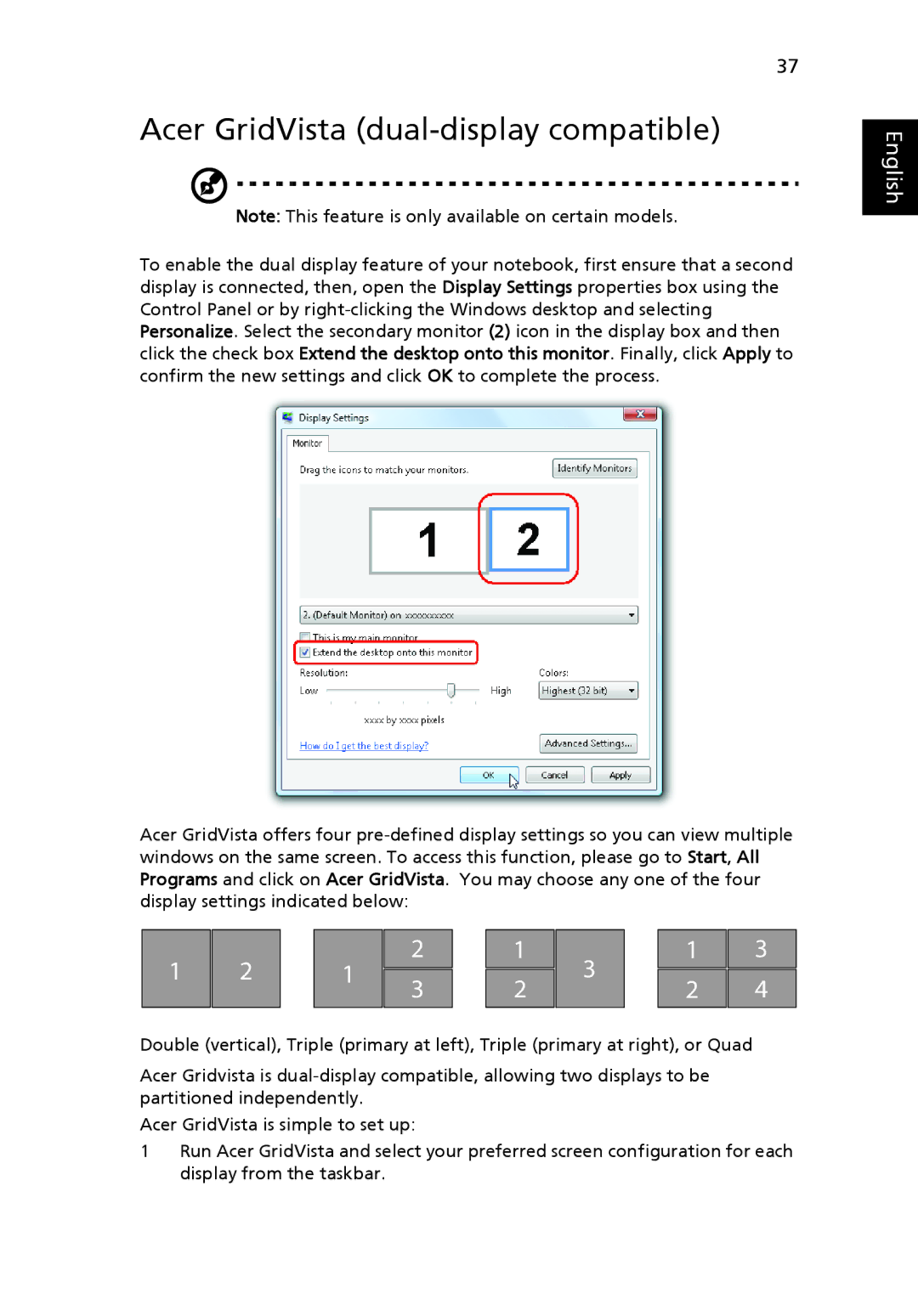37
Acer GridVista (dual-display compatible)
Note: This feature is only available on certain models.
To enable the dual display feature of your notebook, first ensure that a second display is connected, then, open the Display Settings properties box using the Control Panel or by
Acer GridVista offers four
1 | 2 |
| 1 | 2 |
| 1 | 3 |
| 1 | 3 |
| 3 |
| 2 |
| 2 | 4 | ||||
|
|
|
|
|
|
|
Double (vertical), Triple (primary at left), Triple (primary at right), or Quad
Acer Gridvista is
Acer GridVista is simple to set up:
1Run Acer GridVista and select your preferred screen configuration for each display from the taskbar.
English