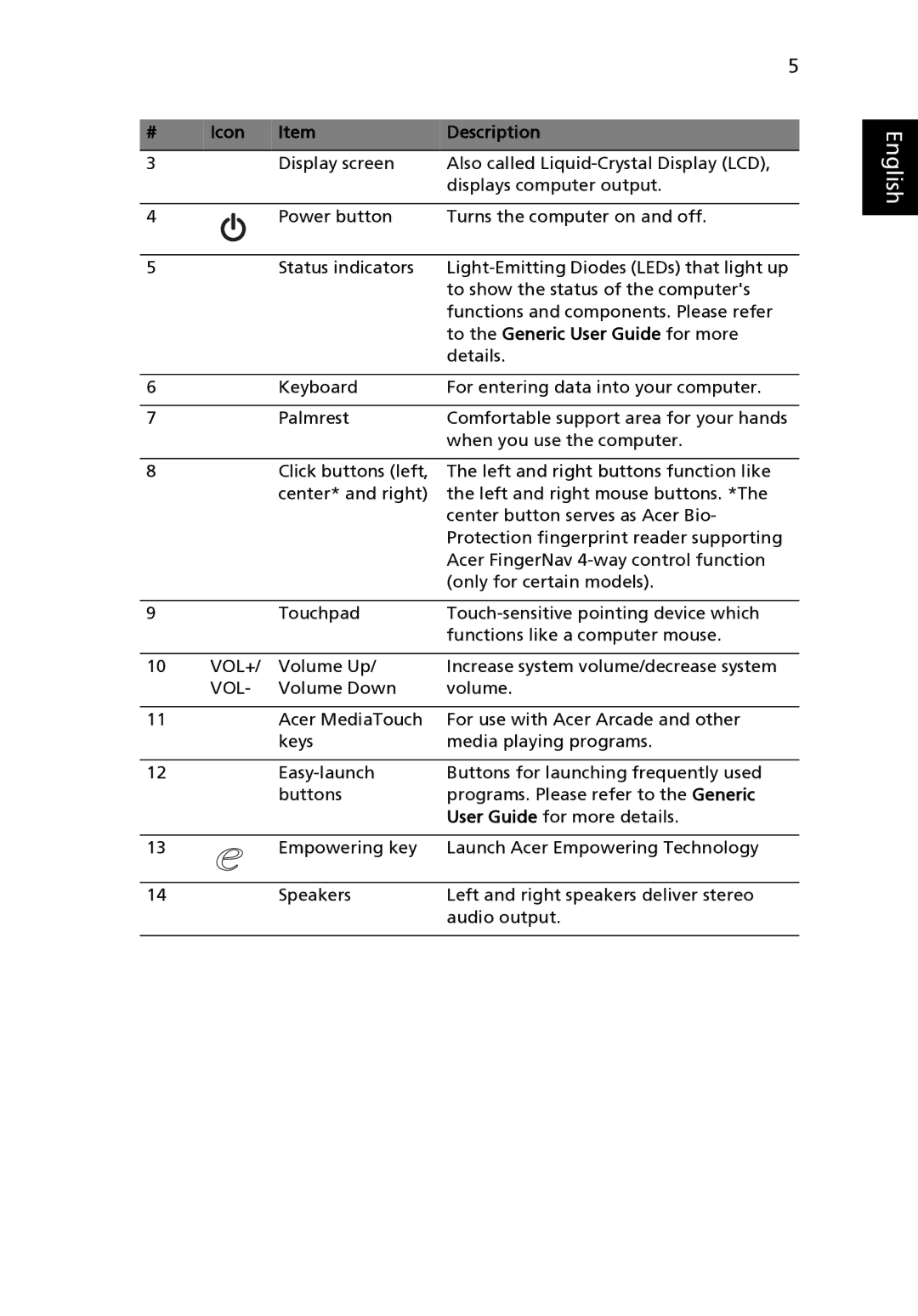|
|
| 5 |
|
|
|
|
# | Icon | Item | Description |
|
|
|
|
3 |
| Display screen | Also called |
|
|
| displays computer output. |
|
|
|
|
4 |
| Power button | Turns the computer on and off. |
|
|
|
|
5 |
| Status indicators | |
|
|
| to show the status of the computer's |
|
|
| functions and components. Please refer |
|
|
| to the Generic User Guide for more |
|
|
| details. |
|
|
|
|
6 |
| Keyboard | For entering data into your computer. |
|
|
|
|
7 |
| Palmrest | Comfortable support area for your hands |
|
|
| when you use the computer. |
|
|
|
|
8 |
| Click buttons (left, | The left and right buttons function like |
|
| center* and right) | the left and right mouse buttons. *The |
|
|
| center button serves as Acer Bio- |
|
|
| Protection fingerprint reader supporting |
|
|
| Acer FingerNav |
|
|
| (only for certain models). |
|
|
|
|
9 |
| Touchpad | |
|
|
| functions like a computer mouse. |
|
|
|
|
10 | VOL+/ | Volume Up/ | Increase system volume/decrease system |
| VOL- | Volume Down | volume. |
|
|
|
|
11 |
| Acer MediaTouch | For use with Acer Arcade and other |
|
| keys | media playing programs. |
|
|
|
|
12 |
| Buttons for launching frequently used | |
|
| buttons | programs. Please refer to the Generic |
|
|
| User Guide for more details. |
|
|
|
|
13 |
| Empowering key | Launch Acer Empowering Technology |
|
|
|
|
14 |
| Speakers | Left and right speakers deliver stereo |
|
|
| audio output. |
|
|
|
|
English