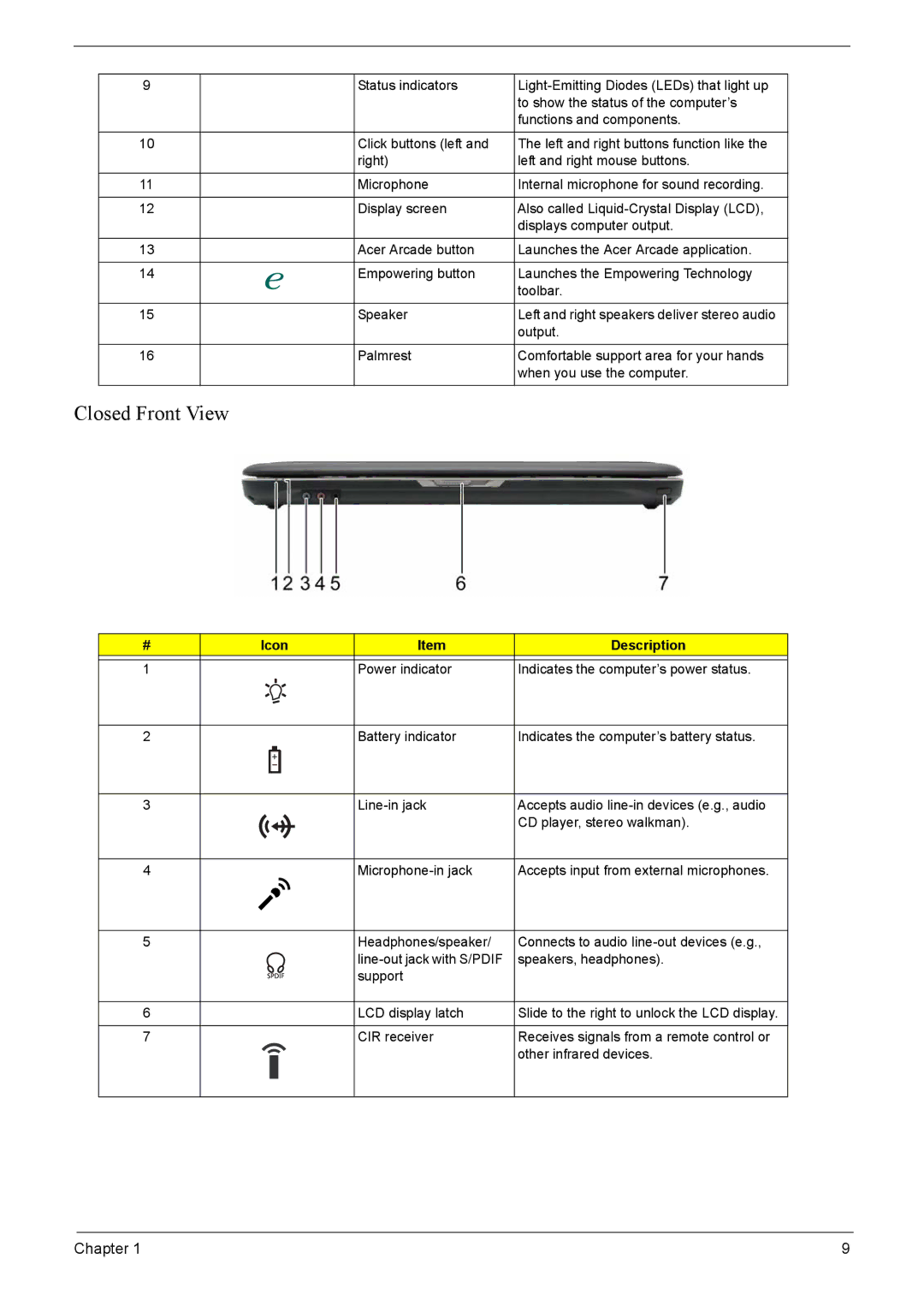9
10
11
12
13
14
15
16
Status indicators | |
| to show the status of the computer’s |
| functions and components. |
Click buttons (left and | The left and right buttons function like the |
right) | left and right mouse buttons. |
Microphone | Internal microphone for sound recording. |
Display screen | Also called |
| displays computer output. |
Acer Arcade button | Launches the Acer Arcade application. |
Empowering button | Launches the Empowering Technology |
| toolbar. |
Speaker | Left and right speakers deliver stereo audio |
| output. |
Palmrest | Comfortable support area for your hands |
| when you use the computer. |
|
|
Closed Front View
#
1
2
3
4
5
6
7
Icon | Item | Description |
| Power indicator | Indicates the computer’s power status. |
| Battery indicator | Indicates the computer’s battery status. |
| Accepts audio | |
|
| CD player, stereo walkman). |
| Accepts input from external microphones. | |
| Headphones/speaker/ | Connects to audio |
| speakers, headphones). | |
| support |
|
| LCD display latch | Slide to the right to unlock the LCD display. |
| CIR receiver | Receives signals from a remote control or |
|
| other infrared devices. |
Chapter 1 | 9 |