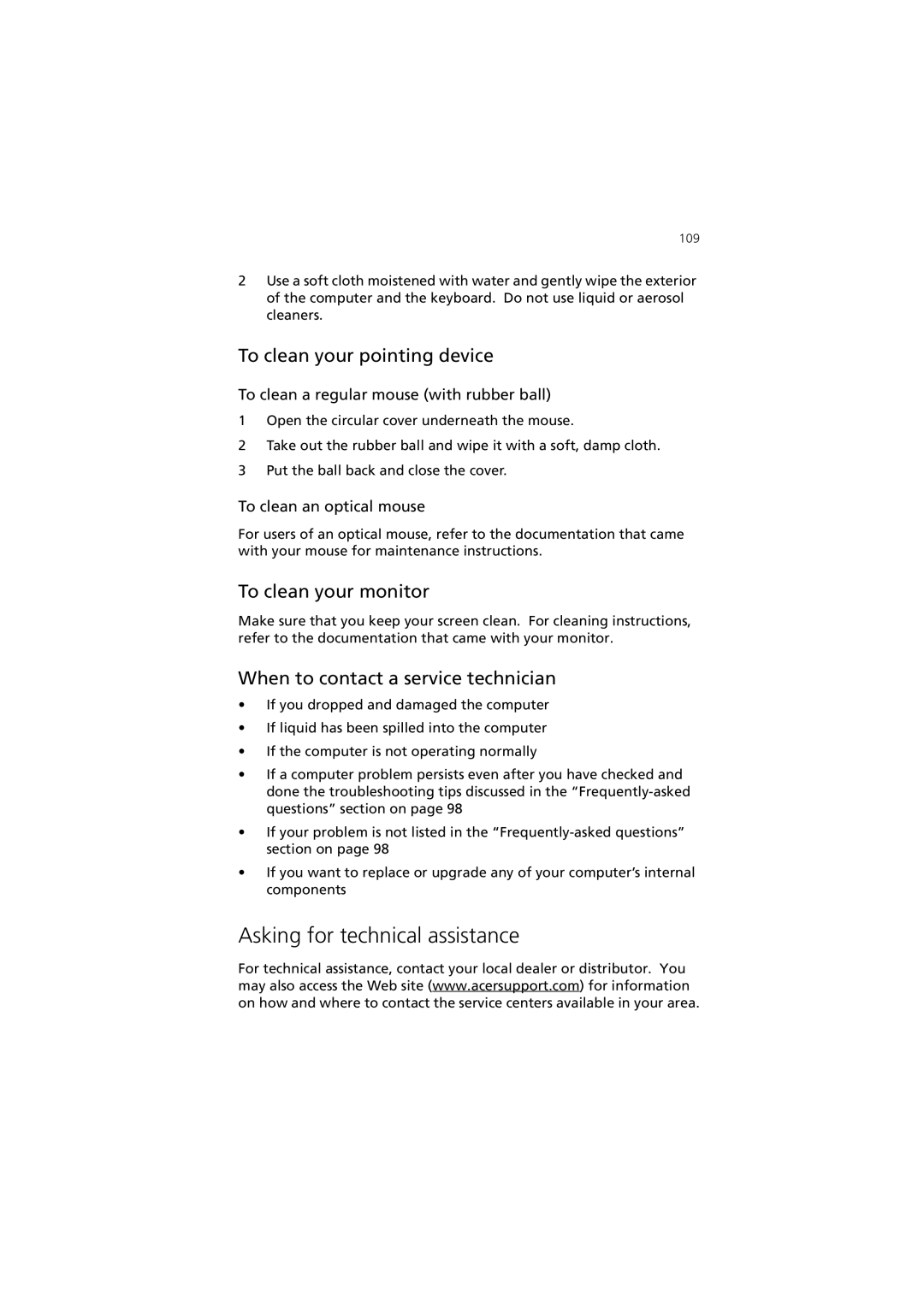7600 specifications
The Acer 7600 is a powerful all-in-one desktop computer that delivers high performance and advanced features, making it an excellent choice for both home and business environments. Launched as part of Acer's esteemed lineup, this model stands out thanks to its sleek design, robust specifications, and user-friendly interface.One of the main features of the Acer 7600 is its stunning display. Equipped with a large 27-inch Full HD touchscreen, the device provides vibrant visuals and sharp details that enhance productivity and entertainment experiences alike. The multi-touch capability allows users to interact with applications intuitively, making it ideal for creative tasks, gaming, and media consumption.
Under the hood, the Acer 7600 boasts a strong hardware configuration. It is powered by the latest Intel processors, which deliver impressive performance for multitasking and demanding applications. Coupled with ample RAM options, this all-in-one can handle everything from HD video editing to complex data analysis with ease.
Storage is another highlight, as the Acer 7600 offers various choices, including solid-state drives (SSDs) for faster boot times and data access. This not only ensures quick performance but also enhances the overall user experience by minimizing lag and downtime.
The Acer 7600 integrates advanced technologies for connectivity and convenience. It features multiple USB ports, HDMI output, and an SD card reader, allowing users to connect various peripherals effortlessly. In addition, Wi-Fi and Bluetooth capabilities ensure seamless wireless connections to the internet and other devices.
For an immersive audio experience, the Acer 7600 comes equipped with built-in high-definition speakers, providing rich sound quality during video playback, music, and conference calls. The inclusion of a webcam and dual microphones also enhances communication capabilities, making it suitable for remote work or virtual meetings.
In terms of design, the Acer 7600 exhibits a modern and stylish appearance that fits well in any setting. Its compact form factor saves space without compromising functionality, while the ergonomic design ensures comfort during extended use.
Overall, the Acer 7600 is a versatile all-in-one desktop that combines cutting-edge technology, striking display quality, and a user-centered design. Its performance, coupled with a range of features, makes it a standout choice for both personal and professional use. Whether for productivity tasks, entertainment, or creative endeavors, the Acer 7600 delivers a comprehensive computing experience.