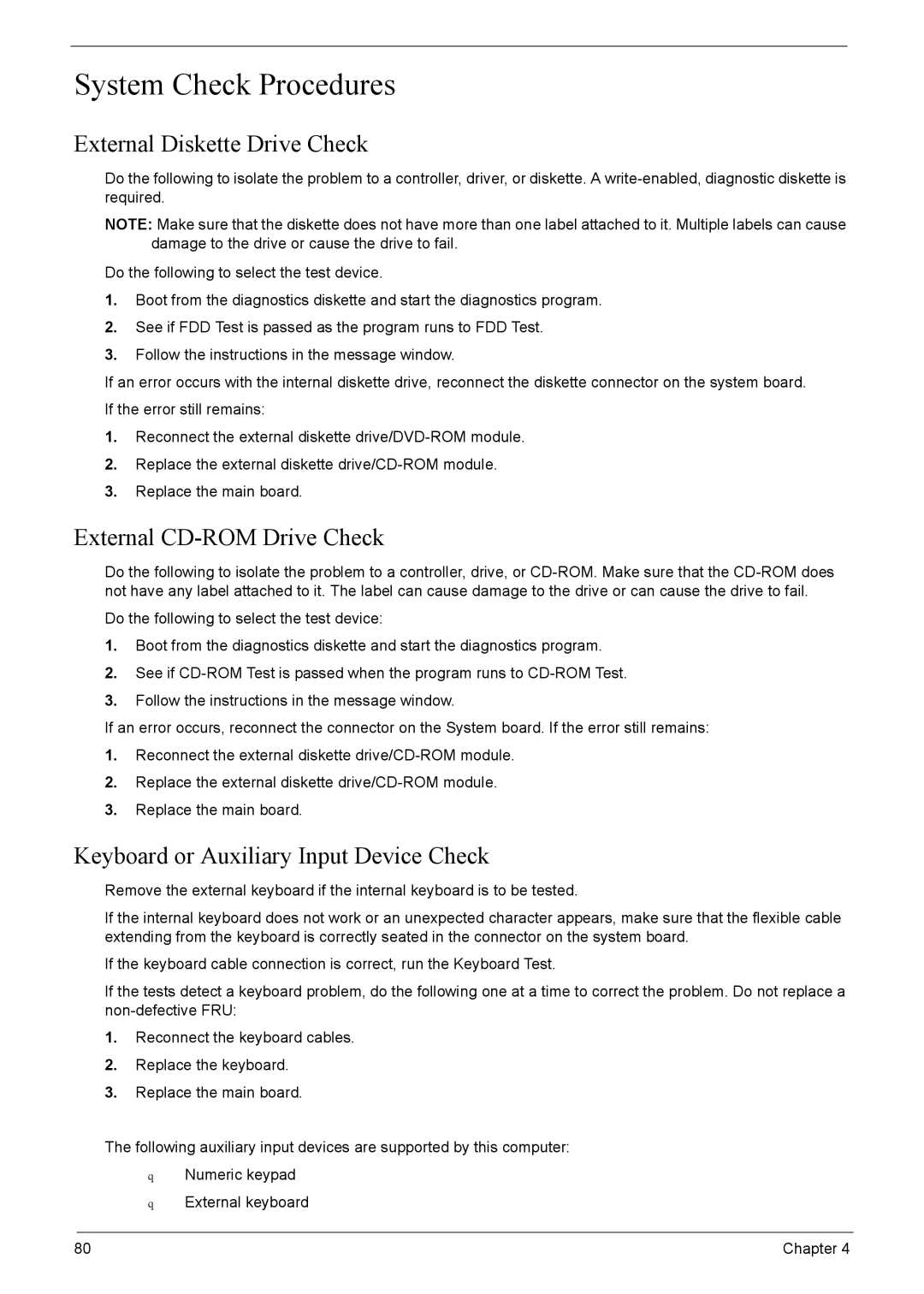8920 specifications
The Acer 8920 is a versatile and powerful laptop designed to cater to the needs of multimedia enthusiasts and professionals alike. Launched as part of Acer's gem series, the 8920 stands out with its sleek design and impressive features.One of the main highlights of the Acer 8920 is its 18.4-inch high-definition display, which boasts a resolution of 1920x1080 pixels. This screen delivers stunning visuals, making it ideal for watching movies, playing games, or working on graphic design projects. The Full HD capability enhances the viewing experience with vibrant colors and sharp details, ensuring that every image looks crystal clear.
Under the hood, the Acer 8920 is powered by Intel's robust processing units, allowing it to handle multitasking with ease. Equipped with an Intel Core 2 Duo processor and up to 4GB of RAM, the laptop provides sufficient power for most demanding applications. Additionally, the 8920 features a dedicated NVIDIA GeForce graphics card, which significantly boosts performance in gaming and graphic-intensive tasks, making it suitable for both casual and hardcore gamers.
One of the standout features of the Acer 8920 is its Dolby Home Theater surround sound technology. With multiple speakers strategically placed around the laptop, users can enjoy an immersive audio experience that complements the stunning visuals. This feature is particularly beneficial for watching movies or listening to music, allowing users to feel as if they are part of the action.
For storage, the Acer 8920 offers various configurations, typically featuring a spacious 320GB or 500GB hard drive, ensuring ample space for files, applications, and multimedia content. The inclusion of multiple USB ports, HDMI output, and an ExpressCard slot enhances connectivity options, allowing users to connect various peripherals and external displays.
The laptop also comes with a built-in webcam and microphone, facilitating video calls and online meetings. Battery life is decent, enabling users to stay productive while on the move, although it is always recommended to keep power outlets in mind for extended use.
Overall, the Acer 8920 combines impressive hardware specifications, superior audio-visual capabilities, and a sleek design, making it a formidable choice for anyone in need of a robust multimedia laptop. Whether for gaming, content creation, or entertainment, the Acer 8920 delivers a well-rounded performance that meets a wide array of user needs.