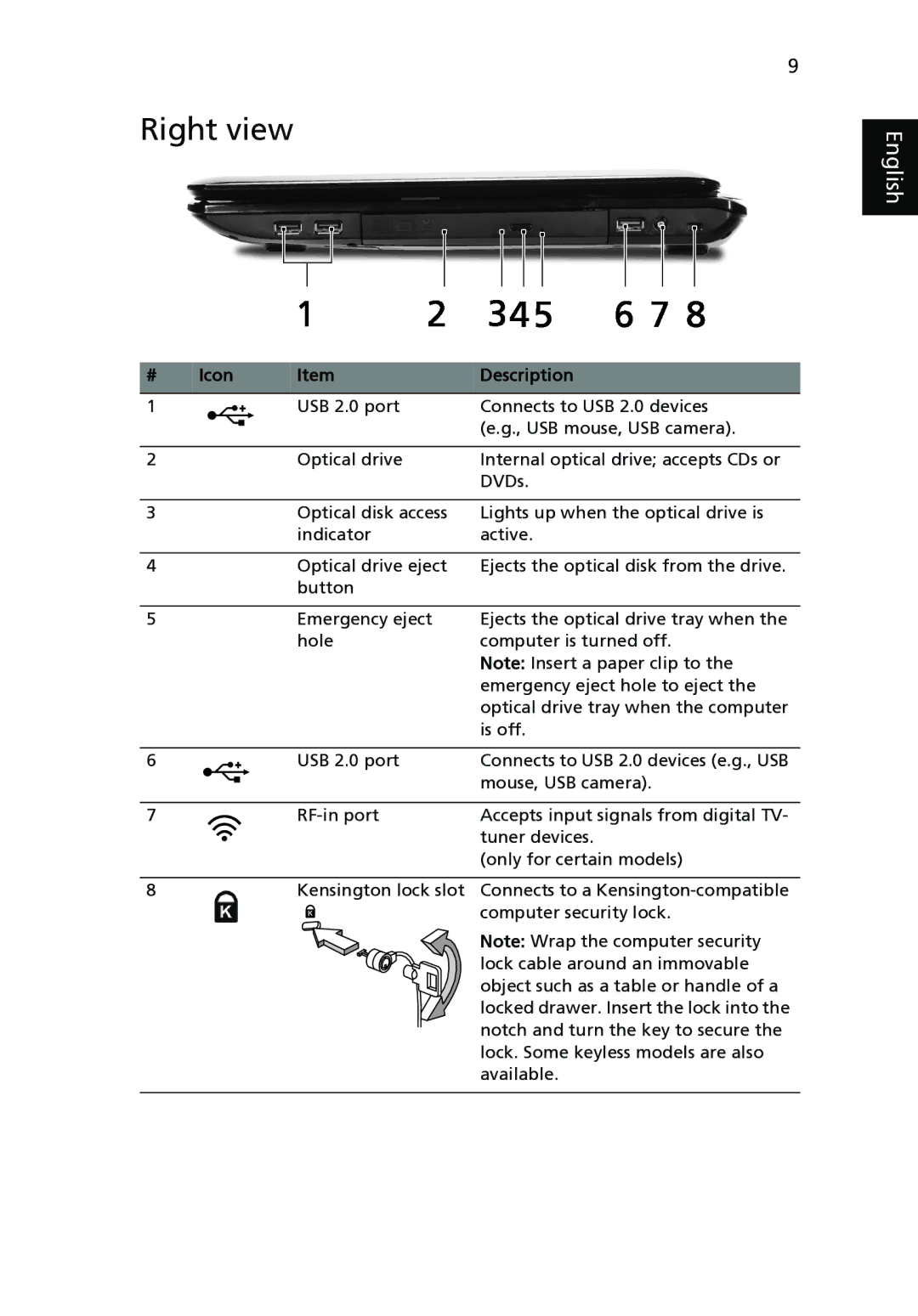9
Right view
# | Icon | Item | Description |
1 |
| USB 2.0 port | Connects to USB 2.0 devices |
|
|
| (e.g., USB mouse, USB camera). |
|
|
|
|
2 |
| Optical drive | Internal optical drive; accepts CDs or |
|
|
| DVDs. |
|
|
|
|
3 |
| Optical disk access | Lights up when the optical drive is |
|
| indicator | active. |
|
|
|
|
4 |
| Optical drive eject | Ejects the optical disk from the drive. |
|
| button |
|
|
|
|
|
5 |
| Emergency eject | Ejects the optical drive tray when the |
|
| hole | computer is turned off. |
|
|
| Note: Insert a paper clip to the |
|
|
| emergency eject hole to eject the |
|
|
| optical drive tray when the computer |
|
|
| is off. |
|
|
|
|
6 |
| USB 2.0 port | Connects to USB 2.0 devices (e.g., USB |
|
|
| mouse, USB camera). |
|
|
|
|
7 |
| Accepts input signals from digital TV- | |
|
|
| tuner devices. |
|
|
| (only for certain models) |
|
|
|
|
8 |
| Kensington lock slot | Connects to a |
|
|
| computer security lock. |
Note: Wrap the computer security lock cable around an immovable object such as a table or handle of a locked drawer. Insert the lock into the notch and turn the key to secure the lock. Some keyless models are also available.
English