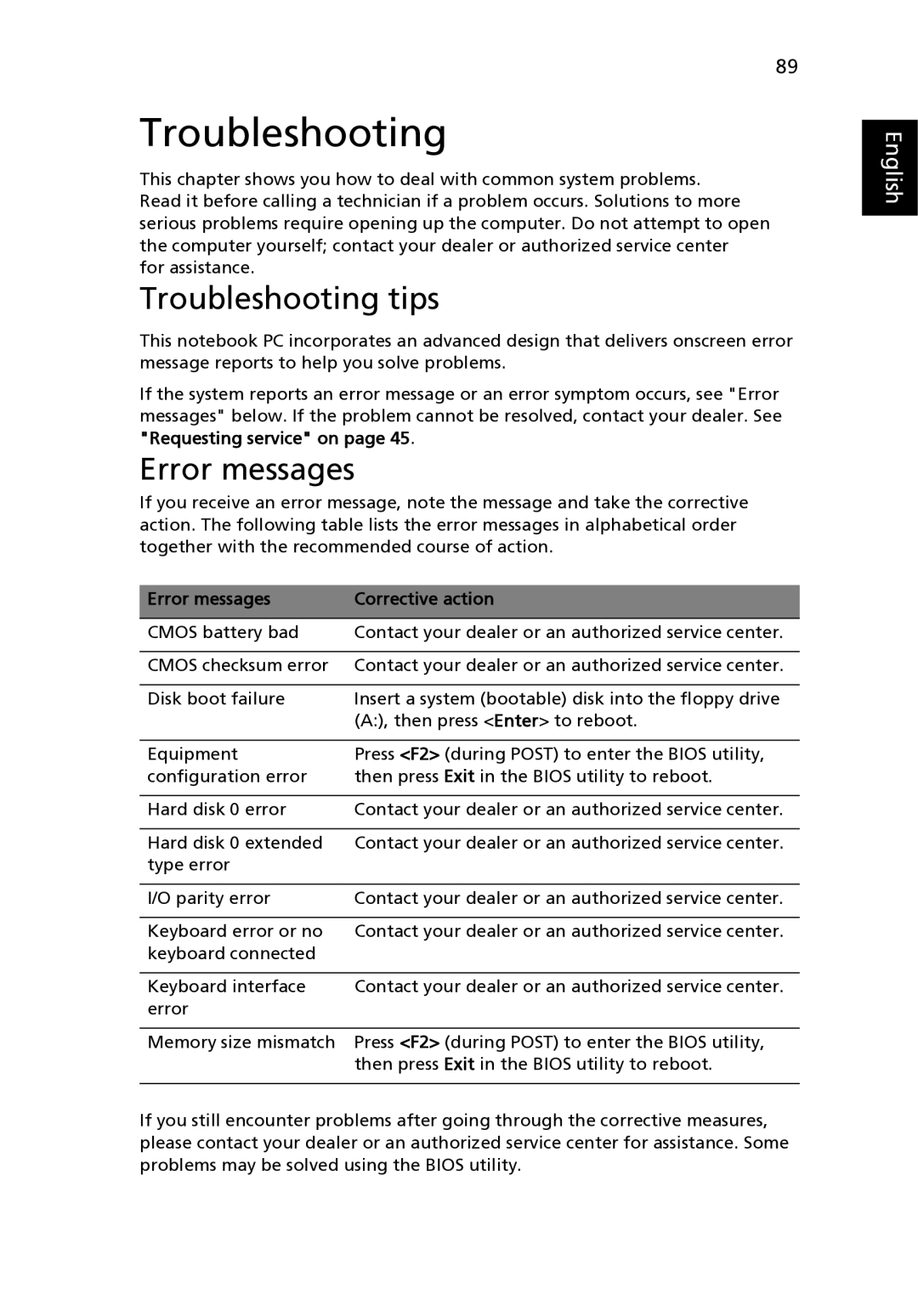9120 specifications
The Acer 9120 is a laptop that combines performance with portability, making it an intriguing option for a wide range of users, from students to professionals. With its sleek design and practical features, the 9120 seeks to appeal to those who want an efficient computing experience without sacrificing style.At the heart of the Acer 9120 is an Intel Core processor, which provides the power needed to handle multitasking and demanding applications. This enables users to run multiple programs simultaneously, from graphic design tools to productivity software, ensuring that the device can keep up with today's fast-paced digital environment. Additionally, the laptop is equipped with ample RAM, further enhancing its ability to multitask efficiently.
The Acer 9120 features a vibrant display, delivering crisp visuals and vibrant colors that make it perfect for watching movies, editing photos, or working on presentations. The screen's size and resolution are optimized for both immersive viewing experiences and productivity, ensuring that users can work comfortably for extended periods.
Another standout feature of the Acer 9120 is its storage options. With a combination of solid-state drives (SSD) and traditional hard disk drives (HDD), users can enjoy the perks of quick data access along with ample storage space for files, applications, and media. With SSDs, users experience faster boot times and improved system responsiveness, making everyday tasks feel seamless.
The Acer 9120 also incorporates various connectivity options, including USB-C, HDMI, and traditional USB ports. This variety ensures that users can easily connect their devices, whether it’s an external monitor, a printer, or a storage device. The inclusion of Wi-Fi 6 technology enhances wireless connectivity, ensuring faster and more reliable internet access, which is crucial for remote work and streaming.
In terms of battery life, the Acer 9120 promises all-day performance, allowing users to work, study, or entertain themselves without constantly worrying about finding an outlet. The laptop is engineered for efficiency, balancing power consumption with performance, making it an ideal choice for users on the go.
With its robust features, modern design, and reliable performance, the Acer 9120 stands out as an excellent choice for anyone in need of a capable and versatile laptop. Its combination of advanced technology and user-friendly characteristics makes it a worthy contender in the competitive laptop market. Whether for work or leisure, the Acer 9120 provides a solid computing experience that meets a variety of demands.