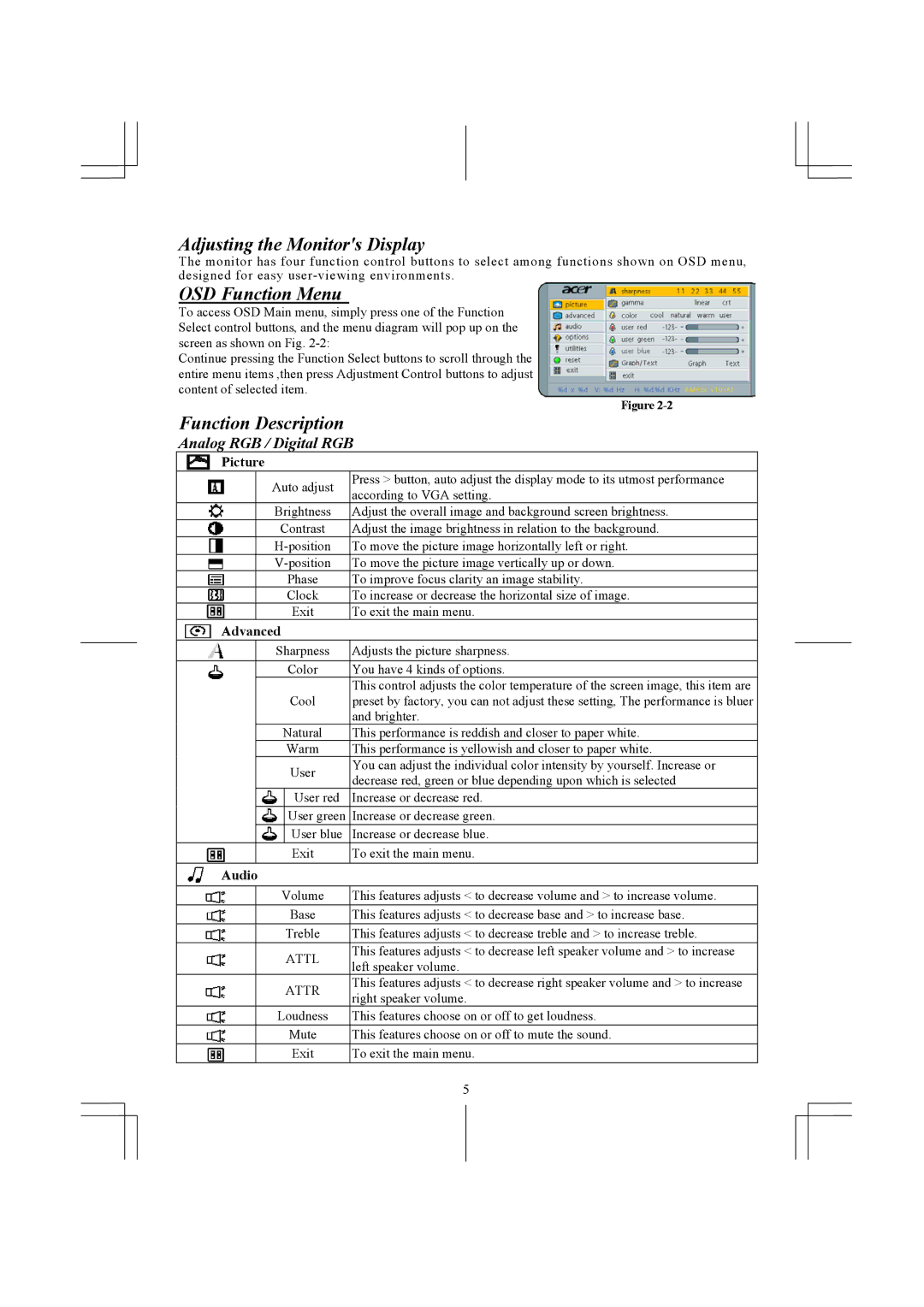AL1931 specifications
The Acer AL1931 is a versatile and efficient LCD monitor designed for both casual users and professionals who value performance and clarity in their visual displays. Released as part of Acer's reliable AL series, this monitor has garnered attention for its commendable specifications and user-friendly features.The AL1931 boasts a 19-inch screen size, which makes it an ideal choice for home, office, or gaming environments. With a resolution of 1280 x 1024 pixels, it delivers vibrant image quality and sharp text, well-suited for various applications ranging from word processing to graphic design. The monitor’s aspect ratio of 5:4 ensures a balanced viewing experience, particularly beneficial for users who frequently work with documents and spreadsheets.
One of the standout features of the Acer AL1931 is its fast response time, clocking in at just 5 milliseconds. This quick response ensures that there is minimal motion blur, making it suitable for fast-paced video gaming and action-packed movies. The monitor also offers a brightness level of 250 cd/m², providing ample illumination for both indoor and dimly lit settings.
The AL1931 utilizes LCD technology, which is known for its power efficiency compared to traditional CRT monitors. With a low power consumption rate, it not only helps reduce electricity bills but also contributes to a greener environment. Additionally, the monitor features a contrast ratio of 700:1, enhancing the differentiation between light and dark images, thus improving overall picture quality.
Connectivity is a vital aspect of modern monitors, and the Acer AL1931 excels in this regard. It comes equipped with a VGA input, ensuring compatibility with a wide range of computers and devices. The monitor’s ergonomic design is another highlight, featuring tilt adjustment to help users find their desired viewing angle with ease.
Overall, the Acer AL1931 stands out for its reliable performance, solid build quality, and user-centric features. It caters well to a variety of users, providing excellent visual output for both entertainment and productivity purposes. With its thoughtful design and practical specifications, the AL1931 remains a commendable choice in the realm of affordable LCD monitors.