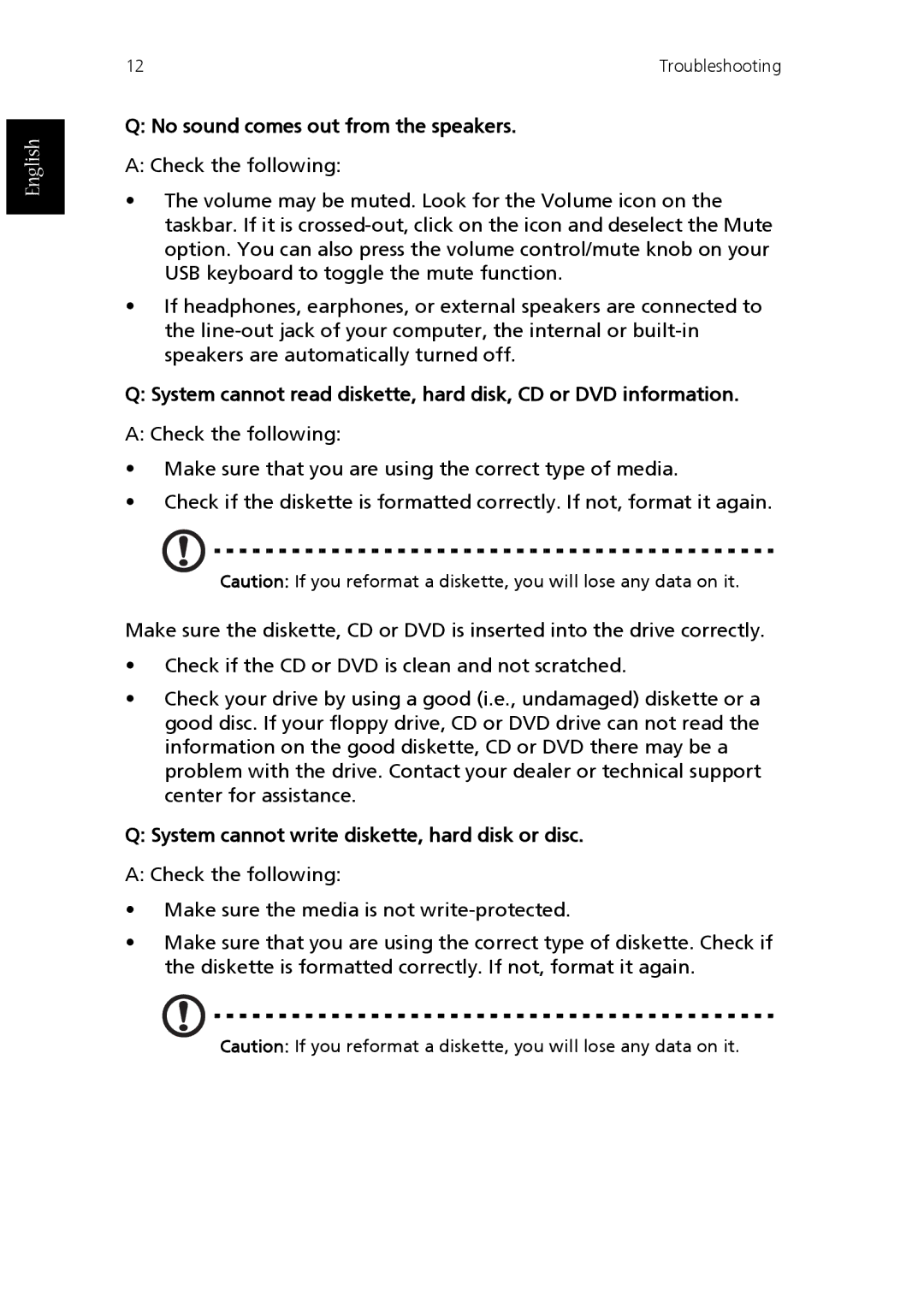English
12 | Troubleshooting |
Q: No sound comes out from the speakers.
A: Check the following:
•The volume may be muted. Look for the Volume icon on the taskbar. If it is
•If headphones, earphones, or external speakers are connected to the
Q: System cannot read diskette, hard disk, CD or DVD information.
A: Check the following:
•Make sure that you are using the correct type of media.
•Check if the diskette is formatted correctly. If not, format it again.
Caution: If you reformat a diskette, you will lose any data on it.
Make sure the diskette, CD or DVD is inserted into the drive correctly.
•Check if the CD or DVD is clean and not scratched.
•Check your drive by using a good (i.e., undamaged) diskette or a good disc. If your floppy drive, CD or DVD drive can not read the information on the good diskette, CD or DVD there may be a problem with the drive. Contact your dealer or technical support center for assistance.
Q: System cannot write diskette, hard disk or disc.
A: Check the following:
•Make sure the media is not
•Make sure that you are using the correct type of diskette. Check if the diskette is formatted correctly. If not, format it again.
Caution: If you reformat a diskette, you will lose any data on it.